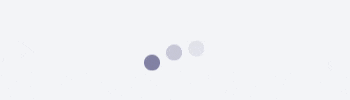30 Seconds of CSS代码块解读(动画篇)
这是第三篇解读,主要包括加载效果,自定义过渡动画函数和下划线动画。其中弹跳加载很具有实用性,可以用于加载组件中,让加载效果更加个性化。
Bouncing loader(弹跳加载)
创建一个弹跳加载动画。
@keyframes bouncing-loader {
from {
opacity: 1;
transform: translateY(0);
}
to {
opacity: 0.1;
transform: translateY(-1rem);
}
}
.bouncing-loader {
display: flex;
justify-content: center;
}
.bouncing-loader > div {
width: 1rem;
height: 1rem;
margin: 3rem 0.2rem;
background: #8385aa;
border-radius: 50%;
animation: bouncing-loader 0.6s infinite alternate;
}
.bouncing-loader > div:nth-child(2) {
animation-delay: 0.2s;
}
.bouncing-loader > div:nth-child(3) {
animation-delay: 0.4s;
}
说明:
-
@keyframes定义了一个具有两种状态的动画,from等价于0%,to等价于100%。其中动画是将元素的透明度变为0.1,同时在2D平面上将元素向上移动1rem。 - 父容器使用
flex布局将包裹元素进行居中。 -
animation是各种动画属性的缩写属性:animation-name, animation-duration, animation-iteration-count, animation-direction。在本例中,动画名称为bouncing-loader,动画持续0.6s,无限播放(infinite)并且结束时反方向播放(alternate)。 -
animation-delay用来规定指定元素的动画延迟相应的时间再播放。该属性接受负值,表示提前到相应时间所对应的状态,从当前状态播放。
效果如下:
Donut spinner(加载圈)
创建一个表示内容加载的加载圈。
@keyframes donut-spin {
0% {
transform: rotate(0deg);
}
100% {
transform: rotate(360deg);
}
}
.donut {
display: inline-block;
border: 4px solid rgba(0, 0, 0, 0.1);
border-left-color: #7983ff;
border-radius: 50%;
width: 30px;
height: 30px;
animation: donut-spin 1.2s linear infinite;
}
说明:
创建一个没有背景的圆,然后声明透明度为0.1的黑色边框(看起来是灰色),修改左侧边框颜色。此时会有一个静态的看起来只有左边框有颜色的空心圆。然后声明一个该元素逆时针旋转360度的动画,并让该动画无限播放(infinite)即可。
Easing variables(简化变量)
可以在transition-timing-function(过渡动画函数)使用变量,比ease, ease-in, ease-out 和 ease-in-out更加强大。
:root {
--ease-in-quad: cubic-bezier(0.55, 0.085, 0.68, 0.53);
--ease-in-cubic: cubic-bezier(0.55, 0.055, 0.675, 0.19);
--ease-in-quart: cubic-bezier(0.895, 0.03, 0.685, 0.22);
--ease-in-quint: cubic-bezier(0.755, 0.05, 0.855, 0.06);
--ease-in-expo: cubic-bezier(0.95, 0.05, 0.795, 0.035);
--ease-in-circ: cubic-bezier(0.6, 0.04, 0.98, 0.335);
--ease-out-quad: cubic-bezier(0.25, 0.46, 0.45, 0.94);
--ease-out-cubic: cubic-bezier(0.215, 0.61, 0.355, 1);
--ease-out-quart: cubic-bezier(0.165, 0.84, 0.44, 1);
--ease-out-quint: cubic-bezier(0.23, 1, 0.32, 1);
--ease-out-expo: cubic-bezier(0.19, 1, 0.22, 1);
--ease-out-circ: cubic-bezier(0.075, 0.82, 0.165, 1);
--ease-in-out-quad: cubic-bezier(0.455, 0.03, 0.515, 0.955);
--ease-in-out-cubic: cubic-bezier(0.645, 0.045, 0.355, 1);
--ease-in-out-quart: cubic-bezier(0.77, 0, 0.175, 1);
--ease-in-out-quint: cubic-bezier(0.86, 0, 0.07, 1);
--ease-in-out-expo: cubic-bezier(1, 0, 0, 1);
--ease-in-out-circ: cubic-bezier(0.785, 0.135, 0.15, 0.86);
}
.easing-variables {
width: 50px;
height: 50px;
background: #333;
transition: transform 1s var(--ease-out-quart);
}
.easing-variables:hover {
transform: rotate(45deg);
}
说明:
:rootCSS伪类与表示文档的树的根元素相匹配。 在HTML中,:root代表元素,并且与选择器html相同,只不过它的特异性更高。-
当鼠标移入当前元素时,元素按照指定的三次贝塞尔曲线变量进行过渡。
在CSS3中,定义三次贝塞尔曲线语法如下:
//每个点的取值范围是0~1 cubic-bezier(P0,P1,P2,P3);
Height transition(高度过渡)
当元素高度未知的时候,将该元素的高度由0过渡到auto。该代码段需要借助JavaScript。因为CSS无法获取元素的实际高度。
Hover me to see a height transition.
content
.el {
transition: max-height 0.5s;
overflow: hidden;
max-height: 0;
}
.trigger:hover > .el {
max-height: var(--max-height);
}
var el = document.querySelector('.el')
var height = el.scrollHeight
el.style.setProperty('--max-height', height + 'px')
说明:
- 先将元素
overflow: hidden,防止隐藏元素的内容溢出其容器。然后设置最大高度为0。 - 当触发动画时,将元素
max-height: var(--max-height)。这里的变量是由JS定义。 - 使用JS获取元素的滚动高度
el.scrollHeight。然后设置--max-heightCSS变量,用于指定目标所在元素的最大高度,允许它从0平滑过渡到auto。
Hover underline animation(悬停下划线动画)
悬停文字上时创建动画下划线效果。
Hover this text to see the effect!
.hover-underline-animation {
display: inline-block;
position: relative;
color: #0087ca;
}
.hover-underline-animation::after {
content: '';
position: absolute;
width: 100%;
transform: scaleX(0);
height: 2px;
bottom: 0;
left: 0;
background-color: #0087ca;
transform-origin: bottom right;
transition: transform 0.25s ease-out;
}
.hover-underline-animation:hover::after {
transform: scaleX(1);
transform-origin: bottom left;
}
说明:
- 首先通过伪元素给文字创建一个下划线,此时没有任何动画效果。
- 然后使用
transform:scaleX(0)将伪元素缩放为0,因此它没有宽度并且不可见。 - 当鼠标悬浮时,使用
transform: scaleX(1)将下划线缩放为1,此时宽度为文字宽度并可见。 - 如果不设置
transform-origin会发现动画默认是从中心开始向两边扩散,因为这是默认值。所以当悬浮时,设置transform-origin: bottom left,动画会从底层左侧开始,直至缩放为1;当鼠标离开文本时,设置transform-origin: bottom right,动画会从底层右侧开始,直至缩放为0。
效果如下: