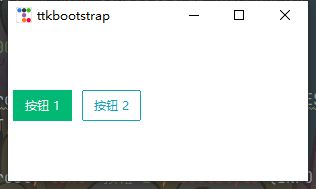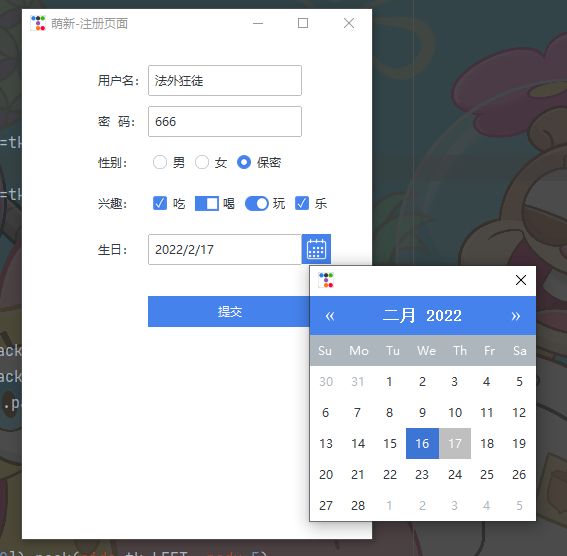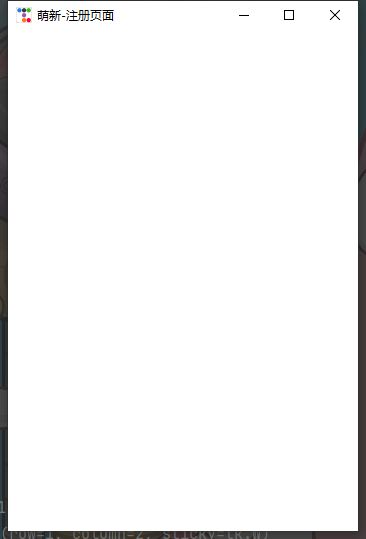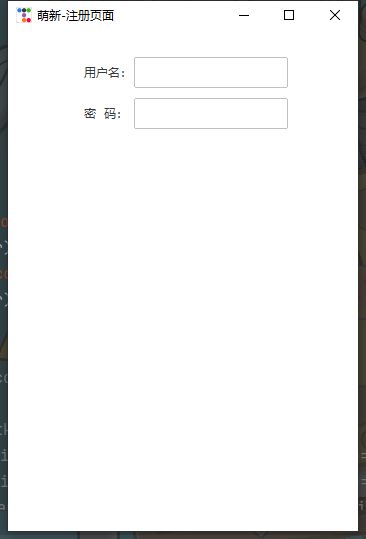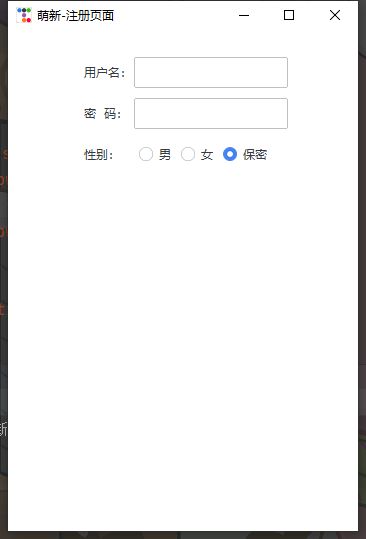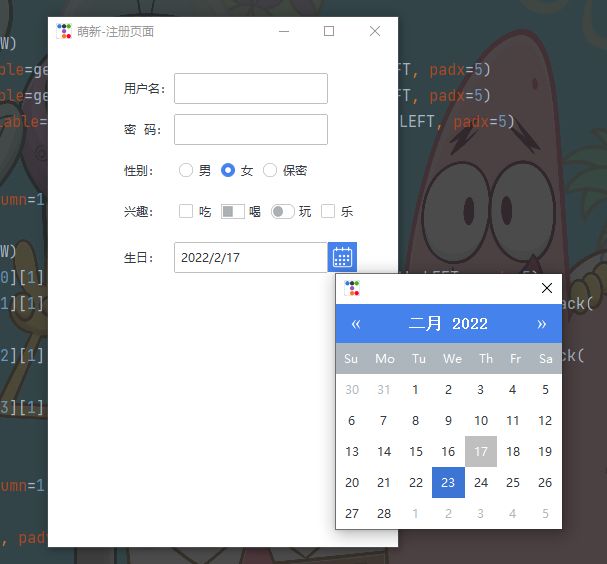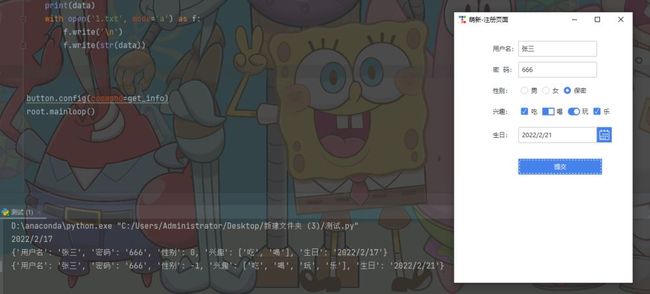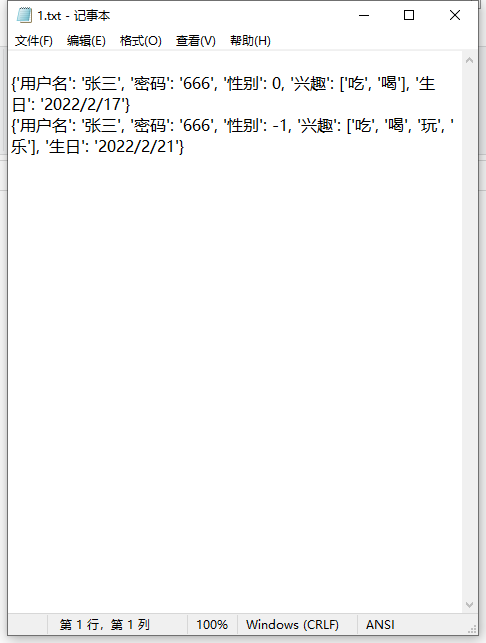前言
ttkbootstrap 是一个基于 tkinter 的界面美化库,使用这个工具可以开发出类似前端 bootstrap 风格的 tkinter 桌面程序。
ttkbootstrap 不仅有丰富的案例,同时还有完善的官方文档,可惜是英文的。不过对于程序员来说,只要用好翻译软件与提供的案例代码,一样可以轻松上手,那么接下来我们就介绍一下这个工具的使用。
准备工作
首先肯定是需要安装一下 ttkbootstrap
版本要新,最好不要用镜像源安装
pip install ttkbootstrap
import ttkbootstrap as ttk
from ttkbootstrap.constants import *
# root = tk.Tk() # 使用 tkinter 创建窗口对象
root = ttk.Window() # 使用 ttkbootstrap 创建窗口对象
root.geometry('300x150')
b1 = ttk.Button(root, text="按钮 1", bootstyle=SUCCESS) # 使用 ttkbootstrap 的组件
b1.pack(side=LEFT, padx=5, pady=10)
b2 = ttk.Button(root, text="按钮 2", bootstyle=(INFO, OUTLINE)) # OUTLINE 是指定边框线
b2.pack(side=LEFT, padx=5, pady=10)
root.mainloop()
开始我们今天的案例教学
完整代码,复制运行即可(明示)
import ttkbootstrap as tk
root = tk.Window(themename='litera')
root.geometry('350x500+500+500')
root.title('萌新-注册页面')
root.wm_attributes('-topmost', 1)
username_str_var = tk.StringVar()
password_str_var = tk.StringVar()
# 0 女 1 男 -1 保密
gender_str_var = tk.IntVar()
# 兴趣爱好
hobby_list = [
[tk.IntVar(), '吃'],
[tk.IntVar(), '喝'],
[tk.IntVar(), '玩'],
[tk.IntVar(), '乐'],
]
# 账户信息
tk.Label(root, width=10).grid()
tk.Label(root, text='用户名:').grid(row=1, column=1, sticky=tk.W, pady=10)
tk.Entry(root, textvariable=username_str_var).grid(row=1, column=2, sticky=tk.W)
tk.Label(root, text='密 码:').grid(row=2, column=1, sticky=tk.W, pady=10)
tk.Entry(root, textvariable=password_str_var).grid(row=2, column=2, sticky=tk.W)
# 性别 单选框
tk.Label(root, text='性别:').grid(row=4, column=1, sticky=tk.W, pady=10)
radio_frame = tk.Frame()
radio_frame.grid(row=4, column=2, sticky=tk.W)
tk.Radiobutton(radio_frame, text='男', variable=gender_str_var, value=1).pack(side=tk.LEFT, padx=5)
tk.Radiobutton(radio_frame, text='女', variable=gender_str_var, value=0).pack(side=tk.LEFT, padx=5)
tk.Radiobutton(radio_frame, text='保密', variable=gender_str_var, value=-1).pack(side=tk.LEFT, padx=5)
tk.Label(root, text='兴趣:').grid(row=6, column=1, sticky=tk.W, pady=10)
check_frame = tk.Frame()
check_frame.grid(row=6, column=2, sticky=tk.W)
tk.Checkbutton(check_frame, text=hobby_list[0][1], variable=hobby_list[0][0]).pack(side=tk.LEFT, padx=5)
tk.Checkbutton(check_frame, text=hobby_list[1][1], variable=hobby_list[1][0], bootstyle="square-toggle").pack(
side=tk.LEFT, padx=5)
tk.Checkbutton(check_frame, text=hobby_list[2][1], variable=hobby_list[2][0], bootstyle="round-toggle").pack(
tk.Checkbutton(check_frame, text=hobby_list[3][1], variable=hobby_list[3][0]).pack(side=tk.LEFT, padx=5)
# 生日
tk.Label(root, text='生日:').grid(row=7, column=1, sticky=tk.W, pady=10)
data_entry = tk.DateEntry()
data_entry.grid(row=7, column=2, sticky=tk.W, pady=10)
print(data_entry.entry.get())
# print(birth_day.get())
tk.Label(root, text="").grid(row=9, column=2, sticky=tk.W)
button = tk.Button(root, text='提交', width=20)
button.grid(row=10, column=2, sticky=tk.W)
def get_info():
data = {
'用户名': username_str_var.get(),
'密码': password_str_var.get(),
'性别': gender_str_var.get(),
'兴趣': [h for v, h in hobby_list if v.get()],
'生日': data_entry.entry.get()
}
print(data)
with open('1.txt', mode='a') as f:
f.write('\n')
f.write(str(data))
button.config(command=get_info)
root.mainloop()
1、做个界面
root = tk.Window(themename='litera')
root.geometry('350x500+500+500')
root.title('萌新-注册页面')
root.wm_attributes('-topmost', 1)
root.mainloop()
2、用户注册框
tk.Label(root, width=10).grid() tk.Label(root, text='用户名:').grid(row=1, column=1, sticky=tk.W, pady=10) tk.Entry(root, textvariable=username_str_var).grid(row=1, column=2, sticky=tk.W) tk.Label(root, text='密 码:').grid(row=2, column=1, sticky=tk.W, pady=10) tk.Entry(root, textvariable=password_str_var).grid(row=2, column=2, sticky=tk.W)
3、性别单选框
# 0 女 1 男 -1 保密 gender_str_var = tk.IntVar() tk.Label(root, text='性别:').grid(row=4, column=1, sticky=tk.W, pady=10) radio_frame = tk.Frame() radio_frame.grid(row=4, column=2, sticky=tk.W) tk.Radiobutton(radio_frame, text='男', variable=gender_str_var, value=1).pack(side=tk.LEFT, padx=5) tk.Radiobutton(radio_frame, text='女', variable=gender_str_var, value=0).pack(side=tk.LEFT, padx=5) tk.Radiobutton(radio_frame, text='保密', variable=gender_str_var, value=-1).pack(side=tk.LEFT, padx=5)
4、兴趣爱好
hobby_list = [
[tk.IntVar(), '吃'],
[tk.IntVar(), '喝'],
[tk.IntVar(), '玩'],
[tk.IntVar(), '乐'],
]
tk.Label(root, text='兴趣:').grid(row=6, column=1, sticky=tk.W, pady=10)
check_frame = tk.Frame()
check_frame.grid(row=6, column=2, sticky=tk.W)
tk.Checkbutton(check_frame, text=hobby_list[0][1], variable=hobby_list[0][0]).pack(side=tk.LEFT, padx=5)
tk.Checkbutton(check_frame, text=hobby_list[1][1], variable=hobby_list[1][0], bootstyle="square-toggle").pack(
side=tk.LEFT, padx=5)
tk.Checkbutton(check_frame, text=hobby_list[2][1], variable=hobby_list[2][0], bootstyle="round-toggle").pack(
side=tk.LEFT, padx=5)
tk.Checkbutton(check_frame, text=hobby_list[3][1], variable=hobby_list[3][0]).pack(side=tk.LEFT, padx=5)
5、生日
tk.Label(root, text='生日:').grid(row=7, column=1, sticky=tk.W, pady=10) data_entry = tk.DateEntry() data_entry.grid(row=7, column=2, sticky=tk.W, pady=10) print(data_entry.entry.get())
6、提交信息按钮
tk.Label(root, text="").grid(row=9, column=2, sticky=tk.W) button = tk.Button(root, text='提交', width=20) button.grid(row=10, column=2, sticky=tk.W)
7、保存数据
def get_info():
data = {
'用户名': username_str_var.get(),
'密码': password_str_var.get(),
'性别': gender_str_var.get(),
'兴趣': [h for v, h in hobby_list if v.get()],
'生日': data_entry.entry.get()
}
print(data)
with open('1.txt', mode='a') as f:
f.write('\n')
f.write(str(data))
button.config(command=get_info)
到此这篇关于Python ttkbootstrap 制作账户注册信息界面的文章就介绍到这了,更多相关Python ttkbootstrap账户注册界面内容请搜索脚本之家以前的文章或继续浏览下面的相关文章希望大家以后多多支持脚本之家!