vue 小细节功能
Loading
1、样式如图:

2、在 src/components/shared 里面新建 Loading.vue 组件,里面添加如下代码:
<template>
<div class="loading">
<div><span>span>div>
<div><span>span>div>
<div><span>span>div>
div>
template>
<style>
.loading {
width: 60px;
height: 60px;
margin: 0 auto;
margin-top: 100px;
position: relative;
-webkit-animation: load 3s linear infinite;
}
.loading div {
width: 100%;
height: 100%;
position: absolute;
}
.loading span {
display: inline-block;
width: 20px;
height: 20px;
border-radius: 50%;
background: #FF6666;
position: absolute;
left: 50%;
margin-top: -10px;
margin-left: -10px;
-webkit-animation: changeBgColor 3s ease infinite;
}
@-webkit-keyframes load {
0% {
-webkit-transform: rotate(0deg);
}
33.3% {
-webkit-transform: rotate(120deg);
}
66.6% {
-webkit-transform: rotate(240deg);
}
100% {
-webkit-transform: rotate(360deg);
}
}
@-webkit-keyframes changeBgColor {
0%, 100% {
background: #99CC66;
}
33.3% {
background: #FFFF66;
}
66.6% {
background: #FF6666;
}
}
.loading div:nth-child(2) {
-webkit-transform: rotate(120deg);
}
.loading div:nth-child(3) {
-webkit-transform: rotate(240deg);
}
.loading div:nth-child(2) span {
-webkit-animation-delay: 1s;
}
.loading div:nth-child(3) span {
-webkit-animation-delay: 2s;
}
style>
3、在 main.js 中,全局注册该组件
.
.
import Loading from "./components/shared/Loading";
Vue.component("Loading", Loading);
.
.
4、在views/Home.vue 中,添加如下代码:
<template>
<div id="wrapper">
<Loading v-if="loading" />
<div class="page-index" id="home" data-log="首页" v-else>
.
.
.
div>
div>
template>
<script>
import request from "../utils/request";
export default {
name: "Home",
data() {
return {
loading: false // 默认不加载 Loading
};
},
created() {
this.loading = true; // 当访问页面时,开启 Loading
this.init(); // 读取接口
setTimeout(() => {
this.loading = false; // 当接口读完后,延迟 1 秒关闭 Loading
}, 1000);
},
methods: {
async init() {
const res = await request.get("xxx");
// 这里是赋值
}
}
};
script>
Top
1、在 src/components/shared 里面新建 Top.vue 组件,里面添加如下代码:
<template>
<div id="goTop">
<div class="goTop" v-show="goTopShow" @click="goTop">
<i class="el-icon-caret-top goTopIcon">i>
回到顶部
div>
div>
template>
<script>
export default {
name: "goTop",
data() {
return {
scrollTop: "",
goTopShow: false
};
},
watch: {
scrollTop() {
if (this.scrollTop > 300) {
this.goTopShow = true;
} else {
this.goTopShow = false;
}
}
},
methods: {
handleScroll() {
this.scrollTop =
window.pageYOffset ||
document.documentElement.scrollTop ||
document.body.scrollTop;
if (this.scrollTop > 300) {
this.goTopShow = true;
}
},
goTop() {
let timer = null,
_that = this;
cancelAnimationFrame(timer);
timer = requestAnimationFrame(function fn() {
if (_that.scrollTop > 0) {
_that.scrollTop -= 250;
document.body.scrollTop = document.documentElement.scrollTop =
_that.scrollTop;
timer = requestAnimationFrame(fn);
} else {
cancelAnimationFrame(timer);
_that.goTopShow = false;
}
});
}
},
mounted() {
window.addEventListener("scroll", this.handleScroll);
},
destroyed() {
window.removeEventListener("scroll", this.handleScroll);
}
};
script>
<style scoped>
.goTop {
position: fixed;
right: 40px;
bottom: 60px;
width: 40px;
height: 40px;
border-radius: 50%;
background: #fff;
padding: 10px;
cursor: pointer;
box-shadow: 0 0 6px rgba(0, 0, 0, 0.12);
}
.goTop:hover .goTopIcon {
color: rgba(51, 153, 255, 1);
}
.goTopIcon {
font-size: 20px;
color: rgba(51, 153, 255, 0.8);
}
style>
2、在 main.js 中,全局注册该组件
.
.
import Top from "./components/shared/Top";
Vue.component("Top", Top);
.
.
3、在views/Home.vue 首页中,添加如下代码:
<template>
<div id="wrapper">
<div class="page-index" id="home" data-log="首页">
.
.
.
<Top />
div>
div>
template>
iconfont
1、进入阿里 图标库,登录自己的账号密码,如果没有账号,请先注册账号后登录。
2、在iconfont首页 点击资源管理后选择我的项目,如下图所示:
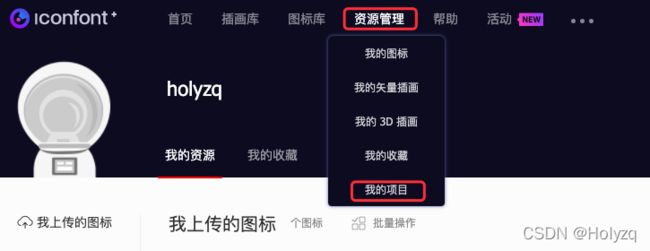
3、新建项目,在我的项目中,选择如下图所示的紫色按钮图标,点击后会出现新建项目的弹框,如下图所示:

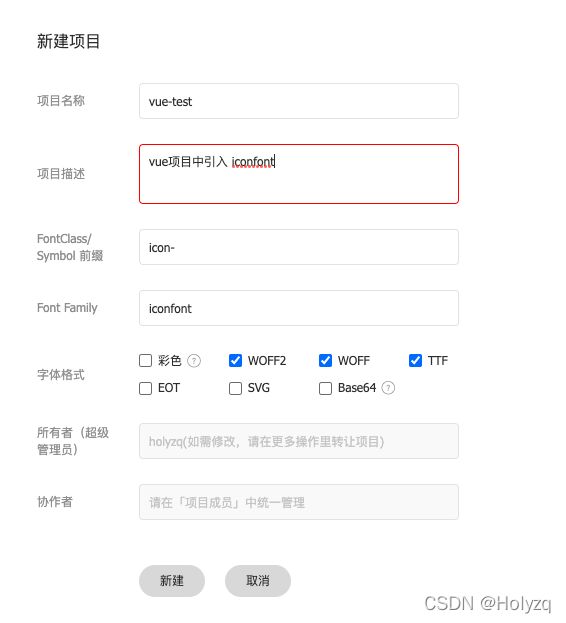
3、在搜索框中搜索你想要的图标,并加入购物车,点击购物车,如下图所示:
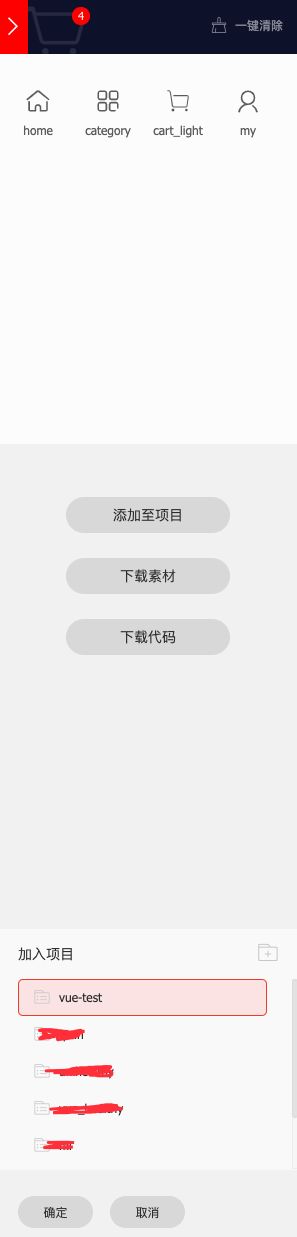
4、按下图操作
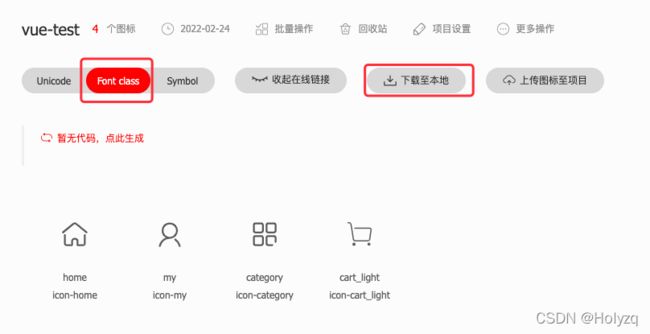
5、将下载后的文件添加到vue项目中,解压后的文件如下,可以将demo相关的文件删除。


6、在main.js中引入icconfont.css
import "./assets/iconfont/iconfont.css";
7、组件中使用
<i class="iconfont icon-home">i>
filter
我们这里以时间日期为例,写一个过滤器。
1、首先装包:
// 两种方式自选
npm install moment --save # npm
yarn add moment # Yarn
2、在src文件夹中新建 filter 文件夹,里面新建 index.js 文件,里面添加如下代码:
import moment from 'moment';
/**
* "Fri Dec 10 2021 01:01:49 GMT+0800 (China Standard Time)" => "2021年12月10日凌晨1点01分"
* @param {number} num
*/
export function dateFormat(value) {
if (!value) {
return "";
}
moment.locale('zh-cn');
return moment(value).format('LL');
}
/**
* 10000 => "10,000"
* @param {number} num
*/
export function thousandFormat(num) {
const result = (+num || 0).toString().replace(/^-?\d+/g, m => m.replace(/(?=(?!\b)(\d{3})+$)/g, ','));
return result + '元';
}
3、然后在 main.js 中全局引入并注册过滤器
.
.
import * as filters from "./filters";
.
.
// 注册全局过滤器
Object.keys(filters).forEach(key => {
Vue.filter(key, filters[key]);
});
.
.
4、组件中使用
<div>{{ product.createdAt|dateFormat }}div>