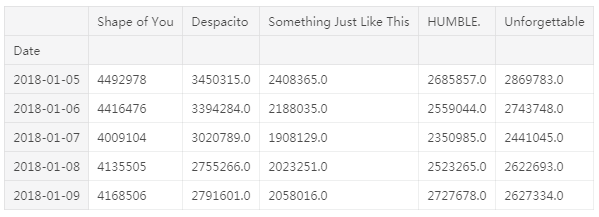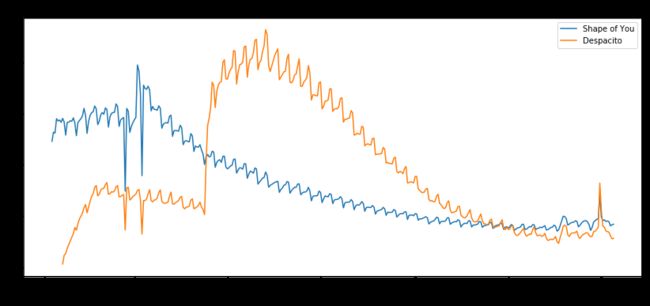python根据表格数据生成折线图_Kaggle、Python数据可视化seaborn(二):折线图
现在您已经熟悉了编码环境,接下来学习如何制作自己的图表!
在本教程中,您将学习怎样用Python来创建专业的线形图。在接下来的练习中,您将使用您的新技能来处理真实世界的数据集。
准备好笔记本
我们首先设置编码环境。import pandas as pd
import matplotlib.pyplot as plt
%matplotlib inline
import seaborn as sns
print("Setup Complete")
选择一个数据集
本教程的数据集是采用音乐流服务Spotify上的全球每日流行歌曲。 我们专注于2017年和2018年的五首流行歌曲:"Shape of You", by Ed Sheeran
"Despacito", by Luis Fonzi
"Something Just Like This", by The Chainsmokers and Coldplay
4."HUMBLE.", by Kendrick Lamar"Unforgettable", by French Montana
请注意,第一个出现的日期是2017年1月6日,与Ed Sheeran的《Shape of You》的发行日期相对应。而且,通过这个表格,你可以看到《Shape of You》在发行当天在全球被播放了12,287,078次。请注意,其他歌曲在第一行中缺少值,因为它们发布比较晚!
加载数据
正如您在上一篇教程中了解到的,我们使用pd.read_csv命令加载数据集。# Path of the file to read
spotify_filepath = "../input/spotify.csv"
# Read the file into a variable spotify_data
spotify_data = pd.read_csv(spotify_filepath, index_col="Date", parse_dates=True)
运行上述两行代码的最终结果是,我们现在可以通过使用spotify_data访问数据集。
检查数据
我们可以使用您在上一个教程中学习的head命令打印数据集的前五行。# Print the first 5 rows of the data
spotify_data.head()
输出:
现在检查前五行是否与上面数据集的图像一致(从我们看到它在Excel中的样子时开始)。空条目将显示为NaN,这是“Not a Number”的缩写。
我们还可以通过做一个小的修改(其中.head()变成.tail())来查看数据的最后五行:# Print the last five rows of the data
spotify_data.tail()
谢天谢地,一切看起来都很正常,每首歌每天都有数百万的全球流量,我们可以继续绘制数据了!
图表数据
现在数据集已经加载到笔记本中,我们只需要一行代码就可以制作一个折线图!# Line chart showing daily global streams of each song
sns.lineplot(data=spotify_data)
输出:
如您所见,代码行相对较短,有两个主要组件:sns.lineplot告诉笔记本我们要创建一个折线图。您在本课程中学习的每个命令都将以sns开头,这表示该命令来自seaborn包。 例如,我们使用sns.lineplot来制作折线图。 很快,您将了解到我们分别使用sns.barplot和sns.heatmap来制作条形图和热图。
data = spotify_data选择将用于创建图表的数据。
请注意,在创建折线图时,您将始终使用相同的格式,并且使用新数据集更改的唯一内容是数据集的名称。 因此,如果您正在使用名为financial_data的其他数据集,则代码行将如下所示:sns.lineplot(data=financial_data)
有时我们还需要修改一些额外的细节,比如图的大小和图表的标题。这些选项都可以用一行代码轻松设置。# Set the width and height of the figure
plt.figure(figsize=(14,6))
# Add title
plt.title("Daily Global Streams of Popular Songs in 2017-2018")
# Line chart showing daily global streams of each song
sns.lineplot(data=spotify_data)
输出:
第一行代码将图形的大小设置为14英寸(宽)乘6英寸(高)。要设置任何图形的大小,只需要复制它显示的代码行。然后,如果希望使用自定义大小,请将提供的值14和6更改为所需的宽度和高度。
第二行代码设置图的标题。注意标题必须总是用引号括起来(“…”)!
绘制数据的子集
到目前为止,您已经了解了如何为数据集中的每一列绘制直线。在本节中,您将了解如何绘制列的子集。
我们将从打印所有列的名称开始。这是通过一行代码完成的,可以通过交换数据集的名称(在本例中是spotify_data)来适应任何数据集。list(spotify_data.columns)
输出:['Shape of You',
'Despacito',
'Something Just Like This',
'HUMBLE.',
'Unforgettable']
在下一个代码单元格中,我们绘制对应于数据集中前两列的线条。# Set the width and height of the figure
plt.figure(figsize=(14,6))
# Add title
plt.title("Daily Global Streams of Popular Songs in 2017-2018")
# Line chart showing daily global streams of 'Shape of You'
sns.lineplot(data=spotify_data['Shape of You'], label="Shape of You")
# Line chart showing daily global streams of 'Despacito'
sns.lineplot(data=spotify_data['Despacito'], label="Despacito")
# Add label for horizontal axis
plt.xlabel("Date")
输出:Text(0.5, 0, 'Date')
前两行代码设置了图形的标题和大小.
接下来的两行分别向折线图中添加一行。例如,考虑第一个,它为“Shape of You”添加了一行:# Line chart showing daily global streams of 'Shape of You'
sns.lineplot(data=spotify_data['Shape of You'], label="Shape of You")
此行看起来与我们在数据集中绘制每一行时使用的代码非常相似,但它有一些关键差异:我们设置data = spotify_data ['Shape of You']而不是设置data = spotify_data。 通常,为了仅绘制单个列,我们使用此格式,将列的名称放在单引号中并将其括在方括号中。 (要确保正确指定列的名称,可以使用上面学习的命令打印所有列名称的列表。)
我们还添加label =“Shape of You”以使该行出现在图例中并设置其对应的标签。
最后一行代码修改水平轴(或x轴)的标签,其中所需标签放在引号(“...”)中。
本地运行代码汇总:import pandas as pd
import matplotlib.pyplot as plt
import seaborn as sns
from pandas.plotting import register_matplotlib_converters
# Path of the file to read
spotify_filepath = "data-for-datavis/spotify.csv"
# Read the file into a variable spotify_data
spotify_data = pd.read_csv(spotify_filepath, index_col="Date", parse_dates=True)
# Print the first 5 rows of the data
print(spotify_data.head())
# Print the last five rows of the data
print(spotify_data.tail())
register_matplotlib_converters()
# Line chart showing daily global streams of each song
sns.lineplot(data=spotify_data)
# Set the width and height of the figure
plt.figure(figsize=(14,6))
# Add title
plt.title("Daily Global Streams of Popular Songs in 2017-2018")
# Line chart showing daily global streams of each song
sns.lineplot(data=spotify_data)
print(list(spotify_data.columns))
# Set the width and height of the figure
plt.figure(figsize=(14,6))
# Add title
plt.title("Daily Global Streams of Popular Songs in 2017-2018")
# Line chart showing daily global streams of 'Shape of You'
sns.lineplot(data=spotify_data['Shape of You'], label="Shape of You")
# Line chart showing daily global streams of 'Despacito'
sns.lineplot(data=spotify_data['Despacito'], label="Despacito")
# Add label for horizontal axis
plt.xlabel("Date")
plt.show()