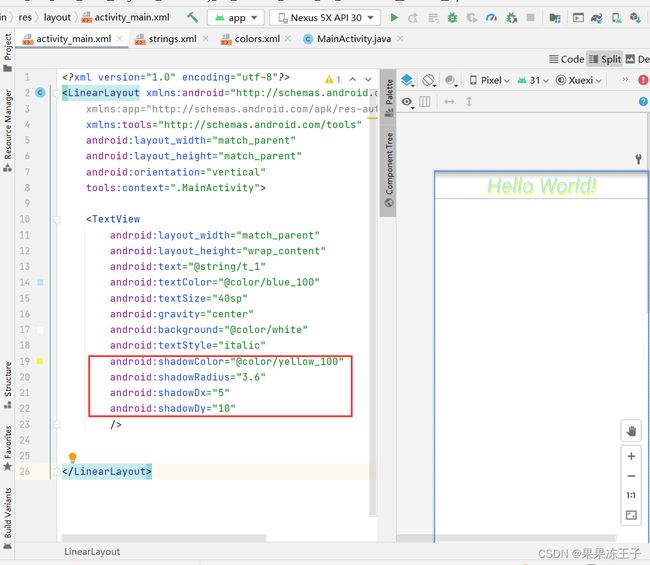- Maven详解:从入门到进阶
CarlowZJ
mavenjava
前言Maven是一款广泛应用于Java项目的构建和管理工具,通过标准化的项目结构和生命周期管理,极大地简化了项目构建过程。本文将从Maven的基础知识讲起,逐步深入到其核心概念、常用命令、依赖管理、插件使用以及实战应用,帮助读者全面掌握Maven。1.Maven概述1.1为什么使用Maven在传统的Java项目开发中,开发者需要手动下载依赖包、管理包的版本以及解决依赖冲突。Maven的出现解决了这
- JS获取时间戳的五种方法
暴怒的代码
#JavaScriptjavascript开发语言ecmascript
一、JavasCRIPT时间转时间戳JavaScript获得时间戳的方法有五种,后四种都是通过实例化时间对象newDate()来进一步获取当前的时间戳,JavaScript处理时间主要使用时间对象Date。方法一:Date.now()Date.now()可以获得当前的时间戳:console.log(Date.now())//1642471441587方法二:Date.parse()Date.par
- JavaSE : 注解 Annotation
Edenyt
java-eejava
注解Java中的注解(Annotation)是一种元数据形式,用于向编译器或JVM提供有关程序元素(如类、方法、变量、参数和包)的附加信息。注解不会直接影响程序的行为或结构,但它们可以被编译器、开发工具或运行时环境用于生成代码、进行验证、执行处理或提供信息。以下是关于Java注解的几个关键点:1.注解的种类1.1.内置标准注解:@Override:指示一个方法覆盖了超类中的方法。@Deprecat
- Java-- 异常--try/catch/finally 的执行顺序
刘小炮吖i
Java后端开发面试题Javajava开发语言面试
直接说结论:当catch或者finally中有return语句时,catch和finally代码块之后的程序部分将不会被执行到。如果catch和finally中都存在return语句,最终的返回值将是finally中的return语句所指定的值。无论try代码块中是否出现异常,只要try或catch执行到了return之前,finally代码块都会被执行。为了代码的可读性和健壮性,尽量避免在try
- Java中字符流和字节流的区别
刘小炮吖i
Java后端开发面试题Javajava开发语言
相同点在Java的I/O体系中,字节流和字符流都配备了缓冲机制的实现类,以此显著提升数据读写的效率。字符流:借助BufferedReader和BufferedWriter,它们在处理字符数据时,会将数据先缓存起来,减少与底层数据源或目标的交互次数,从而加速操作。例如,当逐行读取大文本文件时,BufferedReader的缓冲功能能避免频繁的磁盘I/O操作。字节流:BufferedInputStre
- 【现代前端框架中本地图片资源的处理方案】
Gazer_S
前端框架前端缓存javascriptchrome
现代前端框架中本地图片资源的处理方案前言在前端开发中,正确引用本地图片资源是一个常见但容易被忽视的问题。我们不能像在HTML中那样简单地使用相对路径,因为JavaScript模块中的路径解析规则与HTML不同,且现代构建工具对静态资源有特殊的处理机制。本文将详细探讨在webpack和Vite等构建工具中处理本地图片引用的各种方法。传统方式的局限性在传统开发中,我们可能习惯这样引用图片:constl
- javaweb将上传的图片保存在项目文件webapp下的upload文件夹下
yuren_xia
后端技术前端技术webappjavatomcateclipse
前端HTML表单(upload.html)首先,创建一个HTML页面,允许用户选择并上传图片。图片上传上传图片注意:表单的method设置为"post",enctype需设置成"multipart/form-data"2.后端Servlet(UploadServlet.java)接下来,创建一个Servlet来处理文件上传请求,并将上传的图片保存到webapp/load目录下。packagecom
- 通俗理解闭包
yuren_xia
前端技术javascript
JavaScript在ES6之前并没有类的概念,但通过原型链和闭包,开发者可以实现类似继承和封装的功能(原型链实现继承,闭包实现封装)。ES6引入了类语法,但闭包仍然是实现私有数据封装的重要手段之一。另外,使用闭包还可用于保存上下文信息等场景。一、定义从函数角度闭包是指有权访问另一个函数作用域中的变量的函数。即使外部函数已经返回,闭包仍然可以访问外部函数内部的变量。例如:functionouter
- 说说 Spring MVC 的执行流程?
浮生带你学Java
Java面试题Springspringmvcjava
高频面试题:说说SpringMVC的执行流程?大家好,我是浮生,一个工作了十四年的java程序员!昨天,一个工作2年的粉丝在面试的时候,面试官要求他说SpringMVC的执行流程。他没回答上来,错过了这个offer。一、问题解析SpringMVC的执行流程,一个面试频率超级高的问题,但是缺难倒了无数的程序员。这个问题的考察范围主要是3~5年,甚至5年以上都会问到。和它同类型的问题还有Bean的加载
- SpringCloud/Boot集成LogBack
azoon.top
springcloudlogbackspringlog4jslf4j
一.简要介绍什么是SLF4J?官网介绍:SimpleLoggingFacadeforJava(SLF4J)充当简单的各种日志记录框架的Facade或抽象(e.g.java.util.logging、logback、log4j)允许最终用户在部署时插入所需的日志记录框架。类似java中的接口,如果只集成SLF4J,日志只能输出在控制台,并没有输出到文件的能力,要实现真正的日志能力,需要引入其实现层:
- 深入剖析 Weblogic、ThinkPHP、Jboss、Struct2 历史漏洞
阿贾克斯的黎明
网络安全web安全
目录深入剖析Weblogic、ThinkPHP、Jboss、Struct2历史漏洞一、Weblogic漏洞(一)漏洞原理(二)漏洞利用代码(Python示例)(三)防范措施二、ThinkPHP漏洞(一)漏洞原理(二)漏洞利用代码(示例,假设存在漏洞的代码片段)(三)防范措施三、Jboss漏洞(一)漏洞原理(二)漏洞利用代码(Java示例,用于构造恶意序列化数据)(三)防范措施四、Struct2漏洞
- 深入剖析 Java 反序列化:FASTjson 漏洞与 Shiro 漏洞
阿贾克斯的黎明
网络安全phpweb安全开发语言
目录深入剖析Java反序列化:FASTjson漏洞与Shiro漏洞引言Java反序列化原理示例代码FASTjson漏洞分析漏洞成因示例代码防护措施Shiro漏洞分析漏洞成因示例代码(模拟攻击场景)防护措施总结引言在Java应用开发中,反序列化是一项重要的技术,但同时也隐藏着巨大的安全风险。FASTjson和Shiro作为Java开发中常用的工具和框架,其反序列化漏洞曾引发了广泛关注。本文将深入探讨
- 前端开发中的常见问题与疑惑:解析与应对策略
lina_mua
javascriptvue.jshtml前端es6
1.引言1.1前端开发的复杂性前端开发涉及HTML、CSS、JavaScript等多种技术,同时还需要考虑性能优化、跨浏览器兼容性、用户体验等问题。随着前端技术的快速发展,开发者面临的挑战也越来越多。1.2本文的目标本文旨在总结前端开发中常见的问题与疑惑,并提供相应的解决方案和应对策略,帮助开发者更好地应对挑战。2.HTML/CSS常见问题2.1布局问题:如何实现复杂的页面布局?问题描述:实现复杂
- Java微服务的注册中心Nacos
铁锤学代码
微服务java微服务开发语言
文章目录Nacos的主要作用Nacos实现动态配置更新的技术Nacos实现CAPNacos实现CAP原理Nacos使用Distro和Raft分别干什么用?ZAB与Raft的区别Nacos的主要作用配置中心:可以将微服务中的一些配置信息放到Nacos进行统一管理,也可以通过Nacos实现动态配置管理。也可以将不同环境的配置放在不同的Namespace下的group下,实现动态选择配置发布部署。服务注
- ArrayList 源码分析
2401_85327573
java开发语言
ArrayList简介ArrayList的底层是数组队列,相当于动态数组。与Java中的数组相比,它的容量能动态增长。在添加大量元素前,应用程序可以使用ensureCapacity操作来增加ArrayList实例的容量。这可以减少递增式再分配的数量。ArrayList继承于AbstractList,实现了List,RandomAccess,Cloneable,java.io.Serializabl
- javaweb文件上传:@MultipartConfig注解与Apache Commons FileUpload对比
yuren_xia
后端技术apachejavatomcat
在JavaWeb应用中处理文件上传时,可以选择使用@MultipartConfig注解或第三方库如ApacheCommonsFileUpload(通常简称为fileupload)。以下是两者的比较和建议:使用@MultipartConfig注解简介:@MultipartConfig是JavaServlet规范中用于处理multipart/form-data请求(通常是文件上传)的注解。它简化了在S
- Golang的Aes加解密工具类
张声录1
golang开发语言后端
packagemainimport("bytes""crypto/aes""crypto/sha1""encoding/binary""encoding/hex""fmt")//SHA1PRNG模拟Java的SHA1PRNG算法typeSHA1PRNGstruct{state[sha1.Size]bytecounteruint32indexint}//NewSHA1PRNG使用种子初始化SHA1P
- android:onClick 无法成功映射到对应Activity问题的解决过程记录
陈金鑫
android
在学习android静态绑定按钮点击事件时出现报错:08-1300:30:32.510:E/AndroidRuntime(2039):java.lang.IllegalStateException:Couldnotexecutemethodoftheactivity08-1300:30:32.510:E/AndroidRuntime(2039): atandroid.view.View$1.o
- 最通用的跨平台引擎:ShiVa 3D引擎
pizi0475
图形图像其它文章图形引擎游戏引擎引擎跨平台脚本服务器sslsoap
ShiVa3D引擎是最通用的跨平台引擎,可以在Web浏览器运行并且也支持Windows,Mac,Linux,Wii,iPhone,iPad,Android,WebOS和AirplaySDK。该引擎支持SSL–securized插件扩展,很像PhysX引擎,FMOD声音库,ARToolkit和ScaleformHUD引擎。ClassicGeometry经典的图形处理支持多边形网,其中包括:-静态网格
- React vs Vue3深度对比与使用场景分析
匹马夕阳
VUE技术集锦react.js前端前端框架
在前端开发领域,React和Vue3是两个备受瞩目的框架。它们都提供了强大的功能和灵活的开发方式,但各自的设计理念、使用方式和适用场景有所不同。本文将深入探讨React和Vue3的区别,通过代码示例和具体的使用场景,帮助开发者更好地理解并选择适合自己的框架。一、核心概念与设计理念1.ReactReact是由Facebook开发的一个JavaScript库,主要用于构建用户界面。它的核心理念是组件化
- Visual Studio插件大全推荐
ysdysyn
visualstudioide
给大家推荐一下VisualStudio插件,它们能够提升开发效率、改善代码质量,并增强开发体验:开发效率提升类Resharper一款强大的生产力工具,提供代码自动完成、重构、代码检查、导航等功能。能深入理解代码结构,给出更准确的补全建议和错误检查,帮助开发者编写高质量代码,但比较占用内存.CodeRush具有丰富的代码生成模板和快捷方式,可快速生成属性、方法、构造函数等代码结构,还提供智能代码导航
- staruml java类图_使用staruml绘制类图
weixin_39999025
starumljava类图
抽象类的表示选中需要设置的类,勾选Properties->General->IsAbstract进行设置,设置完成后,类名会变成斜体抽象类的表示接口的表示在Properties->General中将Stereotype设置为interface接口的表示新增类的属性选中需要新增属性的类,点击Properties->General->Attributes的右侧按钮在Properties->Genera
- Java与Spring的“甜蜜毒药”:从辉煌到疲态的技术反思
步子哥
javaspringpython
“Java生态就像一场漫长的婚姻,Spring是那个看似完美的伴侣,但当你意识到对方的控制欲时,已经为TA背上了巨额房贷。”Java,这位曾经的企业级开发之王,如今却像一位中年危机的技术巨人,站在2023年的技术浪潮中,显露出疲态。而Spring,这个曾经被誉为“轻量级救世主”的框架,早已从灵活的工具箱变成了沉重的枷锁。今天,我们就来聊聊这对技术界的“黄金搭档”,如何从蜜月期走向了“分居边缘”。Ⅰ
- Spring Boot 集成 Kafka
m0_74823471
面试学习路线阿里巴巴springbootkafkalinq
在现代软件开发中,分布式系统和微服务架构越来越受到关注。为了实现系统之间的异步通信和解耦,消息队列成为了一种重要的技术手段。Kafka作为一种高性能、分布式的消息队列系统,被广泛应用于各种场景。而SpringBoot作为一种流行的Java开发框架,提供了便捷的方式来构建应用程序。本文将介绍如何在SpringBoot项目中集成Kafka,包括Kafka的基本概念、SpringBoot集成Kafka的
- 《从空指针到百万访问:小丁学Java的1024天创作者之路》
小丁学Java
创作者纪念日
文章目录文章目录✨机缘收获日常️成就憧憬文章目录✨机缘提示:可以和大家分享最初成为创作者的初心,例如实战项目中的经验分享、日常学习过程中的记录、通过文章进行技术交流等…收获提示:在这创作过程中都有哪些收获,例如获得了多少粉丝的关注、获得了多少正向的反馈如赞、评论、阅读量等、认识和哪些志同道合的领域同行等…日常️提示:当前创作和你的工作、学习是什么样的关系,例如创作是否已经是你生活的一部分了、有限的
- JavaScript BOM(浏览器对象模型)与 `setTimeout` 函数:控制浏览器行为的利器
人才程序员
杂谈javascript开发语言ecmascriptfirefoxhtml5jquerysafari
文章目录JavaScriptBOM(浏览器对象模型)与`setTimeout`函数:控制浏览器行为的利器⏳什么是BOM?`setTimeout`函数:实现延时操作⏳基本语法:示例:基本使用`setTimeout`返回值:定时器ID示例:取消定时器`setTimeout`的实际应用`setTimeout`的注意事项⚠️小结:BOM与`setTimeout`的妙用JavaScriptBOM(浏览器对象
- Java与C#语法对比及转换
carcarrot
Javajavac#
转载自:https://blog.csdn.net/eray/article/details/1553731Java(J2SE5.0)andC#ComparisonThisisaquickreferenceguidetohighlightsomekeysyntacticaldifferencesbetweenJavaandC#.Thisisbynomeansacompleteoverviewofe
- Java内存与缓存
C6666888
java专栏java开发语言
Java内存管理和缓存机制是构建高性能应用程序的关键要素。它们之间既有联系又有区别,理解这两者对于优化Java应用至关重要。Java内存模型Java内存模型(JMM)定义了线程如何以及何时可以看到其他线程修改过的共享变量的值,并且规定了所有线程在读取或写入共享变量时必须遵循的一些规则。根据JVM规范,Java运行时数据区可以分为以下几个部分:程序计数器:每个线程都有自己的程序计数器,它记录当前线程
- Processing 009 一个复杂点的例子,OOP实现屏幕碰撞小球
SuperCandyXu
Processing笔记
Processing009一个复杂点的例子,OOP实现屏幕碰撞小球1processing中的面向对象编程基本上和java的语法一致,例如classCar{Stringname;intprice;publicCar(Stringname,intprice){this.name=name;this.price=price;}publicvoidprintInfo(){println("name:"+t
- [特殊字符] Java 函数式接口深度解析:让你轻松掌握 Lambda 表达式与函数式编程!
扣丁梦想家
Javajava开发语言
引言:在Java8版本中,引入了函数式接口以及Lambda表达式,彻底改变了Java的编程模式,使得编程变得更加简洁、灵活、易读。特别是函数式接口,它是函数式编程的核心,使得Java代码能够像处理数据流一样高效且可读性强。本文将带你深入了解函数式接口的概念、使用方式以及如何充分利用它来优化代码。无论你是刚接触Java8的新手,还是已经掌握一些基础知识的开发者,阅读完本文后,你将能够更加自如地使用函
- 二分查找排序算法
周凡杨
java二分查找排序算法折半
一:概念 二分查找又称
折半查找(
折半搜索/
二分搜索),优点是比较次数少,查找速度快,平均性能好;其缺点是要求待查表为有序表,且插入删除困难。因此,折半查找方法适用于不经常变动而 查找频繁的有序列表。首先,假设表中元素是按升序排列,将表中间位置记录的关键字与查找关键字比较,如果两者相等,则查找成功;否则利用中间位置记录将表 分成前、后两个子表,如果中间位置记录的关键字大于查找关键字,则进一步
- java中的BigDecimal
bijian1013
javaBigDecimal
在项目开发过程中出现精度丢失问题,查资料用BigDecimal解决,并发现如下这篇BigDecimal的解决问题的思路和方法很值得学习,特转载。
原文地址:http://blog.csdn.net/ugg/article/de
- Shell echo命令详解
daizj
echoshell
Shell echo命令
Shell 的 echo 指令与 PHP 的 echo 指令类似,都是用于字符串的输出。命令格式:
echo string
您可以使用echo实现更复杂的输出格式控制。 1.显示普通字符串:
echo "It is a test"
这里的双引号完全可以省略,以下命令与上面实例效果一致:
echo Itis a test 2.显示转义
- Oracle DBA 简单操作
周凡杨
oracle dba sql
--执行次数多的SQL
select sql_text,executions from (
select sql_text,executions from v$sqlarea order by executions desc
) where rownum<81;
&nb
- 画图重绘
朱辉辉33
游戏
我第一次接触重绘是编写五子棋小游戏的时候,因为游戏里的棋盘是用线绘制的,而这些东西并不在系统自带的重绘里,所以在移动窗体时,棋盘并不会重绘出来。所以我们要重写系统的重绘方法。
在重写系统重绘方法时,我们要注意一定要调用父类的重绘方法,即加上super.paint(g),因为如果不调用父类的重绘方式,重写后会把父类的重绘覆盖掉,而父类的重绘方法是绘制画布,这样就导致我们
- 线程之初体验
西蜀石兰
线程
一直觉得多线程是学Java的一个分水岭,懂多线程才算入门。
之前看《编程思想》的多线程章节,看的云里雾里,知道线程类有哪几个方法,却依旧不知道线程到底是什么?书上都写线程是进程的模块,共享线程的资源,可是这跟多线程编程有毛线的关系,呜呜。。。
线程其实也是用户自定义的任务,不要过多的强调线程的属性,而忽略了线程最基本的属性。
你可以在线程类的run()方法中定义自己的任务,就跟正常的Ja
- linux集群互相免登陆配置
林鹤霄
linux
配置ssh免登陆
1、生成秘钥和公钥 ssh-keygen -t rsa
2、提示让你输入,什么都不输,三次回车之后会在~下面的.ssh文件夹中多出两个文件id_rsa 和 id_rsa.pub
其中id_rsa为秘钥,id_rsa.pub为公钥,使用公钥加密的数据只有私钥才能对这些数据解密 c
- mysql : Lock wait timeout exceeded; try restarting transaction
aigo
mysql
原文:http://www.cnblogs.com/freeliver54/archive/2010/09/30/1839042.html
原因是你使用的InnoDB 表类型的时候,
默认参数:innodb_lock_wait_timeout设置锁等待的时间是50s,
因为有的锁等待超过了这个时间,所以抱错.
你可以把这个时间加长,或者优化存储
- Socket编程 基本的聊天实现。
alleni123
socket
public class Server
{
//用来存储所有连接上来的客户
private List<ServerThread> clients;
public static void main(String[] args)
{
Server s = new Server();
s.startServer(9988);
}
publi
- 多线程监听器事件模式(一个简单的例子)
百合不是茶
线程监听模式
多线程的事件监听器模式
监听器时间模式经常与多线程使用,在多线程中如何知道我的线程正在执行那什么内容,可以通过时间监听器模式得到
创建多线程的事件监听器模式 思路:
1, 创建线程并启动,在创建线程的位置设置一个标记
2,创建队
- spring InitializingBean接口
bijian1013
javaspring
spring的事务的TransactionTemplate,其源码如下:
public class TransactionTemplate extends DefaultTransactionDefinition implements TransactionOperations, InitializingBean{
...
}
TransactionTemplate继承了DefaultT
- Oracle中询表的权限被授予给了哪些用户
bijian1013
oracle数据库权限
Oracle查询表将权限赋给了哪些用户的SQL,以备查用。
select t.table_name as "表名",
t.grantee as "被授权的属组",
t.owner as "对象所在的属组"
- 【Struts2五】Struts2 参数传值
bit1129
struts2
Struts2中参数传值的3种情况
1.请求参数绑定到Action的实例字段上
2.Action将值传递到转发的视图上
3.Action将值传递到重定向的视图上
一、请求参数绑定到Action的实例字段上以及Action将值传递到转发的视图上
Struts可以自动将请求URL中的请求参数或者表单提交的参数绑定到Action定义的实例字段上,绑定的规则使用ognl表达式语言
- 【Kafka十四】关于auto.offset.reset[Q/A]
bit1129
kafka
I got serveral questions about auto.offset.reset. This configuration parameter governs how consumer read the message from Kafka when there is no initial offset in ZooKeeper or
- nginx gzip压缩配置
ronin47
nginx gzip 压缩范例
nginx gzip压缩配置 更多
0
nginx
gzip
配置
随着nginx的发展,越来越多的网站使用nginx,因此nginx的优化变得越来越重要,今天我们来看看nginx的gzip压缩到底是怎么压缩的呢?
gzip(GNU-ZIP)是一种压缩技术。经过gzip压缩后页面大小可以变为原来的30%甚至更小,这样,用
- java-13.输入一个单向链表,输出该链表中倒数第 k 个节点
bylijinnan
java
two cursors.
Make the first cursor go K steps first.
/*
* 第 13 题:题目:输入一个单向链表,输出该链表中倒数第 k 个节点
*/
public void displayKthItemsBackWard(ListNode head,int k){
ListNode p1=head,p2=head;
- Spring源码学习-JdbcTemplate queryForObject
bylijinnan
javaspring
JdbcTemplate中有两个可能会混淆的queryForObject方法:
1.
Object queryForObject(String sql, Object[] args, Class requiredType)
2.
Object queryForObject(String sql, Object[] args, RowMapper rowMapper)
第1个方法是只查
- [冰川时代]在冰川时代,我们需要什么样的技术?
comsci
技术
看美国那边的气候情况....我有个感觉...是不是要进入小冰期了?
那么在小冰期里面...我们的户外活动肯定会出现很多问题...在室内呆着的情况会非常多...怎么在室内呆着而不发闷...怎么用最低的电力保证室内的温度.....这都需要技术手段...
&nb
- js 获取浏览器型号
cuityang
js浏览器
根据浏览器获取iphone和apk的下载地址
<!DOCTYPE html>
<html>
<head>
<meta charset="utf-8" content="text/html"/>
<meta name=
- C# socks5详解 转
dalan_123
socketC#
http://www.cnblogs.com/zhujiechang/archive/2008/10/21/1316308.html 这里主要讲的是用.NET实现基于Socket5下面的代理协议进行客户端的通讯,Socket4的实现是类似的,注意的事,这里不是讲用C#实现一个代理服务器,因为实现一个代理服务器需要实现很多协议,头大,而且现在市面上有很多现成的代理服务器用,性能又好,
- 运维 Centos问题汇总
dcj3sjt126com
云主机
一、sh 脚本不执行的原因
sh脚本不执行的原因 只有2个
1.权限不够
2.sh脚本里路径没写完整。
二、解决You have new mail in /var/spool/mail/root
修改/usr/share/logwatch/default.conf/logwatch.conf配置文件
MailTo =
MailFrom
三、查询连接数
- Yii防注入攻击笔记
dcj3sjt126com
sqlWEB安全yii
网站表单有注入漏洞须对所有用户输入的内容进行个过滤和检查,可以使用正则表达式或者直接输入字符判断,大部分是只允许输入字母和数字的,其它字符度不允许;对于内容复杂表单的内容,应该对html和script的符号进行转义替换:尤其是<,>,',"",&这几个符号 这里有个转义对照表:
http://blog.csdn.net/xinzhu1990/articl
- MongoDB简介[一]
eksliang
mongodbMongoDB简介
MongoDB简介
转载请出自出处:http://eksliang.iteye.com/blog/2173288 1.1易于使用
MongoDB是一个面向文档的数据库,而不是关系型数据库。与关系型数据库相比,面向文档的数据库不再有行的概念,取而代之的是更为灵活的“文档”模型。
另外,不
- zookeeper windows 入门安装和测试
greemranqq
zookeeper安装分布式
一、序言
以下是我对zookeeper 的一些理解: zookeeper 作为一个服务注册信息存储的管理工具,好吧,这样说得很抽象,我们举个“栗子”。
栗子1号:
假设我是一家KTV的老板,我同时拥有5家KTV,我肯定得时刻监视
- Spring之使用事务缘由(2-注解实现)
ihuning
spring
Spring事务注解实现
1. 依赖包:
1.1 spring包:
spring-beans-4.0.0.RELEASE.jar
spring-context-4.0.0.
- iOS App Launch Option
啸笑天
option
iOS 程序启动时总会调用application:didFinishLaunchingWithOptions:,其中第二个参数launchOptions为NSDictionary类型的对象,里面存储有此程序启动的原因。
launchOptions中的可能键值见UIApplication Class Reference的Launch Options Keys节 。
1、若用户直接
- jdk与jre的区别(_)
macroli
javajvmjdk
简单的说JDK是面向开发人员使用的SDK,它提供了Java的开发环境和运行环境。SDK是Software Development Kit 一般指软件开发包,可以包括函数库、编译程序等。
JDK就是Java Development Kit JRE是Java Runtime Enviroment是指Java的运行环境,是面向Java程序的使用者,而不是开发者。 如果安装了JDK,会发同你
- Updates were rejected because the tip of your current branch is behind
qiaolevip
学习永无止境每天进步一点点众观千象git
$ git push joe prod-2295-1
To
[email protected]:joe.le/dr-frontend.git
! [rejected] prod-2295-1 -> prod-2295-1 (non-fast-forward)
error: failed to push some refs to '
[email protected]
- [一起学Hive]之十四-Hive的元数据表结构详解
superlxw1234
hivehive元数据结构
关键字:Hive元数据、Hive元数据表结构
之前在 “[一起学Hive]之一–Hive概述,Hive是什么”中介绍过,Hive自己维护了一套元数据,用户通过HQL查询时候,Hive首先需要结合元数据,将HQL翻译成MapReduce去执行。
本文介绍一下Hive元数据中重要的一些表结构及用途,以Hive0.13为例。
文章最后面,会以一个示例来全面了解一下,
- Spring 3.2.14,4.1.7,4.2.RC2发布
wiselyman
Spring 3
Spring 3.2.14、4.1.7及4.2.RC2于6月30日发布。
其中Spring 3.2.1是一个维护版本(维护周期到2016-12-31截止),后续会继续根据需求和bug发布维护版本。此时,Spring官方强烈建议升级Spring框架至4.1.7 或者将要发布的4.2 。
其中Spring 4.1.7主要包含这些更新内容。