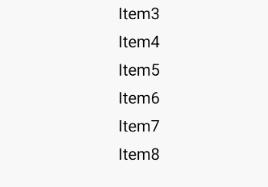HarmonyOS之常用组件ListContainer的功能和使用
一、ListContainer 简介
- ListContainer 是用来呈现连续、多行数据的组件,包含一系列相同类型的列表项。
二、支持的 XML 属性
- ListContainer 的共有 XML 属性继承自 Component,详情请参考我的博客:HarmonyOS之组件通用的XML属性总览。
- ListContainer 的自有 XML 属性见下表:
| 属性名称 | 中文描述 | 取值 | 取值说明 | 使用案例 |
|---|---|---|---|---|
| rebound_effect | 开启/关闭回弹效果 | boolean类型 | 可以直接设置true/false,也可以引用boolean资源 | ohos:rebound_effect=“true” ohos:rebound_effect="$boolean:true" |
| shader_color | 着色器颜色 | color类型 | 可以直接设置色值,也可以引用color资源 | ohos:shader_color="#A8FFFFFF" ohos:shader_color="$color:black" |
| orientation | 列表项排列方向 | horizontal | 表示水平方向列表 | ohos:orientation=“horizontal” |
| orientation | 列表项排列方向 | vertical | 表示垂直方向列表 | ohos:orientation=“vertical” |
三、ListContainer 的使用方法
- 在 layout 目录下,AbilitySlice 对应的布局文件 page_listcontainer.xml 文件中创建 ListContainer:
<ListContainer
ohos:id="$+id:list_container"
ohos:height="200vp"
ohos:width="300vp"
ohos:layout_alignment="horizontal_center"/>
- 在 layout 目录下新建 xml 文件(例:item_sample.xml),作为 ListContainer 的子布局:
<?xml version="1.0" encoding="utf-8"?>
<DirectionalLayout
xmlns:ohos="http://schemas.huawei.com/res/ohos"
ohos:height="match_content"
ohos:width="match_parent"
ohos:left_margin="16vp"
ohos:right_margin="16vp"
ohos:orientation="vertical">
<Text
ohos:id="$+id:item_index"
ohos:height="match_content"
ohos:width="match_content"
ohos:padding="4vp"
ohos:text="Item0"
ohos:text_size="20fp"
ohos:layout_alignment="center"/>
</DirectionalLayout>
- 创建 SampleItem.java,作为 ListContainer 的数据包装类:
public class SampleItem {
private String name;
public SampleItem(String name) {
this.name = name;
}
public String getName() {
return name;
}
public void setName(String name) {
this.name = name;
}
}
- ListContainer 每一行可以为不同的数据,因此需要适配不同的数据结构,使其都能添加到 ListContainer 上。
- 创建 SampleItemProvider.java,继承自 BaseItemProvider。必须重写的方法如下:
| 方法 | 作用 |
|---|---|
| int getCount() | 返回填充的表项个数 |
| Object getItem(int position) | 根据position返回对应的数据 |
| long getItemId(int position) | 返回某一项的id |
| Component getComponent(int position, Component covertComponent,ComponentContainer componentContainer) | 根据position返回对应的界面组件 |
- 代码示例如下:
import com.example.myapplication.ResourceTable;
import ohos.aafwk.ability.AbilitySlice;
import ohos.agp.components.*;
import java.util.List;
public class SampleItemProvider extends BaseItemProvider {
private List<SampleItem> list;
private AbilitySlice slice;
public SampleItemProvider(List<SampleItem> list, AbilitySlice slice) {
this.list = list;
this.slice = slice;
}
@Override
public int getCount() {
return list == null ? 0 : list.size();
}
@Override
public Object getItem(int position) {
if (list != null && position >= 0 && position < list.size()){
return list.get(position);
}
return null;
}
@Override
public long getItemId(int position) {
return position;
}
@Override
public Component getComponent(int position, Component convertComponent, ComponentContainer componentContainer) {
final Component cpt;
if (convertComponent == null) {
cpt = LayoutScatter.getInstance(slice).parse(ResourceTable.Layout_item_sample, null, false);
} else {
cpt = convertComponent;
}
SampleItem sampleItem = list.get(position);
Text text = (Text) cpt.findComponentById(ResourceTable.Id_item_index);
text.setText(sampleItem.getName());
return cpt;
}
}
- 在 Java 代码中添加 ListContainer 的数据,并适配其数据结构:
@Override
public void onStart(Intent intent) {
super.onStart(intent);
super.setUIContent(ResourceTable.Layout_page_listcontainer);
initListContainer();
}
private void initListContainer() {
ListContainer listContainer = (ListContainer) findComponentById(ResourceTable.Id_list_container);
List<SampleItem> list = getData();
SampleItemProvider sampleItemProvider = new SampleItemProvider(list, this);
listContainer.setItemProvider(sampleItemProvider);
}
private ArrayList<SampleItem> getData() {
ArrayList<SampleItem> list = new ArrayList<>();
for (int i = 0; i <= 8; i++) {
list.add(new SampleItem("Item" + i));
}
return list;
}
- listContainer 在 sampleItemProvider 初始化后修改数据:
private void initListContainer() {
ListContainer listContainer = (ListContainer) findComponentById(ResourceTable.Id_list_container);
List<SampleItem> list = getData();
SampleItemProvider sampleItemProvider = new SampleItemProvider(list, this);
listContainer.setItemProvider(sampleItemProvider);
list.add(new SampleItem("Item" + sampleItemProvider.getCount()));
listContainer.setBindStateChangedListener(new Component.BindStateChangedListener() {
@Override
public void onComponentBoundToWindow(Component component) {
// ListContainer初始化时数据统一在provider中创建,不直接调用这个接口;
// 建议在onComponentBoundToWindow监听或者其他事件监听中调用。
sampleItemProvider.notifyDataChanged();
}
@Override
public void onComponentUnboundFromWindow(Component component) {}
});
}
- ListContainer 的界面显示效果:
四、ListContainer 的常用 API
- 设置响应点击事件:
listContainer.setItemClickedListener((container, component, position, id) -> {
SampleItem item = (SampleItem) listContainer.getItemProvider().getItem(position);
new ToastDialog(this)
.setText("you clicked:" + item.getName())
// Toast显示在界面中间
.setAlignment(LayoutAlignment.CENTER)
.show();
});
- 响应点击事件效果:
- 设置响应长按事件:
listContainer.setItemLongClickedListener((container, component, position, id) -> {
SampleItem item = (SampleItem) listContainer.getItemProvider().getItem(position);
new ToastDialog(this)
.setText("you long clicked:" + item.getName())
.setAlignment(LayoutAlignment.CENTER)
.show();
return false;
});
- 响应长按事件效果:
五、ListContainer 的样式设置
- ListContainer 的样式设置相关的接口如下:
| 属性 | Java方法 | 作用 |
|---|---|---|
| orientation | setOrientation(int orientation) | 设置布局方向 |
| - | setContentStartOffSet(int startOffset) setContentEndOffSet(int endOffset) setContentOffSet(int startOffset, int endOffset) |
设置列表容器的开始和结束偏移量 |
| rebound_effect | setReboundEffect(boolean enabled) | 设置是否启用回弹效果 |
| - | setReboundEffectParams(int overscrollPercent, float overscrollRate, int remainVisiblePercent) setReboundEffectParams(ListContainer.ReboundEffectParams reboundEffectParams) |
设置回弹效果参数 |
| shader_color | setShaderColor(Color color) | 设置着色器颜色 |
- 设置 ListContainer 的布局方向:orientation 设置为“horizontal”,表示横向布局;orientation 设置为“vertical”,表示纵向布局,默认为纵向布局。
-
- 在 xml 中设置:
<ListContainer
...
ohos:orientation="horizontal"/>
-
- 在 Java 代码中设置:
listContainer.setOrientation(Component.HORIZONTAL);
-
- 设置布局方向为 horizontal 的效果:
- 设置 ListContainer 的开始和结束偏移量:
listContainer.setContentOffSet(32, 16);
- 为了便于观察,分别在子布局和 ListContainer 布局中添加背景色:
-
- 在 item_sample.xml 的根布局中添加背景色:
<DirectionalLayout
...
ohos:background_element="#FAEBD7">
...
</DirectionalLayout>
-
- 在 ListContainer 布局文件中添加背景色:
<ListContainer
...
ohos:background_element="#FFDEAD"/>
- 设置列表容器的开始偏移量为 32,结束偏移量为 16 效果:
- 设置回弹效果:
-
- 在 xml 中设置:
<ListContainer
...
ohos:rebound_effect="true"/>
-
- 在 Java 代码中设置:
listContainer.setReboundEffect(true);
-
- 回弹效果如下:
- 在开启回弹效果后,可以调用 setReboundEffectParams() 方法调整回弹效果:
listContainer.setReboundEffectParams(40, 0.6f, 20);
- 设置着色器颜色:
-
- 在 xml 中设置:
<ListContainer
...
ohos:shader_color="#90EE90"/>
-
- 在 Java 代码中设置:
listContainer.setShaderColor(new Color(Color.getIntColor("#90EE90")));
-
- 设置着色器效果如下:
六、ListContainer 性能优化
- 在适配 ListContainer 的数据时,无论是新创建的列表项实例,还是从缓存中获取到的,都需要调用方法 findComponentById() 获取所有子组件并进行数据填充,大量调用该方法,会损耗 ListContainer 的性能。比较好的解决方案是在创建列表项实例时进行调用,将获取到的所有子组件绑定到列表项的实例中,当从缓存中获取到列表项实例后,直接使用绑定的的子组件填充新数据。
- 创建 SettingItem.java,作为 ListContainer 的数据包装类:
public class SettingItem {
private int imageId;
private String settingName;
private boolean isChecked;
public SettingItem(int imageId, String settingName, boolean isChecked) {
this.imageId = imageId;
this.settingName = settingName;
this.isChecked = isChecked;
}
public int getImageId() {
return imageId;
}
public void setImageId(int imageId) {
this.imageId = imageId;
}
public String getSettingName() {
return settingName;
}
public void setSettingName(String settingName) {
this.settingName = settingName;
}
public boolean isChecked() {
return isChecked;
}
public void setChecked(boolean checked) {
isChecked = checked;
}
}
- 在 layout 目录下创建列表项布局 layout_item_setting.xml:
<?xml version="1.0" encoding="utf-8"?>
<DirectionalLayout
xmlns:ohos="http://schemas.huawei.com/res/ohos"
ohos:height="80vp"
ohos:width="match_parent"
ohos:padding="8vp"
ohos:orientation="horizontal">
<Image
ohos:id="$+id:ima_setting"
ohos:height="match_parent"
ohos:width="0"
ohos:layout_alignment="vertical_center"
ohos:weight="2">
</Image>
<Text
ohos:id="$+id:text_setting"
ohos:height="match_content"
ohos:width="0"
ohos:padding="4fp"
ohos:text_size="20fp"
ohos:start_padding="8vp"
ohos:end_padding="8vp"
ohos:weight="6"
ohos:layout_alignment="vertical_center"/>
<Switch
ohos:id="$+id:switch_setting"
ohos:height="20vp"
ohos:width="0vp"
ohos:weight="1"
ohos:layout_alignment="vertical_center"/>
</DirectionalLayout>
- 创建 SettingProvider.java,用于保存子组件的数据信息:
import com.example.myapplication.ResourceTable;
import ohos.aafwk.ability.AbilitySlice;
import ohos.agp.components.*;
import ohos.agp.components.element.ShapeElement;
import ohos.agp.components.element.StateElement;
import java.util.List;
public class SettingProvider extends BaseItemProvider{
// ListContainer的数据集合
private List<SettingItem> settingList;
private AbilitySlice slice;
public SettingProvider(List<SettingItem> list, AbilitySlice slice) {
this.settingList = list;
this.slice = slice;
}
// 用于保存列表项中的子组件信息
public class SettingHolder {
Image settingIma;
Text settingText;
Switch settingSwitch;
SettingHolder(Component component) {
settingIma = (Image) component.findComponentById(ResourceTable.Id_ima_setting);
settingText = (Text) component.findComponentById(ResourceTable.Id_text_setting);
settingSwitch = (Switch) component.findComponentById(ResourceTable.Id_switch_setting);
settingSwitch.setTrackElement(trackElementInit(
new ShapeElement(slice, ResourceTable.Graphic_track_on_element),
new ShapeElement(slice, ResourceTable.Graphic_track_off_element)));
settingSwitch.setThumbElement(thumbElementInit(
new ShapeElement(slice, ResourceTable.Graphic_thumb_on_element),
new ShapeElement(slice, ResourceTable.Graphic_thumb_off_element)));
}
private StateElement trackElementInit(ShapeElement on, ShapeElement off) {
StateElement trackElement = new StateElement();
trackElement.addState(new int[]{ComponentState.COMPONENT_STATE_CHECKED}, on);
trackElement.addState(new int[]{ComponentState.COMPONENT_STATE_EMPTY}, off);
return trackElement;
}
private StateElement thumbElementInit(ShapeElement on, ShapeElement off) {
StateElement thumbElement = new StateElement();
thumbElement.addState(new int[]{ComponentState.COMPONENT_STATE_CHECKED}, on);
thumbElement.addState(new int[]{ComponentState.COMPONENT_STATE_EMPTY}, off);
return thumbElement;
}
}
@Override
public int getCount() {
return settingList == null ? 0 : settingList.size();
}
@Override
public Object getItem(int position) {
if (settingList != null && position >= 0 && position < settingList.size()){
return settingList.get(position);
}
return null;
}
@Override
public long getItemId(int position) {
return position;
}
@Override
public Component getComponent(int position, Component component, ComponentContainer componentContainer) {
final Component cpt;
SettingHolder holder;
SettingItem setting = settingList.get(position);
if (component == null) {
cpt = LayoutScatter.getInstance(slice).parse(ResourceTable.Layout_layout_item_setting, null, false);
holder = new SettingHolder(cpt);
// 将获取到的子组件信息绑定到列表项的实例中
cpt.setTag(holder);
} else {
cpt = component;
// 从缓存中获取到列表项实例后,直接使用绑定的子组件信息进行数据填充。
holder = (SettingHolder) cpt.getTag();
}
holder.settingIma.setPixelMap(setting.getImageId());
holder.settingText.setText(setting.getSettingName());
holder.settingSwitch.setChecked(setting.isChecked());
return cpt;
}
}
- 其中使用到的 graphic 资源文件如下:
-
- thumb_off_element.xml:
<?xml version="1.0" encoding="utf-8"?>
<shape xmlns:ohos="http://schemas.huawei.com/res/ohos"
ohos:shape="oval">
<solid
ohos:color="#FFFFFF"/>
<bounds
ohos:top="0"
ohos:left="0"
ohos:right="20vp"
ohos:bottom="20vp"/>
</shape>
-
- thumb_on_element.xml:
<?xml version="1.0" encoding="utf-8"?>
<shape xmlns:ohos="http://schemas.huawei.com/res/ohos"
ohos:shape="oval">
<solid
ohos:color="#1E90FF"/>
<bounds
ohos:top="0"
ohos:left="0"
ohos:right="20vp"
ohos:bottom="20vp"/>
</shape>
-
- track_on_element.xml:
<?xml version="1.0" encoding="utf-8"?>
<shape xmlns:ohos="http://schemas.huawei.com/res/ohos"
ohos:shape="rectangle">
<solid
ohos:color="#87CEFA"/>
<corners
ohos:radius="20vp"/>
</shape>
- 在 layout 目录下,AbilitySlice 对应的布局文件 page_listcontainer.xml 文件中创建 ListContainer:
<?xml version="1.0" encoding="utf-8"?>
<DirectionalLayout
xmlns:ohos="http://schemas.huawei.com/res/ohos"
ohos:height="match_parent"
ohos:width="match_parent"
ohos:padding="8vp"
ohos:orientation="vertical">
<ListContainer
ohos:id="$+id:list_container"
ohos:height="match_parent"
ohos:width="match_parent"/>
</DirectionalLayout>
- ListContainer 添加数据:
@Override
protected void onStart(Intent intent) {
super.onStart(intent);
setUIContent(ResourceTable.Layout_layout_listcontainer);
ListContainer listContainer = (ListContainer) findComponentById(ResourceTable.Id_list_container);
SettingProvider provider = new SettingProvider(getData(), this);
listContainer.setItemProvider(provider);
}
private List<SettingItem> getData() {
ArrayList<SettingItem> data = new ArrayList<>();
for (int i = 0; i < 100; i++) {
data.add(new SettingItem(
ResourceTable.Media_icon,
"SettingName" + i,
i % 3 == 0
));
}
return data;
}
- 效果如下:
- 完整示例:HarmonyOS之以长列表联系人为例,演示ListContainer组件的基本使用。