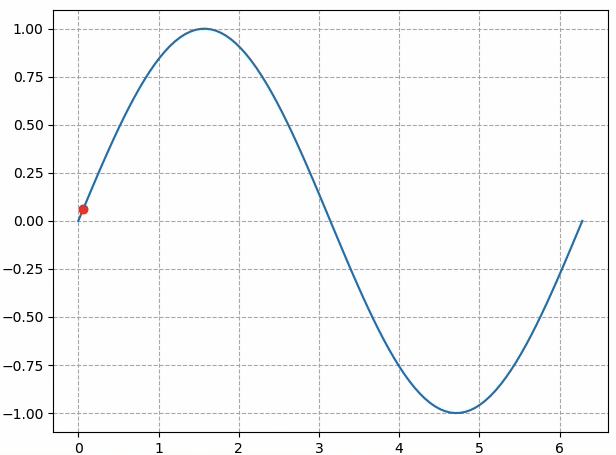Python教程之粒子运动轨迹动态绘图
(本文整理自《Python高性能》)
今天我们来讲一下Python中的动态绘图库–matplotlib.animation,以粒子运动轨迹为例来说明如何绘制动态图。
假设按照圆周运动,如下图所示:
为了模拟这个运动,我们需要如下信息:粒子的起始位置、速度和旋转方向。因此定义一个通用的Particle类,用于存储粒子的位置及角速度。
class Particle:
def __init__(self, x, y, ang_vel):
self.x = x
self.y = y
self.ang_vel = ang_vel
对于特定粒子,经过时间t后,它将到达圆周上的下一个位置。我们可以这样近似计算圆周轨迹:将时间段t分成一系列很小的时间段dt,在这些很小的时段内,粒子沿圆周的切线移动。这样就近似模拟了圆周运动。粒子运动方向可以按照下面的公式计算:
v_x = -y / (x **2 + y **2) ** 0.5
v_y = x / (x **2 + y **2) ** 0.5
计算经过时间t后的粒子位置,必须采取如下步骤:
1)计算运动方向(v_x和v_y)
2)计算位置(d_x和d_y),即时段dt、角速度和移动方向的乘积
3)不断重复第1步和第2步,直到时间过去t
class ParticleSimulator:
def __init__(self, particles):
self.particles = particles
def evolve(self, dt):
timestep = 0.00001
nsteps = int(dt / timestep)
for i in range(nsteps):
for p in self.particles:
norm = (p.x **2 + p.y ** 2) ** 0.5
v_x = -p.y / norm
v_y = p.x / norm
d_x = timestep * p.ang_vel * v_x
d_y = timestep * p.ang_vel * v_y
p.x += d_x
p.y += d_y
下面就是进行绘图了,我们先把代码放上来,再具体解释:
def visualize(simulator):
X = [p.x for p in simulator.particles]
Y = [p.y for p in simulator.particles]
fig = plt.figure()
ax = plt.subplot(111, aspect = 'equal')
line, = ax.plot(X, Y, 'ro') #如果不加逗号,返回值是包含一个元素的list,加上逗号表示直接将list的值取出
plt.xlim(-1, 1)
plt.ylim(-1, 1)
def init():
line.set_data([], [])
return line, #加上逗号表示返回包含只元素line的元组
def animate(i):
simulator.evolve(0.01)
X = [p.x for p in simulator.particles]
Y = [p.y for p in simulator.particles]
line.set_data(X, Y)
return line, #加上逗号表示返回包含只元素line的元组
anim = animation.FuncAnimation(fig,
animate,
init_func = init,
blit = True,
interval = 10)
plt.show()
这里再对animation.FuncAnimation函数作具体解释:
- fig表示动画绘制的画布
- func = animate表示绘制动画,本例中animate的参数未使用,但不可省略
- frames参数省略未写,表示要传给func的参数,省略的话会一直累加
- blit表示是否更新整张图
- interval表示更新频率,单位为ms
完整代码如下:
# -*- coding: utf-8 -*-
from matplotlib import pyplot as plt
from matplotlib import animation
import numpy as np
class Particle:
def __init__(self, x, y, ang_vel):
self.x = x
self.y = y
self.ang_vel = ang_vel
class ParticleSimulator:
def __init__(self, particles):
self.particles = particles
def evolve(self, dt):
timestep = 0.00001
nsteps = int(dt / timestep)
for i in range(nsteps):
for p in self.particles:
norm = (p.x **2 + p.y ** 2) ** 0.5
v_x = -p.y / norm
v_y = p.x / norm
d_x = timestep * p.ang_vel * v_x
d_y = timestep * p.ang_vel * v_y
p.x += d_x
p.y += d_y
def visualize(simulator):
X = [p.x for p in simulator.particles]
Y = [p.y for p in simulator.particles]
fig = plt.figure()
ax = plt.subplot(111, aspect = 'equal')
line, = ax.plot(X, Y, 'ro')
plt.xlim(-1, 1)
plt.ylim(-1, 1)
def init():
line.set_data([], [])
return line,
def init2():
line.set_data([], [])
return line
def animate(aa):
simulator.evolve(0.01)
X = [p.x for p in simulator.particles]
Y = [p.y for p in simulator.particles]
line.set_data(X, Y)
return line,
anim = animation.FuncAnimation(fig,
animate,
frames=10,
init_func = init,
blit = True,
interval = 10)
plt.show()
def test_visualize():
particles = [Particle(0.3, 0.5, 1),
Particle(0.0, -0.5, -1),
Particle(-0.1, -0.4, 3)]
simulator = ParticleSimulator(particles)
visualize(simulator)
if __name__ == '__main__':
test_visualize()
绘制效果如下:
可能很多同学看了上面这个例子,也不是很清楚animation函数的用法,下面我们再举个简单例子:
import numpy as np
import matplotlib
import matplotlib.pyplot as plt
import matplotlib.animation as animation
def update_points(num):
point_ani.set_data(x[num], y[num])
return point_ani,
x = np.linspace(0, 2*np.pi, 100)
y = np.sin(x)
fig = plt.figure(tight_layout=True)
plt.plot(x,y)
point_ani, = plt.plot(x[0], y[0], "ro")
plt.grid(ls="--")
ani = animation.FuncAnimation(fig, update_points, frames = np.arange(0, 100), interval=100, blit=True)
plt.show()
显示效果如下图所示:
但如果把animation.FuncAnimation中的frames参数改成`np.arange(0, 10):
ani = animation.FuncAnimation(fig, update_points, frames = np.arange(0, 10), interval=100, blit=True)
那显示效果就会如下图所示:
这是因为我们定义了一百个点的数据,但只看前10个点。
微信公众号:Quant_Times