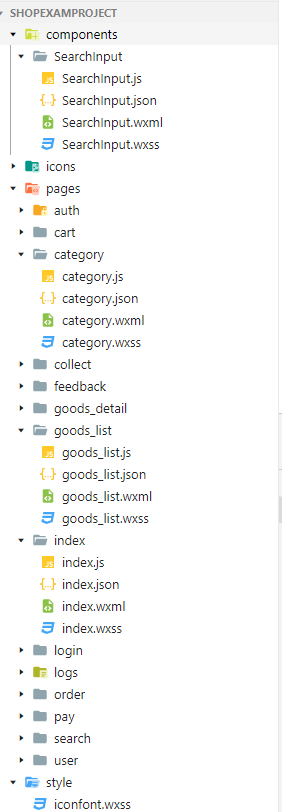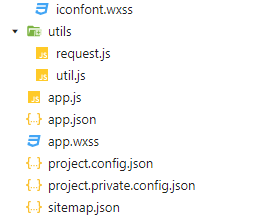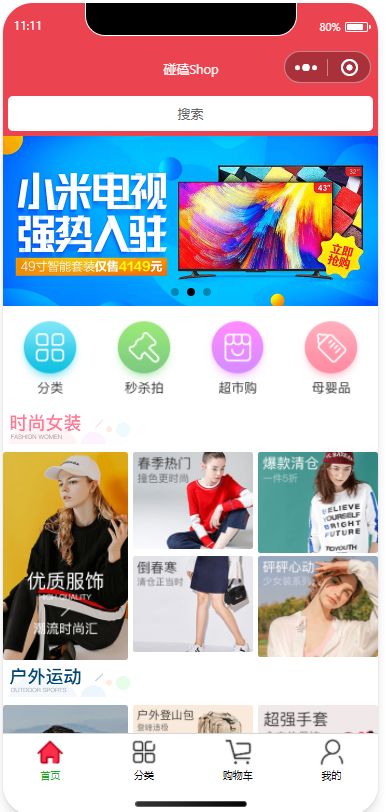微信小程序商城项目实战(第一篇:项目搭建与首页)
商城项目第一篇
- 项目搭建
-
- 项目结构
- 编写整个项目中需要用到的功能
-
- request.js
- 全局样式
- 组件(搜索框)
- 首页
-
- 代码编写
- 效果图
项目搭建
后端接口:https://www.showdoc.com.cn/128719739414963/2516997897914014
{
"pages": [
"pages/index/index",
"pages/category/category",
"pages/goods_list/goods_list",
"pages/goods_detail/goods_detail",
"pages/cart/cart",
"pages/collect/collect",
"pages/order/order",
"pages/search/search",
"pages/user/user",
"pages/feedback/feedback",
"pages/login/login",
"pages/auth/auth",
"pages/pay/pay",
"pages/logs/logs"
],
"window": {
"backgroundTextStyle": "light",
"navigationBarBackgroundColor": "#eb4450",
"navigationBarTitleText": "碰磕Shop",
"navigationBarTextStyle": "white"
},
"tabBar": {
"list": [
{
"pagePath": "pages/index/index",
"text": "首页",
"iconPath": "icons/home.png",
"selectedIconPath": "icons/home-o.png"
},
{
"pagePath": "pages/category/category",
"text": "分类",
"iconPath": "icons/category.png",
"selectedIconPath": "icons/category-o.png"
},
{
"pagePath": "pages/cart/cart",
"text": "购物车",
"iconPath": "icons/cart.png",
"selectedIconPath": "icons/cart-o.png"
},
{
"pagePath": "pages/user/user",
"text": "我的",
"iconPath": "icons/my.png",
"selectedIconPath": "icons/my-o.png"
}
]
},
"style": "v2",
"sitemapLocation": "sitemap.json"
}
项目结构
编写整个项目中需要用到的功能
request.js
用于ajax请求接口,封装成方法…
//promise 发送ajax
export const request=(path,data)=>{
return new Promise((resolve,reject)=>{
wx.request({
url: "https://api-hmugo-web.itheima.net/api/public/v1/"+path,
data:data,
success:ret=>{
resolve(ret);
},
//失败
fail:err=>{
reject(err);
}
})
})
};
全局样式
此处icon用了阿里巴巴的矢量库,可自行选择性下载
@import './style/iconfont.wxss';
page,view,text,swiper,swiper-item,image,navigator{
padding:0;
margin:0;
box-sizing: border-box;
}
image{
width: 100%;
}
组件(搜索框)
SearchInput
界面xml
<view class=".search_input">
<navigator url="/pages/search/search" open-type="navigate">搜索navigator>
view>
样式wxss
.search_input{
height: 90rpx;
padding: 10rpx;
background-color: var(--themeColor);
color: #666666;
}
.search_input navigator{
height: 100%;
display: flex;
justify-content: center;
align-items: center;
background-color: #fff;
border-radius: 10rpx;
}
这样别的页面就可以使用该组件了,不过使用前记得要配置组件…
首页
index
代码编写
使用searchinput搜索框组件时需要配置…
json
{
"usingComponents": {
"search-input":"../../components/SearchInput/SearchInput"
}
}
界面
<view>
<search-input>search-input>
<view class="index_swiper">
<swiper indicator-dots autoplay circular>
<swiper-item wx:for="{{swiperList}}" wx:key="goods_id">
<navigator>
<image src="{{item.image_src}}" mode="widthFix" />
navigator>
swiper-item>
swiper>
view>
<view class="index_cate">
<navigator wx:for="{{catesList}}" wx-key="name">
<image src="{{item.image_src}}" mode="widthFix" />
navigator>
view>
<view class="index_floor">
<view class="floor_group" wx:for="{{FloorList}}" wx:for-item="f"
wx:for-index="i" wx-key="f.floor_title.name">
<view class="floor_title">
<image src="{{f.floor_title.image_src}}" mode="widthFix" />
view>
<view class="floor_list">
<navigator wx:for="{{f.product_list}}" wx-key="item.name">
<image src="{{item.image_src}}" mode="widthFix">image>
navigator>
view>
view>
view>
view>
样式wxss
.index_swiper swiper{
width: 750rpx;
height: 340rpx;
}
.index_swiper swiper image{
width: 100%;
}
/* 导航条 */
.index_cate{
display: flex;
}
.index_cate navigator{
flex: 1;
padding: 25rpx;
}
.index_cate navigator image{
width:100%;
}
/* 楼层 */
.index_floor .floor_group .floor_title {
padding: 10rpx 0;
}
.index_floor .floor_group .floor_title image {
width: 100%;
}
.index_floor .floor_group .floor_list {
overflow: hidden;
}
.index_floor .floor_group .floor_list navigator {
float: left;
width: 33.33%;
/* 后四个超链接 */
/* 2 3 两个超链接 */
}
.index_floor .floor_group .floor_list navigator:nth-last-child(-n+4) {
/* 原图的宽高 232 *386 */
height: 27.7vw;
border-left: 10rpx solid #fff;
}
.index_floor .floor_group .floor_list navigator image {
width: 100%;
height: 100%;
}
js
- 第一步:引入request(用于获取接口数据)
- 第二步:创建三个数组用于存放对应的数据
- 第三步:编写三个方法得到数据,并且赋值给数组,页面加载时调用…
//index.js
import {request} from '../../utils/request.js'
Page({
data:{
//轮播图数据
swiperList:[],
//导航信息
catesList:[],
//楼层信息
FloorList:[]
},
onLoad(){
this.getSwiperList();
this.getCatesList();
this.getFloorList();
},
//获取轮播图
async getSwiperList(){
//发送请求
let ret= await request("home/swiperdata",null);
// console.log(ret);
this.setData({
swiperList:ret.data.message
})
},
//获取导航信息
async getCatesList(){
//发送请求
let ret= await request("home/catitems",null);
this.setData({
catesList:ret.data.message
})
},
//获取楼层信息
async getFloorList(){
//发送请求
let ret= await request("home/floordata",null);
this.setData({
FloorList:ret.data.message
})
}
})