jQuery 图片剪裁插件使用之 imgAreaSelect
插件主页:http://odyniec.net/projects/imgareaselect/
官方网站上说明支持的浏览器:The plugin works in all major browsers, including Firefox 2+, Opera 9.5+, Google Chrome, Safari 3+, and Internet Explorer 6+.
插件的主要功能包括:
1. 可以选取固定比例 或 任意比例的选区
2. 可以设置选区的长宽最大最小限值
3. 可以设默认显示初始选区
4. 可以用鼠标移动选区的位置,不能移出原始图片的范围
5. 可以用鼠标对选区进行缩放 ( 鼠标按住8个点 ( handles: true ) 其中1点不放移动:左上、左、左下、右上、右、右下 )
6. 可以显示选区预览图
7. 可以显示选区的各点 ( 左上和右下 ) 坐标和长度与宽度
下载的插件包大小 56.4 k,插件包中不含 demo,只包含 css 文件夹、 script 文件夹和两个 LICENSE 文件。
一.创建demo:
在根目录下创建demo.html ,在头部链接引入 css 文件和 js 文件
<link rel="stylesheet" type="text/css" href="css/imgareaselect-default.css" /> <script type="text/javascript" src="scripts/jquery.min.js"></script> <script type="text/javascript" src="scripts/jquery.imgareaselect.js"></script>
注:插件包中所带的 jquery 版本为 jQuery v1.9.0
html 结构包括 原图、选区缩略图和信息。原图和选区预览图:
<!-- 原图 --> <div> <img id="photo" src="images/pic3.jpg"/> </div> <!-- 选区预览图 --> <div id="preview" style="width: 100px; height: 100px; overflow: hidden;"> <img style="position: relative;"> </div>
信息,包括选区起点和终点的横纵坐标、选区的长度和高度:
<table style="margin-top: 1em;"> <thead> <tr> <th colspan="2" style="font-size: 110%; font-weight: bold; text-align: left; padding-left: 0.1em;"> 坐标 </th> <th colspan="2" style="font-size: 110%; font-weight: bold; text-align: left; padding-left: 0.1em;"> 尺寸 </th> </tr> </thead> <tbody> <tr> <td style="width: 10%;"><b>X<sub>1</sub>:</b></td> <td style="width: 30%;"><input type="text" id="x1" value="-"></td> <td style="width: 20%;"><b>Width:</b></td> <td><input type="text" value="-" id="w"></td> </tr> <tr> <td><b>Y<sub>1</sub>:</b></td> <td><input type="text" id="y1" value="-"></td> <td><b>Height:</b></td> <td><input type="text" id="h" value="-"></td> </tr> <tr> <td><b>X<sub>2</sub>:</b></td> <td><input type="text" id="x2" value="-"></td> <td></td> <td></td> </tr> <tr> <td><b>Y<sub>2</sub>:</b></td> <td><input type="text" id="y2" value="-"></td> <td></td> <td></td> </tr> </tbody> </table>
js 设置:
1 <script type="text/javascript"> 2 3 function preview(img, selection) { 4 if (!selection.width || !selection.height) 5 return; 6 7 //预览图尺寸等比例缩放,以100为临界,当在原图中选定的区域大于100px时,预览图中图像缩小;当在原图中选定的区域小于100px时,预览图中图像放大;selection为选区 8 var scaleX = 100 / selection.width; 9 var scaleY = 100 / selection.height; 10 11 $('#preview img').css({ 12 width: Math.round(scaleX * 400), //原图宽400 13 height: Math.round(scaleY * 300), //原图高300 14 marginLeft: -Math.round(scaleX * selection.x1), 15 marginTop: -Math.round(scaleY * selection.y1) 16 }); 17 18 $('#x1').val(selection.x1); 19 $('#y1').val(selection.y1); 20 $('#x2').val(selection.x2); 21 $('#y2').val(selection.y2); 22 $('#w').val(selection.width); 23 $('#h').val(selection.height); 24 } 25 26 $(function () { 27 28 //onSelectChange: preview 使用缩略图 29 //模式一.选区宽高比为1:1 30 //$('#photo').imgAreaSelect({ aspectRatio: '1:1', handles: true, fadeSpeed: 200, onSelectChange: preview }); 31 32 //模式二.选区最大宽度200,最大高度150 33 //$('#photo').imgAreaSelect({ maxWidth: 200, maxHeight: 150, handles: true, fadeSpeed: 200, onSelectChange: preview }); 34 35 //模式三.选区的起点和终点初始坐标 36 //$('#photo').imgAreaSelect({ x1: 116, y1: 77, x2: 276, y2: 237, aspectRatio: '1:1', handles: true, fadeSpeed: 200, onSelectChange: preview }); 37 38 //模式四.任意尺寸的选区 39 $('#photo').imgAreaSelect({ handles: true, fadeSpeed: 200, onSelectChange: preview }); 40 41 //缩略图的图片 42 $("#preview img").attr("src",$("#photo").attr("src")); 43 }); 44 </script>
二. 预览图的成像原理:
在 html 中,预览窗口的宽度和高度设各置成了 100px ,scaleX 和 scaleY 分别表示预览窗口中图像的缩放比例,以预览窗口的长和高的缩放比等于 100px 除以 原始图像上选区的长和宽,这样当选区的长和宽小于 100px 时,预览图片会被等比放大
$('#preview img').css({
width: Math.round(scaleX * 400), //原图宽400
height: Math.round(scaleY * 300), //原图高300
marginLeft: -Math.round(scaleX * selection.x1),
marginTop: -Math.round(scaleY * selection.y1)
});
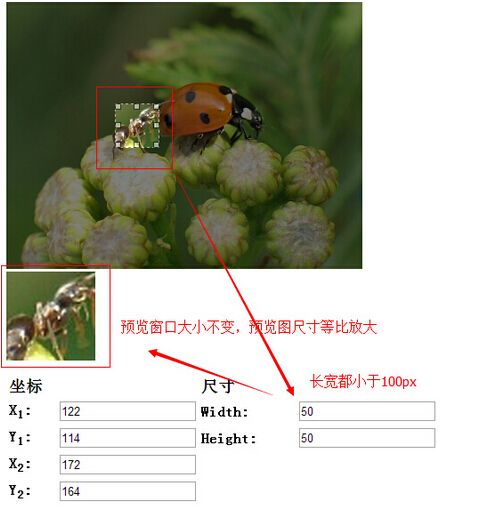
当选区的长和宽大于 100px 时,预览图片会被等比缩小:
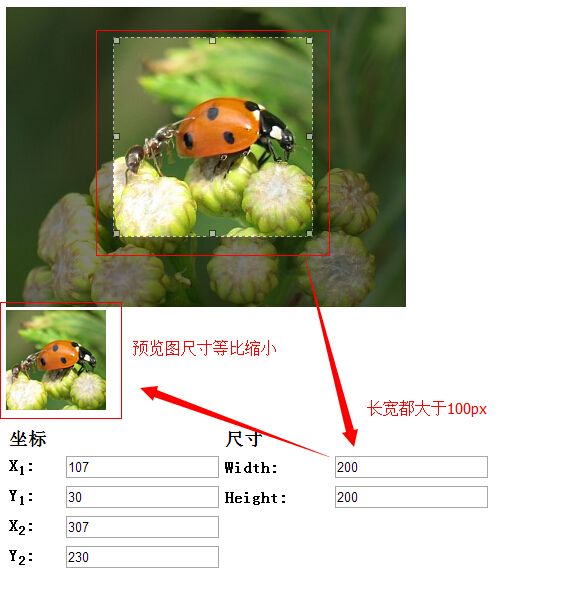
三. 在 js 中,可以设置 4 种选区模式:
1. 固定选区长宽比,可以设置成 1:1 , 4:3 等模式,如图:
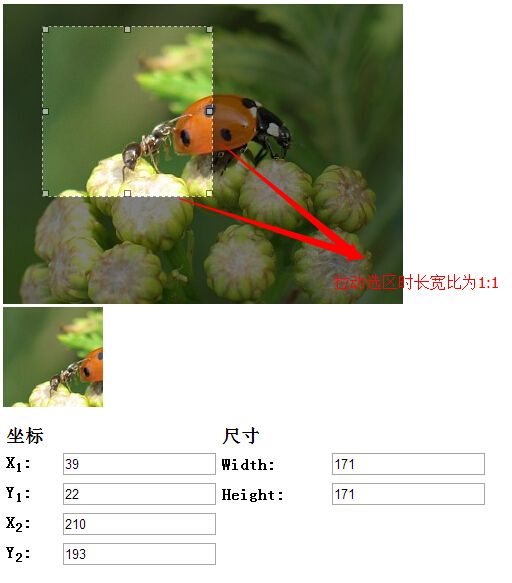
2. 设置选区的最大 ( 最小 ) 宽度和最大 ( 最小 ) 高度
3. 初始时默认显示选区,并给定初始选区的各点 ( 左上和右下 ) 坐标
4. 选取任意尺寸的选区
完整demo.html:

1 <!DOCTYPE html> 2 <html> 3 <head> 4 <meta charset="utf-8"> 5 <title>imgAreaSelect demo1</title> 6 <link rel="stylesheet" type="text/css" href="css/imgareaselect-default.css" /> 7 <script type="text/javascript" src="scripts/jquery-1.8.3.min.js"></script> 8 <script type="text/javascript" src="scripts/jquery.imgareaselect.js"></script> 9 10 <script type="text/javascript"> 11 12 function preview(img, selection) { 13 if (!selection.width || !selection.height) 14 return; 15 16 //预览图尺寸等比例缩放,以100为临界,当在原图中选定的区域大于100px时,预览图中图像缩小;当在原图中选定的区域小于100px时,预览图中图像放大; 17 var scaleX = 100 / selection.width; 18 var scaleY = 100 / selection.height; 19 20 $('#preview img').css({ 21 width: Math.round(scaleX * 400), //原图宽400 22 height: Math.round(scaleY * 300), //原图高300 23 marginLeft: -Math.round(scaleX * selection.x1), 24 marginTop: -Math.round(scaleY * selection.y1) 25 }); 26 27 $('#x1').val(selection.x1); 28 $('#y1').val(selection.y1); 29 $('#x2').val(selection.x2); 30 $('#y2').val(selection.y2); 31 $('#w').val(selection.width); 32 $('#h').val(selection.height); 33 } 34 35 $(function () { 36 37 //onSelectChange: preview 使用缩略图 38 //选区宽高比为1:1 39 //$('#photo').imgAreaSelect({ aspectRatio: '1:1', handles: true, fadeSpeed: 200, onSelectChange: preview }); 40 41 //选区最大宽度200,最大高度150 42 //$('#photo').imgAreaSelect({ maxWidth: 200, maxHeight: 150, handles: true, fadeSpeed: 200, onSelectChange: preview }); 43 44 //选区的起点和终点初始坐标 45 //$('#photo').imgAreaSelect({ x1: 116, y1: 77, x2: 276, y2: 237, aspectRatio: '1:1', handles: true, fadeSpeed: 200, onSelectChange: preview }); 46 47 //任意尺寸的选区 48 $('#photo').imgAreaSelect({ handles: true, fadeSpeed: 200, onSelectChange: preview }); 49 50 //缩略图的图片 51 $("#preview img").attr("src",$("#photo").attr("src")); 52 }); 53 </script> 54 </head> 55 56 <body> 57 58 <div id="container"> 59 60 <!-- 原图 --> 61 <div> 62 <img id="photo" src="images/pic3.jpg"/> 63 </div> 64 65 <!-- 选区缩略图 --> 66 <div id="preview" style="width: 100px; height:100px; overflow: hidden;"> 67 <img style="position: relative;"> 68 </div> 69 70 <!-- 信息 --> 71 <table style="margin-top: 1em;"> 72 <thead> 73 <tr> 74 <th colspan="2" style="font-size: 110%; font-weight: bold; text-align: left; padding-left: 0.1em;"> 75 坐标 76 </th> 77 <th colspan="2" style="font-size: 110%; font-weight: bold; text-align: left; padding-left: 0.1em;"> 78 尺寸 79 </th> 80 </tr> 81 </thead> 82 <tbody> 83 <tr> 84 <td style="width: 10%;"><b>X<sub>1</sub>:</b></td> 85 <td style="width: 30%;"><input type="text" id="x1" value="-"></td> 86 <td style="width: 20%;"><b>Width:</b></td> 87 <td><input type="text" value="-" id="w"></td> 88 </tr> 89 <tr> 90 <td><b>Y<sub>1</sub>:</b></td> 91 <td><input type="text" id="y1" value="-"></td> 92 <td><b>Height:</b></td> 93 <td><input type="text" id="h" value="-"></td> 94 </tr> 95 <tr> 96 <td><b>X<sub>2</sub>:</b></td> 97 <td><input type="text" id="x2" value="-"></td> 98 <td></td> 99 <td></td> 100 </tr> 101 <tr> 102 <td><b>Y<sub>2</sub>:</b></td> 103 <td><input type="text" id="y2" value="-"></td> 104 <td></td> 105 <td></td> 106 </tr> 107 </tbody> 108 </table> 109 110 </div> 111 112 </body> 113 </html>
四 . 如果需要多个尺寸的预览窗口 ( 比如 100px * 100px , 60px * 60px , 30px * 30px ),则可以设置多种缩放比例:
var scaleX = 100 / selection.width; var scaleY = 100 / selection.height; var scale2X = 60 / selection.width; var scale2Y = 60 / selection.height; var scale3X = 30 / selection.width; var scale3Y = 30 / selection.height;
然后 html 和 css 分别设置每个窗口即可:
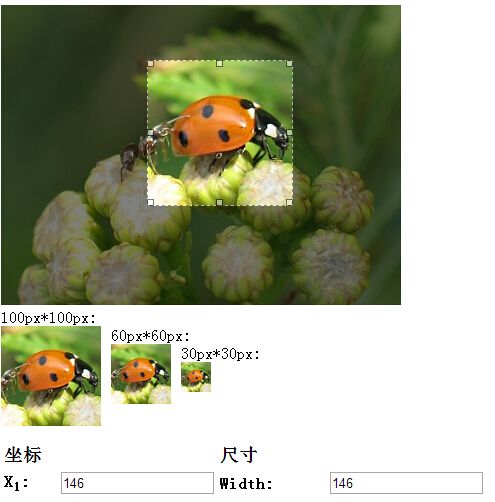
五. 重新选择选区
html 增加:
<!-- 重置选区 --> <input type="button" id="reselect" value="重新选择" />
js $(function(){}) 中增加:
//重新选择 $("#reselect").click(function(){ $('#photo').data('imgAreaSelect').remove(); $('#photo').removeData('imgAreaSelect'); $('#photo').imgAreaSelect({ aspectRatio: '1:1', handles: true, fadeSpeed: 200, onSelectChange: preview }); });
如图:
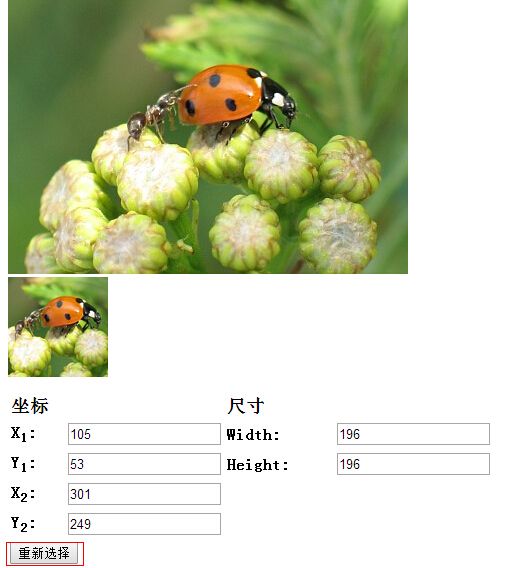
六 . 此插件的选区预览图只能在确定长宽比的情况下正常预览,在截取任意尺寸的选区时将得不到正确比例的预览图,如果要实现任意长宽比的选区都能正常显示,可以修改代码:
预览图部分 html:
<!-- 选区预览图 --> <div id="preview" style="display:none; overflow: hidden;"> <img style="position: relative;"> </div>
初始的预览图外围 div 设置了 display:none
js 的 preview() 函数修改如下:
1 function preview(img, selection) { 2 if (!selection.width || !selection.height) 3 return; 4 5 $('#preview img').css({ 6 7 marginLeft: -Math.round(selection.x1), 8 marginTop: -Math.round(selection.y1) 9 }); 10 11 $("#preview").css({"width":selection.width,"height":selection.height}).show(); 12 13 $('#x1').val(selection.x1); 14 $('#y1').val(selection.y1); 15 $('#x2').val(selection.x2); 16 $('#y2').val(selection.y2); 17 $('#w').val(selection.width); 18 $('#h').val(selection.height); 19 }
把预览图尺寸等比缩放的语句删除,预览图的上边距和左边距分别是选区左上角的横纵坐标,然后设置预览图外围 div 的宽度和高度直接设置为选区的宽度和高度并且显示,此时并不固定比例的选区的预览图也能正常预览,如图:
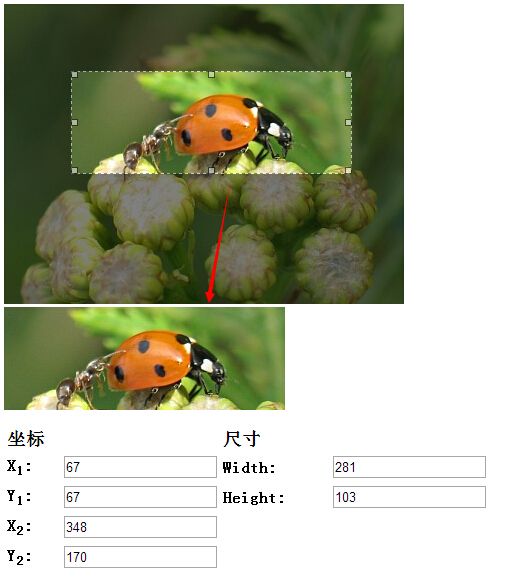
此时的完整 demo.html:

1 <!DOCTYPE html> 2 <html> 3 <head> 4 <meta charset="utf-8"> 5 <title>imgAreaSelect demo1</title> 6 <link rel="stylesheet" type="text/css" href="css/imgareaselect-default.css" /> 7 <script type="text/javascript" src="scripts/jquery-1.8.3.min.js"></script> 8 <script type="text/javascript" src="scripts/jquery.imgareaselect.js"></script> 9 10 <script type="text/javascript"> 11 12 function preview(img, selection) { 13 if (!selection.width || !selection.height) 14 return; 15 16 $('#preview img').css({ 17 18 marginLeft: -Math.round(selection.x1), 19 marginTop: -Math.round(selection.y1) 20 }); 21 22 $("#preview").css({"width":selection.width,"height":selection.height}).show(); 23 24 $('#x1').val(selection.x1); 25 $('#y1').val(selection.y1); 26 $('#x2').val(selection.x2); 27 $('#y2').val(selection.y2); 28 $('#w').val(selection.width); 29 $('#h').val(selection.height); 30 } 31 32 $(function () { 33 34 //onSelectChange: preview 使用缩略图 35 //选区宽高比为1:1 36 //$('#photo').imgAreaSelect({ aspectRatio: '1:1', handles: true, fadeSpeed: 200, onSelectChange: preview }); 37 38 //选区最大宽度200,最大高度150 39 //$('#photo').imgAreaSelect({ maxWidth: 200, maxHeight: 150, handles: true, fadeSpeed: 200, onSelectChange: preview }); 40 41 //选区的起点和终点初始坐标 42 //$('#photo').imgAreaSelect({ x1: 116, y1: 77, x2: 276, y2: 237, aspectRatio: '1:1', handles: true, fadeSpeed: 200, onSelectChange: preview }); 43 44 //任意尺寸的选区 45 $('#photo').imgAreaSelect({ handles: true, fadeSpeed: 200, onSelectChange: preview }); 46 47 //缩略图的图片 48 $("#preview img").attr("src",$("#photo").attr("src")); 49 50 }); 51 </script> 52 </head> 53 54 <body> 55 56 <div id="container"> 57 58 <!-- 原图 --> 59 <div> 60 <img id="photo" src="images/pic3.jpg"/> 61 </div> 62 63 <!-- 选区预览图 --> 64 <div id="preview" style="display:none; overflow: hidden;"> 65 <img style="position: relative;"> 66 </div> 67 68 <!-- 信息 --> 69 <table style="margin-top: 1em;"> 70 <thead> 71 <tr> 72 <th colspan="2" style="font-size: 110%; font-weight: bold; text-align: left; padding-left: 0.1em;"> 73 坐标 74 </th> 75 <th colspan="2" style="font-size: 110%; font-weight: bold; text-align: left; padding-left: 0.1em;"> 76 尺寸 77 </th> 78 </tr> 79 </thead> 80 <tbody> 81 <tr> 82 <td style="width: 10%;"><b>X<sub>1</sub>:</b></td> 83 <td style="width: 30%;"><input type="text" id="x1" value="-"></td> 84 <td style="width: 20%;"><b>Width:</b></td> 85 <td><input type="text" value="-" id="w"></td> 86 </tr> 87 <tr> 88 <td><b>Y<sub>1</sub>:</b></td> 89 <td><input type="text" id="y1" value="-"></td> 90 <td><b>Height:</b></td> 91 <td><input type="text" id="h" value="-"></td> 92 </tr> 93 <tr> 94 <td><b>X<sub>2</sub>:</b></td> 95 <td><input type="text" id="x2" value="-"></td> 96 <td></td> 97 <td></td> 98 </tr> 99 <tr> 100 <td><b>Y<sub>2</sub>:</b></td> 101 <td><input type="text" id="y2" value="-"></td> 102 <td></td> 103 <td></td> 104 </tr> 105 </tbody> 106 </table> 107 108 </div> 109 110 </body> 111 </html>
此插件只是用 jQuery 获取到了选区的各点坐标,要真正实现剪裁功能要把坐标值传给 PHP 文件进行图片剪裁处理。
附:demo 下载地址。
其他关于此插件的教程可以点击:http://www.cnblogs.com/mizzle/archive/2011/10/13/2209891.html
基于此插件的模块还可见:主页:PHP & jQuery image upload and crop,demo 自带上传、剪裁和保存功能。
