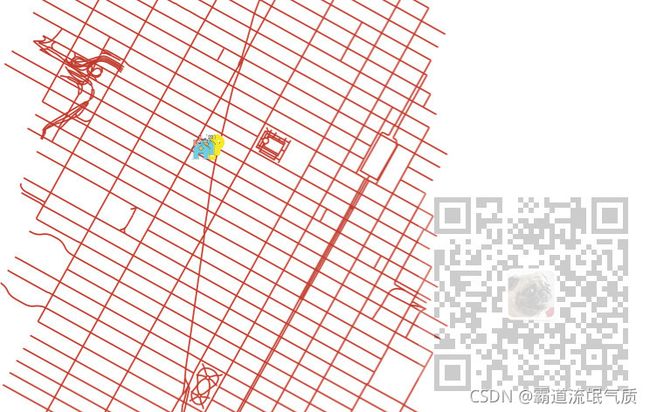Vue+Openlayers实现显示图片并分优先级多图层加载
场景
Vue中使用Openlayers加载Geoserver发布的TileWMS:
Vue中使用Openlayers加载Geoserver发布的TileWMS_BADAO_LIUMANG_QIZHI的博客-CSDN博客
在上面的基础上实现加载地图显示,如果要在地图上添加图片图层显示效果如下
注:
博客:
BADAO_LIUMANG_QIZHI的博客_霸道流氓气质_CSDN博客
关注公众号
霸道的程序猿
获取编程相关电子书、教程推送与免费下载。
实现
1、跟上面的博客相比,导入的模块增多
import "ol/ol.css";
import Map from "ol/Map";
import View from "ol/View";
import { Point } from "ol/geom";
import Feature from "ol/Feature";
import { Icon,Style} from "ol/style";
//导入相关模块
import { Tile as TileLayer , Vector as VectorLayer } from 'ol/layer'
import { TileWMS ,Vector as VectorSource } from 'ol/source'2、这里要在原先地图图层的基础上,再加两个图层分别为灯图层和房子图层。
声明图层对象和灯图层以及房子图层的坐标数据。
data() {
return {
map: null, // map地图
layer:null, //地图图层
lightLayer:null, //灯图层
houseLayer:null, //房子图层
//红绿灯数据
lightData:[
{x:"987798.93778", y:"213885.81024"},
{x:"987710.93778", y:"213810.81024"},
],
//房子数据
houseData:[
{x:"987610.93778", y:"213885.81024"},
{x:"987510.93778", y:"213810.81024"},
],
};
},3、页面加载完成后调用初始化地图的方法
mounted() {
this.initMap();
},在初始化地图的方法中
initMap() {
//地图图层
this.layer = new TileLayer({
source: new TileWMS({
//不能设置为0,否则地图不展示。
ratio: 1,
url: "http://localhost:8000/geoserver/nyc/wms",
params: {
LAYERS: "nyc:nyc_roads",
STYLES: "",
VERSION: "1.1.1",
tiled: true
},
serverType: "geoserver",
}),
});
// 红绿灯的图层
this.lightLayer = new VectorLayer({
source: new VectorSource(),
});
//房子的图层
this.houseLayer = new VectorLayer({
source: new VectorSource(),
});
this.map = new Map({
//地图容器ID
target: "map",
//引入地图
layers: [this.layer,this.lightLayer,this.houseLayer],
view: new View({
//地图中心点
center: [987777.93778, 213834.81024],
zoom: 12,
minZoom:6, // 地图缩放最小级别
maxZoom:19,
}),
});
this.initLightData();
this.initHouseData();
//获取点的监听方法设置
this.onPoint()
},
在这里先声明两个图层lightLayer和houseLayer,然后最后调用给这两个图层加载数据的方法。
4、这里决定图层上下优先级顺序的是
layers: [this.layer,this.lightLayer,this.houseLayer],越往左,图层越在底层,当三个图层重合时,从上往下依次看到的是房子图层、灯图层、地图图层
5、然后调用加载图层坐标数据的方法
方法initLightData
//初始化灯数据
initLightData(){
this.lightLayer.getSource().clear();
this.lightData.forEach((item, index) => {
var feature = new Feature({
geometry: new Point([Number(item.x), Number(item.y)]),
});
let url = "images/light.png";
let style = new Style({
image: new Icon({
scale: 0.15 ,
src: url,
anchor: [0.48, 0.52],
}),
});
feature.setStyle(style);
this.lightLayer.getSource().addFeature(feature);
});
},方法initHouseData
//初始化房子数据
initHouseData(){
this.houseLayer.getSource().clear();
this.houseData.forEach((item, index) => {
var feature = new Feature({
geometry: new Point([Number(item.x), Number(item.y)]),
});
let url = "images/house.png";
let style = new Style({
image: new Icon({
scale: 0.3,
src: url,
anchor: [0.48, 0.52],
}),
});
feature.setStyle(style);
this.houseLayer.getSource().addFeature(feature);
});
},6、完整代码