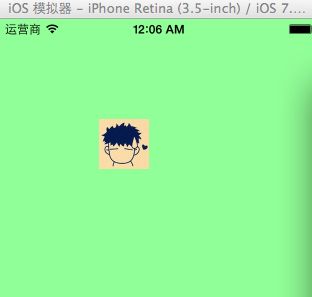iOS开发——图形编程OC篇&(四)Quartz 2D简单使用
Quartz2D简单使用
一、画直线
代码:
1 // 2 // YYlineview.m 3 // 03-画直线 4 // 5 // Created by apple on 14-6-9. 6 // Copyright (c) 2014年 itcase. All rights reserved. 7 // 8 9 #import "YYlineview.h" 10 11 @implementation YYlineview 12 13 14 // 当自定义view第一次显示出来的时候就会调用drawRect方法 15 - (void)drawRect:(CGRect)rect 16 { 17 18 // 1.取得和当前视图相关联的图形上下文(因为图形上下文决定绘制的输出目标)/ 19 // 如果是在drawRect方法中调用UIGraphicsGetCurrentContext方法获取出来的就是Layer的上下文 20 CGContextRef ctx=UIGraphicsGetCurrentContext();//不需要*,同id 21 22 // 2.绘图(绘制直线), 保存绘图信息 23 // 设置起点 24 CGContextMoveToPoint(ctx, 20, 100); 25 //设置终点 26 CGContextAddLineToPoint(ctx, 300, 100); 27 28 29 //设置绘图的状态 30 //设置线条的颜色为蓝色 31 CGContextSetRGBStrokeColor(ctx, 0, 1.0, 0, 1.0); 32 //设置线条的宽度 33 CGContextSetLineWidth(ctx, 15); 34 //设置线条起点和终点的样式为圆角 35 CGContextSetLineCap(ctx, kCGLineCapRound); 36 //设置线条的转角的样式为圆角 37 CGContextSetLineJoin(ctx, kCGLineJoinRound); 38 //3.渲染(绘制出一条空心的线) 39 CGContextStrokePath(ctx); 40 41 // //注意线条不能渲染为实心的 42 // CGContextFillPath(ctx); 43 44 45 46 //设置第二条线 47 //设置第二条线的起点 48 CGContextMoveToPoint(ctx, 50, 200); 49 //设置第二天线的终点(自动把上一条直线的终点当做起点) 50 CGContextAddLineToPoint(ctx, 300, 60); 51 52 //设置绘图的状态 53 // CGContextSetRGBStrokeColor(ctx, 1.0, 0.7, 0.3, 1.0); 54 //第二种设置颜色的方式 55 [[UIColor grayColor] set]; 56 //设置线条的宽度 57 CGContextSetLineWidth(ctx, 10); 58 //设置线条的起点和终点的样式 59 CGContextSetLineCap(ctx, kCGLineCapButt); 60 61 //渲染第二条线的图形到view上 62 //绘制一条空心的线 63 CGContextStrokePath(ctx); 64 } 65 66 67 @end
效果:
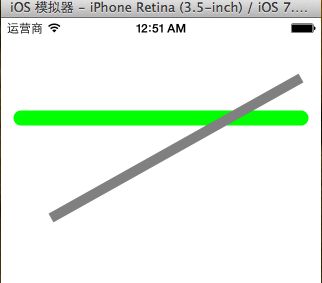
二、画三角形
代码:
1 // 2 // YYrectview.m 3 // 02-画三角形 4 // 5 // Created by 孔医己 on 14-6-10. 6 // Copyright (c) 2014年 itcast. All rights reserved. 7 // 8 9 #import "YYrectview.h" 10 11 @implementation YYrectview 12 13 14 - (void)drawRect:(CGRect)rect 15 { 16 //1.获得图形上下文 17 CGContextRef ctx=UIGraphicsGetCurrentContext(); 18 19 //2.绘制三角形 20 //设置起点 21 CGContextMoveToPoint(ctx, 20, 100); 22 //设置第二个点 23 CGContextAddLineToPoint(ctx, 40, 300); 24 //设置第三个点 25 CGContextAddLineToPoint(ctx, 200, 200); 26 //设置终点 27 // CGContextAddLineToPoint(ctx, 20, 100); 28 //关闭起点和终点 29 CGContextClosePath(ctx); 30 31 // 3.渲染图形到layer上 32 CGContextStrokePath(ctx); 33 34 } 35 36 37 @end
效果:
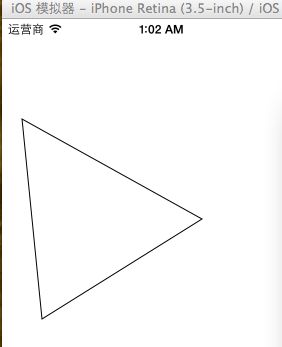
提示:关闭起点和终点 CGContextClosePath(ctx);
三、画四边形
代码:
1 // 2 // YYrect.m 3 // 03-画四边形 4 // 5 // Created by 孔医己 on 14-6-10. 6 // Copyright (c) 2014年 itcast. All rights reserved. 7 // 8 9 #import "YYrect.h" 10 11 @implementation YYrect 12 13 14 - (void)drawRect:(CGRect)rect 15 { 16 17 //1.获取图形上下文 18 CGContextRef ctx=UIGraphicsGetCurrentContext(); 19 //2.画四边形 20 CGContextAddRect(ctx, CGRectMake(20, 20, 150, 100)); 21 22 // 如果要设置绘图的状态必须在渲染之前 23 // CGContextSetRGBStrokeColor(ctx, 1.0, 0, 0, 1.0); 24 // 绘制什么类型的图形(空心或者实心).就要通过什么类型的方法设置状态 25 // CGContextSetRGBFillColor(ctx, 1.0, 0, 0, 1.0); 26 27 // 调用OC的方法设置绘图的颜色 28 // [[UIColor purpleColor] setFill]; 29 // [[UIColor blueColor] setStroke]; 30 // 调用OC的方法设置绘图颜色(同时设置了实心和空心) 31 // [[UIColor greenColor] set]; 32 [[UIColor colorWithRed:1.0 green:0 blue:0 alpha:1.0] set]; 33 34 35 //3.渲染图形到layer上 36 //空心的 37 CGContextStrokePath(ctx); 38 //实心的 39 // CGContextFillPath(ctx); 40 41 } 42 43 44 @end
提示:如果要设置绘图的状态必须在渲染之前。
效果(实心和空心):
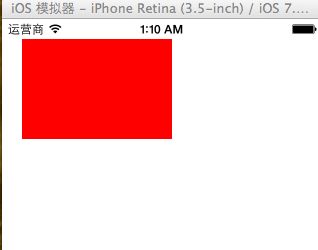
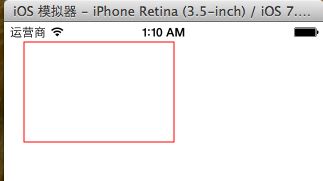
四、画圆
代码1:
- (void)drawRect:(CGRect)rect { // 1.获取上下文 CGContextRef ctx = UIGraphicsGetCurrentContext(); // 画圆 CGContextAddArc(ctx, 100, 100, 50, 0, 2 * M_PI, 0); // 3.渲染 (注意, 画线只能通过空心来画) // CGContextFillPath(ctx); CGContextStrokePath(ctx); }
效果:
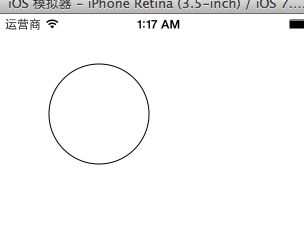
代码2:
// 画圆 // 1.获取上下文 CGContextRef ctx = UIGraphicsGetCurrentContext(); // 2.画圆 CGContextAddEllipseInRect(ctx, CGRectMake(50, 100, 50, 50)); [[UIColor greenColor] set]; // 3.渲染 // CGContextStrokePath(ctx); CGContextFillPath(ctx);
效果:
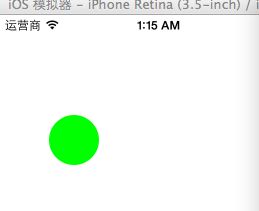
代码3:
// 画椭圆 // 1.获取上下文 CGContextRef ctx = UIGraphicsGetCurrentContext(); // 2.画圆 CGContextAddEllipseInRect(ctx, CGRectMake(50, 100, 100, 230)); [[UIColor purpleColor] set]; // 3.渲染 // CGContextStrokePath(ctx); CGContextFillPath(ctx);
效果:
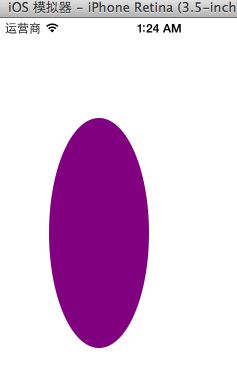
五、画圆弧
代码1:
// 画圆弧 // 1.获取上下文 CGContextRef ctx = UIGraphicsGetCurrentContext(); // 2.画圆弧 // x/y 圆心 // radius 半径 // startAngle 开始的弧度 // endAngle 结束的弧度 // clockwise 画圆弧的方向 (0 顺时针, 1 逆时针) // CGContextAddArc(ctx, 100, 100, 50, -M_PI_2, M_PI_2, 0); CGContextAddArc(ctx, 100, 100, 50, M_PI_2, M_PI, 0); CGContextClosePath(ctx); // 3.渲染 // CGContextStrokePath(ctx); CGContextFillPath(ctx);
效果:
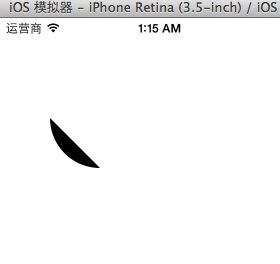
代码2:
// 1.获取上下文 CGContextRef ctx = UIGraphicsGetCurrentContext(); // 2.画饼状图 // 画线 CGContextMoveToPoint(ctx, 100, 100); CGContextAddLineToPoint(ctx, 100, 150); // 画圆弧 CGContextAddArc(ctx, 100, 100, 50, M_PI_2, M_PI, 0); // CGContextAddArc(ctx, 100, 100, 50, -M_PI, M_PI_2, 1); // 关闭路径 CGContextClosePath(ctx); [[UIColor brownColor]set]; // 3.渲染 (注意, 画线只能通过空心来画) CGContextFillPath(ctx); // CGContextStrokePath(ctx);
六、画文字
代码:
1 // 2 // YYtextview.m 3 // 04-写文字 4 // 5 // Created by 孔医己 on 14-6-10. 6 // Copyright (c) 2014年 itcast. All rights reserved. 7 // 8 9 #import "YYtextview.h" 10 11 @implementation YYtextview 12 13 14 - (void)drawRect:(CGRect)rect 15 { 16 17 // 画文字 18 NSString *str = @"的额搜风搜分手了粉色发俄双方说法offFF瓦房你F回复F入会费WFH;飞;FN返回WFH;哦发货;F回复;FHISFHSIFH我皮肤好APIFRHi分红AWFHIOF威锋网i"; 19 20 // 1.获取上下文 21 // CGContextRef ctx = UIGraphicsGetCurrentContext(); 22 // 2.绘图 23 // 不推荐使用C语言的方法绘制文字, 因为quraz2d中的坐标系和UIkit中的坐标系不一致, 绘制出来的文字是颠倒的, 而且通过C语言的方法绘制文字相当麻烦 24 // CGContextSelectFont(<#CGContextRef c#>, <#const char *name#>, <#CGFloat size#>, <#CGTextEncoding textEncoding#>) 25 // CGContextShowText(ctx, <#const char *string#>, <#size_t length#>) 26 27 // 绘制矩形 28 // 1.获取上下文 29 CGContextRef ctx = UIGraphicsGetCurrentContext(); 30 // 2.绘图 31 CGContextAddRect(ctx, CGRectMake(50, 50, 100, 100)); 32 // 3.渲染 33 CGContextStrokePath(ctx); 34 35 36 // NSMutableDictionary *md = [NSMutableDictionary dictionary]; 37 // // 设置文字颜色 38 // md[NSForegroundColorAttributeName] =[UIColor redColor]; 39 // // 设置文字背景颜色 40 // md[NSBackgroundColorAttributeName] = [UIColor greenColor]; 41 // // 设置文字大小 42 // md[NSFontAttributeName] = [UIFont systemFontOfSize:20]; 43 44 // 将文字绘制到指点的位置 45 // [str drawAtPoint:CGPointMake(10, 10) withAttributes:md]; 46 47 // 将文字绘制到指定的范围内, 如果一行装不下会自动换行, 当文字超出范围后就不显示 48 [str drawInRect:CGRectMake(50, 50, 100, 100) withAttributes:nil]; 49 } 50 51 52 @end
效果:
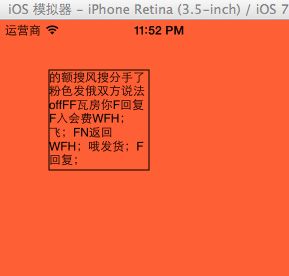
七、图片
代码1:
1 // 2 // YYimage.m 3 // 04-写文字 4 // 5 // Created by 孔医己 on 14-6-10. 6 // Copyright (c) 2014年 itcast. All rights reserved. 7 // 8 9 #import "YYimage.h" 10 11 @implementation YYimage 12 13 14 - (void)drawRect:(CGRect)rect 15 { 16 17 // 1.加载图片到内存中 18 UIImage *image = [UIImage imageNamed:@"me"]; 19 20 21 // 利用drawAsPatternInRec方法绘制图片到layer, 是通过平铺原有图片 22 [image drawAsPatternInRect:CGRectMake(0, 0, 320, 480)]; 23 } 24 25 26 @end
效果(平铺):
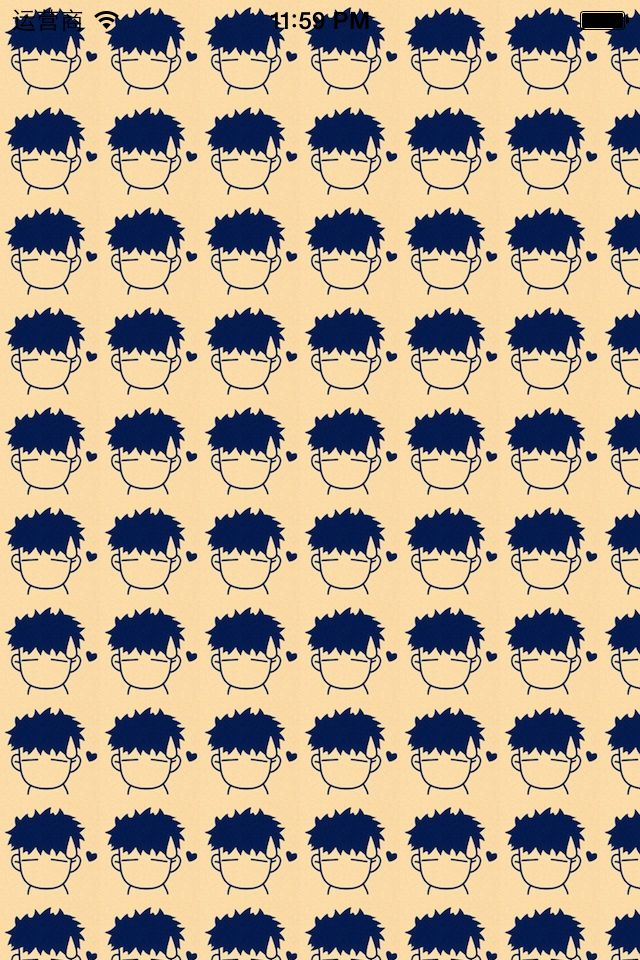
代码2:
1 #import "YYimage.h" 2 3 @implementation YYimage 4 5 6 - (void)drawRect:(CGRect)rect 7 { 8 9 // 1.加载图片到内存中 10 UIImage *image = [UIImage imageNamed:@"me"]; 11 12 13 // 利用OC方法将图片绘制到layer上 14 15 // 利用drawInRect方法绘制图片到layer, 是通过拉伸原有图片 16 [image drawInRect:CGRectMake(0, 0, 200, 200)]; 17 18 // 利用drawAsPatternInRec方法绘制图片到layer, 是通过平铺原有图片 19 // [image drawAsPatternInRect:CGRectMake(0, 0, 320, 480)]; 20 } 21 22 23 @end
效果(拉伸图片):
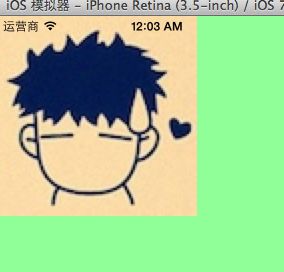
代码3:
1 // 2 // YYimage.m 3 // 04-写文字 4 // 5 // Created by 孔医己 on 14-6-10. 6 // Copyright (c) 2014年 itcast. All rights reserved. 7 // 8 9 #import "YYimage.h" 10 11 @implementation YYimage 12 13 14 - (void)drawRect:(CGRect)rect 15 { 16 17 // 1.加载图片到内存中 18 UIImage *image = [UIImage imageNamed:@"me"]; 19 20 21 // 利用OC方法将图片绘制到layer上 22 23 // 将图片绘制到指定的位置 24 [image drawAtPoint:CGPointMake(100, 100)]; 25 }
效果(把图片绘制到一个固定的位置):