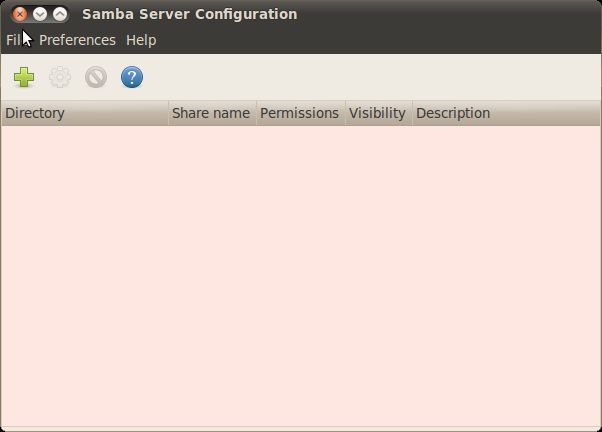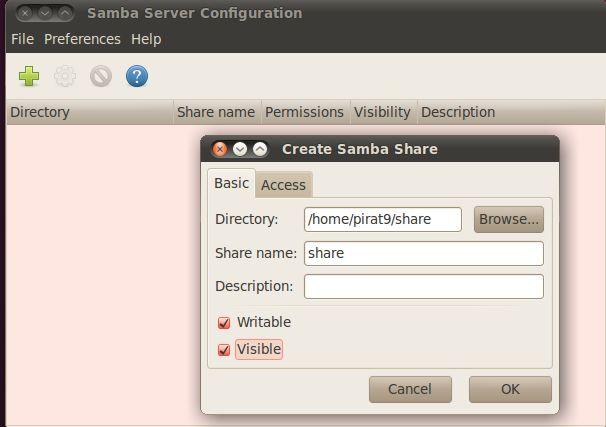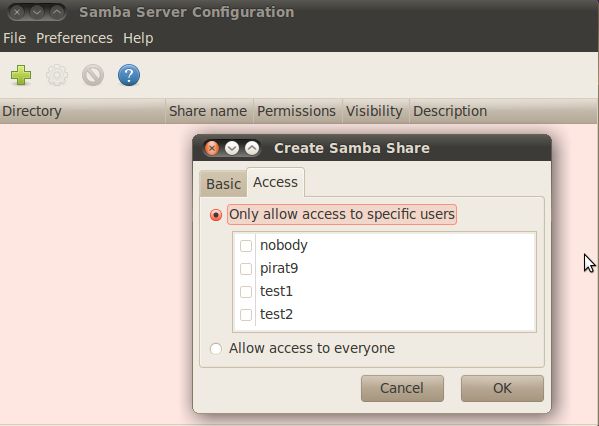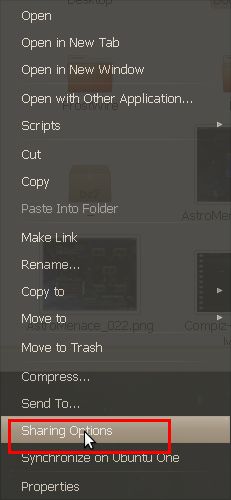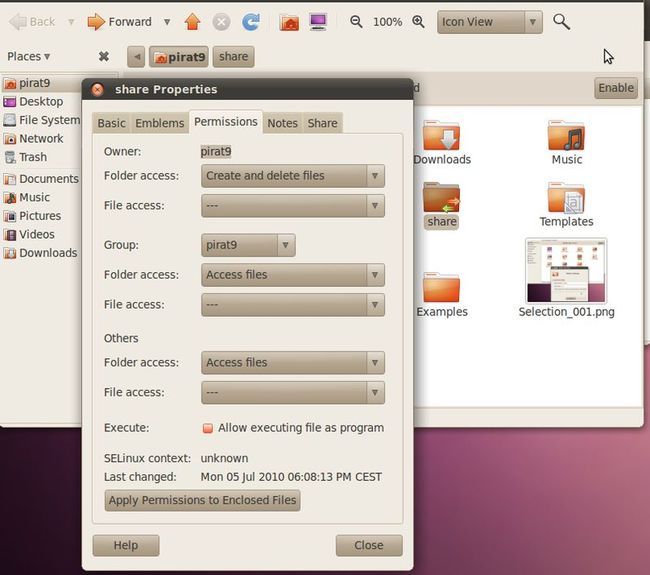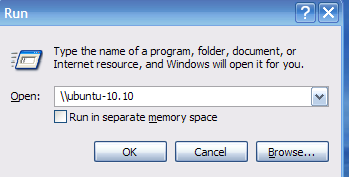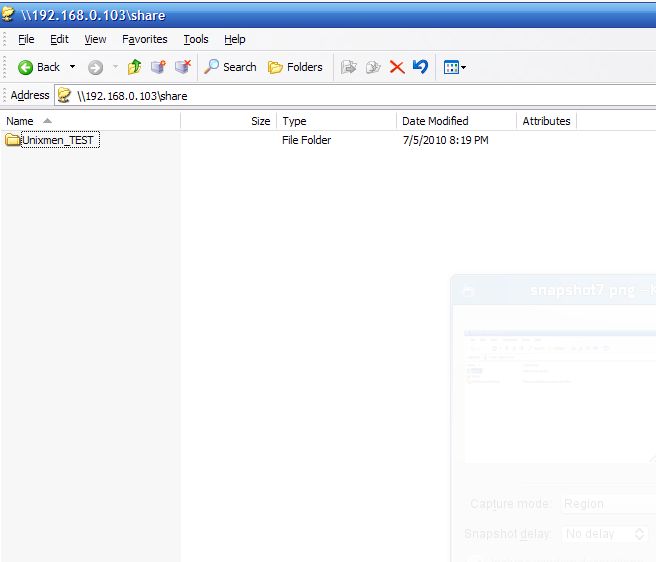快速配置 Samba 将 Linux 目录映射为 Windows 驱动器
1,列出某个IP地址所提供的共享文件夹
smbclient -L 198.168.0.1
3,像FTP客户端一样使用smbclient
smbclient //192.168.0.1/tmp -U username%password
4,例,创建一个共享文件夹
smbclient -c "mkdir share1" //192.168.0.1/tmp -U username%password
如果用户共享//192.168.0.1/tmp的方式是只读的,会提示
NT_STATUS_ACCESS_DENIED making remote directory \share1
5,除了使用smbclient,还可以通过mount和smbcount挂载远程共享文件夹
mount -t smbfs -o username=administrator,password=123456 //192.168.0.1/tmp /mnt/tmp
提示出错:
mount: unknown filesystem type 'smbfs'
查资料后,说smbfs改为cifs了,所以要用下面的方法:
# mount -t cifs -o username="administrator",password="" //192.168.1.101/cp /mnt/ntfs
成功!!
smbmount //192.168.0.1/tmp /mnt/tmp -o username=administrator
访问目录:
一. Samba的安装:
# sudo apt-get insall samba
# sudo apt-get install smbfs
二. 创建共享目录:
# mkdir /home/willis/share
# sodu chmod 777 /home/willis/share
三. 创建Samba配置文件:
1. 保存现有的配置文件
# sudo mv /etc/samba/smb.conf /etc/samba/smb.conf.bak
2. 创建新的Samba配置文件
# sodu vim /etc/samba/smb.conf
; ############### smb.conf #######################
[global]
; 创建工作组
workgroup = MYGROUP
; 安全模式, 我们设置最低安全级别
security = share
; 是否允许guest用户访问
guest ōk = yes
[share]
; 共享文件夹路径
path = /home/willis/share
; 读权限
browseable = yes
; 写权限
writeable = yes
四. 测试文件配置结果
# testparm
五. 重启Samba服务
# /etc/init.d/smbd restart
六. 退出重新登陆或者重启机器
七. 测试登陆
# smbclient -L //localhost/share
从远程的机子上测试:
# smbclient //<samba_server_ip>/share
成功咯! :-)
八. 参考资料
在Ubuntu中设置samba共享可读写文件夹:
http://forum.ubuntu.org.cn/about20852.html&highlight=samba
http://wiki.ubuntu.org.cn/Samba
一、局域网内的 Linux 服务器上操作步骤:
1、安装samba(CentOS Linux):
2、创建www账号
/usr/sbin/useradd -g www www
mkdir -p /data0/knose/
chmod 777 /data0/knose/
mkdir -p /data0/htdocs/
chown -R www:www /data0/htdocs/
chmod 777 /data0/htdocs/
cat /etc/passwd | mksmbpasswd.sh> /etc/samba/smbpasswd
3、创建samba配置文件
vi /etc/samba/smb.conf
输入以下内容:
server string = Samba Server
security = user
encrypt passwords = yes
smb passwd file = /etc/samba/smbpasswd
[knose]
workgroup = root
netbios name = root
path = /data0/knose
browseable = yes
writeable = yes
[web]
workgroup = www
netbios name = www
path = /data0/htdocs
browseable = yes
writeable = yes
4、为samba用户www、root设立一个密码:
smbpasswd -a root
5、启动samba:
二、局域网内的 Windows 服务器上操作步骤:
1、Windows 上访问 samba,在“我的电脑”中输入:
2、Windows 断开 samba 共享连接,在【开始】→【运行】→【cmd】回车中输入:
3、将 samba 共享的 Linux 目录,映射成 Windows 的一个驱动器盘符:



三、跨平台C/C++代码编译、调试:
用 Windows 下的编辑器编写、修改跨平台的C/C++代码,保存后,无需复制到其他地方,即可同时用 Windows 下的 Visual Studio,Linux 下的 g++、gcc、gdb,编译、调试程序了。

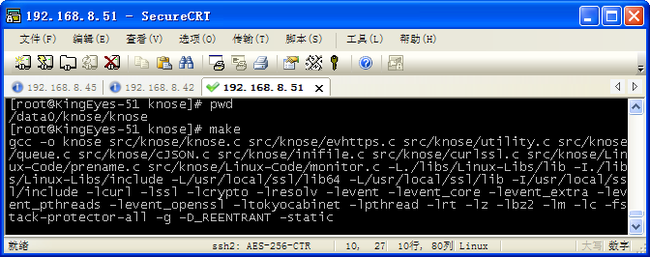
注意:在samba共享的驱动器上执行“.bat”批处理脚本,会导致 Windows 蓝屏,这一点需要注意。
原文:http://www.unixmen.com/how-to-configure-samba-using-a-graphical-interface-in-ubuntu/
Installing Samba:
First thing we need to do is to install samba, go to Software center in Ubuntu and search for samba then install the package. If you want to install it via terminal then copy this command :
sudo apt-get install samba samba-common
Installing Samba Server configuration Tool:
Now install the graphical interface System-config samba
sudo apt-get install system-config-samba
Configuration of samba using a graphical interface:
Now we will try for example to share the directory /home/pirat9/share folder to do that,
First open GUI samba server configuration tool by going to System–> Administration–>Samba
Add the folder you want to share and setup the permissions access.
Now right click on the folder directory you want to share and open the share options
Then select share this folder
If you want to setup folder access permissions, right click on the folder and open properties (See screenshot bellow)
If you want to add a password to the user: open a terminal and type the command :
sudo smbpasswd -a pirat9
and then type your password.
Now the configuration is done.
Now lets try to check if we can for example connect from a windows machine. To do that
In a windows machine go to start –>Run and type :
ip or hostname
You will be asked to insert the user and password
Check the share folder
And is done.
完