Linux file permission- partial
Most versions of Linux have two types of user accounts: standard and root.
The root user can access and /or delete whatever files it wants.
It can configure hardware,change settings, and so on.
Ububntu is different in that it doesn't allow login as the root user. Instead, it allows certain users,
including the one created during installation, to adopt temporarily root-like powers.
This way of working is referred to as sudo, which is short for superuser do.
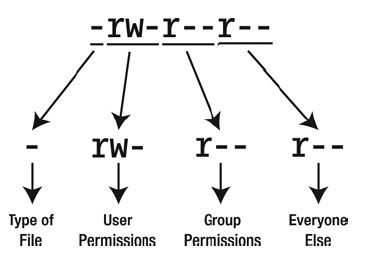
The file permissions part of a file listing can be broken down into four separate parts.
Type of file: A standard data file is indicated with a dash(-). Most files on your system fall
into this category.
A d shows that the entry is not a file but a directory.
User permissions: Read(r),Write(w),Execute(x)
Group permissions:
Everyone else's permissions: other users in other groups.
File Type Codes
Code File type
- Standard file
d Standard directory
l Symbolic link(a shortcut to another file)
p Named pipe(a file that act as a conduit for data between two programs)
s Socket
c Character device( a hardware device driver, usually found in /dev)
b Block Device (a hardware device driver, usually found in /dev)
Change the permissions:
chmod a+rw filename : (chmod +rw filename do the same thing, a is for all the user.)
chmod u+rw Change permissions just for the owner( u is for user, which is the same as owner).
chmod u+x myprogram
Numeric file permissions
r for reader,w for write, x for execute. This is know as symbolic notation, and its goal is to make file permissions intuitive and easy for the user to understand. However, Unix and Linux file permissions are traditionally expressed as octal notation.
r (Reader):4 , w(Write):2, x(Execute):1 .
so (rwx) has a value 7(4+2+1)
chmod 644 myfile.txt means -rw-r--r-- for myfile.txt
-----------------------------------------------------------------------
With this information in hand, you’re now ready to mount the disk. For a FAT32disk (that is, one from an older Windows installation, such as 95, 98, Me, or olderWindows XP setups), type the following:
sudo mount -t vfat -o umask=000 /dev/sdb1 /media/newdisk
. For an NTFS disk, type the following:
sudo mount -t ntfs-3g /dev/sdb1 /media/newdisk
Removing a Mounted Systemsudo umount /media/newdisk
File Searches
find /home/keir -name "myfile"