vue使用高德地图api,点击地图标记,弹出弹窗,使用animate让弹窗有动画的加载
分以下步骤
- 一、引入高德地图
-
- 1、在高德地图——控制台——获取key
- 2、npm 安装
- 3、新建一个vue文件 作为地图容器
- 二、引入animate.css动画
-
- 1、npm 安装
- 2、main.js引入
- 3、使用animate动画
- 三、手写弹窗组件
-
- 新建一个文件 pop.vue
- 总结
一、引入高德地图
1、在高德地图——控制台——获取key
传送门:高德地图
登陆后打开控制台

创建应用

添加服务,获取密钥
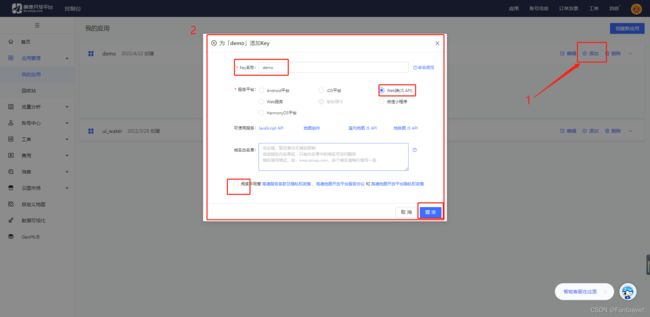

2、npm 安装
这里来个官方文档的传送门:高德地图api
npm i @amap/amap-jsapi-loader --save
3、新建一个vue文件 作为地图容器
<template>
<div>
// 这个是承载地图的容器
<div id="container" style="z-index: 1"></div>
//下面这个就是 弹窗组件
<pop v-if="isShow" @listenChild="listenChild"></pop>
</div>
</template>
<script>
import AMapLoader from '@amap/amap-jsapi-loader';
import pop from './pop';
export default {
components:{
pop
},
data(){
return{
map:null, // 地图
maker: null, // 点
marker: [118.118174,24.468552], // 中心点
icon: null, // 点的样式
isShow:false,
}
},
mounted(){
//DOM初始化完成进行地图初始化
this.initMap();
},
methods:{
// 监听子组件的事件
listenChild(e) {
this.isShow = e; // 关闭弹窗
},
// 打开弹窗
openPop(e) {
console.log(e); // 这里的参数是点击位置的信息,包括经纬度等
this.isShow =true; // 打开弹窗
},
// 绘制地图
initMap(){
AMapLoader.load({
key:"*****************", // 申请好的Web端开发者Key,首次调用 load 时必填
version:"2.0", // 指定要加载的 JSAPI 的版本,缺省时默认为 1.4.15
plugins:[''], // 需要使用的的插件列表,如比例尺'AMap.Scale'等
}).then((AMap)=>{
this.map = new AMap.Map("container",{ //设置地图容器id
viewMode:"3D", //是否为3D地图模式
zoom:14, //初始化地图级别
center:this.marker, //初始化地图中心点位置
});
// 设置点样式
this.icon = new AMap.Icon({
image: '//a.amap.com/jsapi_demos/static/demo-center/icons/poi-marker-default.png', // Icon的图像
offset: new AMap.Pixel(-13, -30)
});
// 将 icon 传入 marker,
// 官网上还有一个海量标记,意思就是可以一次创建多个点,详细的大家可以自测一下
this.maker = new AMap.Marker({
position: new AMap.LngLat(this.marker), // 点的位置
icon: this.icon,
offset: new AMap.Pixel(-13, -30)
});
this.maker.on('click',this.openPop); // 给点标记添加点击事件,写入对应函数
this.map.add(this.maker); // 添加点标记
}).catch(e=>{
console.log(e);
})
},
},
}
</script>
<style scoped>
#container{
padding:0px;
margin: 0px;
width: 100%;
height: 800px;
}
</style>
二、引入animate.css动画
这里我采用的是animate的动画库
传送门:animate效果演示网站
1、npm 安装
//由于vue官网引入的是3.5.1版本 所以为了避免踩坑,我这里也用同个版本
npm install animate.css@3.5.1 --save
如果再安装过程中遇到问题:可以看看这里
2、main.js引入
import animated from 'animate.css'
Vue.use(animated)
3、使用animate动画
这里我就不详细写了
重要的事情说三遍!!!
一定不要忘记 animated 这个前缀
// 当你选择好对应的动画效果时,记住他的名字,同时
// 一定不要忘记 animated 这个前缀
<div class="animated bounceInUp">
<h4>About Need Cash</h4>
</div>
一定不要忘记 animated 这个前缀
三、手写弹窗组件
新建一个文件 pop.vue
// 为了方便,以下的宽高我都是写死的
<template>
<div style="position:relative;">
// 背景,点击背景通知父组件关闭
<div class="mark" @click="closeMark"></div>
// 这里的三目判断是控制进出动画效果
<div class="img animated" :class="out?'fadeInDown':'bounceOutUp'">
<img width="500px" height="300px" src="https://profile.csdnimg.cn/4/2/3/1_fantasywt"/>
</div>
</div>
</template>
<script>
export default {
name: "pop",
data () {
return {
out:true // 控制动画的样式变量
}
},
methods:{
closeMark() {
// 这里加个延时,我们的动画需要一秒的时间,如果直接通知父组件关闭,是不会等动画结束再关闭的
setTimeout(()=>this.$emit('listenChild',false),1000)
this.out = false
},
}
}
</script>
<style scoped>
.mark{
z-index: 1000;
position:fixed;
background-color: rgba(3, 3, 3, 0.3);
top:0;
left: 0;
bottom: 0;
right: 0;
}
.img{
position: fixed;
top: 20%;
left: 50%;
z-index: 1050;
margin-left: -275px;
}
</style>
总结
以上的代码可能有不规范的地方,还请大家睁一只眼闭一只眼
如果有错误的地方欢迎在评论里指出来,一起交流探讨
我是前端入门小白,感谢你们的阅读