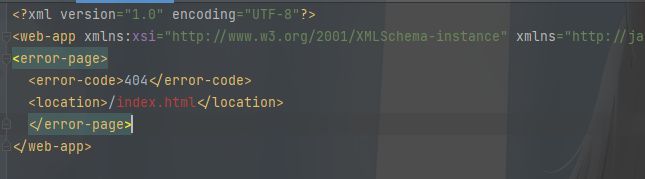Linux部署nginx+vue、Springboot
Linux部署nginx+vue、Springboot
- 部署前端nginx+vue
-
- 安装nginx
-
- pcre安装
- zlib安装
- openssl安装
- nginx安装
- nginx测试
- 配置nginx和nginx的使用
-
- nginx命令
-
- 启动
- 查看命令帮助
- 验证配置文件状态
- 编辑配置文件
- 重新载入配置文件
- 重启 Nginx
- 停止 Nginx
- 通过系统进程关闭
- 配置nginx
- 部署后端SpringBoot
- 防火墙(firewall)
-
-
-
- 1. firewalld的基本使用
- 2.配置firewalld-cmd
- 3.信任级别,通过Zone的值指定
- 4.firewall开启和关闭端口
-
-
- redis安装
- 安装包下载
部署前端nginx+vue
安装nginx
大部分服务器均为内网服务,所以采用离线安装。
Linux下安装nginx 需要安装 编译需要 prce,zlib,openssl
pcre,zlib,前者用于url rewrite,后者用于gzip压缩,openssl用于后续可能升级到https时使用。
通常情况下只需要安装pcre、zlib ,有的机器上会有openssl。
pcre安装
- tar -zxvf pcre-8.44.tar.gz
- cd pcre-8.44/
- ./configure
- make
- make install
zlib安装
- tar -zxvf zlib-1.2.11.tar.gz
- cd zlib-1.2.11/
- ./configure
- make
- make install
openssl安装
同上
nginx安装
- tar -zxvf nginx-1.19.3.tar.gz
- cd nginx-1.19.3/
- ./configure
- make
- make install
nginx测试
cd /usr/local/nginx/sbin
./nginx
访问 links http://localhost/ #或者本机的IP地址 正常即可
在线安装
PCRE库
ubuntu:apt-get install libpcre3 libpcre3-dev
linux: yum install -y pcre pcre-devel
zlib库
ubuntu: apt-get install zlib1g zlib1g-dev
linux: yum install -y zlib zlib-devel
OpenSSL库
ubuntu:apt-get install openssl openssl-dev
linux: yum install -y openssl openssl-devel
配置nginx和nginx的使用
nginx命令
切换到目录/usr/local/nginx/sbin,/usr/local为nginx的默认安装目录
启动
./nginx
查看命令帮助
./nginx -h
验证配置文件状态
./nginx -t
编辑配置文件
vim /usr/local/nginx/conf/nginx.conf
重新载入配置文件
./nginx -s reload
重启 Nginx
./nginx -s reopen
停止 Nginx
./nginx -s stop(quit)
通过系统进程关闭
ps -e | grep nginx #查看是否已经启动了nginx
netstat -ltunp #查看0.0.0.0:80端口谁占用了
kill -9 #关掉对应的进程
配置nginx
编辑配置文件
vim /usr/local/nginx/conf/nginx.conf
server {
listen 80;
server_name localhost;
#意设定 root路径是有dist的
location / {
root /usr/local/webapp/dist; #vue包
index /index.html;
try_files $uri $uri/ /index.html =404; #防止刷新
}
#跨域 ip和port自行替换
location /api {
proxy_pass http://ip:port;
}
}
出现非根目录访问的时候: (location /xxx)
注意:try_files $uri $uri/ /screenvue/index.html; 配置
server {
listen 10101;
server_name localhost;
location /screenvue {
root D:\program\screen\vue\screenvue;
#index index.html index.htm;
try_files $uri $uri/ /screenvue/index.html;
}
error_page 500 502 503 504 /50x.html;
location = /50x.html {
root html;
}
}
国产金蝶配置 vue
注意 需要在根目录下添加:WEB-INF/web.xml
404
/index.html
注意:
vue配置中的: publicPath 和 base 属性 ,及其他 js文件 是否访问正常。
module.exports = {
publicPath:
}
export default new Router({
mode: 'history',
base: '/screenvue',
routes: constantRouterMap ,
isInitChildren:false //layout是否加载子路由
})
配置多样,只供参考
重新载入配置文件 生效
./nginx -s reload
部署后端SpringBoot
1.导入 jar 包
2.后台启动
nohup java -jar xxx.jar -Dspring.profiles.active=test --server.port=9998 &
防火墙(firewall)
1. firewalld的基本使用
启动: systemctl start firewalld
查看状态: systemctl status firewalld
禁用,禁止开机启动: systemctl disable firewalld
停止运行: systemctl stop firewalld
2.配置firewalld-cmd
查看版本: firewall-cmd --version
查看帮助: firewall-cmd --help
显示状态: firewall-cmd --state
查看所有打开的端口: firewall-cmd --zone=public --list-ports
更新防火墙规则: firewall-cmd --reload
更新防火墙规则,重启服务: firewall-cmd --completely-reload
查看已激活的Zone信息: firewall-cmd --get-active-zones
查看指定接口所属区域: firewall-cmd --get-zone-of-interface=eth0
拒绝所有包:firewall-cmd --panic-on
取消拒绝状态: firewall-cmd --panic-off
查看是否拒绝: firewall-cmd --query-panic
3.信任级别,通过Zone的值指定
drop: 丢弃所有进入的包,而不给出任何响应
block: 拒绝所有外部发起的连接,允许内部发起的连接
public: 允许指定的进入连接
external: 同上,对伪装的进入连接,一般用于路由转发
dmz: 允许受限制的进入连接
work: 允许受信任的计算机被限制的进入连接,类似 workgroup
home: 同上,类似 homegroup
internal: 同上,范围针对所有互联网用户
trusted: 信任所有连接
4.firewall开启和关闭端口
以下都是指在public的zone下的操作,不同的Zone只要改变Zone后面的值就可以
添加:
firewall-cmd --zone=public --add-port=80/tcp --permanent (–permanent永久生效,没有此参数重启后失效)
重新载入:
firewall-cmd --reload
查看:
firewall-cmd --zone=public --query-port=80/tcp
删除:
firewall-cmd --zone=public --remove-port=80/tcp --permanent
redis安装
redis-5.0.7.tar.gz
1.tar -zxf redis-5.0.7.tar.gz
2.mv redis-5.0.7 /usr/local/redis
3.make
4.cd src/
5.make install
(将Redis文件中的conf配置文件和常用命令移动到统一文件中,方便管理)
6.创建bin和etc文件
mkdir bin
mkdir etc
7.mv redis.conf /usr/local/redis/etc/
8.mv mkreleasehdr.sh redis-benchmark redis-check-aof redis-check-rdb redis-cli redis-server /usr/local/redis/bin/
9.将daemonize属性改为yes(表明需要在后台运行)
cd etc/
vim redis.conf
10. redis-server /usr/local/redis/etc/redis.conf
11. config set requirepass 123456
12. config get requirepass
安装包下载
原文包地址:https://download.csdn.net/download/qq_22537681/12983973