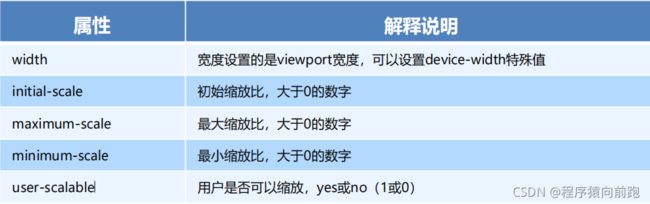移动WEB开发之流式布局-京东案例
2. 视口
视口(viewport)就是浏览器显示页面内容的屏幕区域。 视口可以分为布局视口、视觉视口和理想视口
2.1 布局视口 layout viewport
视口(viewport)就是浏览器显示页面内容的屏幕区域。 视口可以分为布局视口、视觉视口和理想视口
一般移动设备的浏览器都默认设置了一个布局视口,用于解决早期的PC端页面在手机上显示的问题。
iOS, Android基本都将这个视口分辨率设置为 980px,所以PC上的网页大多都能在手机上呈现,只不过元
素看上去很小,一般默认可以通过手动缩放网页。
2.2 视觉视口 visual viewport
字面意思,它是用户正在看到的网站的区域。注意:是网站的区域。
我们可以通过缩放去操作视觉视口,但不会影响布局视口,布局视口仍保持原来的宽度。
2.3 理想视口 ideal viewport
为了使网站在移动端有最理想的浏览和阅读宽度而设定
理想视口,对设备来讲,是最理想的视口尺寸
需要手动添写meta视口标签通知浏览器操作
meta视口标签的主要目的:布局视口的宽度应该与理想视口的宽度一致,简单理解就是设备有多宽,我们布
局的视口就多宽
总结
视口就是浏览器显示页面内容的屏幕区域
视口分为布局视口、视觉视口和理想视口
我们移动端布局想要的是理想视口就是手机屏幕有多宽,我们的布局视口就有多宽
想要理想视口,我们需要给我们的移动端页面添加 meta视口标签
2.5 meta视口标签
<meta name="viewport" content="width=device-width, user-scalable=no,
initial-scale=1.0, maximum-scale=1.0, minimum-scale=1.0">
2.6 标准的viewport设置
视口宽度和设备保持一致
视口的默认缩放比例1.0
不允许用户自行缩放
最大允许的缩放比例1.0
最小允许的缩放比例1.0
3. 二倍图
3.1 物理像素&物理像素比
物理像素点指的是屏幕显示的最小颗粒,是物理真实存在的。这是厂商在出厂时就设置好了,比如苹果6\7\8 是 750* 1334
我们开发时候的1px 不是一定等于1个物理像素的 PC端页面,1个px 等于1个物理像素的,但是移动端就不尽相同
一个px的能显示的物理像素点的个数,称为物理像素比或屏幕像素比
3.1 物理像素&物理像素比
PC端 和 早前的手机屏幕 / 普通手机屏幕: 1CSS像素 = 1 物理像素的
Retina(视网膜屏幕)是一种显示技术,可以将把更多的物理像素点压缩至一块屏幕里,从
而达到更高的分辨率,并提高屏幕显示的细腻程度。
对于一张 50px * 50px 的图片,在手机 Retina 屏中打开,按照刚才的物理像素比会放大倍数,这样会造成图片模糊
在标准的viewport设置中,使用倍图来提高图片质量,解决在高清设备中的模糊问题
通常使用二倍图, 因为iPhone 6\7\8 的影响,但是现在还存在3倍图4倍图的情况,这个看实际开发公司需求
背景图片 注意缩放问题
/* 在 iphone8 下面 */
img{
/*原始图片100*100px*/
width: 50px;
height: 50px;
}
.box{
/*原始图片100*100px*/
background-size: 50px 50px;
}
3.3 背景缩放 background-size
background-size 属性规定背景图像的尺寸
background-size: 背景图片宽度 背景图片高度;
单位: 长度|百分比|cover|contain;
cover把背景图像扩展至足够大,以使背景图像完全覆盖背景区域。
contain把图像图像扩展至最大尺寸,以使其宽度和高度完全适应内容区域
4.1 移动端主流方案
- 单独制作移动端页面(主流)
京东商城手机版
淘宝触屏版
苏宁易购手机版
… 2. 响应式页面兼容移动端(其次)
三星手机官网
4.2 单独移动端页面(主流)
通常情况下,网址域名前面加 m(mobile) 可以打开移动端。通过判断设备,如果是移动设备打开,则跳到移动端页面。 m.suning.com
4. 移动端开发选择
m.taobao.com m.jd.com
4.3 响应式兼容PC移动端
三星电子官网: www.samsung.com/cn/ ,通过判断屏幕宽度来改变样式,以适应不同终端。
缺点:制作麻烦, 需要花很大精力去调兼容性问题
4.4 总结
现在市场常见的移动端开发有 单独制作移动端页面 和 响应式页面 两种方案
现在市场主流的选择还是单独制作移动端页面
~~
5.1 移动端浏览器
~~
移动端浏览器基本以 webkit 内核为主,因此我们就考虑webkit兼容性问题。
我们可以放心使用 H5 标签和 CSS3 样式。
同时我们浏览器的私有前缀我们只需要考虑添加 webkit 即可
5.2 CSS初始化 normalize.css
移动端 CSS 初始化推荐使用 normalize.css/
Normalize.css:保护了有价值的默认值
Normalize.css:修复了浏览器的bug
Normalize.css:是模块化的
Normalize.css:拥有详细的文档
官网地址: http://necolas.github.io/normalize.css/
5.3 CSS3 盒子模型 box-sizing
传统模式宽度计算:盒子的宽度 = CSS中设置的width + border + padding
CSS3盒子模型: 盒子的宽度 = CSS中设置的宽度width 里面包含了 border 和 padding
也就是说,我们的CSS3中的盒子模型, padding 和 border 不会撑大盒子了
/CSS3盒子模型/
box-sizing: border-box;
/传统盒子模型/
box-sizing: content-box;
传统or CSS3盒子模型?
移动端可以全部CSS3 盒子模型
PC端如果完全需要兼容,我们就用传统模式,如果不考虑兼容性,我们就选择 CSS3 盒子模型
5.4 特殊样式
/*CSS3盒子模型*/
box-sizing: border-box;
-webkit-box-sizing: border-box;
/*点击高亮我们需要清除清除 设置为transparent 完成透明*/
-webkit-tap-highlight-color: transparent;
/*在移动端浏览器默认的外观在iOS上加上这个属性才能给按钮和输入框自定义样式*/
-webkit-appearance: none;
/*禁用长按页面时的弹出菜单*/
img,a { -webkit-touch-callout: none; }
6.移动端常见布局
移动端布局和以前我们学习的PC端有所区别:
2. 响应式页面兼容移动端(其次)
4. 单独制作移动端页面(主流)
流式布局(百分比布局)
flex 弹性布局(强烈推荐)
less+rem+媒体查询布局
混合布局
移动端技术选型
媒体查询
bootstarp
6.1 流式布局(百分比布局)
流式布局,就是百分比布局,也称非固定像素布局。
通过盒子的宽度设置成百分比来根据屏幕的宽度来进行伸缩,不受固定像素的限制,内容向两侧填充。
流式布局方式是移动web开发使用的比较常见的布局方式。
max-width 最大宽度 (max-height 最大高度)
min-width 最小宽度 (min-height 最小高度)
案例:京东移动端首页
-
二倍精灵图做法
在firework里面把精灵图等比例缩放为原来的一半
之后根据大小 测量坐标
注意代码里面background-size也要写: 精灵图原来宽度的一半 -
图片格式
DPG图片压缩技术
京东自主研发推出DPG图片压缩技术,经测试该技术,可直接节省用户近50%的浏览流量,极大的提升了用户的网页打开速度。能够兼容jpeg,实现全平台、全部浏览器的兼容支持,经过内部和外部上万张图片的人眼浏览测试后发现,压缩后的图片和webp的清晰度对比没有差距。
webp 图片格式
谷歌开发的一种旨在加快图片加载速度的图片格式。图片压缩体积大约只有JPEG的2/3,并能节省大量的服务器宽带资源和数据空间
doctype html>
<html>
<head>
<meta charset="UTF-8">
<meta name="viewport"
content="width=device-width, initial-scale=1.0, user-scalable=no,maximum-scale=1.0,minimum-scale=1.0">
<meta http-equiv="X-UA-Compatible" content="ie=edge">
<link rel="stylesheet" href="css/normalize.css">
<link rel="stylesheet" href="css/index.css">
<title>Documenttitle>
head>
<body>
<header class="app">
<ul>
<li>
<img src="images/close.png" />
li>
<li>
<img src="images/logo.png">
li>
<li>
打开京东App,购物更轻松
li>
<li>
立即打开
li>
ul>
header>
<div class="search-wrap">
<div class="search-btn">div>
<div class="search">
<div class="jd-icon">
div>
<div class="sou">div>
div>
<div class="search-login">登录div>
div>
<div class="mainContent">
<div class="slider">
<img src="upload/banner.dpg" alt="" />
div>
<div class="brand">
<div>
<a href="#">
<img src="upload/pic11.dpg" alt="">
a>
div>
<div>
<a href="#">
<img src="upload/pic22.dpg" alt="">
a>
div>
<div>
<a href="#">
<img src="upload/pic33.dpg" alt="">
a>
div>
div>
div>
<nav>
<a href="">
<img src="upload/nav1.webp" alt="">
<span>京东超市span>
a>
<a href="">
<img src="upload/nav2.webp" alt="">
<span>京东超市span>
a>
<a href="">
<img src="upload/nav1.webp" alt="">
<span>京东超市span>
a>
<a href="">
<img src="upload/nav1.webp" alt="">
<span>京东超市span>
a>
<a href="">
<img src="upload/nav1.webp" alt="">
<span>京东超市span>
a>
<a href="">
<img src="upload/nav3.webp" alt="">
<span>京东超市span>
a>
<a href="">
<img src="upload/nav1.webp" alt="">
<span>京东超市span>
a>
<a href="">
<img src="upload/nav1.webp" alt="">
<span>京东超市span>
a>
<a href="">
<img src="upload/nav1.webp" alt="">
<span>京东超市span>
a>
<a href="">
<img src="upload/nav1.webp" alt="">
<span>京东超市span>
a>
nav>
<div class="news">
<a href="#">
<img src="upload/new1.dpg" alt="">
a>
<a href="#">
<img src="upload/new2.dpg" alt="">
a>
<a href="#">
<img src="upload/new3.dpg" alt="">
a>
div>
body>
html>
body {
width: 100%;
min-width: 320px;
max-width: 640px;
margin: 0 auto;
font-size: 14px;
font-family: -apple-system, Helvetica, sans-serif;
color: #666;
line-height: 1.5;
}
/*点击高亮我们需要清除清除 设置为transparent 完成透明*/
* {
-webkit-tap-highlight-color: transparent;
}
/*在移动端浏览器默认的外观在iOS上加上这个属性才能给按钮和输入框自定义样式*/
input {
-webkit-appearance: none;
}
/*禁用长按页面时的弹出菜单*/
img,
a {
-webkit-touch-callout: none;
}
a {
color: #666;
text-decoration: none;
}
ul {
margin: 0;
padding: 0;
list-style: none;
}
img {
vertical-align: middle;
}
div {
/* css3 盒子模型 */
box-sizing: border-box;
}
.clearfix:after {
content: "";
display: block;
line-height: 0;
visibility: hidden;
height: 0;
clear: both;
}
.app {
height: 45px;
}
.app ul li {
float: left;
height: 45px;
line-height: 45px;
background-color: #333333;
text-align: center;
color: #fff;
}
.app ul li:nth-child(1) {
width: 8%;
}
.app ul li:nth-child(1) img {
width: 10px;
}
.app ul li:nth-child(2) {
width: 10%;
}
.app ul li:nth-child(2) img {
width: 30px;
vertical-align: middle;
}
.app ul li:nth-child(3) {
width: 57%;
}
.app ul li:nth-child(4) {
width: 25%;
background-color: #F63515;
}
/* 搜索 */
.search-wrap {
position: fixed;
overflow: hidden;
width: 100%;
height: 44px;
min-width: 320px;
max-width: 640px;
}
.search-btn {
position: absolute;
top: 0;
left: 0;
width: 40px;
height: 44px;
}
.search-btn::before {
content: "";
display: block;
width: 20px;
height: 18px;
background: url(../images/s-btn.png) no-repeat;
background-size: 20px 18px;
margin: 14px 0 0 15px;
}
.search-login {
position: absolute;
right: 0;
top: 0;
width: 40px;
height: 44px;
color: #fff;
line-height: 44px;
}
.search {
position: relative;
height: 30px;
background-color: #fff;
margin: 0 50px;
border-radius: 15px;
margin-top: 7px;
}
.jd-icon {
width: 20px;
height: 15px;
position: absolute;
top: 8px;
left: 13px;
background: url(../images/jd.png) no-repeat;
background-size: 20px 15px;
}
.jd-icon::after {
content: "";
position: absolute;
right: -8px;
top: 0;
display: block;
width: 1px;
height: 15px;
background-color: #ccc;
}
.sou {
position: absolute;
top: 8px;
left: 50px;
width: 18px;
height: 15px;
background: url(../images/jd-sprites.png) no-repeat -81px 0;
background-size: 200px auto;
}
.slider img {
width: 100%;
}
/* 品牌日 */
.brand {
overflow: hidden;
border-radius: 10px 10px 0 0;
}
.brand div {
float: left;
width: 33.33%;
}
.brand div img {
width: 100%;
}
/* nav */
nav {
padding-top: 5px;
}
nav a {
float: left;
width: 20%;
text-align: center;
}
nav a img {
width: 40px;
margin: 10px 0;
}
nav a span {
display: block;
}
/* news */
.news {
margin-top: 20px;
}
.news img {
width: 100%;
}
.news a {
float: left;
box-sizing: border-box;
}
.news a:nth-child(1) {
width: 50%;
}
/* .news a:nth-child(2),
.news a:nth-child(3),
{
width: 25%;
} */
/* n+2 就是从从2个往后面选 */
.news a:nth-child(n+2) {
width: 25%;
border-left: 1px solid #ccc;
}
/* .news a:nth-child(3) {
width: 25%;
} */