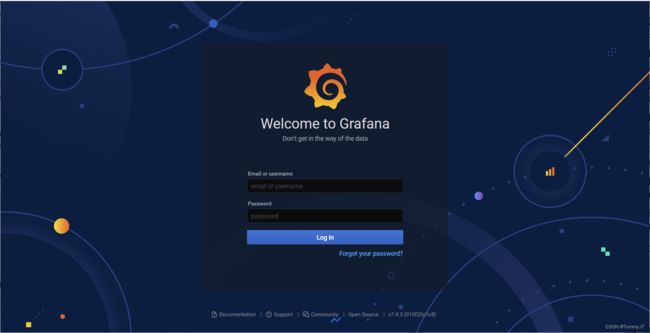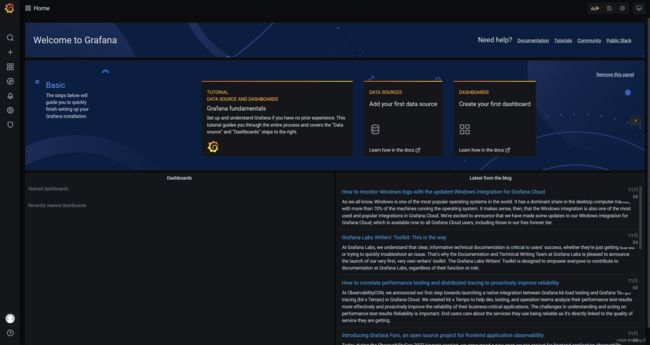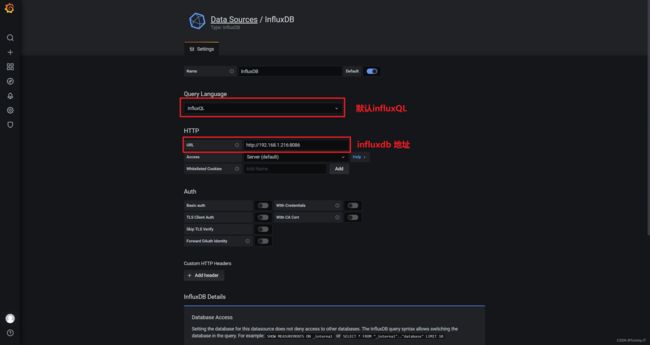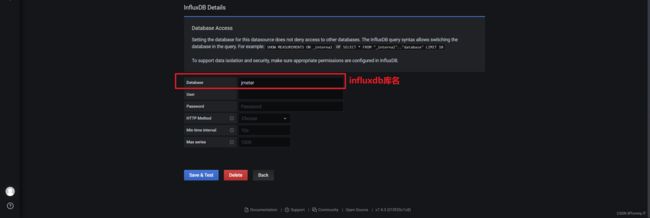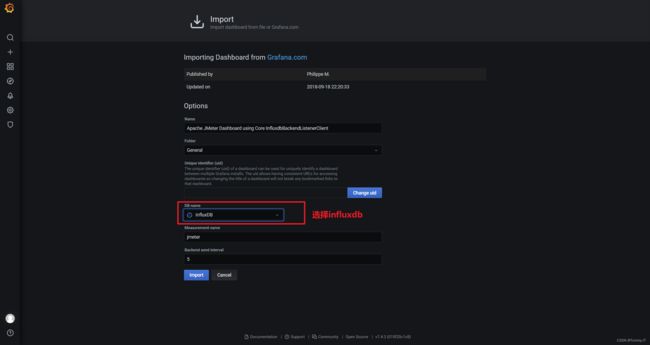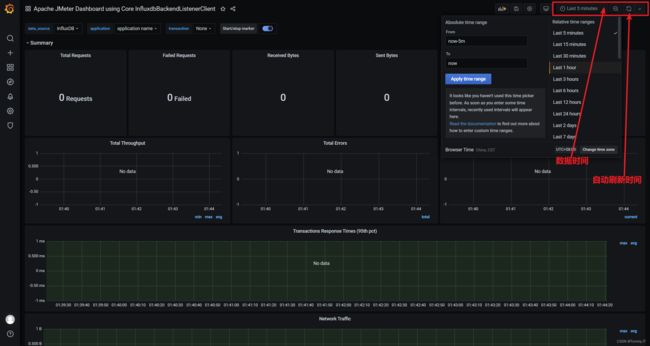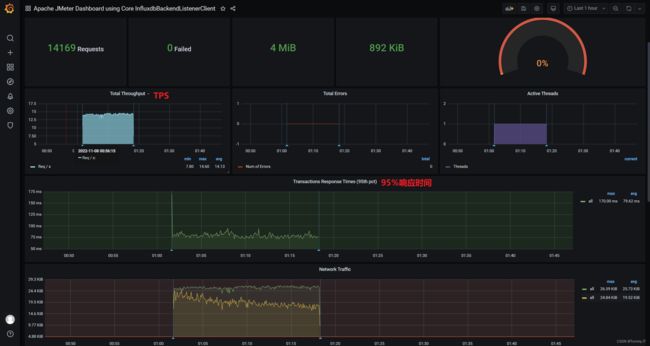性能测试-JMeter influxdb grafana性能测试监控平台-食用指南
目录
influxdb+grafana安装
influxdb+grafana启动
JMeter性能数据写入influxdb
JMeter-后端监听器
grafana配置
influxdb+grafana安装
yum install influxdb-1.7.0.x86_64.rpmyum install grafana-7.4.3-1.x86_64.rpminfluxdb+grafana启动
#启动命令
influxd
#守护进程启动命令
nohup influxd &
#启动grafana
systemctl restart grafana-server
启动成功后,发现使用http协议,并且端口:8086
2022-11-07T16:03:57.271232Z info Listening on HTTP {"log_id": "0e0iBjF0000", "service": "httpd", "addr": "[::]:8086", "https": false}
[root@centos7 upload]# influxd
8888888 .d888 888 8888888b. 888888b.
888 d88P" 888 888 "Y88b 888 "88b
888 888 888 888 888 888 .88P
888 88888b. 888888 888 888 888 888 888 888 888 8888888K.
888 888 "88b 888 888 888 888 Y8bd8P' 888 888 888 "Y88b
888 888 888 888 888 888 888 X88K 888 888 888 888
888 888 888 888 888 Y88b 888 .d8""8b. 888 .d88P 888 d88P
8888888 888 888 888 888 "Y88888 888 888 8888888P" 8888888P"
2022-11-07T16:03:57.116329Z info InfluxDB starting {"log_id": "0e0iBjF0000", "version": "1.7.0", "branch": "1 .7", "commit": "dac4c6f571662c63dc0d73346787b8c7f113222a"}
2022-11-07T16:03:57.116344Z info Go runtime {"log_id": "0e0iBjF0000", "version": "go1.11", "maxprocs": 1}
2022-11-07T16:03:57.270956Z info Using data dir {"log_id": "0e0iBjF0000", "service": "store", "path": "/var/lib/in fluxdb/data"}
2022-11-07T16:03:57.271045Z info Compaction settings {"log_id": "0e0iBjF0000", "service": "store", "max_concurr ent_compactions": 1, "throughput_bytes_per_second": 50331648, "throughput_bytes_per_second_burst": 50331648}
2022-11-07T16:03:57.271055Z info Open store (start) {"log_id": "0e0iBjF0000", "service": "store", "trace_id": "0e0iBjql000", "op_name": "tsdb_open", "op_event": "start"}
2022-11-07T16:03:57.271076Z info Open store (end) {"log_id": "0e0iBjF0000", "service": "store", "trace_id": "0e0iBjql000", "op_name": "tsdb_open", "op_event": "end", "op_elapsed": "0.022ms"}
2022-11-07T16:03:57.271092Z info Opened service {"log_id": "0e0iBjF0000", "service": "subscriber"}
2022-11-07T16:03:57.271097Z info Starting monitor service {"log_id": "0e0iBjF0000", "service": "monitor"}
2022-11-07T16:03:57.271101Z info Registered diagnostics client {"log_id": "0e0iBjF0000", "service": "monitor", "n ame": "build"}
2022-11-07T16:03:57.271105Z info Registered diagnostics client {"log_id": "0e0iBjF0000", "service": "monitor", "n ame": "runtime"}
2022-11-07T16:03:57.271109Z info Registered diagnostics client {"log_id": "0e0iBjF0000", "service": "monitor", "n ame": "network"}
2022-11-07T16:03:57.271115Z info Registered diagnostics client {"log_id": "0e0iBjF0000", "service": "monitor", "n ame": "system"}
2022-11-07T16:03:57.271123Z info Starting precreation service {"log_id": "0e0iBjF0000", "service": "shard-precre ation", "check_interval": "10m", "advance_period": "30m"}
2022-11-07T16:03:57.271129Z info Starting snapshot service {"log_id": "0e0iBjF0000", "service": "snapshot"}
2022-11-07T16:03:57.271134Z info Starting continuous query service {"log_id": "0e0iBjF0000", "service": "cont inuous_querier"}
2022-11-07T16:03:57.271139Z info Starting HTTP service {"log_id": "0e0iBjF0000", "service": "httpd", "authenticat ion": false}
2022-11-07T16:03:57.271144Z info opened HTTP access log {"log_id": "0e0iBjF0000", "service": "httpd", "path": "std err"}
2022-11-07T16:03:57.271232Z info Listening on HTTP {"log_id": "0e0iBjF0000", "service": "httpd", "addr": "[:: ]:8086", "https": false}
2022-11-07T16:03:57.271245Z info Starting retention policy enforcement service {"log_id": "0e0iBjF0000", "service ": "retention", "check_interval": "30m"}
2022-11-07T16:03:57.271420Z info Listening for signals {"log_id": "0e0iBjF0000"}
2022-11-07T16:03:57.271688Z info Storing statistics {"log_id": "0e0iBjF0000", "service": "monitor", "db_instan ce": "_internal", "db_rp": "monitor", "interval": "10s"}
2022-11-07T16:03:57.271806Z info Sending usage statistics to usage.influxdata.com {"log_id": "0e0iBjF0000"}
使用nohup命令后,查询一下linux后台是否有influxdb运行起来
[root@centos7 influxdb]# ps -ef |grep influxdb
root 8332 1436 0 00:31 pts/0 00:00:00 grep --color=auto influxdb
连接influxdb数据库命令&查询数据库&创建数据库&查看有哪些表
#连接数据库命令
influx
#查询influxdb下的数据库有哪些
show databases
-----------------
name: databases
name
----
_internal
#创建数据库命令
create database "jmeter"
#使用指定的数据库
> use jmeter
Using database jmeter
#查看当前使用的数据库中的表有哪些
> show measurements
Connected to http://localhost:8086 version 1.7.0
InfluxDB shell version: 1.7.0
Enter an InfluxQL query
检查一下grafana是否有启动起来
[root@centos7 influxdb]# ps -ef |grep grafana
root 16217 1436 0 00:50 pts/0 00:00:00 grep --color=auto grafana
[root@centos7 influxdb]#
[root@centos7 influxdb]# systemctl restart grafana-server
[root@centos7 influxdb]# ps -ef |grep grafana
grafana 16798 1 9 00:51 ? 00:00:00 /usr/sbin/grafana-server --config=/etc/grafana/grafana.ini --pidfile=/var/run/grafana/grafana-server.pid --packaging=rpm cfg:default.paths.logs=/var/log/grafana cfg:default.paths.data=/var/lib/grafana cfg:default.paths.plugins=/var/lib/grafana/plugins cfg:default.paths.provisioning=/etc/grafana/provisioning
root 16829 1436 0 00:51 pts/0 00:00:00 grep --color=auto grafana
JMeter性能数据写入influxdb
JMeter-后端监听器
| 英文 | 中文 | 路径 |
|---|---|---|
| Backend Listener | 后端监听器 | 右键一个线程组-Thread Group-Add-Listener-Backend Listener |
Backend Listener implementaition:org.apache.jmeter.visualizers.backend.influxdb.influxdbBackendListenerClient
influxdbUrl:192.168.1.216:8086/write?db=jmeter,db=jmeter 就是influxdb的库名
measurements:jmeter,表的名字,默认
查看influxdb表里面的数据
JMeter测试脚本跑起来,在influxdb服务看看数据里面的数据,原来influxdb的jmeter库里面没有表,当JMeter脚本运行的时候,influxdb会自动创建好表并有数据写入
#查看influxdb数据库
> select * from jmeter
name: jmeter
time application avg count countError endedT hit max maxAT meanAT min minAT pct90.0 pct9 5.0 pct99.0 rb sb startedT statut transaction
---- ----------- --- ----- ---------- ------ --- --- ----- ------ --- ----- ------- ---- --- ------- -- -- -------- ------ -----------
1667840498452000000 application name 0 0 0 0 0 internal
1667840503119000000 application name 85.98113207547169 53 0 53 533 69 78.6 169. 99999999999923 533 17169 19769 all all
1667840503119000000 application name 0 1 1 1 1 internal
1667840508117000000 application name 71.42 70 0 70 87 69 74 76 86.96999999999998 24014 26110 all all
1667840508117000000 application name 0 1 1 1 1 internal
1667840513118000000 application name 71.31 70 0 70 87 68 75 77 86.95999999999998 24984 26110 all all
1667840513118000000 application name 0 1 1 1 1 internal
1667840518118000000 application name 72.06 69 0 69 96 68 78 80.9 4999999999999 96 20788 25737 all all
1667840518118000000 application name 0 1 1 1 1 internal
1667840523117000000 application name 72.25 68 0 68 96 68 79.9 81.9 4999999999999 95.90999999999995 23221 25364 all all
1667840523117000000 application name 0 1 1 1 1 internal
1667840528117000000 application name 71.57 70 0 70 86 68 76 77.9 4999999999999 85.95999999999998 24697 26110 all all
1667840528117000000 application name 0 1 1 1 1 internal
1667840533118000000 application name 71.88 70 0 70 104 68 77 78 103.81999999999991 22440 26110 all all
1667840533118000000 application name 0 1 1 1 1 internal
1667840538119000000 application name 72.21 68 0 68 96 68 79.9 84.8 4999999999997 95.93999999999997 22255 25364 all all
1667840538119000000 application name 0 1 1 1 1 internal
1667840543118000000 application name 72.16 69 0 69 95 68 79 81.9 4999999999999 94.94999999999997 23476 25737 all all
1667840543118000000 application name 0 1 1 1 1 internal
1667840548119000000 application name 70.92 71 0 71 81 68 74 76.9 4999999999999 81 24273 26483 all all
1667840548119000000 application name 0 1 1 1 1 internal
1667840553118000000 application name 72.34 68 0 68 93 68 79.9 85.8 9999999999998 92.99 23857 25364 all all
1667840553118000000 application name 0 1 1 1 1 internal
1667840558119000000 application name 73.06 69 0 69 92 67 82.9 85.8 9999999999998 92 25432 25737 all all
1667840558119000000 application name 0 1 1 1 1 internal
grafana配置
查看grafana日志,发现端口3000,http协议
http://192.168.1.216:3000/login
#grafana日志存放路径
[root@centos7 var]# cd /var/log
[root@centos7 log]# cd grafana
#实时查看grafana日志信息
[root@centos7 grafana]# tail -f grafana.log
t=2022-11-08T00:51:25+0800 lvl=info msg="Executing migration" logger=migrator id="create cache_data table"
t=2022-11-08T00:51:25+0800 lvl=info msg="Executing migration" logger=migrator id="add unique index cache_data.cache_key"
t=2022-11-08T00:51:25+0800 lvl=info msg="Executing migration" logger=migrator id="create short_url table v1"
t=2022-11-08T00:51:25+0800 lvl=info msg="Executing migration" logger=migrator id="add index short_url.org_id-uid"
t=2022-11-08T00:51:25+0800 lvl=info msg="Created default admin" logger=sqlstore user=admin
t=2022-11-08T00:51:25+0800 lvl=info msg="Created default organization" logger=sqlstore
t=2022-11-08T00:51:25+0800 lvl=info msg="Starting plugin search" logger=plugins
t=2022-11-08T00:51:25+0800 lvl=info msg="Registering plugin" logger=plugins id=input
t=2022-11-08T00:51:25+0800 lvl=info msg="External plugins directory created" logger=plugins directory=/var/lib/grafana/plu gins
t=2022-11-08T00:51:25+0800 lvl=info msg="HTTP Server Listen" logger=http.server address=[::]:3000 protocol=http subUrl= so cket=
成功打开grafana首页,提示一下如果进入不了,要关闭linux的防火墙
/usr/lib/systemd/system/firewalld.service; disabled
Active: inactive (dead)
[root@centos7 grafana]# systemctl status firewalld
● firewalld.service - firewalld - dynamic firewall daemon
Loaded: loaded (/usr/lib/systemd/system/firewalld.service; disabled; vendor preset: enabled)
Active: inactive (dead)
Docs: man:firewalld(1)
[root@centos7 grafana]#
成功打开grafana首页
grafana登录成功
grafana添加第一个数据源
使用influxdb的数据
配置influxdb连接池选项
Query Language:InfluxQL
URL:http://192.168.1.216:8086
Database:jmeter
其他选项保持默认,点击save&test,有显示绿色的条条(Data source is working)就可以了
配置grafana输出的模板
查找模板:Grafana: The open observability platform | Grafana Labs
模板ID:5496(Apache JMeter Dashboard using Core InfluxdbBackendListenerClient)点击load
grafana influxdb模板id:5496,可以下载为json,在grafana里面再导入也可以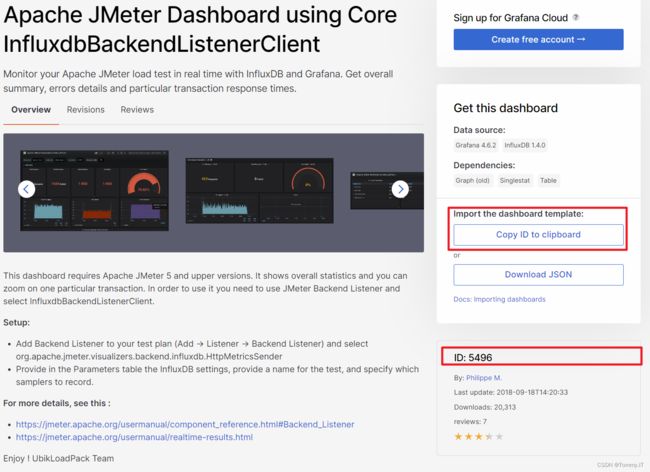
添加模板页面:数据库名称:influxdb,其他默认,点击import
选择数据面板上面的自动刷新时间,或查看某时间段的数据
grafana数据面板