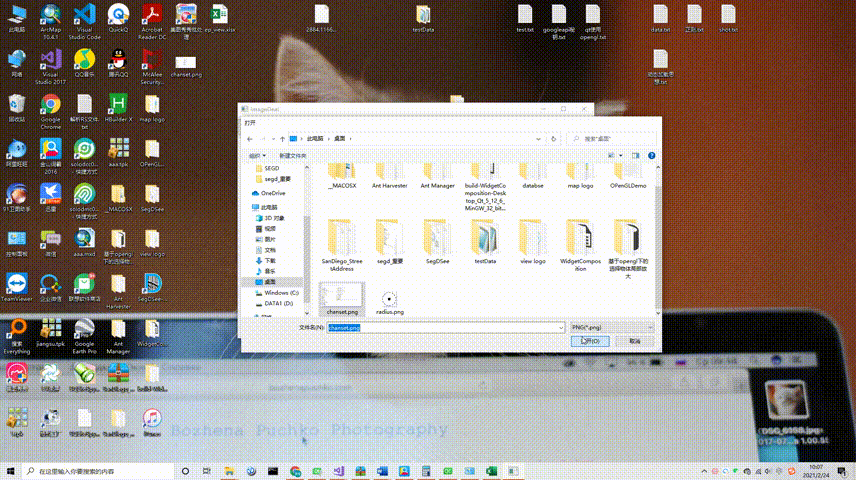qt制作简单的图片处理器(只实现对图片进行添加文字)
由于最近需要频繁的在图片上增加文字什么的,就是为了方便阅读,增加一些注释,一开始我是使用的美图秀秀,对图片进行编辑的,后来就想着自己为什么不实现一个,反正原理挺简单的,然后就自己动手试着做了一个简单的图片编辑器。
功能只实现一个在图片上增加文字,因为我目前只需要这一个功能。
这个添加文字功能原理很简单,只需要在图片上方进行添加一个label,然后就是设置字体啊,文字大小啊,等等。。,其次就是拖拽的实现。
代码较多,我就不全部写完了,如有需要可以到这里进行下载
不多说直接看代码。
.h文件
#ifndef WIDGET_H
#define WIDGET_H
#include .cpp
#include "widget.h"
#include 这里只是主窗口的程序。仅供参考。
如需要全部程序代码,请移步资源进行下载
界面并未美化,如有需要,可自己进行美化。
ヾ( ̄▽ ̄)ByeBye