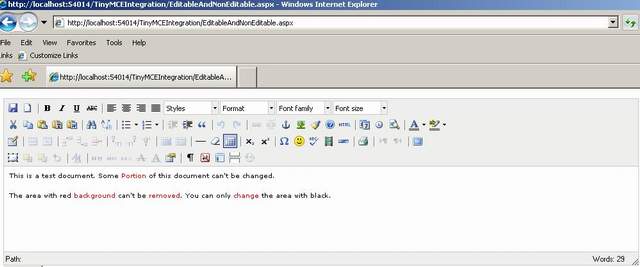Integrating TinyMCE Editor with ASP.NET
Introduction
In one of my projects, there was a requirement to embed a WYSIWYG editor. Some of the features that were looked into were:
- Easy to configure
- Open source
- In some cases, user can edit only portion of the pre-rendered text in the editor.
After searching a lot, I came across TinyMCE editor (http://tinymce.moxiecode.com/). But, I had some issues in integrating the same with ASP.NET applications. The following write up provides one of the ways to integrate with TinyMCE.
How To
The following section provides the steps to implement it in ASP.NET.
Step 1: Download the latest version (tinymce_3_3_7.zip) from the following location,http://tinymce.moxiecode.com/download.php. Unzip the downloaded .zip file in one of your local folders.
Step 2: Create an ASP.NET web application and copy the tinymce folder to the web application. The solution explorer would look something like this.
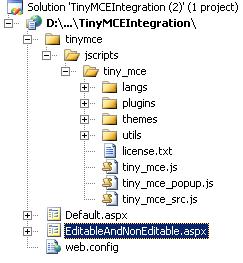
Note: You can remove the examples folder under tinymce folder.
Step 3: Add a reference of tiny_mce.js file to the page in which you would like to integrate the TinyMCE editor.
Include tiny_mce.js file at the top of your file.
<script type="text/javascript" src="tinymce/jscripts/tiny_mce/tiny_mce.js"></script>
Add the following lines of code which initialize all the textarea controls on the WYSIWYG editor type. They are quite customizable, please check the examples section in their web site.
<script type="text/javascript"> tinyMCE.init({ // General options mode: "textareas", theme: "advanced", plugins: "pagebreak,style,layer,table,save,advhr,advimage,advlink,emotions,iespell, inlinepopups,insertdatetime,preview,media,searchreplace,print,contextmenu,paste, directionality,fullscreen,noneditable,visualchars,nonbreaking,xhtmlxtras,template, wordcount,advlist,autosave", setup: function(ed) { ed.onKeyPress.add( function(ed, evt) { } ); }, // Theme options theme_advanced_buttons1: "save,newdocument,|,bold,italic,underline,strikethrough,|, justifyleft,justifycenter,justifyright,justifyfull,styleselect,formatselect, fontselect,fontsizeselect", theme_advanced_buttons2: "cut,copy,paste,pastetext,pasteword,|,search,replace,|, bullist,numlist,|,outdent,indent,blockquote,|,undo,redo,|,link,unlink,anchor, image,cleanup,help,code,|,insertdate,inserttime,preview,|,forecolor,backcolor", theme_advanced_buttons3: "tablecontrols,|,hr,removeformat,visualaid,|,sub,sup,|, charmap,emotions,iespell,media,advhr,|,print,|,ltr,rtl,|,fullscreen", theme_advanced_buttons4: "insertlayer,moveforward,movebackward,absolute,|, styleprops,|,cite,abbr,acronym,del,ins,attribs,|,visualchars,nonbreaking, template,pagebreak,restoredraft", theme_advanced_toolbar_location: "top", theme_advanced_toolbar_align: "left", theme_advanced_statusbar_location: "bottom", theme_advanced_resizing: true, // Example content CSS (should be your site CSS) content_css: "css/content.css", // Drop lists for link/image/media/template dialogs template_external_list_url: "lists/template_list.js", external_link_list_url: "lists/link_list.js", external_image_list_url: "lists/image_list.js", media_external_list_url: "lists/media_list.js", // Style formats style_formats: [ { title: 'Bold text', inline: 'b' }, { title: 'Red text', inline: 'span', styles: { color: '#ff0000'} }, { title: 'Red header', block: 'h1', styles: { color: '#ff0000'} }, { title: 'Example 1', inline: 'span', classes: 'example1' }, { title: 'Example 2', inline: 'span', classes: 'example2' }, { title: 'Table styles' }, { title: 'Table row 1', selector: 'tr', classes: 'tablerow1' } ], // Replace values for the template plugin template_replace_values: { username: "Some User", staffid: "991234" } }); </script>
Step 4: Add a text area control on to the page.
<textarea id="elm1" name="elm1" rows="15" cols="80" style="width: 80%" runat="server"></textarea>
Step 5: Execute the Page J and you should able to see the editor embedded in your ASP.NET page.
Additional Features
In case you would want to have pre rendered text with some non editable text, use the CSS class mceNonEditablefor the text you would want to make it non editable.
this.elm1.Value = "<p>This is a test document. Some <span class='mceNonEditable' style=\"color: #ff0000;\">Portion</span> of this document can't be changed.</p>\r\n<p>The area with red <span class='mceNonEditable' style=\"color: #ff0000;\">background </span> can't be <span class='mceNonEditable' style=\"color: #ff0000;\">removed</span>. You can only <span class='mceNonEditable' style=\"color: #ff0000;\">change </span> the area with black.</p>\r\n<p> </p>";
Where this.elm1 is a textarea control.
Summary
I had difficulties in getting it to work, hence thought this should be useful for people wanting to integrate the TinyMCE editor with their ASP.NET applications.
转自 http://www.codeproject.com/Articles/88142/Integrating-TinyMCE-Editor-with-ASP-NET