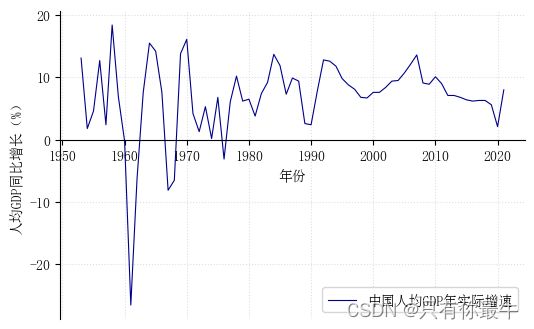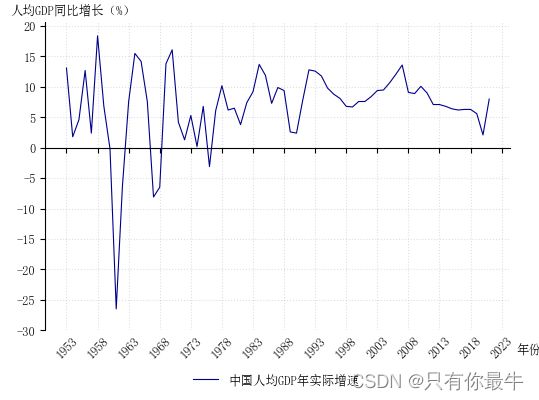Python-matplotlib:调整坐标轴位置、标签位置和标签方向,以及X轴刻度标签位置
一、默认情况下绘图
本例使用我国1953-2021年的“人均GDP同比增长率(%)”来进行演示,数据来源于wind,数据概况如下:
GDP = [13.1, 1.8, 4.6, 12.7, 2.4, 18.4, 6.9, -0.2, -26.5, -6.3, 7.6,
15.5, 14.2, 7.6, -8.1, -6.5, 13.8, 16.1, 4.2, 1.3, 5.3, 0.2,
6.8, -3.1, 6.1, 10.2, 6.2, 6.5, 3.8, 7.4, 9.2, 13.7, 11.9, 7.3,
9.9, 9.4, 2.6, 2.4, 7.8, 12.8, 12.6, 11.8, 9.8, 8.8, 8.1, 6.8,
6.7, 7.6, 7.6, 8.4, 9.4, 9.5, 10.7, 12.1, 13.6, 9.1, 8.9, 10.1,
9.0, 7.1, 7.1, 6.8, 6.4, 6.2, 6.3, 6.3, 5.6, 2.1, 8.0]
Year = [1953, 1954, 1955, 1956, 1957, 1958, 1959, 1960, 1961, 1962,
1963, 1964, 1965, 1966, 1967, 1968, 1969, 1970, 1971, 1972,
1973, 1974, 1975, 1976, 1977, 1978, 1979, 1980, 1981, 1982,
1983, 1984, 1985, 1986, 1987, 1988, 1989, 1990, 1991, 1992,
1993, 1994, 1995, 1996, 1997, 1998, 1999, 2000, 2001, 2002,
2003, 2004, 2005, 2006, 2007, 2008, 2009, 2010, 2011, 2012,
2013, 2014, 2015, 2016, 2017, 2018, 2019, 2020, 2021]简单参数情况下,绘图代码如下:
plt.figure(figsize=(6,4),dpi=100)
plt.plot(Year, GDP,
color='darkblue',
linewidth='0.8',
label='中国人均GDP年实际增速')
plt.xlabel('年份')
plt.ylabel('人均GDP同比增长(%)')
plt.legend(loc='lower right')
plt.grid(alpha=0.4,linestyle=':')
plt.show()代码执行效果如下图:
二、对图表进行调整
调整要求:
1、调整坐标上方和右方坐标轴;
2、将X轴调整至y=0处;
3、将y轴标签“人均GDP同比增长(%)”调整至y轴上方,并调整方向为水平;
4、将x轴调整后,刻度标签跟随移动,我们将x轴刻度标签保留在图表最下方。
(一)调整坐标轴
去掉坐标的上方和右方坐标轴,再将X轴移动到y=0处。
plt.figure(figsize=(6,4),dpi=100)
plt.plot(Year, GDP,
color='darkblue',
linewidth='0.8',
label='中国人均GDP年实际增速')
ax = plt.subplot()
ax.spines['top'].set_visible(False) #设置坐标轴,下同
ax.spines['right'].set_visible(False)
ax.spines['bottom'].set_position(('data',0))
plt.xlabel('年份')
plt.ylabel('人均GDP同比增长(%)')
plt.legend(loc='lower right')
plt.grid(alpha=0.4,linestyle=':')
plt.show()调整坐标轴和调整X轴的效果如下:
(二)调整X轴、Y轴标签位置、方向和X轴刻度标签位置
下面请看代码,代码中的参数的相关数据可以根据实际需要进行调整:
plt.figure(figsize=(6,4),dpi=100)
plt.plot(Year, GDP,
color='darkblue',
linewidth='0.8',
label='中国人均GDP年实际增速')
ax = plt.subplot()
ax.spines['top'].set_visible(False) #设置坐标轴,下同
ax.spines['right'].set_visible(False)
ax.spines['bottom'].set_position(('data',0))
plt.xlabel('年份',
labelpad=-12, #调整x轴标签与x轴距离
x=1.04, #调整x轴标签的左右位置
fontsize=9)
plt.ylabel('人均GDP同比增长(%)',
labelpad=-40, #调整y轴标签与y轴的距离
y=1.02, #调整y轴标签的上下位置
rotation=0,fontsize=9)
plt.xticks(np.arange(1953,2024,5),
rotation=45,
position=(0,-29), #调整年份的位置,让远离了x轴
fontsize=9)
plt.yticks(np.arange(-30,21,5),fontsize=9)
plt.legend(fontsize=9,
bbox_to_anchor=(0.7,-0.1), #图例的框位置,调整到坐标轴外
frameon=False) #图例的边框开关
plt.grid(alpha=0.4,linestyle=':')
plt.show()调整坐标轴标签,以及x轴刻度标签位置的效果如下:
本例只是为了演示调整坐标轴、X轴位置,调整坐标轴标签和方向、调整x轴刻度标签,其余的图形效果可以自行调整设计。
<原创,引用请标明出处>