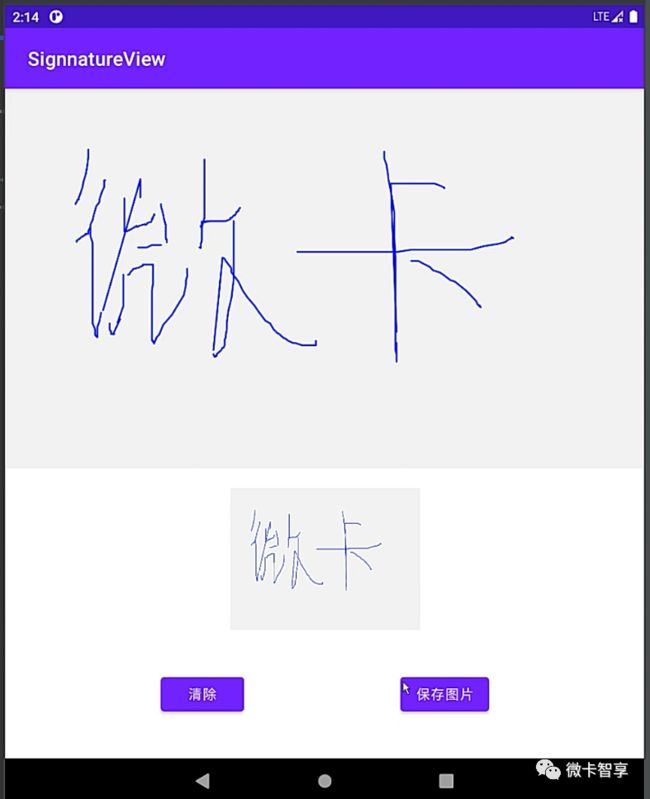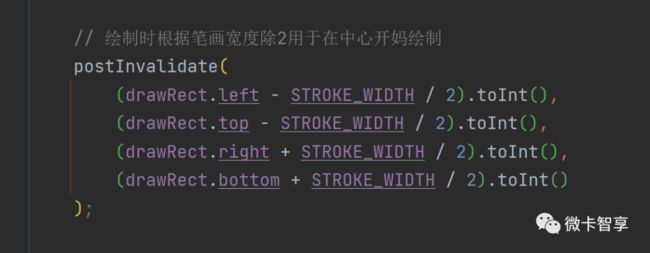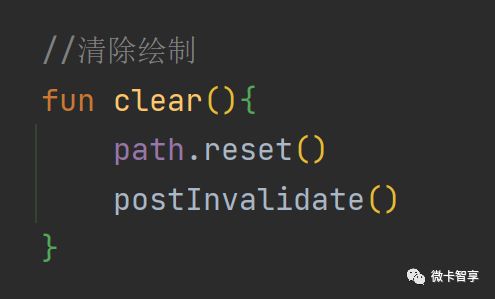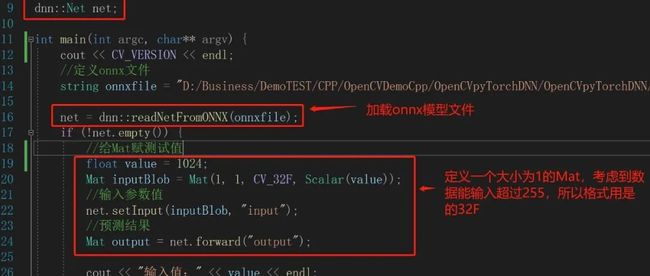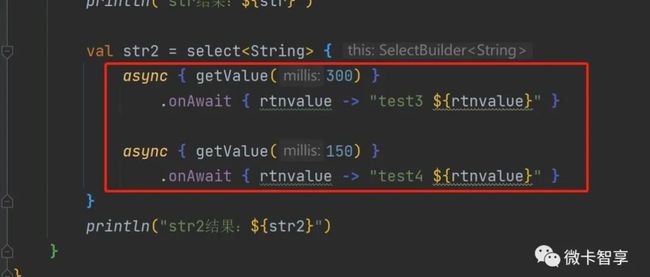- Java File 类与文件操作
代码先锋者
java开发java开发语言
一、引言在Java编程中,文件操作是一项非常常见且重要的任务。无论是读取配置文件、保存用户数据,还是进行日志记录,都离不开对文件的操作。Java提供了File类来表示文件和目录的抽象路径名,通过该类可以对文件和目录进行创建、删除、重命名等操作。同时,Java还提供了一系列的输入输出流类,用于对文件内容进行读写操作。本文将详细介绍Java中File类的使用以及相关的文件操作案例。二、File类概述2
- Java 基础数据类型
代码先锋者
java开发java开发语言
一、引言在Java中每个变量都必须先声明其数据类型,才能使用(即Java是强类型语言)。Java的数据类型分为两大类:基本数据类型(PrimitiveDataTypes)和引用数据类型(ReferenceDataTypes)。二、基本数据类型分类Java有8种基本数据类型(如下图所示),可分为四大类(整数型,浮点型,字符型和布尔型):8大基本数据类型具体位数、取值范围和默认值等如下表所示:数据类型
- 【大模型系列】SFT(Supervised Fine-Tuning,监督微调)
Kwan的解忧杂货铺@新空间代码工作室
s2AIGC大模型
欢迎来到我的博客,很高兴能够在这里和您见面!希望您在这里可以感受到一份轻松愉快的氛围,不仅可以获得有趣的内容和知识,也可以畅所欲言、分享您的想法和见解。推荐:kwan的首页,持续学习,不断总结,共同进步,活到老学到老导航檀越剑指大厂系列:全面总结java核心技术,jvm,并发编程redis,kafka,Spring,微服务等常用开发工具系列:常用的开发工具,IDEA,Mac,Alfred,Git,
- 编程自学指南:java程序设计开发,Java 对象创建的6种方式,从new到反射:Java 对象创建全解析,new关键字,反射机制,克隆(Clone),反序列化 ,工厂模式,建造者模式
zl515035644
java自学指南java开发语言
编程自学指南:java程序设计开发,Java对象创建的几种方式一、课程信息学习目标掌握6种主流对象创建方式的实现方法理解每种方式的适用场景与优缺点能根据需求选择最合适的创建方式避免对象创建中的常见错误(如构造器权限问题)二、课程导入:生活中的"创建"场景类比买现成的→new关键字(最常用)复制已有物品→克隆(Clone)按图纸定制→工厂模式(复杂对象)反序列化→从文件/网络恢复对象三、主流创建方式
- Java 泛型
代码先锋者
java开发java开发语言
一、引言在Java编程中,泛型是一项强大的特性,它允许在类、接口和方法的定义中使用类型参数。泛型提供了类型安全的集合,避免了在运行时进行类型转换的风险,提高了代码的可读性和可维护性。二、泛型的基本概念2.1泛型的定义泛型,即“参数化类型”,就是将类型由原来的具体的类型参数化,类似于方法中的变量参数,此时类型也定义成参数形式(可以称之为类型形参),然后在使用/调用时传入具体的类型(类型实参)。2.2
- 使用maven打包项目报错Please refer to...
编程_大白
日常mavenjava
报错描述:PleaserefertoD:\code\java\project_test\usercenter\usercenter_backend\target\surefire-reportsfortheindividualtestresults.Pleaserefertodumpfiles(ifanyexist)[date].dump,[date]-jvmRun[N].dumpand[date
- 探究Three.js中模型移动与旋转的交互逻辑
Front_Yue
3D技术实践指南javascriptthree.js3d
前言Three.js作为一个功能强大的JavaScript3D库,极大地简化了在网页上创建和展示3D图形的过程。它在游戏开发、产品展示、虚拟现实等众多领域都被广泛应用。通过Three.js,开发者能够轻松创建出复杂的三维场景和交互性强的3D应用,为用户带来沉浸式的体验。一、模型移动的交互逻辑实现(一)键盘控制模型移动利用键盘事件来控制模型在三维空间中的位置移动,是一种常见且便捷的交互方式。以下为具
- 从零开始:使用原生JS打造简易飞机大战游戏
西域情歌
本文还有配套的精品资源,点击获取简介:在本教程中,我们将探讨如何利用原生JavaScript的特性,包括事件处理、DOM操作、定时器和音频处理,来构建一个基础的“飞机大战”游戏。该游戏的核心元素包括玩家飞机、敌机、子弹和碰撞检测,它们通过HTML和CSS展现在页面上。通过编写JavaScript脚本,我们实现游戏对象的创建与状态管理,响应用户的键盘和点击事件,更新游戏内容,并通过定时器维护游戏循环
- 【Java学习日记6】:字面量的分类与使用
小蛋6g
Java学习日记java开发语言
一、字面量的定义与作用字面量是程序中直接书写的数据值,无需通过变量或计算获取。它用于表示固定的值,如数字、字符、布尔值等,例如:数字100、字符串"Hello"、字符'A'等。字面量告诉编译器数据的类型和值。字面量就是告诉程序员:数据在程序中的书写格式.---二、字面量的分类Java中的字面量按数据类型可分为以下六类:类型说明示例整数类型不带小数点的数字123,-456小数类型带小数点的数字3.1
- Python, Java, C ++开发全球热能动态监测APP
Geeker-2025
pythonjavac++
开发一个“全球热能动态监测APP”是一个非常有意义的想法,尤其是在能源管理和环境保护领域。以下是开发该APP的详细思路和技术实现方案,分别针对Python、Java和C++。---###**功能需求分析**1.**全球热能数据展示**:-各国或地区的热能生产、消费和进出口数据。-实时监测热能动态(如发电厂的热能输出、温度变化等)。2.**地图可视化**:-在地图上标注热能发电厂的位置。-使用颜色或
- React 18 如何定义变量,及赋值 与渲染
痴心阿文
Reactreact.jsjavascript前端
React18中,定义变量、赋值和渲染的方式因变量的用途和作用域不同而有所差异,下面为你详细介绍不同场景下的实现方法。1.函数组件内定义普通变量在函数组件里,你可以像在普通JavaScript函数中一样定义变量,并且这些变量会在每次组件重新渲染时重新创建。importReactfrom'react';constMyComponent=()=>{//定义普通变量并赋值constmessage='He
- Java基础笔记(小白友好版)
代码什么的真不会呀
java笔记开发语言
Java基础笔记(小白友好版)1.Java简介Java是一种广泛使用的计算机编程语言,由詹姆斯·高斯林(JamesGosling)在1995年创建Java的口号是"一次编写,到处运行"(WriteOnce,RunAnywhere)Java程序需要先编译成字节码(.class文件),然后在Java虚拟机(JVM)上运行主要特点:面向对象:一切皆对象,代码更清晰易懂平台无关性:可以在Windows、M
- 使用Three.js渲染器创建炫酷3D场景
Front_Yue
3D技术实践指南javascriptthree.js3d
引言在当今数字化的时代,3D图形技术正以其独特的魅力在各个领域掀起波澜。从影视制作到游戏开发,从虚拟现实到网页交互,3D场景以其强烈的视觉冲击力和沉浸式的体验,成为了吸引用户、传达信息的重要手段。而Three.js,作为一款功能强大且广受欢迎的JavaScript3D库,为我们提供了便捷、高效的途径来创建令人炫目的3D场景。本文将深入探讨使用Three.js渲染器创建炫酷3D场景的方方面面,带领读
- java中vector和list_java中vector和list的区别
Creamy络
java中vector和list的区别发布时间:2020-06-1917:07:11来源:亿速云阅读:106作者:元一vector的概念Vector类是在java中可以实现自动增长的对象数组,vector在C++标准模板库中的部分内容,它是一个多功能的,能够操作多种数据结构和算法的模板类和函数库。vector的使用连续存储结构:vector是可以实现动态增长的对象数组,支持对数组高效率的访问和在数
- react-native 实现AES RSA MD5加密
花程序媛
importReact,{Component}from'react';import{Platform,StyleSheet,Text,View,Image,Dimensions,ScrollView,TouchableOpacity,Modal,TouchableHighlight,NativeModules,ToastAndroid,Alert,FlatList,}from'react-nati
- spring5-介绍Spring框架
m0_74824845
面试学习路线阿里巴巴springjava后端
Spring框架是一个Java平台,它为开发Java应用程序提供全面的基础架构支持。Spring负责基础架构,因此您可以专注于应用程序的开发。Spring可以让您从“plainoldJavaobjects”(POJO)中构建应用程序和通过非侵入性的POJO实现企业应用服务。此功能适用于JavaSE的编程模型,全部的或部分的适应JavaEE模型。2.1依赖注入和控制反转Java应用程序-这是一个宽松
- HarmonyOS5开发:Ark-TS 深度解析:从状态管理到性能优化,揭秘鸿蒙开发的底层逻辑
harmonyos-next
Ark-TS作为鸿蒙生态的核心开发语言,其设计哲学和技术细节值得让我们一起深入挖掘以下下。这篇文章将会带您和我们一起聚焦Ark-TS的状态管理机制、类型系统优化及声明式UI的底层实现,通过代码示例和原理分析,带您揭开Ark-TS高效开发的神秘面纱。一、状态管理:Ark-TS的“神经中枢”在Ark-TS中,状态管理是驱动UI更新的核心机制。不同的状态装饰器(如@State、@Prop、@Link)各
- UML类图综合实验三
minaMoonGirl
uml
1.使用简单工厂模式模拟女娲(Nvwa)造人(Person),如果传入参数“M”,则返回一个Man对象,如果传入参数“W”,则返回一个Woman对象,用Java语言实现该场景。现需要增加一个新的Robot类,如果传入参数“R”,则返回一个Robot对象,对代码进行修改并注意“女娲”的变化。2.现需要设计一个程序来读取多种不同类型的图片格式,针对每一种图片格式都设计一个图片读取器(ImageRead
- JAVA网络通信
MeyrlNotFound
java开发语言
IP地址与InetAddress类在Java网络通信中,IP地址是设备在网络中的唯一标识,而InetAddress类则是Java对IP地址的高层表示,它封装了IP地址和域名的相关信息,并提供了一系列方法来获取和操作这些信息。以下是对IP地址与InetAddress类的详细解析:一、IP地址基础•定义:IP(InternetProtocol)地址是分配给上网设备的唯一标志,用于指明因特网上的一台计算
- SpringBoot JVM性能调优
AI天才研究院
Python实战Java实战自然语言处理人工智能语言模型编程实践开发语言架构设计springboot
作者:禅与计算机程序设计艺术1.简介SpringBoot是当前最流行的基于Java的Web框架,它为开发人员提供了很多便利,包括快速配置,强大的自动化特性等。但是,它的默认设置往往会给应用程序带来不小的性能开销。本文将讨论SpringBoot的默认设置,并着重探讨如何优化SpringBoot在JVM上的性能。2.JVM默认设置介绍在SpringBoot中,可以用application.proper
- 04.文本标签
龙哥带你学编程
#html前端
一、文本简介1、页面组成元素1)以淘宝购物官网为例,分析网页:在淘宝购物官网的首页上,我们可以看到它是由超链接,文字,图片等元素构成。2)页面组成元素①一个静态页面绝大部分由以下四种元素组成:文本图片超链接音频和视频②思考:符合以下特点的网页是静态还是动态页面?带有音频和视频带有flash动画带有css动画带有JavaScript特效不是。动态页面和静态页面区别在于:是否用到了后端技术,以及是否与
- DeepSeek 模型未来怎么走?技术创新、行业落地全解析!
网罗开发
AI大模型人工智能人工智能职场和发展
网罗开发(小红书、快手、视频号同名) 大家好,我是展菲,目前在上市企业从事人工智能项目研发管理工作,平时热衷于分享各种编程领域的软硬技能知识以及前沿技术,包括iOS、前端、HarmonyOS、Java、Python等方向。在移动端开发、鸿蒙开发、物联网、嵌入式、云原生、开源等领域有深厚造诣。图书作者:《ESP32-C3物联网工程开发实战》图书作者:《SwiftUI入门,进阶与实战》超级个体:CO
- 深度优先搜索(DFS)完全解析:从原理到 Java 实战
my_realmy
Java基础知识深度优先java算法
深度优先搜索(DFS)完全解析:从原理到Java实战@TOC作为一名程序员,你是否遇到过需要在复杂的图结构中寻找路径、检测环,或者进行树遍历的问题?深度优先搜索(Depth-FirstSearch,DFS)作为一种经典的图遍历算法,能够轻松应对这些场景。在CSDN社区中,技术文章的受欢迎程度往往取决于内容的实用性、代码的可读性以及图文结合的讲解方式。因此,本文将为你带来一篇深入浅出、图文并茂、代码
- 本地锁 vs 分布式锁详解
重生之我在成电转码
java系统锁分布式锁
一、什么是本地锁?本地锁(LocalLock)指的是单机环境下使用Java/JVM自带的锁机制,实现线程之间的互斥和同步。✅本地锁的常见实现:锁类型说明synchronizedJVM内置,修饰方法或代码块,重量级锁,自动释放ReentrantLockJUC提供,支持可重入、可中断、公平锁、Condition等StampedLock支持读写锁和乐观读,适合读多写少场景ReadWriteLock读写分
- 【Apache Tomcat信息泄露漏洞】
猫饭_ACE
业务所需tomcatapachejava
一、漏洞详情ApacheTomcat是一个流行的开源Web服务器和Java代码的Servlet容器。9月28日,Apache发布安全公告,公开披露了Tomcat中的一个信息泄露漏洞(CVE-2021-43980)。由于某些Tomcat版本中的阻塞式读写的简化实现导致存在并发错误(极难触发),可能使客户端连接共享一个Http11Processor实例,导致响应或部分响应被错误的客户端接收,造成信息泄
- springboot 项目linux启停脚本
lovecode2011
linux运维服务器
shutdown.shjps-lvm|grepxxx|awk'{print$1}'|xargskill-15xxx-进程号或项目名称(或名称关键字)startup.shls|grep"xxx"|grep-iv"bak"|tail-n1|xargs-n1-l{}nohupjava-jar{}-Dspring.config.location=/xxx/xxx/config/application-de
- java面试题,什么是动态代理?、动态代理和静态代理有什么区别?说一下反射机制?JDK Proxy 和 CGLib 有什么区别?动态代理的底层
述雾学java
java开发语言java面试题反射java核心基础
什么是动态代理?动态代理是在程序运行期,动态的创建目标对象的代理对象,并对目标对象中的方法进行功能性增强的一种技术。在生成代理对象的过程中,目标对象不变,代理对象中的方法是目标对象方法的增强方法。可以理解为运行期间,对象中方法的动态拦截,在拦截方法的前后执行功能操作。动态代理的常见使用场景有:统计每个api的请求耗时;统一的日志输出;校验被调用的api是否已经登录和权限鉴定;SpringAOP。动
- 网络编程、URI和URL的区别、TCP/IP协议、IP和端口、URLConnection
述雾学java
Java核心基础tcp/ipjavajava基础网络编程
DAY12.1Java核心基础网络编程在互联网时代,网络在生活中处处可见,javaWeb占据了很大一部分那如何实现javaWeb编程呢?Web编程就是运行在同一个网络下面的终端,使得它们之间可以进行数据传输计算机网络基本知识计算机网络是通过硬件设施,传输媒介把不同物理地址上的计算机网络进行连接,形成一个资源共享和数据传输的网络系统两台终端进行连接需要遵守规定的网络协议语法:数据信息的结构语义:描述
- Rasa Webchat:开源聊天机器人组件
乌昱有Melanie
RasaWebchat:开源聊天机器人组件rasa-webchatAfeature-richchatwidgetforRasaandBotfront项目地址:https://gitcode.com/gh_mirrors/ra/rasa-webchatRasaWebchat是一个开源项目,旨在为Rasa或Botfront开发的虚拟助手提供在任意网站上部署的聊天窗口组件。该项目主要使用JavaScri
- 贪心算法(10)(java)跳跃游戏
奋进的小暄
贪心算法java游戏
题目:给定一个长度为n的0索引整数数组nums。初始位置为nums[0]。每个元素nums[i]表示从索引i向前跳转的最大长度。换句话说,如果你在nums[i]处,你可以跳转到任意nums[i+j]处:1.0=n-1)//判断是否以经跳到最后一个位置{returnret;}for(inti=left;i<=right;i++)//更新下一层最右端点{maxPos=Math.max(maxPos,n
- 矩阵求逆(JAVA)利用伴随矩阵
qiuwanchi
利用伴随矩阵求逆矩阵
package gaodai.matrix;
import gaodai.determinant.DeterminantCalculation;
import java.util.ArrayList;
import java.util.List;
import java.util.Scanner;
/**
* 矩阵求逆(利用伴随矩阵)
* @author 邱万迟
- 单例(Singleton)模式
aoyouzi
单例模式Singleton
3.1 概述 如果要保证系统里一个类最多只能存在一个实例时,我们就需要单例模式。这种情况在我们应用中经常碰到,例如缓存池,数据库连接池,线程池,一些应用服务实例等。在多线程环境中,为了保证实例的唯一性其实并不简单,这章将和读者一起探讨如何实现单例模式。 3.2
- [开源与自主研发]就算可以轻易获得外部技术支持,自己也必须研发
comsci
开源
现在国内有大量的信息技术产品,都是通过盗版,免费下载,开源,附送等方式从国外的开发者那里获得的。。。。。。
虽然这种情况带来了国内信息产业的短暂繁荣,也促进了电子商务和互联网产业的快速发展,但是实际上,我们应该清醒的看到,这些产业的核心力量是被国外的
- 页面有两个frame,怎样点击一个的链接改变另一个的内容
Array_06
UIXHTML
<a src="地址" targets="这里写你要操作的Frame的名字" />搜索
然后你点击连接以后你的新页面就会显示在你设置的Frame名字的框那里
targerts="",就是你要填写目标的显示页面位置
=====================
例如:
<frame src=&
- Struts2实现单个/多个文件上传和下载
oloz
文件上传struts
struts2单文件上传:
步骤01:jsp页面
<!--在进行文件上传时,表单提交方式一定要是post的方式,因为文件上传时二进制文件可能会很大,还有就是enctype属性,这个属性一定要写成multipart/form-data,不然就会以二进制文本上传到服务器端-->
<form action="fileUplo
- 推荐10个在线logo设计网站
362217990
logo
在线设计Logo网站。
1、http://flickr.nosv.org(这个太简单)
2、http://www.logomaker.com/?source=1.5770.1
3、http://www.simwebsol.com/ImageTool
4、http://www.logogenerator.com/logo.php?nal=1&tpl_catlist[]=2
5、ht
- jsp上传文件
香水浓
jspfileupload
1. jsp上传
Notice:
1. form表单 method 属性必须设置为 POST 方法 ,不能使用 GET 方法
2. form表单 enctype 属性需要设置为 multipart/form-data
3. form表单 action 属性需要设置为提交到后台处理文件上传的jsp文件地址或者servlet地址。例如 uploadFile.jsp 程序文件用来处理上传的文
- 我的架构经验系列文章 - 前端架构
agevs
JavaScriptWeb框架UIjQuer
框架层面:近几年前端发展很快,前端之所以叫前端因为前端是已经可以独立成为一种职业了,js也不再是十年前的玩具了,以前富客户端RIA的应用可能会用flash/flex或是silverlight,现在可以使用js来完成大部分的功能,因此js作为一门前端的支撑语言也不仅仅是进行的简单的编码,越来越多框架性的东西出现了。越来越多的开发模式转变为后端只是吐json的数据源,而前端做所有UI的事情。MVCMV
- android ksoap2 中把XML(DataSet) 当做参数传递
aijuans
android
我的android app中需要发送webservice ,于是我使用了 ksop2 进行发送,在测试过程中不是很顺利,不能正常工作.我的web service 请求格式如下
[html]
view plain
copy
<Envelope xmlns="http://schemas.
- 使用Spring进行统一日志管理 + 统一异常管理
baalwolf
spring
统一日志和异常管理配置好后,SSH项目中,代码以往散落的log.info() 和 try..catch..finally 再也不见踪影!
统一日志异常实现类:
[java]
view plain
copy
package com.pilelot.web.util;
impor
- Android SDK 国内镜像
BigBird2012
android sdk
一、镜像地址:
1、东软信息学院的 Android SDK 镜像,比配置代理下载快多了。
配置地址, http://mirrors.neusoft.edu.cn/configurations.we#android
2、北京化工大学的:
IPV4:ubuntu.buct.edu.cn
IPV4:ubuntu.buct.cn
IPV6:ubuntu.buct6.edu.cn
- HTML无害化和Sanitize模块
bijian1013
JavaScriptAngularJSLinkySanitize
一.ng-bind-html、ng-bind-html-unsafe
AngularJS非常注重安全方面的问题,它会尽一切可能把大多数攻击手段最小化。其中一个攻击手段是向你的web页面里注入不安全的HTML,然后利用它触发跨站攻击或者注入攻击。
考虑这样一个例子,假设我们有一个变量存
- [Maven学习笔记二]Maven命令
bit1129
maven
mvn compile
compile编译命令将src/main/java和src/main/resources中的代码和配置文件编译到target/classes中,不会对src/test/java中的测试类进行编译
MVN编译使用
maven-resources-plugin:2.6:resources
maven-compiler-plugin:2.5.1:compile
&nbs
- 【Java命令二】jhat
bit1129
Java命令
jhat用于分析使用jmap dump的文件,,可以将堆中的对象以html的形式显示出来,包括对象的数量,大小等等,并支持对象查询语言。 jhat默认开启监听端口7000的HTTP服务,jhat是Java Heap Analysis Tool的缩写
1. 用法:
[hadoop@hadoop bin]$ jhat -help
Usage: jhat [-stack <bool&g
- JBoss 5.1.0 GA:Error installing to Instantiated: name=AttachmentStore state=Desc
ronin47
进到类似目录 server/default/conf/bootstrap,打开文件 profile.xml找到: Xml代码<bean
name="AttachmentStore"
class="org.jboss.system.server.profileservice.repository.AbstractAtta
- 写给初学者的6条网页设计安全配色指南
brotherlamp
UIui自学ui视频ui教程ui资料
网页设计中最基本的原则之一是,不管你花多长时间创造一个华丽的设计,其最终的角色都是这场秀中真正的明星——内容的衬托
我仍然清楚地记得我最早的一次美术课,那时我还是一个小小的、对凡事都充满渴望的孩子,我摆放出一大堆漂亮的彩色颜料。我仍然记得当我第一次看到原色与另一种颜色混合变成第二种颜色时的那种兴奋,并且我想,既然两种颜色能创造出一种全新的美丽色彩,那所有颜色
- 有一个数组,每次从中间随机取一个,然后放回去,当所有的元素都被取过,返回总共的取的次数。写一个函数实现。复杂度是什么。
bylijinnan
java算法面试
import java.util.Random;
import java.util.Set;
import java.util.TreeSet;
/**
* http://weibo.com/1915548291/z7HtOF4sx
* #面试题#有一个数组,每次从中间随机取一个,然后放回去,当所有的元素都被取过,返回总共的取的次数。
* 写一个函数实现。复杂度是什么
- struts2获得request、session、application方式
chiangfai
application
1、与Servlet API解耦的访问方式。
a.Struts2对HttpServletRequest、HttpSession、ServletContext进行了封装,构造了三个Map对象来替代这三种对象要获取这三个Map对象,使用ActionContext类。
----->
package pro.action;
import java.util.Map;
imp
- 改变python的默认语言设置
chenchao051
python
import sys
sys.getdefaultencoding()
可以测试出默认语言,要改变的话,需要在python lib的site-packages文件夹下新建:
sitecustomize.py, 这个文件比较特殊,会在python启动时来加载,所以就可以在里面写上:
import sys
sys.setdefaultencoding('utf-8')
&n
- mysql导入数据load data infile用法
daizj
mysql导入数据
我们常常导入数据!mysql有一个高效导入方法,那就是load data infile 下面来看案例说明
基本语法:
load data [low_priority] [local] infile 'file_name txt' [replace | ignore]
into table tbl_name
[fields
[terminated by't']
[OPTI
- phpexcel导入excel表到数据库简单入门示例
dcj3sjt126com
PHPExcel
跟导出相对应的,同一个数据表,也是将phpexcel类放在class目录下,将Excel表格中的内容读取出来放到数据库中
<?php
error_reporting(E_ALL);
set_time_limit(0);
?>
<html>
<head>
<meta http-equiv="Content-Type"
- 22岁到72岁的男人对女人的要求
dcj3sjt126com
22岁男人对女人的要求是:一,美丽,二,性感,三,有份具品味的职业,四,极有耐性,善解人意,五,该聪明的时候聪明,六,作小鸟依人状时尽量自然,七,怎样穿都好看,八,懂得适当地撒娇,九,虽作惊喜反应,但看起来自然,十,上了床就是个无条件荡妇。 32岁的男人对女人的要求,略作修定,是:一,入得厨房,进得睡房,二,不必服侍皇太后,三,不介意浪漫蜡烛配盒饭,四,听多过说,五,不再傻笑,六,懂得独
- Spring和HIbernate对DDM设计的支持
e200702084
DAO设计模式springHibernate领域模型
A:数据访问对象
DAO和资源库在领域驱动设计中都很重要。DAO是关系型数据库和应用之间的契约。它封装了Web应用中的数据库CRUD操作细节。另一方面,资源库是一个独立的抽象,它与DAO进行交互,并提供到领域模型的“业务接口”。
资源库使用领域的通用语言,处理所有必要的DAO,并使用领域理解的语言提供对领域模型的数据访问服务。
- NoSql 数据库的特性比较
geeksun
NoSQL
Redis 是一个开源的使用ANSI C语言编写、支持网络、可基于内存亦可持久化的日志型、Key-Value数据库,并提供多种语言的API。目前由VMware主持开发工作。
1. 数据模型
作为Key-value型数据库,Redis也提供了键(Key)和值(Value)的映射关系。除了常规的数值或字符串,Redis的键值还可以是以下形式之一:
Lists (列表)
Sets
- 使用 Nginx Upload Module 实现上传文件功能
hongtoushizi
nginx
转载自: http://www.tuicool.com/wx/aUrAzm
普通网站在实现文件上传功能的时候,一般是使用Python,Java等后端程序实现,比较麻烦。Nginx有一个Upload模块,可以非常简单的实现文件上传功能。此模块的原理是先把用户上传的文件保存到临时文件,然后在交由后台页面处理,并且把文件的原名,上传后的名称,文件类型,文件大小set到页面。下
- spring-boot-web-ui及thymeleaf基本使用
jishiweili
springthymeleaf
视图控制层代码demo如下:
@Controller
@RequestMapping("/")
public class MessageController {
private final MessageRepository messageRepository;
@Autowired
public MessageController(Mes
- 数据源架构模式之活动记录
home198979
PHP架构活动记录数据映射
hello!架构
一、概念
活动记录(Active Record):一个对象,它包装数据库表或视图中某一行,封装数据库访问,并在这些数据上增加了领域逻辑。
对象既有数据又有行为。活动记录使用直截了当的方法,把数据访问逻辑置于领域对象中。
二、实现简单活动记录
活动记录在php许多框架中都有应用,如cakephp。
<?php
/**
* 行数据入口类
*
- Linux Shell脚本之自动修改IP
pda158
linuxcentosDebian脚本
作为一名
Linux SA,日常运维中很多地方都会用到脚本,而服务器的ip一般采用静态ip或者MAC绑定,当然后者比较操作起来相对繁琐,而前者我们可以设置主机名、ip信息、网关等配置。修改成特定的主机名在维护和管理方面也比较方便。如下脚本用途为:修改ip和主机名等相关信息,可以根据实际需求修改,举一反三!
#!/bin/sh
#auto Change ip netmask ga
- 开发环境搭建
独浮云
eclipsejdktomcat
最近在开发过程中,经常出现MyEclipse内存溢出等错误,需要重启的情况,好麻烦。对于一般的JAVA+TOMCAT项目开发,其实没有必要使用重量级的MyEclipse,使用eclipse就足够了。尤其是开发机器硬件配置一般的人。
&n
- 操作日期和时间的工具类
vipbooks
工具类
大家好啊,好久没有来这里发文章了,今天来逛逛,分享一篇刚写不久的操作日期和时间的工具类,希望对大家有所帮助。
/*
* @(#)DataFormatUtils.java 2010-10-10
*
* Copyright 2010 BianJing,All rights reserved.
*/
package test;
impor
![]()