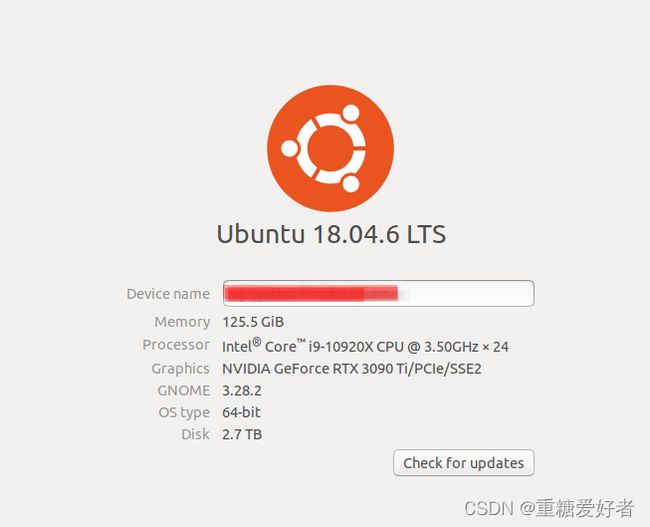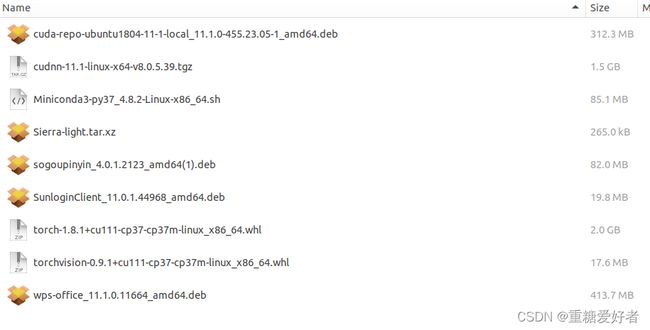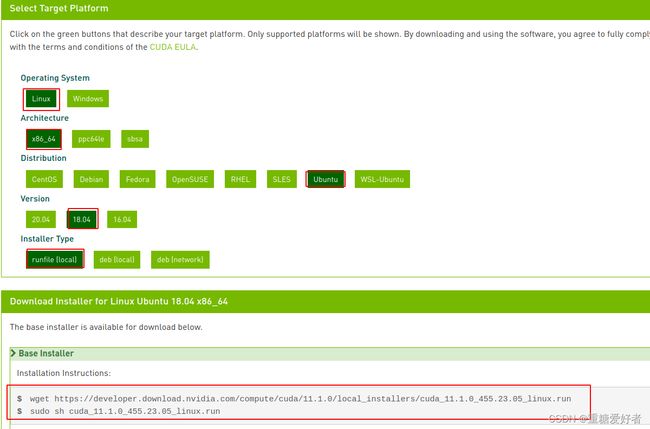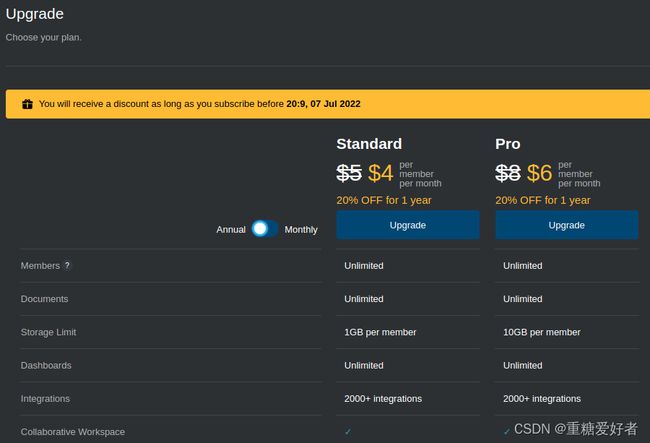ubuntu18.04 +CUDA11.1 + pytorch1.8.1 环境配置
目录
-
- PaddlePaddle 安装
-
- 忽略这部分
- Ubuntu系统介绍
-
- CUDA 下载
- CUDA 安装
- CUDNN 下载
- 向日葵下载
- WPS 下载
- 常见问题
- Ubuntu下切换zsh和bash
- 桌面美化
- VSCODE
- Miniconda
-
- conda: command not found
- NotWritableError: The current user does not have write permissions to a required path
- pytorch
-
- 安装第三方库超时
- 无法从“extensions.gnome.org”下载更新
- 搜狗输入法
- Flamshot截图工具
- 安装新字体
- PDF阅读器
- mp4播放器
- 笔记软件-Boost Note
- 录屏软件安装
-
- kazam录制视频在windows下无法播放解决办法:
PaddlePaddle 安装
忽略这部分
(paddle) PS G:\PaddleSeg> python
Python 3.7.13 (default, Mar 28 2022, 08:03:21) [MSC v.1916 64 bit (AMD64)] :: Anaconda, Inc. on win32
Type "help", "copyright", "credits" or "license" for more information.
>>> import paddle
Traceback (most recent call last):
File "" , line 1, in <module>
File "F:\program\envs\paddle\lib\site-packages\paddle\__init__.py", line 25, in <module>
from .framework import monkey_patch_variable
File "F:\program\envs\paddle\lib\site-packages\paddle\framework\__init__.py", line 17, in <module>
from . import random # noqa: F401
File "F:\program\envs\paddle\lib\site-packages\paddle\framework\random.py", line 16, in <module>
import paddle.fluid as fluid
File "F:\program\envs\paddle\lib\site-packages\paddle\fluid\__init__.py", line 36, in <module>
from . import framework
File "F:\program\envs\paddle\lib\site-packages\paddle\fluid\framework.py", line 35, in <module>
from .proto import framework_pb2
File "F:\program\envs\paddle\lib\site-packages\paddle\fluid\proto\framework_pb2.py", line 36, in <module>
type=None),
File "F:\program\envs\paddle\lib\site-packages\google\protobuf\descriptor.py", line 755, in __new__
_message.Message._CheckCalledFromGeneratedFile()
TypeError: Descriptors cannot not be created directly.
If this call came from a _pb2.py file, your generated code is out of date and must be regenerated with protoc >= 3.19.0.
If you cannot immediately regenerate your protos, some other possible workarounds are:
1. Downgrade the protobuf package to 3.20.x or lower.
2. Set PROTOCOL_BUFFERS_PYTHON_IMPLEMENTATION=python (but this will use pure-Python parsing and will be much slower).
More information: https://developers.google.com/protocol-buffers/docs/news/2022-05-06#python-updates
>>> exit()
(paddle) PS G:\PaddleSeg> pip install 'protobuf~=3.19.0'
>>
Collecting protobuf~=3.19.0
Using cached protobuf-3.19.4-cp37-cp37m-win_amd64.whl (896 kB)
Installing collected packages: protobuf
Attempting uninstall: protobuf
Found existing installation: protobuf 4.21.1
Uninstalling protobuf-4.21.1:
Successfully uninstalled protobuf-4.21.1
Successfully installed protobuf-3.19.4
(paddle) PS G:\PaddleSeg> python
Python 3.7.13 (default, Mar 28 2022, 08:03:21) [MSC v.1916 64 bit (AMD64)] :: Anaconda, Inc. on win32
Type "help", "copyright", "credits" or "license" for more information.
>>> import paddle
>>> paddle.__version__
'2.3.0'
>>> exit()
上面自行忽略
Ubuntu系统介绍
CUDA 下载
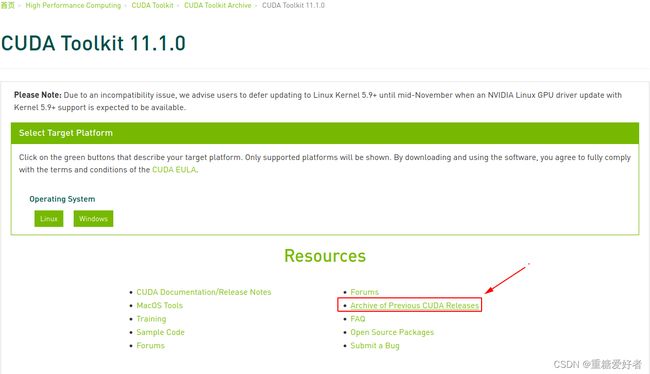
CUDA Toolkit Archive: https://developer.nvidia.cn/cuda-toolkit-archive
找到CUDA11.1.0
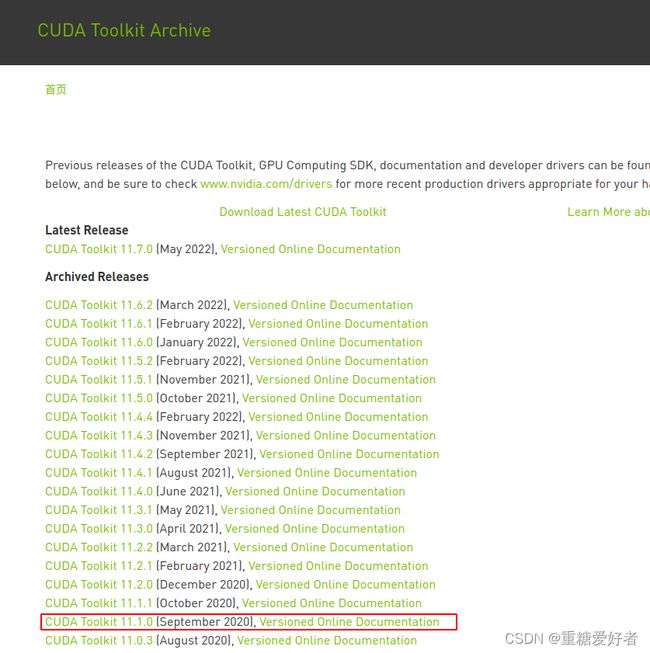
CUDA 安装
https://blog.csdn.net/bemy1008/article/details/115939694
https://blog.csdn.net/weixin_49223002/article/details/120509776
勾掉驱动选项
CUDNN 下载
需要注册NVIDIA 账号
sudo cp cuda/include/cudnn.h /usr/local/cuda/include/
sudo cp cuda/lib64/libcudnn* /usr/local/cuda/lib64/
sudo chmod a+r /usr/local/cuda/include/cudnn.h
sudo chmod a+r /usr/local/cuda/lib64/libcudnn*
向日葵下载
向日葵 for Linux
https://sunlogin.oray.com/download/linux?type=personal
WPS 下载
WPS Office 2019 For Linux https://linux.wps.cn/
打开wps提示 some formula symbols might ,
解决:
https://blog.csdn.net/u010274449/article/details/118799887
常见问题
Could not get lock /var/lib/dpkg/lock-frontend - open
Ubuntu下切换zsh和bash
exec bash
exec zsh
桌面美化
ubuntu18.04美化主题(完整版)
https://blog.csdn.net/qq_42011541/article/details/97002017
https://www.cnblogs.com/majestyking/p/11523522.html
https://zhuanlan.zhihu.com/p/37314255
强调文本 强调文本
加粗文本 加粗文本
标记文本
删除文本
引用文本
H2O is是液体。
210 运算结果是 1024.
VSCODE
sudo dpkg -i code_1.49.3-1601661857_amd64.deb
Miniconda
参考博客:
Ubuntu18.04安装miniconda3及使用
https://blog.csdn.net/kkxi123456/article/details/103515422
conda: command not found
解决办法
NotWritableError: The current user does not have write permissions to a required path
https://blog.csdn.net/weixin_41804998/article/details/107499405
pytorch
https://blog.csdn.net/zzq060143/article/details/88042075?utm_medium=distribute.pc_relevant.none-task-blog-2%7Edefault%7ECTRLIST%7Edefault-1.no_search_link&depth_1-utm_source=distribute.pc_relevant.none-task-blog-2%7Edefault%7ECTRLIST%7Edefault-1.no_search_link
https://blog.csdn.net/zzq060143/article/details/88042075?utm_medium=distribute.pc_relevant.none-task-blog-2%7Edefault%7ECTRLIST%7Edefault-1.no_search_link&depth_1-utm_source=distribute.pc_relevant.none-task-blog-2%7Edefault%7ECTRLIST%7Edefault-1.no_search_link
安装第三方库超时
https://zhuanlan.zhihu.com/p/61696526
使用:---------:居中
使用:----------居左
使用----------:居右
| 第一列 | 第二列 | 第三列 |
|---|---|---|
| 第一列文本居中 | 第二列文本居右 | 第三列文本居左 |
无法从“extensions.gnome.org”下载更新
SmartyPants将ASCII标点字符转换为“智能”印刷标点HTML实体。例如:
| TYPE | ASCII | HTML |
|---|---|---|
| Single backticks | 'Isn't this fun?' |
‘Isn’t this fun?’ |
| Quotes | "Isn't this fun?" |
“Isn’t this fun?” |
| Dashes | -- is en-dash, --- is em-dash |
– is en-dash, — is em-dash |
搜狗输入法
安装指南
https://shurufa.sogou.com/linux/guide
-
Markdown
- Text-to- HTML conversion tool Authors
- John
- Luke
Flamshot截图工具
https://zhuanlan.zhihu.com/p/166559142
安装新字体
https://blog.csdn.net/bitcarmanlee/article/details/79729634
Markdown将文本转换为 HTML。
PDF阅读器
OKULAR
按F6 调出注释功能
mp4播放器
https://blog.51cto.com/u_15064656/4529118
笔记软件-Boost Note
录屏软件安装
选择的是Kazam,直接安装
sudo apt install kazam
kazam录制视频在windows下无法播放解决办法:
修改文件名为screen.mp4
sudo apt-get install ffmpeg
ffmpeg -y -i screen.mp4 -c:v libx264 -c:a aac -strict experimental -tune fastdecode -pix_fmt yuv420p -b:a 192k -ar 48000 output.mp4