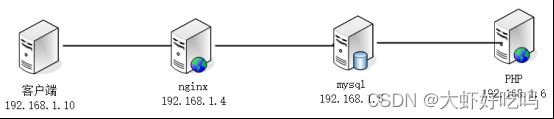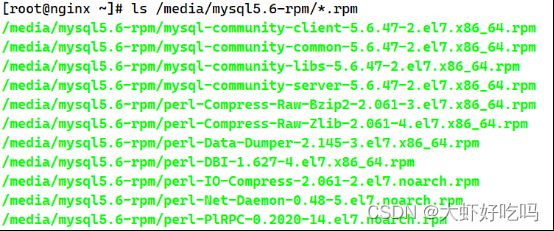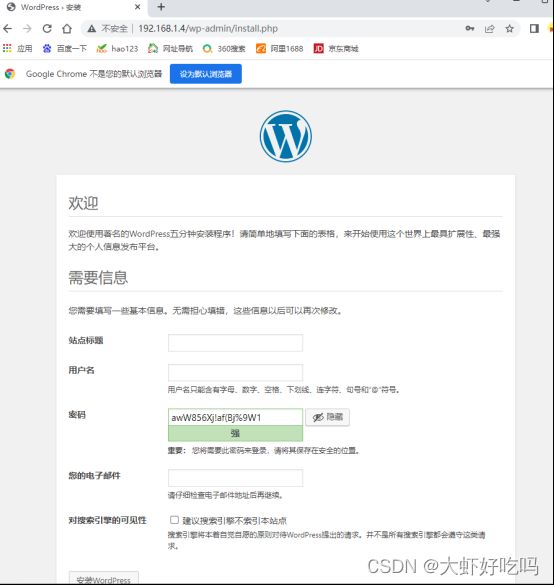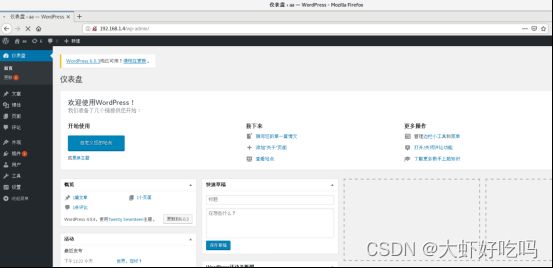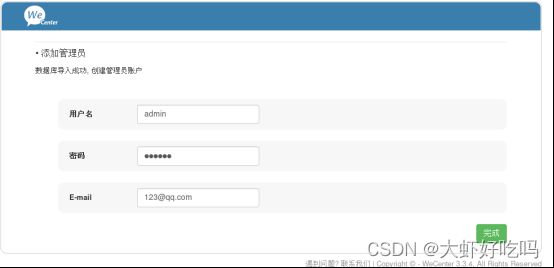动静分离LNMP
目录
安装LNMP
搭建wordpress
搭建WeCenter
根据需求实现动静分离,当客户端访问nginx网站服务时,静态网页nginx本机反馈,动态网页访问PHP,所以需要在nginx服务器中部署论坛后需要拷贝到PHP服务器中。但是如果有NFS或GFS服务器时可以把nginx和php指定文件服务器。
安装LNMP
- 安装nginx
所需安装包如下:
安装并启动:
[root@nginx ~]# rpm -ivh /media/nginx-rpm/*.rpm --nodeps --force
[root@nginx ~]# systemctl start nginx
[root@nginx ~]# systemctl enable nginx
Created symlink from /etc/systemd/system/multi-user.target.wants/nginx.service to /usr/lib/systemd/system/nginx.service.- 安装php
所需安装包如下:
安装并启动:
[root@nginx ~]# rpm -ivh /media/php-rpm/*.rpm --nodeps --force
[root@nginx ~]# systemctl start php-fpm
[root@nginx ~]# systemctl enable php-fpm
Created symlink from /etc/systemd/system/multi-user.target.wants/php-fpm.service to /usr/lib/systemd/system/php-fpm.service.- 安装mysql(mariadb)
所需安装包如下:
安装mysql并启动
[root@nginx ~]# rpm -ivh /media/mysql5.6-rpm/*.rpm --nodeps --force
[root@nginx ~]# systemctl start mysqld
[root@nginx ~]# systemctl enable mysqld
创建mysql密码
[root@nginx ~]# mysqladmin -uroot password
New password: //输入新密码
Confirm new password: //再次输入新密码应用安装
本次php可以搭建两个应用wordpress和wecenter,两个app搭建一个论坛即可。如搭建两个app需要测试机本地解析域名,通过域名访问虚拟主机。
搭建wordpress
注意:下面操作注意看服务器名称。
1. php服务器下载并解压wordpree包到/下并解压授权。
[root@php ~]# cp -rp /media/wordpress-4.9.4-zh_CN.zip /
[root@php ~]# cd /
[root@php /]# unzip wordpress-4.9.4-zh_CN.zip
[root@php /]# chmod -R 777 /wordpress2.nginx服务器创建虚拟主机配置文件
[root@nginx /]# vim /etc/nginx/conf.d/blog.conf
server {
listen 80;
server_name www.blog.com;
root /wordpress;
index index.php index.html;
location ~ \.php$ {
root /wordpress;
fastcgi_pass 192.168.1.6:9000; //指定php服务器IP
fastcgi_index index.php;
fastcgi_param SCRIPT_FILENAME $document_root$fastcgi_script_name;
include fastcgi_params;
}
}
[root@nginx /]# nginx -t
nginx: the configuration file /etc/nginx/nginx.conf syntax is ok
nginx: configuration file /etc/nginx/nginx.conf test is successful
[root@nginx /]# systemctl restart nginx3.mysql服务器创建blog数据库和管理用户
[root@mysql ~]# mysql -uroot -p123
//省略部分内容
mysql> create database blog;
Query OK, 1 row affected (0.00 sec)
mysql> grant all on blog.* to lisi@'%' identified by '123456';
Query OK, 0 rows affected (0.00 sec)
mysql> exit
Bye4.PHP服务器修改配置文件后把PHP服务器中的/wordpress文件复制到nginx服务器中。
[root@php ~]# vim /wordpress/wp-config-sample.php
/** WordPress数据库的名称 */
define('DB_NAME', 'blog');
/** MySQL数据库用户名 */
define('DB_USER', 'lisi');
/** MySQL数据库密码 */
define('DB_PASSWORD', '123456');
/** MySQL主机 */
define('DB_HOST', '192.168.1.5');
[root@php /]# cd /wordpress/
[root@php wordpress]# mv wp-config-sample.php wp-config.php
[root@php wordpress]# scp -rp /wordpress [email protected]:/
[root@php ~]# vim /etc/php-fpm.d/www.conf //修改下面两行内容
listen = 192.168.1.6:9000 //PHP服务器IP
listen.allowed_clients = 192.168.1.4 //web服务器IP,表示允许web主机访问php服务器
[root@php ~]# systemctl restart php-fpm5.通过客户端服务器验证
注意下面使用测试机1.10访问。
因为只搭建了第一个app,所以直接访问IP即可,如多个app需要通过修改本机hosts文件或者搭建DNS访问 。http://192.168.1.4,后台网址为http://192.168.1.4/wp-admin。根据下图点击(现在就开始!)。
创建站点标题,用户名密码后点击安装。
登录管理用户密码后即进入账户首页,根据自己需求添加或修改即可。
搭建WeCenter
1.安装
[root@php ~]# mkdir /zh
[root@php ~]# cp -rp /media/WeCenter_3-3-4.zip /zh
[root@php ~]# cd /zh
[root@php zh]# unzip WeCenter_3-3-4.zip
[root@php zh]# chmod -R 777 /zh2.nginx服务器创建虚拟主机配置文件
[root@nginx ~]# vim /etc/nginx/conf.d/zh.conf
server {
listen 80;
server_name www.zh.com;
root /zh;
index index.php index.html;
location ~ \.php$ {
root /zh; fastcgi_pass 192.168.1.6:9000;
fastcgi_index index.php;
fastcgi_param SCRIPT_FILENAME $document_root$fastcgi_script_name;
include fastcgi_params;
}
}
[root@nginx ~]# nginx -t
nginx: the configuration file /etc/nginx/nginx.conf syntax is ok
nginx: configuration file /etc/nginx/nginx.conf test is successful
[root@nginx ~]# systemctl restart nginx3.mysql服务器创建zh数据库和管理用户
mysql> create database zh;
Query OK, 1 row affected (0.00 sec)
mysql> grant all on zh.* to zh@'%' identified by '123456';
Query OK, 0 rows affected (0.00 sec)
4.PHP服务器修改配置文件后把PHP服务器中的/zh文件复制到nginx服务器中。
[root@php ~]# cd /zh/system/config/
[root@php config]# mv system.php databaes.php
[root@php config]# vim databaes.php //添加下面文档
$config['charset'] = 'utf8mb4';^M
$config['prefix'] = 'aws_';^M
$config['driver'] = 'MySQLi';^M
$config['master'] = array (
'charset' => 'utf8mb4',
'host' => '192.168.1.5', //数据库主机IP
'username' => 'zh', //用户名
'password' => '123456', //用户密码
'dbname' => 'zh', //数据库名称
);^M
$config['slave'] = false;^M
[root@php config]# systemctl restart php-fpm
[root@php config]# scp -rp /zh [email protected]:/5.验证
访问http://www.zh.com查看配置无误后点击下一步,输入{数据库主机,账号,密码,名称}后点击开始安装。
新建管理员用户密码,输入邮箱号后点击完成。