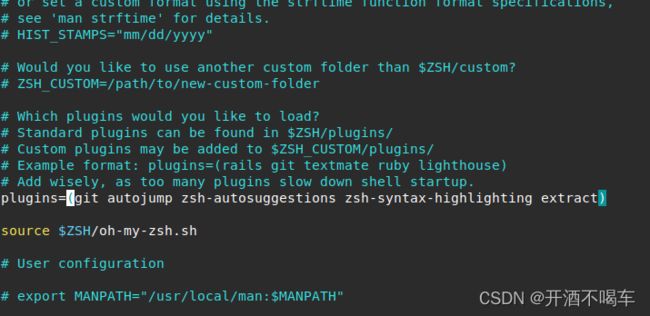Ubuntu安装后的一些个性配置
最近使用Ubuntu的时候,出现了一些不会解决的系统问题,索性借机重做系统,升到了Ubuntu22.04LTS,然而发现很多软件并不能很好的兼容,所以又重新装回了20.04版本,重新装机以后,又需要进行一系列的配置以及软件的安装,这里做一个系统的记录,方便自己和大家以后使用
1.更新软件源
修改以下文件,没有vim的用gedit打开,个人这边推荐还是使用vim,虽然上手有点吃力,但是用习惯以后,vim会比其他文本编辑器效率要快很多。
vim /etc/apt/sources.list
在末尾追加以下内容:
#阿里源地址
deb http://mirrors.aliyun.com/ubuntu/ bionic main restricted universe multiverse
deb http://mirrors.aliyun.com/ubuntu/ bionic-security main restricted universe multiverse
deb http://mirrors.aliyun.com/ubuntu/ bionic-updates main restricted universe multiverse
deb http://mirrors.aliyun.com/ubuntu/ bionic-proposed main restricted universe multiverse
deb http://mirrors.aliyun.com/ubuntu/ bionic-backports main restricted universe multiverse
deb-src http://mirrors.aliyun.com/ubuntu/ bionic main restricted universe multiverse
deb-src http://mirrors.aliyun.com/ubuntu/ bionic-security main restricted universe multiverse
deb-src http://mirrors.aliyun.com/ubuntu/ bionic-updates main restricted universe multiverse
deb-src http://mirrors.aliyun.com/ubuntu/ bionic-proposed main restricted universe multiverse
deb-src http://mirrors.aliyun.com/ubuntu/ bionic-backports main restricted universe multiverse
#华为源地址
deb https://repo.huaweicloud.com/ubuntu/ focal main restricted
deb https://repo.huaweicloud.com/ubuntu/ focal-updates main restricted
deb https://repo.huaweicloud.com/ubuntu/ focal universe
deb https://repo.huaweicloud.com/ubuntu/ focal-updates universe
deb https://repo.huaweicloud.com/ubuntu/ focal-backports main restricted universe
deb https://repo.huaweicloud.com/ubuntu/ focal-security main restricted
deb https://repo.huaweicloud.com/ubuntu/ focal-security universe
#清华源地址
deb https://mirrors.tuna.tsinghua.edu.cn/ubuntu/ bionic main restricted universe multiverse
deb-src https://mirrors.tuna.tsinghua.edu.cn/ubuntu/ bionic main restricted universe multiverse
deb https://mirrors.tuna.tsinghua.edu.cn/ubuntu/ bionic-updates main restricted universe multiverse
deb-src https://mirrors.tuna.tsinghua.edu.cn/ubuntu/ bionic-updates main restricted universe multiverse
deb https://mirrors.tuna.tsinghua.edu.cn/ubuntu/ bionic-backports main restricted universe multiverse
deb-src https://mirrors.tuna.tsinghua.edu.cn/ubuntu/ bionic-backports main restricted universe ultiverse
deb https://mirrors.tuna.tsinghua.edu.cn/ubuntu/ bionic-security main restricted universe multiverse
deb-src https://mirrors.tuna.tsinghua.edu.cn/ubuntu/ bionic-security main restricted universe multiverse
deb https://mirrors.tuna.tsinghua.edu.cn/ubuntu/ bionic-proposed main restricted universe multiverse
deb-src https://mirrors.tuna.tsinghua.edu.cn/ubuntu/ bionic-proposed main restricted universe ultiverse
最后输入以下指令更新源
sudo apt update
sudo apt upgrade
2.安装搜狗输入法
这里请参见官网教程,里面已经说的很详细了,传送门点这里。
3.安装terminator终端,并配置oh-my-zsh
ubuntu自带的终端使用起来并不是很方便,这里推荐安装terminator,并搭配oh-my-zsh,可以大大提升你的办公效率。
1. 首先安装terminator
sudo apt install terminator
2. 安装zsh
sudo apt install zsh
3. 安装oh-my-zsh
wget https://raw.github.com/robbyrussell/oh-my-zsh/master/tools/install.sh -O - | sh
下载速度慢的请自行修改host文件,通过访问以下网站,https://tool.chinaz.com/dns?type=1&host=github.com&ip=,输入github.com进行DNS查询,将TTL最小的复制下来,如:20.205.243.166 github.com,将其复制到/etc/hosts最后面,然后更新DNS缓存,再重新下来就可以了。
sudo aptinstall nscd
sudo /etc/init.d/nscd restart
4. oh-my-zsh插件安装
autojump
sudo apt install autojump
zsh-autosuggestions
git clone https://github.com/zsh-users/zsh-autosuggestions ~/.oh-my-zsh/plugins/zsh-autosuggestions
zsh-syntax-highlighting
git clone https://github.com/zsh-users/zsh-syntax-highlighting.git ~/.oh-my-zsh/plugins/zsh-syntax-highlighting
下载完毕后,修改配置文件,输入vim ~/.zshrc,找到图片中的这一行,把插件添加进去
source ~/.zshrc
5. oh-my-zsh主题配置
oh-my-zsh自带很多主题,个人这边最喜欢agnoster,想修改主题同样还是要修改zshrc文件,找到ZSH_THEME这一行,后面输入自己想要的主题名字就可以了,所有主题在Oh-my-zsh官网中都有介绍和预览,大家可以自行选择。
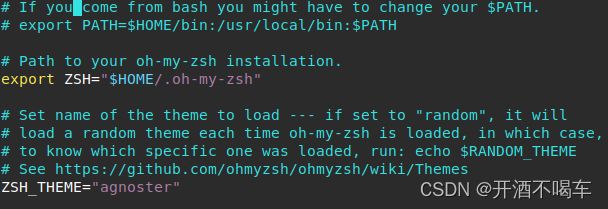
agnoster虽然好看,但是可能会存在乱码问题,原因是缺少Powerline字体,解决方案请参考以下博主的文章。
Ubuntu 终端zsh的agnoster主题乱码
4.Ubuntu主题修改
Ubuntu自带的主题个人这边不是很喜欢,关于如何进行主题美化,之前有写过一篇文章进行介绍,可以供大家参考:Ubuntu 20.04 美化教程
5.VSCODE安装
ubuntu下的代码编辑器使用vscode就已经很强大了,配置好插件以后就是一款强大的IDE。
目前能想到一些个人觉得比较重要的东西就先记录到这里,后续有想到的还会继续补充。关于Ubuntu实用的一些办公软件,之前也写过一篇文章整理,大家可以参考一下,Ubuntu高效办公软件+插件