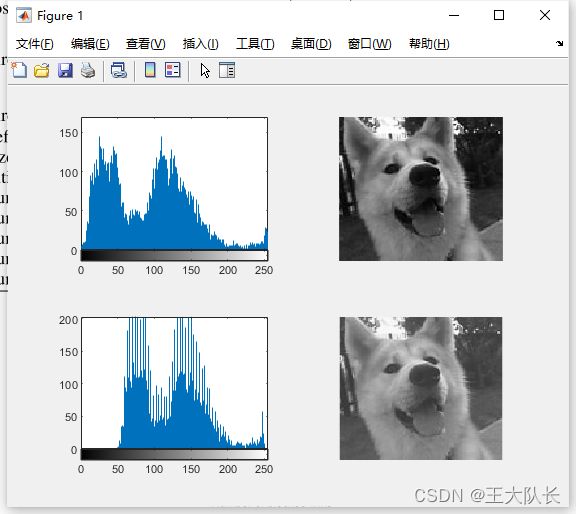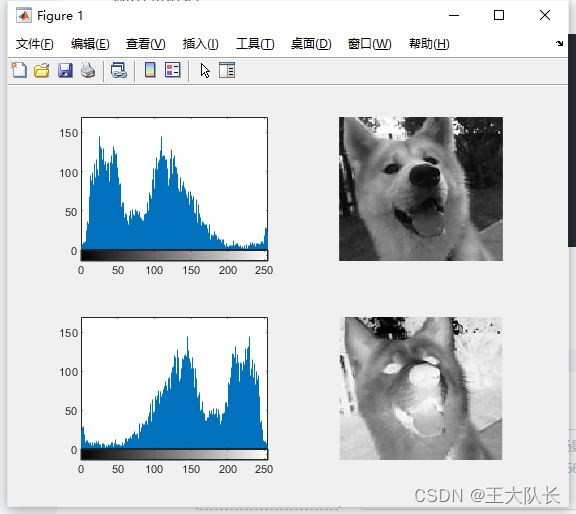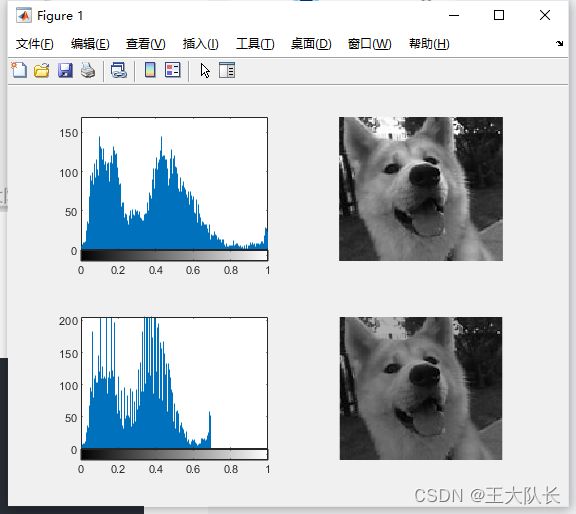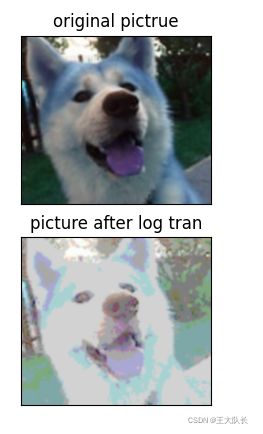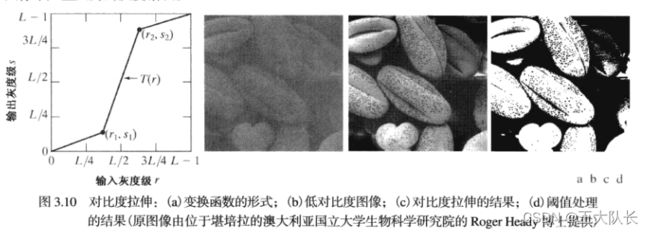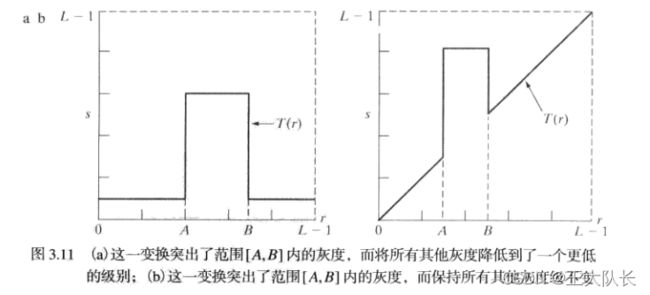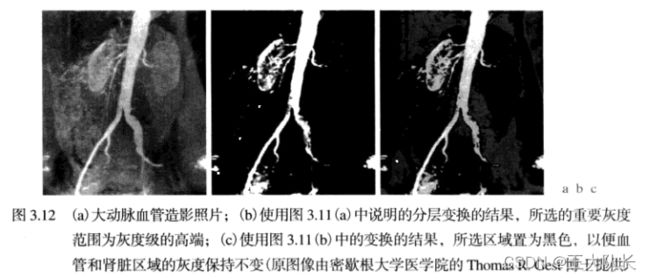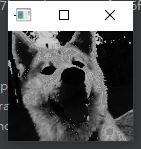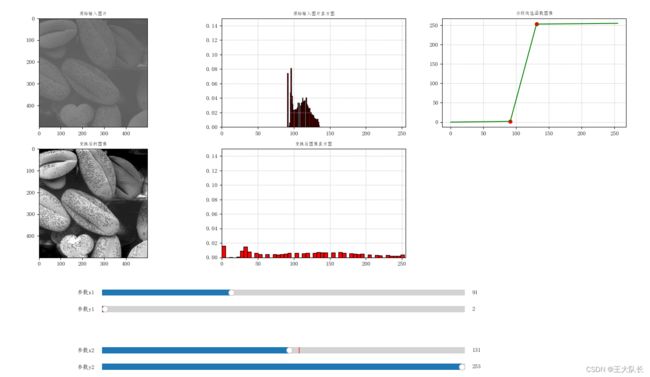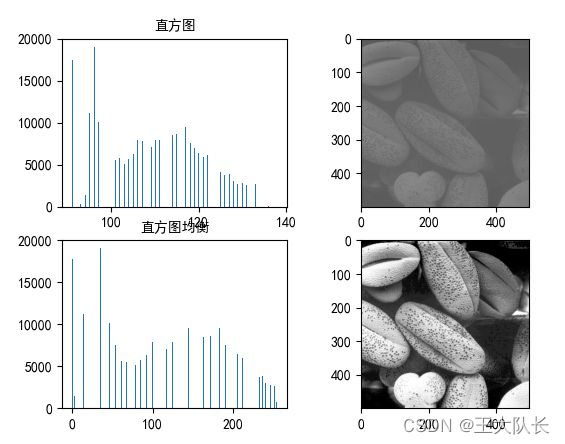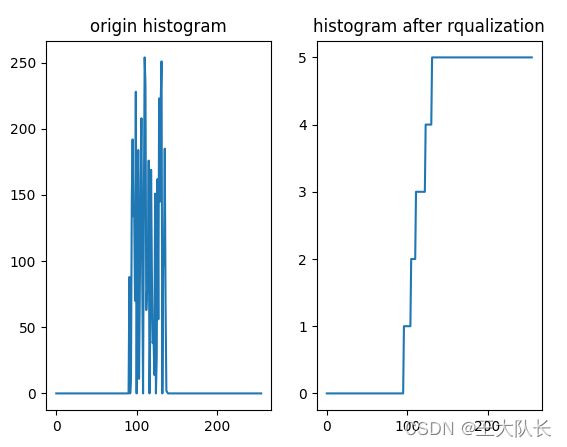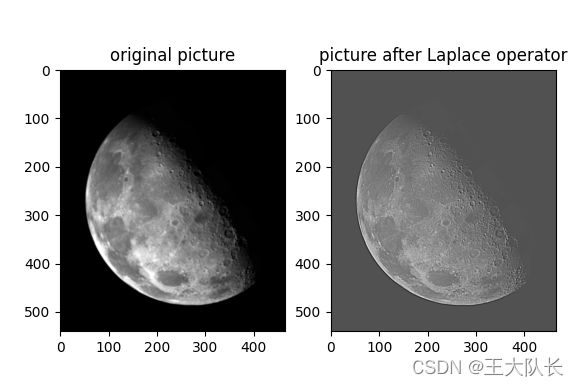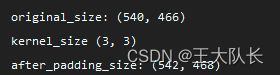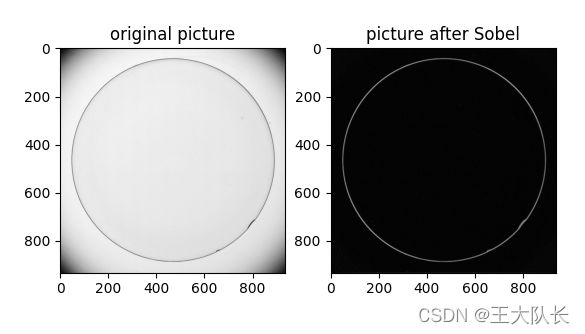第三章一些算法的代码实现
灰度变换
(1)线性变换
图像的灰度集中在较亮的区域而导致图像偏亮,这个时候可以对图像的每一个像素灰度作线性拉伸。
原图像f(i,j)的灰度范围为[a,b],线性变换后图像g(i,j)的范围为[a1,b1]
关系式为:![]()
MATLAB代码:
clc;clear all;
img=imread('dog.jfif');
img_gray=rgb2gray(img);
a1=50;b1=250;a=0;b=255;
figure(1)
subplot(2,2,1);imhist(img_gray);
subplot(2,2,2);imshow(img_gray);
img_gray_tran = a1+(b1-a1)/(b-a)*(img_gray-a);
subplot(2,2,3);imhist(img_gray_tran);
subplot(2,2,4);imshow(img_gray_tran);结果:
可见将灰度值从本身的0~255变换到50~250后的变换
(2)图像反转
s=L-1-r,s为变换后的灰度,r为原式灰度,原式灰度级范围记为[0,L-1]
MATLAB代码
clc;clear all;
img=imread('dog.jfif');
img_gray=rgb2gray(img);
img_gray_tran =255-img_gray;
figure(1)
subplot(2,2,1);imhist(img_gray);
subplot(2,2,2);imshow(img_gray);
subplot(2,2,3);imhist(img_gray_tran);
subplot(2,2,4);imshow(img_gray_tran);(3)对数变换
s=c*log(1+r)
MATLAB代码
clc;clear all;
img=imread('dog.jfif');
img_gray=im2double(rgb2gray(img));
img_gray_tran =log(img_gray+1);
figure(1)
subplot(2,2,1);imhist(img_gray);
subplot(2,2,2);imshow(img_gray);
subplot(2,2,3);imhist(img_gray_tran);
subplot(2,2,4);imshow(img_gray_tran);注意:第三行加im2double是为了防止溢出(uint8最大值是255,255再加1后就溢出了)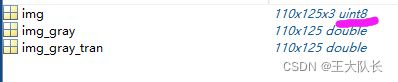
PYTHON代码(多熟悉下matplotlib):
import cv2#cv2是BGR而不是RGB
import numpy as np #这个库用于随机生成和矩阵运算
import matplotlib.pyplot as plt
img = cv2.imread('dog.jfif')#用这个函数代替cv2.imread函数能使用含中文的文件名
image = cv2.cvtColor(img, cv2.COLOR_BGR2GRAY)
def log(img):
output = np.log(1.0 + img)
output = np.uint8(output + 0.5)
return output
output=log(img)
plt.subplot(2,1,1)
plt.imshow(img,cmap = 'gray', interpolation = 'bicubic')
plt.title('original pictrue')
plt.xticks([]), plt.yticks([])#隐藏x轴和y轴刻度
plt.subplot(2,1,2)
plt.imshow(42*output,cmap = 'gray', interpolation = 'bicubic')#为什么乘42,因为不乘的话灰度值只有5左右,看起来全是黑的
plt.title('picture after log tran')
plt.xticks([]), plt.yticks([])
plt.show()可见确实起到了对数变换的作用。注意!!!灰度化的图,在matplotlib里显示图像不是灰色的,这里因为通道转换问题,这里我们在OpenCV中显示则正常。
(4)分段线性变换
可以起到对比度拉伸和灰度级分层的作用。
PYTHON代码:
import cv2#cv2是BGR而不是RGB
img = cv2.imread('dog.jfif')#用这个函数代替cv2.imread函数能使用含中文的文件名
image = cv2.cvtColor(img, cv2.COLOR_BGR2GRAY)
def Pltrans(img):
# r=np.copy(img)
row,column=img.shape
for i in range(row):
for j in range(column):
if img[i][j]<90:
img[i][j]*=0.2
if img[i][j]>90 and img[i][j]<160:
img[i][j]*=3
if img[i][j]>160:
img[i][j]*=0.8
return img
image1=Pltrans(image)
cv2.imshow("image1",image1)
cv2.waitKey(0)运行结果:
下面调用slider控件来实时更新我们的这个分段线性函数从而实时更新图像:
import cv2
import numpy as np
import matplotlib.pyplot as plt
from matplotlib.widgets import Slider #调用Slider滑块控件
def set_chinese(): #使得画图时的标题可以为中文
import matplotlib
print("[INFO] matplotlib版本为: %s" % matplotlib.__version__)
matplotlib.rcParams['font.sans-serif'] = ['FangSong']
matplotlib.rcParams['axes.unicode_minus'] = False
def three_line_trans(x,x1,y1,x2,y2):
if x1==0 or x1==x2 or x2==255:
print("[INFO] x1={},x2{} ->调用此函数必须满足: x1≠x2且x2≠255以及x1≠0")
return None
#【快速算法】
m1 = (xx1)&(xx2)
output = (y1*x/x1)*m1 + (((y2-y1)/(x2-x1))*(x-x1)+y1)*m2 + (((255-y2)/(255-x2))*(x-x2)+y2)*m3
# 3.获取分段线性函数的点集,用于绘制函数图像
x_point = np.arange(0, 256, 1)
cond2 = [True if (i >= x1 and i <= x2) else False for i in x_point] #!!!不能直接写x1<=x_point<=x2,否则报错。暂时不知道为什么不能双向
y_point = (y1 / x1 * x_point) * (x_point < x1) \
+ ((y2 - y1) / (x2 - x1) * (x_point - x1) + y1) * (cond2) \
+ ((255 - y2) / (255 - x2) * (x_point - x2) + y2) * (x_point > x2)
return output, x_point, y_point
def update_trans(val):
# 读入4个滑动条的值
x1, y1 = slider_x1.val, slider_y1.val
x2, y2 = slider_x2.val, slider_y2.val
if x1>=x2:
x1 = x2-1
if y1>=y2:
y1 = y2-1
output, x_point, y_point = three_line_trans(img_original1, x1=x1, y1=y1, x2=x2, y2=y2)
ax3.clear()
ax3.set_title('分段线性函数图像', fontsize=8)
ax3.grid(True, linestyle=':', linewidth=1)
ax3.plot([x1, x2], [y1, y2], 'ro')
ax3.plot(x_point, y_point, 'g')
ax4.clear()
ax4.set_title('变换后的图像', fontsize=8)
ax4.imshow(output, cmap='gray', vmin=0, vmax=255)
ax5.clear()
ax5.set_title('变换后图像直方图', fontsize=8)
ax5.hist(output.flatten(),bins=50, density=True, color='r', edgecolor='k')
ax5.set_xlim(0, 255) # 设置x轴分布范围
ax5.set_ylim(0, 0.15) # 设置y轴分布范围
ax5.grid(True, linestyle=':', linewidth=1)
if __name__ == '__main__':
set_chinese()
img_original = cv2.imread(r'Fig0316(2)(2nd_from_top).tif')
img_original1 = cv2.cvtColor(img_original, cv2.COLOR_BGR2GRAY)
fig = plt.figure()
ax1 = fig.add_subplot(231)
ax2 = fig.add_subplot(232)
ax3 = fig.add_subplot(233)
ax4 = fig.add_subplot(234)
ax5 = fig.add_subplot(235)
ax1.set_title('原始输入图片',fontsize=8)
ax1.imshow(img_original1,cmap='gray',vmin=0,vmax=255) #官方文档:https://matplotlib.org/stable/api/_as_gen/matplotlib.axes.Axes.imshow.html#matplotlib.axes.Axes.imshow
ax2.set_title('原始输入图片直方图',fontsize=8)
ax2.hist(img_original1.flatten(), bins=50, density=True, color='r', edgecolor='k') #bin属性控制直方图横条的数量, density为True则显示的是概率密度
ax2.set_xlim(0, 255) # 设置x轴分布范围
ax2.set_ylim(0, 0.15) # 设置y轴分布范围
ax2.grid(True, linestyle=':', linewidth=1)
plt.subplots_adjust(bottom=0.3)
x1 = plt.axes([0.25, 0.2, 0.45, 0.03], facecolor='lightgoldenrodyellow') #控制横轴的left,bottom,width,height位置和大小
slider_x1 = Slider(x1, '参数x1', 0.0, 255.,
valfmt='%.f', valinit=91, valstep=1) #slider的输入x必须是一个Axes
slider_x1.on_changed(update_trans)
y1 = plt.axes([0.25, 0.16, 0.45, 0.03],
facecolor='lightgoldenrodyellow')
slider_y1 = Slider(y1, '参数y1', 0.0, 255.,
valfmt='%.f', valinit=0, valstep=1)
slider_y1.on_changed(update_trans)
x2 = plt.axes([0.25, 0.06, 0.45, 0.03],
facecolor='white')
slider_x2 = Slider(x2, '参数x2', 0.0, 254.,
valfmt='%.f', valinit=138, valstep=1) #valinit表示slider的点的初始位置(即滑块的初始值)
slider_x2.on_changed(update_trans)
y2 = plt.axes([0.25, 0.02, 0.45, 0.03],
facecolor='white')
slider_y2 = Slider(y2, '参数y2', 0.0, 255.,
valfmt='%.f', valinit=255, valstep=1)
slider_y2.on_changed(update_trans)
slider_x1.set_val(91)
slider_y1.set_val(91)
slider_x2.set_val(138)
slider_y2.set_val(138)
#plt.tight_layout()
plt.show()
结果:(可以看到有个划钮,实际效果是可以拖动这个划钮的)
(5)直方图均衡化
import cv2#cv2是BGR而不是RGB
import numpy as np #这个库用于随机生成和矩阵运算
import matplotlib.pyplot as plt
img = cv2.imread('Fig0316(2)(2nd_from_top).tif')#用这个函数代替cv2.imread函数能使用含中文的文件名
image1 = cv2.cvtColor(img, cv2.COLOR_BGR2GRAY)
image2=cv2.equalizeHist(image1)#直方图均衡化函数
plt.subplot(2,2,1)
plt.hist(image1.ravel(), 256)
plt.rcParams["font.family"] = ["sans-serif"]
plt.rcParams["font.sans-serif"] = ['SimHei']
plt.title('直方图',fontproperties="SimHei")
plt.subplot(2,2,2)
plt.imshow(image1,cmap = 'gray',vmin=0, vmax=255)
plt.subplot(2,2,3)
plt.hist(image2.ravel(), 256)
plt.rcParams["font.family"] = ["sans-serif"]
plt.rcParams["font.sans-serif"] = ['SimHei']
plt.title('直方图均衡',fontproperties="SimHei")
plt.subplot(2,2,4)
plt.imshow(image2,cmap = 'gray')
plt.show()上面的代码用了官方的直方图均衡化函数,下面给出自己写的直方图均衡化函数(只能显示均衡后的直方图,不对图片进行均衡。若想对图片进行均衡,自行将均衡后的元素存进一个二维数组中)
import numpy as np #这个库用于随机生成和矩阵运算
import matplotlib.pyplot as plt
import cv2#cv2是BGR而不是RGB
def origin_histogram(img): #将灰度值存储到一个数组中
histogram=np.zeros(256,dtype = np.uint8)
#img=np.array(img)
for i in range(img.shape[0]):
for j in range(img.shape[1]):
k=img[i][j]
histogram[k]=histogram[k]+1
return histogram
def equalization_histogram(histogram,img): #将这个数组进行均衡化后存入新的数组中
pr=np.zeros(256)
for i in range(256):
pr[i]=histogram[i]/(img.shape[0]*img.shape[1])
temp=0
sk=np.zeros(256)
for i in range(len(pr)):
temp+=pr[i]
sk[i]=max(histogram)*temp
histogram_equalization=np.round(sk)
histogram_equalization=[int(x) for x in histogram_equalization]#对整个数组元素进行强制取整
print(histogram_equalization)
return histogram_equalization
if __name__=='__main__': #对数组进行画图得到直方图
img = cv2.imread('Fig0316(2)(2nd_from_top).tif') # 用这个函数代替cv2.imread函数能使用含中文的文件名
img1=cv2.cvtColor(img,cv2.COLOR_BGR2GRAY)
aaa=origin_histogram(img1)
bbb=equalization_histogram(aaa,img1)
x=np.arange(256)
plt.subplot(1,2,1)
plt.plot(x,aaa)
plt.title('origin histogram')
plt.subplot(1,2,2)
plt.plot(x,bbb)
plt.title('histogram after rqualization')
plt.show()
运行结果:
推荐一篇写得很清晰的直方图均衡化原理文章:
(2条消息) 【图像处理算法】直方图均衡化_桂哥317的博客-CSDN博客_直方图均衡化
(6)均值滤波器、中值滤波器与高斯滤波器对椒盐噪声的影响:
#比较均值滤波与中值滤波对椒盐噪声的效果(这两个滤波器都是设置成正方形的size*size的)
import numpy as np
import matplotlib.pyplot as plt
import cv2
from math import exp
#均值滤波器
def Mean_filter(img,size):
img_new=np.zeros((img.shape[0],img.shape[1]),dtype='uint8')
for i in range(img.shape[0]):
for j in range(img.shape[1]):
sum, p = 0, 0
for m in range(i-size//2,i+size-size//2):#为什么是size-size//2,因为range函数第二个参数减1才是真正的最后一个元素!
for n in range(j-size//2,j+size-size//2):
if m<0 or m>=img.shape[0] or n<0 or n>=img.shape[1]:#这个语句:边缘处的中心像素少的就不加,不补零
continue
else:
sum+=img[m,n]
p+=1
img_new[i,j]=sum/p
return img_new
#取中位数函数
def get_median(array):
a=0
if len(array)%2==1:
return array[int((len(array)-1)/2)]
else:
a=(array[int(len(array) / 2)] + array[int(len(array) / 2) - 1]) / 2
return a
#中值滤波器
def median_filter(img,size):
img = np.array(img, dtype='int')#转换成int型防止像素加减溢出
img_new = np.zeros((img.shape[0], img.shape[1]), dtype='uint8')
for i in range(img.shape[0]):
for j in range(img.shape[1]):
array=[]
for m in range(i-size//2,i+size-size//2):
for n in range(j-size//2,j+size-size//2):
if m<0 or m>=img.shape[0] or n<0 or n>=img.shape[1]:
continue
else:
array.append(img[m,n])
array=sorted(array)#把数组排序方便取中位数
img_new[i,j]=int(get_median(array))
img = np.array(img, dtype='uint8')#执行完像素加减后变回uint型
return img_new
#高斯滤波器
def Gaussian_filter(img): #delta=3
img = np.array(img, dtype='int') # 转换成int型防止像素加减溢出
img_new=np.copy(img)
for i in range(1,img.shape[0]-1):#去掉边缘
for j in range(1,img.shape[1]-1):
img_new[i,j]=np.sum(Gaussian_operator*img[i-1:i+2,j-1:j+2])
return img_new
if __name__=='__main__':
Gaussian_operator=np.array([[exp(-1/9),exp(-1/18),exp(-1/9)],[exp(-1/18),exp(0),exp(-1/18)],[exp(-1/9),exp(-1/18),exp(-1/9)]])
img=cv2.imread('Fig0335(a)(ckt_board_saltpep_prob_pt05).tif')#shape:440*455
img1=cv2.cvtColor(img,cv2.COLOR_BGR2GRAY)
img_new1=Mean_filter(img1,3)
img_new2=median_filter(img1,3)
img_new3=Gaussian_filter(img1)
plt.subplot(2, 2, 1)
plt.imshow(img1,cmap='gray')
plt.title('original')
plt.subplot(2, 2, 2)
plt.imshow(img_new1, cmap='gray')
plt.title('picture after Mean_filter')
plt.subplot(2, 2, 3)
plt.imshow(img_new2, cmap='gray')
plt.title('picture after median_filter')
plt.subplot(2,2,4)
plt.imshow(img_new3, cmap='gray')
plt.title('picture after Gaussian_filter')
plt.show()
运行结果:
(7)使用拉普拉斯算子的图像锐化
在这里使用的是[[1,1,1],[1,-8,1],[1,1,1]]模板,可自行更改自己需要的模板
PYTHON代码(网上版本):
#拉普拉斯算子
import cv2
import matplotlib.pyplot as plt
import numpy as np
def Laplace_filter(img): #拉普拉斯锐化操作
img=np.array(img,dtype='int')
img_new=np.copy(img)
r,w=img.shape
for i in range(1,r-1):
for j in range(1,w-1):
R=np.sum(Laplace_operator*img[i-1:i+2,j-1:j+2])
img_new[i,j]=img[i,j]-R
return img_new
if __name__=='__main__':
Laplace_operator=np.array([[1,1,1],[1,-8,1],[1,1,1]]) #拉普拉斯模板
img = cv2.imread('Fig0338(a)(blurry_moon).tif') # shape:440*455
img1 = cv2.cvtColor(img, cv2.COLOR_BGR2GRAY)
img2 = Laplace_filter(img1)
plt.subplot(1, 2, 1)
plt.imshow(img1, cmap='gray')
plt.title('original picture')
plt.subplot(1, 2, 2)
plt.imshow(img2, cmap='gray') # 将新生成的二维数组生成图片用plt.imshow,cv2.imshow不行
plt.title('picture after Laplace operator')
plt.show()运行结果:
PYTHON代码(自己写的,含补零操作,且与教材上完全一致,先求出拉普拉斯图像,再用原图像加上拉普拉斯图像得到最终结果)
#拉普拉斯算子
import cv2
import matplotlib.pyplot as plt
import numpy as np
def Laplace_filter(img, kernel): #拉普拉斯锐化操作
#img=np.array(img,dtype='int')
print('original_size:', img.shape)
print('kernel_size', kernel.shape)
'''补零'''
img = cv2.resize(img, (img.shape[1]+kernel.shape[1]-1, img.shape[0]+kernel.shape[0]-1)) #这里cv2.resize函数要反一下,详情
img = np.array(img, dtype='int')
img[0:kernel.shape[0]-1,:]=0
img[:,0:kernel.shape[1] - 1] = 0
img[img.shape[0]-kernel.shape[0]-2:,:] = 0
img[:,img.shape[1] - kernel.shape[1] - 2:] = 0
print('after_padding_size:',img.shape)
R=np.copy(img) #用来接收拉普拉斯图像
r,w=img.shape
for i in range(1,r-1):
for j in range(1,w-1):
R[i,j]=np.sum(kernel*img[i-1:i+2,j-1:j+2])
'''将拉普拉斯图像规定化到0~255'''
min = np.min(R)
max = np.max(R)
R = R - min
R = 255*(R/max)
img = img - R #最终锐化结果
return img, R
if __name__=='__main__':
Laplace_operator=np.array([[1,1,1],[1,-8,1],[1,1,1]]) #拉普拉斯模板
img = cv2.imread('Fig0338(a)(blurry_moon).tif') # shape:440*455
img1 = cv2.cvtColor(img, cv2.COLOR_BGR2GRAY)
img2, R = Laplace_filter(img1, Laplace_operator)
plt.subplot(1, 3, 1)
plt.imshow(img1, cmap='gray')
plt.title('original picture')
plt.subplot(1, 3, 2)
plt.imshow(R, cmap='gray') # 将新生成的二维数组生成图片用plt.imshow,cv2.imshow不行
plt.title('Laplace img')
plt.subplot(1, 3, 3)
plt.imshow(img2, cmap='gray') # 将新生成的二维数组生成图片用plt.imshow,cv2.imshow不行
plt.title('picture after Laplace operator')
plt.show()
结果:
换张图片试试效果:
(8)使用Soble算子的的梯度进行边缘增强
PYTHON代码:
import cv2
import matplotlib.pyplot as plt
import numpy as np
#Soble算子
def Sobel(img):
img = np.array(img, dtype='int')
img_new = np.copy(img)
r, w = img.shape
for i in range(1, r - 1):
for j in range(1, w - 1):
img_new[i,j] = abs(np.sum(Sobel_operator1 * img[i - 1:i + 2, j - 1:j + 2]))+abs(np.sum(Sobel_operator2 * img[i - 1:i + 2, j - 1:j + 2]))
return img_new
if __name__=='__main__':
Sobel_operator1=np.array([[-1,-2,-1],[0,0,0],[1,2,1]])
Sobel_operator2=np.array([[-1,0,1],[-2,0,2],[-1,0,1]])
img=cv2.imread('Fig0342(a)(contact_lens_original).tif')
img1 = cv2.cvtColor(img, cv2.COLOR_BGR2GRAY)
img3=Sobel(img1)
plt.subplot(1,2,1)
plt.imshow(img1,cmap='gray')
plt.title('original picture')
plt.subplot(1,2,2)
plt.imshow(img3,cmap='gray')
plt.title('picture after Sobel')
plt.show()运行结果:
未完待续...