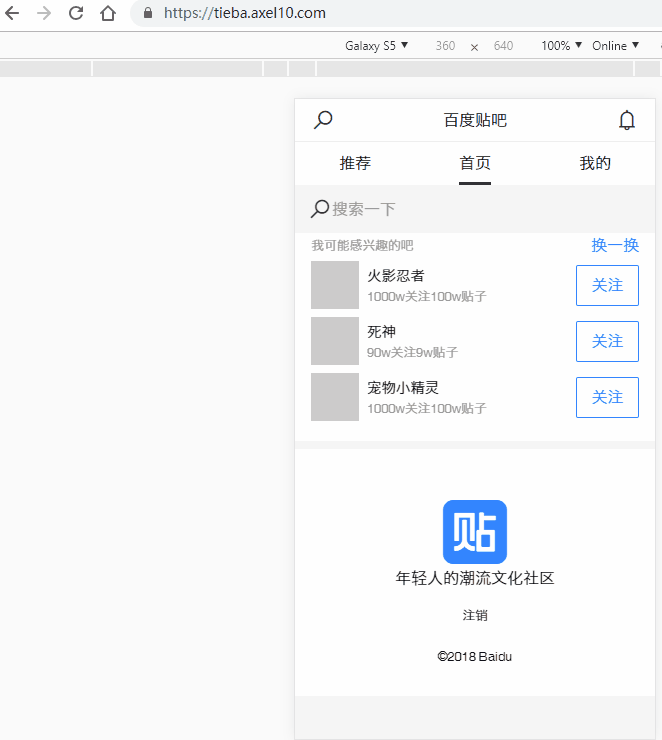2018年12月17日更新:
修复在qq浏览器下执行pop跳转时页面错位问题
本文的代码已封装为npm包发布:react-slide-animation-router
在React Router中,想要做基于路由的左右滑动,我们首先得搞清楚当发生路由跳转的时候到底发生了什么,和路由动画的原理。
首先我们要先了解一个概念:history。history原本是内置于浏览器内的一个对象,包含了一些关于历史记录的一些信息,但本文要说的history是React-Router中内置的history,每一个路由页面在props里都可以访问到这个对象,它包含了跳转的动作(action)、触发跳转的listen函数、监听每次跳转的方法、location对象等。其中的location对象描述了当前页面的pathname、querystring和表示当前跳转结果的key属性。其中key属性只有在发生跳转后才会有。
了解完history后,我们再来复习一下react router跳转的流程。
当没有使用路由动画的时候,页面跳转的流程是:
用户发出跳转指令 -> 浏览器历史接到指令,发生改变 -> 旧页面销毁,新页面应用到文档,跳转完成
当使用了基于React-Transition-Group的路由动画后,跳转流程将变为:
用户发出跳转指令 -> 浏览器历史接到指令,发生改变 -> 新页面插入到旧页面的同级位置之前 -> 等待时间达到在React-Transition-Group中设置的timeout后,旧页面销毁,跳转完成。
当触发跳转后,页面的url发生改变,如果之前有在history的listen方法上注册过自己的监听函数,那么这个函数也将被调用。但是hisory要在组件的props里才能获取到,为了能在组件外部也能获取到history对象,我们就要安装一个包:https://github.com/ReactTraining/history。用这个包为我们创建的history替换掉react router自带的history对象,我们就能够在任何地方访问到history对象了。
import { Router } from 'react-router-dom';
import { createBrowserHistory } from 'history';
const history = createBrowserHistory()
....
这样替换就完成了。注册listener的方法也很简单:history.listen(你的函数)即可。
这时我们能控制的地方有两个:跳转发生时React-Transition-Group提供的延时和enter、exit类名,和之前注册的listen函数。
本文提供的左右滑动思路为:判断跳转action,如果是push,则一律为当前页面左滑离开屏幕,新页面从右到左进入屏幕,如果是replace则一律为当前页面右滑,新页面自左向右进入。如果是pop则要判断是用户点击浏览器前进按钮还是返回按钮,还是调用了history.pop。
由于无论用户点击浏览器的前进按钮或是后退按钮,在history.listen中获得的action都将为pop,而react router也没有提供相应的api,所以只能由开发者借助location的key自行判断。如果用户先点击浏览器返回按钮,再点击前进按钮,我们就会获得一个和之前相同的key。
知道了这些后,我们就可以开始编写代码了。首先我们先按照react router官方提供的路由动画案例,将react transition group添加进路由组件:
{ const { location } = params return ( ) }}/>
TransitionGroup组件会产生一个div,所以我们将这个div的id设为'routeWrap'以便后续操作。提供给CSSTransition的key的改变将直接决定是否产生路由动画,所以这里就用了location中的key。
为了实现路由左右滑动动画和滚动位置记忆,本文的思路为:利用history.listen,在发生动画时当前页面position设置为fixed,top设置为当前页面的滚动位置,通过transition、left进行左滑/右滑,新页面position设置为relative,也是通过transition和left进行滑动进入页面。所有动画均记录location.key到一个数组里,根据新的key和数组中的key并结合action判断是左滑还是右滑。并且根据location.pathname记录就页面的滚动位置,当返回到旧页面时滚动到原先的位置。
先对思路中一些不太好理解的地方先解释一下:
Q:为什么当前页面的position要设置为fixed和top?
A:是为了让当前页面立即脱离文档流,使其不影响滚动条,设置top是为了防止页面因position为fixed而滚回顶部。
Q:为什么新页面的position要设置为relative?
A:是为了撑开页面并出现滚动条。如果新页面的高度足以出现滚动条却将position设置为fixed或者absolute的话将导致滚动条不出现,即无法滚动。从而无法让页面滚动到之前记录的位置。
Q:为什么不用transform而要使用left来作为动画属性?
A:因为transform会导致页面内position为fixed的元素转变为absolute,从而导致排版混乱。
明白了这些之后,我们就可以开始动手写样式和listen函数了。由于篇幅有限,这里就直接贴代码,不逐行解释了。
先从动画基础样式开始:
.router-enter{
position: fixed; opacity: 0; transition : left 1s; } .router-enter-active{ position: relative; opacity: 0; /*js执行到到timeout函数后再出现,防止页面闪烁*/ } .router-exit-active{ position: relative; z-index: 1000; }这里有个问题:为什么enter的时候新页面position要设成fixed呢?是因为qq浏览器下如果执行history.pop会导致新页面先撑开文档再执行listen函数从而导致获取不到旧页面的滚动位置。为了在transition group提供的钩子函数onEnter中获得旧页面的滚动位置只能先将enter设为fixed。
然后是最主要的listen函数:
const config = { routeAnimationDuration: 350, }; let historyKeys: string[] = JSON.parse(sessionStorage.getItem('historyKeys')); // 记录history.location.key的列表。存储进sessionStorage以防刷新丢失 if (!historyKeys) { historyKeys = history.location.key ? [history.location.key] : ['']; } let lastPathname = history.location.pathname; const positionRecord = {}; let isAnimating = false; let bodyOverflowX = ''; let currentHistoryPosition = historyKeys.indexOf(history.location.key); // 记录当前页面的location.key在historyKeys中的位置 currentHistoryPosition = currentHistoryPosition === -1 ? 0 : currentHistoryPosition;
history.listen((() => {
if (lastPathname === history.location.pathname) { return; }
if (!history.location.key) { // 目标页为初始页
historyKeys[0] = '';
}
const delay = 50; // 适当的延时以保证动画生效
if (!isAnimating) { // 如果正在进行路由动画则不改变之前记录的bodyOverflowX
bodyOverflowX = document.body.style.overflowX;
}
const routerWrap = document.getElementById(wrapId);
const originPage = routerWrap.children[routerWrap.children.length - 1] as HTMLElement;
const oPosition = originPage.style.position;
setTimeout(() => { // 动画结束后还原相关属性
document.body.style.overflowX = bodyOverflowX;
originPage.style.position = oPosition;
isAnimating = false;
}, routeAnimationDuration + delay + 50); // 多50毫秒确保动画执行完毕
document.body.style.overflowX = 'hidden'; // 防止动画导致横向滚动条出现
if (history.location.state && history.location.state.noAnimate) { // 如果指定不要发生路由动画则让新页面直接出现
setTimeout(() => {
const wrap = document.getElementById(wrapId);
const newPage = wrap.children[0] as HTMLElement;
const oldPage = wrap.children[1] as HTMLElement;
newPage.style.opacity = '1';
oldPage.style.display = 'none';
});
return;
}
const { action } = history;
const currentRouterKey = history.location.key ? history.location.key : '';
const oldScrollTop = window.scrollY;
originPage.style.top = -oldScrollTop + 'px'; // 防止页面滚回顶部
originPage.style.position = 'fixed';
setTimeout(() => { // 新页面已插入到旧页面之前
isAnimating = true;
const wrap = document.getElementById(wrapId);
const newPage = wrap.children[0] as HTMLElement;
const oldPage = wrap.children[1] as HTMLElement;
if (!newPage || !oldPage) {
return;
}
const currentPath = history.location.pathname;
const isForward = historyKeys[currentHistoryPosition + 1] === currentRouterKey; // 判断是否是用户点击前进按钮
if (action === 'PUSH' || isForward) {
positionRecord[lastPathname] = oldScrollTop; // 根据之前记录的pathname来记录旧页面滚动位置
window.scrollTo(0, 0); // 如果是点击前进按钮或者是history.push则滚动位置归零
if (action === 'PUSH') {
historyKeys = historyKeys.slice(0, currentHistoryPosition + 1);
historyKeys.push(currentRouterKey); // 如果是history.push则清除无用的key
}
} else {
if (isRememberPosition) {
setTimeout(() => {
window.scrollTo(0, positionRecord[currentPath]); // 滚动到之前记录的位置
console.log('scrollto' + positionRecord[currentPath]);
}, 50);
}
// 删除滚动记录列表中所有子路由滚动记录
for (const key in positionRecord) {
if (key === currentPath) {
continue;
}
if (key.startsWith(currentPath)) {
delete positionRecord[key];
}
}
}
if (action === 'REPLACE') { // 如果为replace则替换当前路由key为新路由key
historyKeys[currentHistoryPosition] = currentRouterKey;
}
window.sessionStorage.setItem('historyKeys', JSON.stringify(historyKeys)); // 对路径key列表historyKeys的修改完毕,存储到sessionStorage中以防刷新导致丢失。
// 开始进行滑动动画
newPage.style.width = '100%';
oldPage.style.width = '100%';
newPage.style.top = '0px';
if (action === 'PUSH' || isForward) {
newPage.style.left = '100%';
oldPage.style.left = '0';
newPage.style.transition = `left ${(routeAnimationDuration - delay) / 1000}s`;
newPage.style.webkitTransition = `left ${(routeAnimationDuration - delay) / 1000}s`;
oldPage.style.transition = `left ${(routeAnimationDuration - delay) / 1000}s`;
oldPage.style.webkitTransition = `left ${(routeAnimationDuration - delay) / 1000}s`;
setTimeout(() => {
newPage.style.opacity = '1'; // 防止页面闪烁
newPage.style.left = '0';
oldPage.style.left = '-100%';
}, delay);
} else {
newPage.style.left = '-100%';
oldPage.style.left = '0';
setTimeout(() => {
oldPage.style.transition = `left ${(routeAnimationDuration - delay) / 1000}s`;
oldPage.style.webkitTransition = `left ${(routeAnimationDuration - delay) / 1000}s`;
newPage.style.transition = `left ${(routeAnimationDuration - delay) / 1000}s`;
newPage.style.webkitTransition = `left ${(routeAnimationDuration - delay) / 1000}s`;
newPage.style.left = '0';
oldPage.style.left = '100%';
newPage.style.opacity = '1';
}, delay);
}
currentHistoryPosition = historyKeys.indexOf(currentRouterKey); // 记录当前history.location.key在historyKeys中的位置
lastPathname = history.location.pathname;// 记录当前pathname作为滚动位置的键
}, 50);
dPage.style.transition = `left ${(routeAnimationDuration - delay) / 1000}s`;
oldPage.style.webkitTransition = `left ${(routeAnimationDuration - delay) / 1000}s`;
setTimeout(() => {
newPage.style.opacity = '1'; // 防止页面闪烁
newPage.style.left = '0';
oldPage.style.left = '-100%';
console.log(newPage.style.left);
console.log(oldPage.style.left);
}, delay);
} else {
newPage.style.left = '-100%';
oldPage.style.left = '0';
setTimeout(() => {
oldPage.style.transition = `left ${(routeAnimationDuration - delay) / 1000}s`;
oldPage.style.webkitTransition = `left ${(routeAnimationDuration - delay) / 1000}s`;
newPage.style.transition = `left ${(routeAnimationDuration - delay) / 1000}s`;
newPage.style.webkitTransition = `left ${(routeAnimationDuration - delay) / 1000}s`;
newPage.style.left = '0';
oldPage.style.left = '100%';
newPage.style.opacity = '1';
}, delay);
}
currentHistoryPosition = historyKeys.indexOf(currentRouterKey); // 记录当前history.location.key在historyKeys中的位置
lastPathname = history.location.pathname;// 记录当前pathname作为滚动位置的键
});
}));
完成后我们再将路由中的延时配置为当前定义的config.routeAnimationDuration :
let currentScrollPosition = 0 const syncScrollPosition = () => { // 由于x5内核会先撑开文档再执行listen函数,所以要在onEnter的时候就去获得滚动条位置。 currentScrollPosition = window.scrollY } export const routes = () => { return (); }; { const { location } = params; return ( ); }}/> {location.pathname} onEnter={syncScrollPosition}> true} component={Page1} /> true} component={Page2} /> true} component={Page3} />
这样路由动画就大功告成了。整体没有特别难的地方,只是对history和css相关的知识要求稍微严格了些。
附上本文的完整案例:https://github.com/axel10/react-router-slide-animation-demo