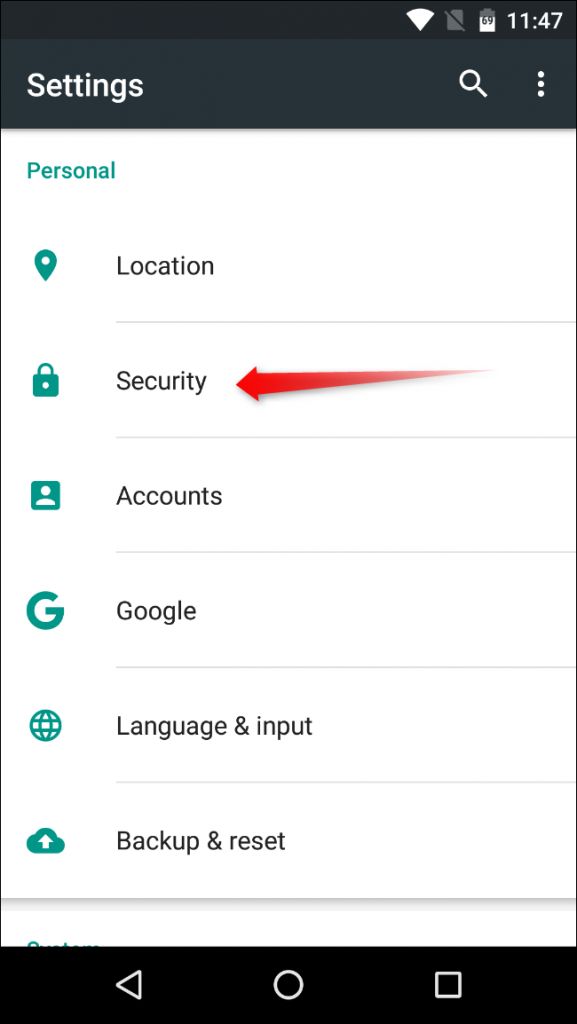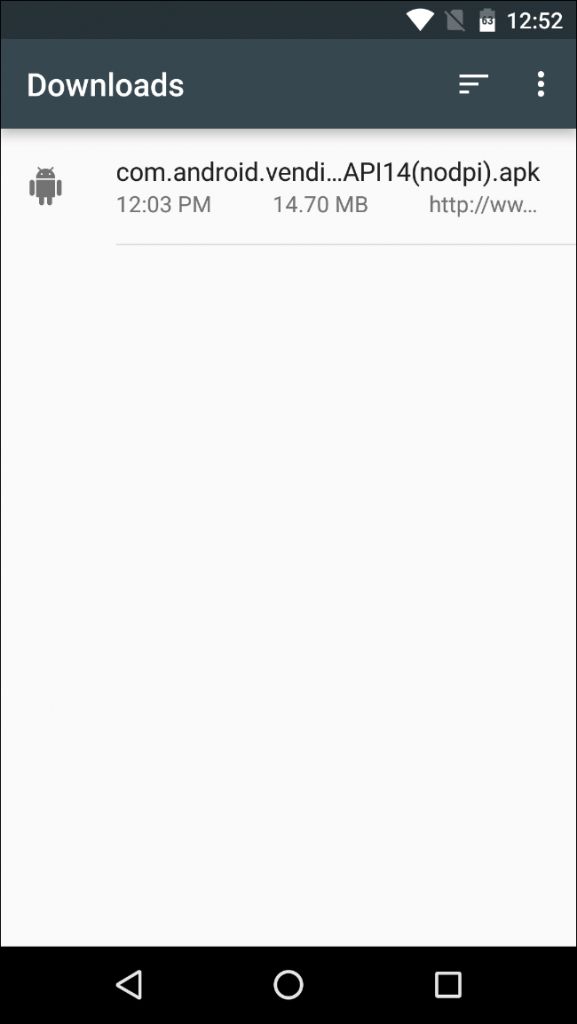谷歌play商店_不断关闭时如何修复Google Play商店
谷歌play商店
Nothing is quite as dreadful as seeing that fateful “Unfortunately, Google Play Store has stopped” message…every time you open the Store. Here’s what to do if the Play Store on your phone or tablet just keeps crashing.
每次您打开商店时,都看到致命的“不幸的是,Google Play商店已停止”的消息,这实在令人恐惧。 如果您的手机或平板电脑上的Play商店不断崩溃,这是怎么办。
清除Play商店的缓存和/或数据 (Clear the Play Store’s Cache and/or Data)
When any app force closes as soon as you open it (or shortly thereafter), the first thing you’ll want to try is clearing that app’s cache. This doesn’t always work—in fact, more often than not it probably won’t fix the issue—but it’s the first thing you should try because it keeps all of your pertinent data (login info, etc.) in place.
当任何应用程序强制在您打开它时(或此后不久)关闭时,您要尝试的第一件事就是清除该应用程序的缓存。 这并不总是可行的-实际上,它经常可能无法解决问题-但是这是您应该尝试的第一件事,因为它将所有相关数据(登录信息等)保留在适当的位置。
First, head into your device’s Settings menu. This is usually accessed by dragging down the notification panel, then tapping the “gear” icon.
首先,进入设备的“设置”菜单。 通常可以通过向下拖动通知面板,然后点击“齿轮”图标来访问它。
Scroll down to the “Device” category and select “Apps.” This will open the menu entry where you can control all the apps that are installed on the device.
向下滚动到“设备”类别,然后选择“应用程序”。 这将打开菜单项,您可以在其中控制设备上安装的所有应用程序。
On Marshmallow, scroll down until you find the “Google Play Store” option. On Lollipop (and older), slide over to the “All” tab, then find the “Google Play Store” option. Tap it to open the Play Store’s app info.
在棉花糖上,向下滚动直到找到“ Google Play商店”选项。 在Lollipop(及更早的版本)上,滑到“所有”标签,然后找到“ Google Play商店”选项。 点按即可打开Play商店的应用信息。
There will be a few options here, including “Force Stop,” “Disable,” and possibly even one that reads “Uninstall updates.” Go ahead and tap “Force Stop,” just to make sure it’s not running in the background. A warning will appear telling you that this may cause the app to misbehave—just press “OK.”
这里将有一些选项,包括“强制停止”,“禁用”,甚至可能显示“卸载更新”。 继续并点击“强制停止”,以确保它不在后台运行。 将会出现一条警告,告诉您这可能会导致应用程序行为异常-只需按“确定”即可。
Here’s where things get a little convoluted—depending on what version of Android you’re running, you’ll see totally different options. We’ll outline both Marshmallow and Lollipop here, but the latter should also cover most older versions as well (including KitKat and Jelly Bean).
在这里,事情变得有些混乱-根据您所运行的Android版本,您会看到完全不同的选项。 我们将在此处概述棉花糖和棒棒糖,但后者也应涵盖大多数较旧的版本(包括KitKat和Jelly Bean)。
On Marshmallow, tap the “Storage” option, then tap the “Clear Cache” button. This will erase the Play Store’s cached data, which could possibly be causing the FC (force close) issues.
在棉花糖上,点击“存储”选项,然后点击“清除缓存”按钮。 这将清除Play商店的缓存数据,这可能会导致FC(强制关闭)问题。
On Lollipop, simply scroll down the screen a little bit and press the “Clear Cache” button.
在棒棒糖上,只需向下滚动屏幕一点,然后按“清除缓存”按钮。
Try to open the Play Store. If the force close issue persists, let’s try clearing data.
尝试打开Play商店。 如果强制关闭问题仍然存在,请尝试清除数据。
Follow the same instructions as above, but instead of tapping the “Clear Cache” button, hit “Clear Data.” Keep in mind that this will delete all login info and and other data, so it’s like starting the Play Store for the first time. Your installed apps will continue to function normally, and any applications that you’ve purchased will still be available—this has no effect whatsoever on your Google account, just the app itself.
请按照与上述相同的说明进行操作,但不要点击“清除缓存”按钮,而是单击“清除数据”。 请记住,这将删除所有登录信息和其他数据,因此就像第一次启动Play商店一样。 您安装的应用程序将继续正常运行,并且您购买的所有应用程序仍将可用-这对您的Google帐户没有任何影响,仅对应用程序本身没有影响。
Once you’ve cleared its data, try opening the app again. It should theoretically open correctly this time. If not, you have one final option.
清除其数据后,请尝试再次打开该应用程序。 理论上这一次它应该正确打开。 如果没有,您将有最后的选择。
安装最新版本的Google Play商店 (Install the Newest Version of the Google Play Store)
In some instances, something has gone awry that clearing app data and cache simply won’t fix. In that case, installing the newest version of the Play Store should fix things right up.
在某些情况下,清除应用程序数据和缓存根本无法解决问题。 在这种情况下,安装最新版本的Play商店应该可以立即解决问题。
Before you can pull the newest Play Store APK (Android Package Kit), you’ll need to allow installation of “Unknown Sources.” To do this, jump back into the Settings menu.
在拉出最新的Play商店APK(Android软件包工具包)之前,您需要允许安装“未知来源”。 为此,请跳回到“设置”菜单。
Once there, scroll down to the “Personal” section, and tap the “Security” option.
在那里,向下滚动到“个人”部分,然后点击“安全”选项。
Scroll down just a bit, till you see the “Unknown Sources” option. Toggle the slider to enable installation of apps downloaded from the web.
向下滚动一点,直到看到“未知来源”选项。 切换滑块以启用从网络下载的应用程序的安装。
A warning will be displayed telling you that this can be a dangerous practice that could put your personal data in jeopardy. While accurate, installing third-party apps—or “sideloading,” as it’s called—is a safe practice as long as you only install things from trusted sources. So tap “OK” to enable the feature.
将显示警告,告诉您这可能是危险的做法,可能会使您的个人数据受到威胁。 尽管准确无误,但只要您仅安装来自受信任来源的内容,安装第三方应用程序(即所谓的“侧载”)是一种安全的做法。 因此,点击“确定”以启用该功能。
With that done, head back to the home screen and open your web browser of choice. In this case, we’re using Chrome for Android.
完成之后,返回主屏幕并打开您选择的Web浏览器。 在这种情况下,我们使用的是Android版Chrome。
Tap the address bar (at the top), and head to www.apkmirror.com. This is a highly-trusted website that mirrors APKs normally found on Google Play—only free apps are available (no paid content), and each application is verified as legitimate before it’s allowed on the site.
点击地址栏(在顶部),然后前往www.apkmirror.com 。 这是一个备受信赖的网站,可镜像通常在Google Play上找到的APK-仅提供免费应用程序(无付费内容),并且每个应用程序在网站允许之前都经过验证是合法的。
At the top of the page, tap the magnifying glass icon, which opens the search menu. Type “Play Store” and press enter to search the site.
在页面顶部,点击放大镜图标,这将打开搜索菜单。 输入“ Play Store”,然后按Enter键搜索站点。
The very first option on this page will be the newest version of the Play Store that’s available for download. Tap the down arrow to go the Play Store download page.
此页面上的第一个选项是可下载的Play商店的最新版本。 点击向下箭头以转到Play商店下载页面。
Scroll a little way down the page till you see the “Download” button. If you’re concerned about the safety of the download, you can tap the “Verified safe to install (read more)” link, which will open a small dialog box with information about the app’s cryptographic signature and legitimacy. Once your curiosity has been satisfied, tap the “Download” button to pull the APK from the site.
向下滚动页面直到您看到“下载”按钮。 如果您担心下载的安全性,可以点击“已安装安全验证(更多信息)”链接,这将打开一个小对话框,其中包含有关应用程序的加密签名和合法性的信息。 好奇心得到满足后,请点击“下载”按钮以从网站中提取APK。
If this is the first time you’ve downloaded anything on Marshmallow, you may get a popup asking you to allow Chrome (or whatever browser you’re using) to access your media files. Press “OK” to pull the download.
如果这是您第一次在Marshmallow上下载任何内容,则可能会弹出一个窗口,要求您允许Chrome(或您使用的任何浏览器)访问媒体文件。 按“确定”拉动下载。
Another dialog will show up a the bottom of the screen asking you to verify the download. Tap “OK.”
屏幕底部将显示另一个对话框,要求您确认下载。 点击“确定”。
Once the app is finished downloading (it shouldn’t take long), you’ll find it in the notification shade. Just tap it to start the installation process.
应用下载完成后(应该不会花很长时间),您会在通知栏找到它。 只需点击它即可开始安装过程。
If, for some reason, tapping the notification doesn’t open the app installer, you can find it in the Downloads folder, which can be access through the shortcut in the app tray.
如果由于某种原因,点击通知无法打开应用程序安装程序,则可以在“下载”文件夹中找到它,可以通过应用程序托盘中的快捷方式访问该文件夹。
Once the installer is running, just hit “Install” to start the process. It may or may not show a popup asking you to allow Google to check the device for security issues—you can choose to accept or decline, though I generally just let it go ahead since I like to help Google out.
安装程序运行后,只需点击“安装”即可开始安装过程。 它可能会或可能不会显示一个弹出窗口,要求您允许Google检查设备的安全性问题-您可以选择接受还是拒绝,尽管我通常会继续进行,因为我想帮助Google。
Once the installer is finished—and keep in mind it may take several minutes to completely the installation process—just tap “Open” to fire up the newest Play Store.
安装程序完成后(请记住,完成安装过程可能需要几分钟的时间),只需点按“打开”即可启动最新的Play商店。
With any luck, it will open without force closing.
运气好的话,它会打开而不会用力关闭。
The app data/cache clearing method above can be used on essentially anything that’s installed on your Android device, which comes in handy if other applications are having issues. Similarly, if that doesn’t fix the issue, just uninstall the app and re-install it from Google Play.
上面的应用程序数据/缓存清除方法基本上可以在Android设备上安装的任何设备上使用,如果其他应用程序有问题,该方法将很方便。 同样,如果仍不能解决问题,则只需卸载该应用,然后从Google Play重新安装即可。
翻译自: https://www.howtogeek.com/248924/how-to-fix-the-android-play-store-when-it-constantly-force-closes/
谷歌play商店