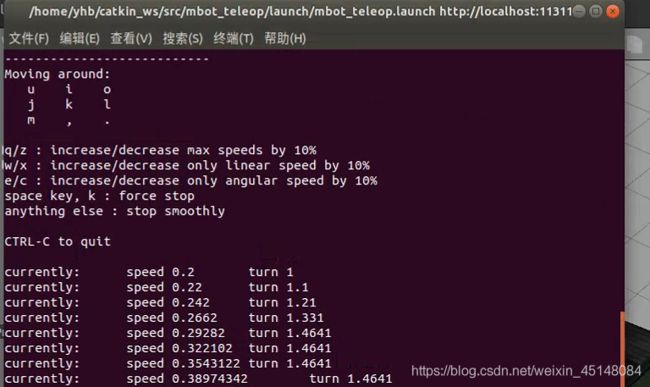小白入门ROS -机器人仿真(1)
ROS机器人仿真
- 1.机器人URDF模型优化
- 2.ArbotiX+rviz功能仿真
- ★3.Gazebo物理仿真环境搭建
1.机器人URDF模型优化

xacro模型文件(URDF模型的进化版本)

(1)精简模型代码
- 创建宏定义
- 文件包含
(2)提供可编程接
- 常量
- 变量
- 数学计算
- 条件语句
常量定义
常量定义:
<xacro:property name="M_PI" value="3.14159"/>
常量使用
<origin xyz="0 0 0" rpy="${M_PI/2} 0 0"/>
示例:
常量定义:
<xacro:property name="M_PI" value="3.1415926"/>
<xacro:property name="base_mass" value="20" />
<xacro:property name="base_radius" value="0.20"/>
<xacro:property name="base_length" value="0.16"/>
<xacro:property name="wheel_mass" value="2" />
<xacro:property name="wheel_radius" value="0.06"/>
<xacro:property name="wheel_length" value="0.025"/>
<xacro:property name="wheel_joint_y" value="0.19"/>
<xacro:property name="wheel_joint_z" value="0.05"/>
<xacro:property name="caster_mass" value="0.5" />
<xacro:property name="caster_radius" value="0.015"/>
<xacro:property name="caster_joint_x" value="0.18"/>
常量使用:
<joint name="base_footprint_joint" type="fixed">
<origin xyz="0 0 ${base_length/2 + caster_radius*2}" rpy="0 0 0" />
<parent link="base_footprint"/>
<child link="base_link" />
joint>
<link name="base_link">
<visual>
<origin xyz=" 0 0 0" rpy="0 0 0" />
<geometry>
<cylinder length="${base_length}" radius="${base_radius}"/>
geometry>
<material name="yellow" />
visual>
<collision>
<origin xyz=" 0 0 0" rpy="0 0 0" />
<geometry>
<cylinder length="${base_length}" radius="${base_radius}"/>
geometry>
collision>
<cylinder_inertial_matrix m="${base_mass}" r="${base_radius}" h="${base_length}" />
link>
2.ArbotiX+rviz功能仿真
melodic:
sudo apt-get install ros-melodic-arbotix-*
(2)配置ArbotiX控制器
step1:创建launch文件
# arbotix_mbot_with_camera_xacro.launch
<launch>
<arg name="model" default="$(find xacro)/xacro --inorder '$(find mbot_description)/urdf/xacro/mbot_with_camera.xacro'" />
<arg name="gui" default="false" />
<param name="robot_description" command="$(arg model)" />
<param name="use_gui" value="$(arg gui)"/>
<node name="arbotix" pkg="arbotix_python" type="arbotix_driver" output="screen">
<rosparam file="$(find mbot_description)/config/fake_mbot_arbotix.yaml" command="load" />
<param name="sim" value="true"/>
node>
<node name="joint_state_publisher" pkg="joint_state_publisher" type="joint_state_publisher" />
<node name="robot_state_publisher" pkg="robot_state_publisher" type="robot_state_publisher" />
<node name="rviz" pkg="rviz" type="rviz" args="-d $(find mbot_description)/config/mbot_arbotix.rviz" required="true" />
launch>
step2:创建配置文件
# fake_mbot_arbotix.yaml
controllers: {
base_controller: {
type: diff_controller,
base_frame_id: base_footprint,
base_width: 0.26,
ticks_meter: 4100,
Kp: 12,
Kd: 12,
Ki: 0,
Ko: 50,
accel_limit: 1.0
}
}
step3:启动仿真器
roslaunch mbot_description arbotix_mbot_with_camera_xacro.launch
roslaunch mbot_teleop mbot_teleop.launch
★3.Gazebo物理仿真环境搭建
- 1.配置机器人模型
step1:为link添加惯性参数 和 碰撞属性
<xacro:macro name="cylinder_inertial_matrix" params="m r h">
<inertial>
<mass value="${m}" />
step2:为link添加gazebo标签
<gazebo reference="${prefix}_wheel_link">
<material>Gazebo/Graymaterial>
gazebo>
<gazebo reference="${prefix}_caster_link">
<material>Gazebo/Blackmaterial>
gazebo>
<gazebo reference="base_footprint">
<turnGravityOff>falseturnGravityOff>
gazebo>
<gazebo reference="base_link">
<material>Gazebo/Bluematerial>
gazebo>
step3:为joint添加传动装置 (transmission标签)
<transmission name="${prefix}_wheel_joint_trans">
<type>transmission_interface/SimpleTransmissiontype>
<joint name="${prefix}_wheel_joint" >
<hardwareInterface>hardware_interface/VelocityJointInterfacehardwareInterface>
joint>
<actuator name="${prefix}_wheel_joint_motor">
<hardwareInterface>hardware_interface/VelocityJointInterfacehardwareInterface>
<mechanicalReduction>1mechanicalReduction>
actuator>
transmission>
<gazebo>
<plugin name="differential_drive_controller"
filename="libgazebo_ros_diff_drive.so">
<rosDebugLevel>DebugrosDebugLevel>
<publishWheelTF>truepublishWheelTF>
<robotNamespace>/robotNamespace>
<publishTf>1publishTf>
<publishWheelJointState>truepublishWheelJointState>
<alwaysOn>truealwaysOn>
<updateRate>100.0updateRate>
<legacyMode>truelegacyMode>
<leftJoint>left_wheel_jointleftJoint>
<rightJoint>right_wheel_jointrightJoint>
<wheelSeparation>${wheel_joint_y*2}wheelSeparation>
<wheelDiameter>${2*wheel_radius}wheelDiameter>
<broadcastTF>1broadcastTF>
<wheelTorque>30wheelTorque>
<wheelAcceleration>1.8wheelAcceleration>
<commandTopic>cmd_velcommandTopic>
<odometryFrame>odomodometryFrame>
<odometryTopic>odomodometryTopic>
<robotBaseFrame>base_footprintrobotBaseFrame>
plugin>
gazebo>
- 2.★创建仿真环境
在gazebo中加载机器人模型:
view_mbot_gazebo_empty_world.launch
# 模板一定要会套用 #
<launch>
<arg name="paused" default="false"/>
<arg name="use_sim_time" default="true"/>
<arg name="gui" default="true"/>
<arg name="headless" default="false"/>
<arg name="debug" default="false"/>
<include file="$(find gazebo_ros)/launch/empty_world.launch">
<arg name="debug" value="$(arg debug)" />
<arg name="gui" value="$(arg gui)" />
<arg name="paused" value="$(arg paused)"/>
<arg name="use_sim_time" value="$(arg use_sim_time)"/>
<arg name="headless" value="$(arg headless)"/>
include>
<param name="robot_description" command="$(find xacro)/xacro --inorder '$(find mbot_description)/urdf/xacro/gazebo/mbot_gazebo.xacro'" />
<node name="joint_state_publisher" pkg="joint_state_publisher" type="joint_state_publisher" >node>
<node name="robot_state_publisher" pkg="robot_state_publisher" type="robot_state_publisher" output="screen" >
<param name="publish_frequency" type="double" value="50.0" />
node>
<node name="urdf_spawner" pkg="gazebo_ros" type="spawn_model" respawn="false" output="screen"
args="-urdf -model mrobot -param robot_description"/>
launch>
- 3.开始仿真
roslaunch mbot_gazebo view_mbot_gazebo_empty_world.launch
创建仿真环境的两种方法
roslaunch mbot_gazebo view_mbot_gazebo_play_ground.launch
rostopic list
roslaunch mbot_teleop mbot_teleop.launch
rostopic echo /odom