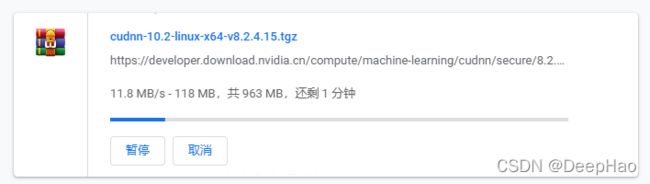ubuntu16.04一步到位安装CUDA10.02、PyTorch、PaddlePaddle、TensorRT
文章目录
-
- 原始驱动卸载
- CUDA安装
- CUDNN配置
- 驱动安装
- PyTorch安装
- PaddlePaddle安装
- TensorRT安装
- 备注
由于很多框架和套件停止了10.0的支持,将原始已安装完成的cuda10.0的服务器重新配置cuda10.2和新的驱动
原始驱动卸载
1、停X Server
sudo service lightdm stop
2、卸载之前的Driver
sudo /usr/bin/nvidia-uninstall
卸载完成后输入nvidia-smi应提示找不到命令
nvidia-smi: command not found
CUDA安装
点击此处进入CUDA下载页面

选择需要的版本

根据安装提示,输入如下命令
wget https://developer.download.nvidia.com/compute/cuda/10.2/Prod/local_installers/cuda_10.2.89_440.33.01_linux.run
sudo sh cuda_10.2.89_440.33.01_linux.run
输入accept
┌──────────────────────────────────────────────────────────────────────────────┐
│ End User License Agreement │
│ -------------------------- │
│ │
│ │
│ Preface │
│ ------- │
│ │
│ The Software License Agreement in Chapter 1 and the Supplement │
│ in Chapter 2 contain license terms and conditions that govern │
│ the use of NVIDIA software. By accepting this agreement, you │
│ agree to comply with all the terms and conditions applicable │
│ to the product(s) included herein. │
│ │
│ │
│ NVIDIA Driver │
│ │
│ │
│ Description │
│ │
│ This package contains the operating system driver and │
│──────────────────────────────────────────────────────────────────────────────│
│ Do you accept the above EULA? (accept/decline/quit): │
│ accept │
└──────────────────────────────────────────────────────────────────────────────┘
我们驱动和cuda分开装,安装时通过Enter取消driver的勾选,如下:
vim ~/.bashrc
export PATH="/usr/local/cuda-10.2/bin:$PATH"
export LD_LIBRARY_PATH="/usr/local/cuda-10.2/lib64:$LD_LIBRARY_PATH"
export CUDA_HOME=usr/local/cuda-10.2$CUDA_HOME
source ~/.bashrc
输入nvcc -V验证
nvcc -V
nvcc: NVIDIA (R) Cuda compiler driver
Copyright (c) 2005-2019 NVIDIA Corporation
Built on Wed_Oct_23_19:24:38_PDT_2019
Cuda compilation tools, release 10.2, V10.2.89
出现10.2表示安装成功!!!
CUDNN配置
下载适配CUDA版本的cudnn,我这里下载8.2的版本,为了与后面的TensorRT匹配。点击此处进入官方下载连链接,选择Library包

下载完后使用mv命令重命名(去掉tgz后面的字段)
mv cudnn-10.2-linux-x64-v8.2.4.15.tgz\?QCogpoDS_Z1q53hHFgWmiQWSZqnkTJQ7rwBVj-b9kZc0nkobdCw11ri1t9znzIPSTKUiijoxTwJBGOCxYUj_3QHjlTERLhG8lOFu63haEzcKbGjnUAQDxG6SiJJvoySYHG-8Su7EpOGKoo5iJySeHSnvdJrXp2BhnIKmYKqokryTSw9WVWL5lkZ9AeoSuRr4nPltqp_jV cudnn-10.2-linux-x64-v8.2.4.15.tgz
如此,你应该具有如下几个文件
![]()
解压缩,解压后出现cuda文件夹
tar zxvf cudnn-10.2-linux-x64-v8.2.4.15.tgz
复制相应的文件到之前安装的CUDA目录
sudo cp cuda/include/* /usr/local/cuda-10.2/include
sudo cp cuda/lib64/* /usr/local/cuda-10.2/lib64
sudo chmod a+r /usr/local/cuda-10.2/include/cudnn.h
sudo chmod a+r /usr/local/cuda-10.2/lib64/libcudnn*
除此之外还需要将其余三个包安装
sudo dpkg -i libcudnn8_8.2.4.15-1+cuda10.2_amd64.deb
sudo dpkg -i libcudnn8-dev_8.2.4.15-1+cuda10.2_amd64.deb
sudo dpkg -i libcudnn8-samples_8.2.4.15-1+cuda10.2_amd64.deb
使用如下命令查看版本,如果有其余多的版本使用sudo apt-get remove libcudnn7、sudo apt-get remove libcudnn7-dev、sudo apt-get remove libcudnn7-samples依次删除
dpkg -l | grep cudnn
ii libcudnn8 8.2.4.15-1+cuda10.2 amd64 cuDNN runtime libraries
ii libcudnn8-dev 8.2.4.15-1+cuda10.2 amd64 cuDNN development libraries and headers
ii libcudnn8-samples 8.2.4.15-1+cuda10.2 amd64 cuDNN documents and samples
驱动安装
进入官网,选择自己的配置,开始搜索,下载最新版即可


查询是否存在X-server
ps aux | grep X
如果显示如下,说明具有X-server
root 18714 0.0 0.0 415608 25916 tty7 Ssl+ Dec28 0:04 /usr/lib/xorg/Xorg -core :0 -seat seat0 -auth /var/run/lightdm/root/:0 -nolisten tcp vt7 -novtswitch
ubuntu 28400 0.0 0.0 12940 1012 pts/16 S+ 03:57 0:00 grep --color=auto X
关闭X的方式有多种,全部输入即可:
sudo service lightdm stop
sudo service gdm stop
sudo service kdm stop
再次查询
ps aux | grep X
出现
ubuntu 5217 0.0 0.0 12940 928 pts/16 S+ 04:05 0:00 grep --color=auto X
关闭成功
安装
sudo sh NVIDIA-Linux-x86_64-495.46.run
跟着提示默认点击就行
安装完成后输入nvidia-smi,出现如下画面
Fri Dec 31 04:09:03 2021
+-----------------------------------------------------------------------------+
| NVIDIA-SMI 495.46 Driver Version: 495.46 CUDA Version: 11.5 |
|-------------------------------+----------------------+----------------------+
| GPU Name Persistence-M| Bus-Id Disp.A | Volatile Uncorr. ECC |
| Fan Temp Perf Pwr:Usage/Cap| Memory-Usage | GPU-Util Compute M. |
| | | MIG M. |
|===============================+======================+======================|
| 0 NVIDIA GeForce ... Off | 00000000:02:00.0 Off | N/A |
| 19% 30C P0 58W / 250W | 0MiB / 11178MiB | 0% Default |
| | | N/A |
+-------------------------------+----------------------+----------------------+
| 1 NVIDIA GeForce ... Off | 00000000:03:00.0 Off | N/A |
| 21% 37C P0 58W / 250W | 0MiB / 11178MiB | 0% Default |
| | | N/A |
+-------------------------------+----------------------+----------------------+
| 2 NVIDIA GeForce ... Off | 00000000:82:00.0 Off | N/A |
| 17% 32C P0 57W / 250W | 0MiB / 11178MiB | 0% Default |
| | | N/A |
+-------------------------------+----------------------+----------------------+
| 3 NVIDIA GeForce ... Off | 00000000:83:00.0 Off | N/A |
| 18% 34C P0 56W / 250W | 0MiB / 11178MiB | 1% Default |
| | | N/A |
+-------------------------------+----------------------+----------------------+
+-----------------------------------------------------------------------------+
| Processes: |
| GPU GI CI PID Type Process name GPU Memory |
| ID ID Usage |
|=============================================================================|
| No running processes found |
+-----------------------------------------------------------------------------+
PyTorch安装
选择适合cuda-10.2的版本
conda create -n pytorch python=3.7
conda activate pytorch
pip install torch torchvision torchaudio
Python 3.7.11 (default, Jul 27 2021, 14:32:16)
[GCC 7.5.0] :: Anaconda, Inc. on linux
Type "help", "copyright", "credits" or "license" for more information.
>>> import torch
>>> torch.cuda.is_available()
True
>>>
PaddlePaddle安装
**由于之前的环境已经安装nccl,所以我直接支持多卡,更多安装参见paddlepaddle官网
conda create -n paddle python=3.7
conda activate paddle
pip install paddlepaddle-gpu==2.2.1 -i https://mirror.baidu.com/pypi/simple
Python 3.7.11 (default, Jul 27 2021, 14:32:16)
[GCC 7.5.0] :: Anaconda, Inc. on linux
Type "help", "copyright", "credits" or "license" for more information.
>>> import paddle
>>> paddle.utils.run_check()
Running verify PaddlePaddle program ...
W1231 04:38:06.920902 20825 device_context.cc:447] Please NOTE: device: 0, GPU Compute Capability: 6.1, Driver API Version: 11.5, Runtime API Version: 10.2
W1231 04:38:06.922672 20825 device_context.cc:465] device: 0, cuDNN Version: 8.3.
PaddlePaddle works well on 1 GPU.
W1231 04:38:08.923141 20825 parallel_executor.cc:617] Cannot enable P2P access from 0 to 2
W1231 04:38:08.923198 20825 parallel_executor.cc:617] Cannot enable P2P access from 0 to 3
W1231 04:38:09.725281 20825 parallel_executor.cc:617] Cannot enable P2P access from 1 to 2
W1231 04:38:09.725327 20825 parallel_executor.cc:617] Cannot enable P2P access from 1 to 3
W1231 04:38:09.725330 20825 parallel_executor.cc:617] Cannot enable P2P access from 2 to 0
W1231 04:38:09.725334 20825 parallel_executor.cc:617] Cannot enable P2P access from 2 to 1
W1231 04:38:10.782135 20825 parallel_executor.cc:617] Cannot enable P2P access from 3 to 0
W1231 04:38:10.782181 20825 parallel_executor.cc:617] Cannot enable P2P access from 3 to 1
W1231 04:38:14.150104 20825 fuse_all_reduce_op_pass.cc:76] Find all_reduce operators: 2. To make the speed faster, some all_reduce ops are fused during training, after fusion, the number of all_reduce ops is 2.
PaddlePaddle works well on 4 GPUs.
PaddlePaddle is installed successfully! Let's start deep learning with PaddlePaddle now.
>>>
TensorRT安装
点击此处去官网下载适配的版本,尽量选择TensorRT 8的版本,使用tar包方式安装,如下所示

按照官方安装例程,根据自己的系统和版本编辑变量,并依次输出如下命令
version="8.2.2.1"
arch="x86_64"
cuda="cuda-10.2"
cudnn="cudnn8.2"
tar xzvf TensorRT-${version}.Linux.${arch}-gnu.${cuda}.${cudnn}.tar.gz
查看解压文件
ls TensorRT-${version}
bin data doc graphsurgeon include lib onnx_graphsurgeon python samples targets TensorRT-Release-Notes.pdf uff
拷贝至/usr/local/cuda-10.2/lib64,当然也可以为这个目录新增环境变量export LD_LIBRARY_PATH=$LD_LIBRARY_PATH:
sudo cp -r TensorRT-${version}/lib/* /usr/local/cuda-10.2/lib64
安装TensorRT
cd TensorRT-${version}/python
pip install tensorrt-*-cp37-none-linux_x86_64.whl
安装uff,使用TensorRT和TensorFlow
cd TensorRT-${version}/uff
pip install uff-0.6.9-py2.py3-none-any.whl
使用如下命令验证安装
which convert-to-uff
/home/ubuntu/anaconda3/envs/pytorch/bin/convert-to-uff
安装graphsurgeon
cd TensorRT-${version}/graphsurgeon
pip install graphsurgeon-0.4.5-py2.py3-none-any.whl
安装onnx-graphsurgeon
cd TensorRT-${version}/onnx_graphsurgeon
pip install onnx_graphsurgeon-0.3.12-py2.py3-none-any.whl
验证
cd TensorRT-${version}/samples/sampleMNIST
make
cd ../../bin
./sample_mnist
最终出现如下结果说明安装成功
&&&& RUNNING TensorRT.sample_mnist [TensorRT v8202] # ./sample_mnist
[12/31/2021-07:28:34] [I] Building and running a GPU inference engine for MNIST
[12/31/2021-07:28:36] [I] [TRT] [MemUsageChange] Init CUDA: CPU +160, GPU +0, now: CPU 162, GPU 215 (MiB)
[12/31/2021-07:28:36] [I] [TRT] [MemUsageSnapshot] Begin constructing builder kernel library: CPU 162 MiB, GPU 215 MiB
[12/31/2021-07:28:36] [I] [TRT] [MemUsageSnapshot] End constructing builder kernel library: CPU 183 MiB, GPU 215 MiB
[12/31/2021-07:28:37] [W] [TRT] TensorRT was linked against cuBLAS/cuBLAS LT 10.2.3 but loaded cuBLAS/cuBLAS LT 10.2.2
[12/31/2021-07:28:37] [I] [TRT] [MemUsageChange] Init cuBLAS/cuBLASLt: CPU +115, GPU +46, now: CPU 300, GPU 261 (MiB)
[12/31/2021-07:28:37] [I] [TRT] [MemUsageChange] Init cuDNN: CPU +119, GPU +62, now: CPU 419, GPU 323 (MiB)
[12/31/2021-07:28:37] [I] [TRT] Local timing cache in use. Profiling results in this builder pass will not be stored.
[12/31/2021-07:28:42] [I] [TRT] Some tactics do not have sufficient workspace memory to run. Increasing workspace size may increase performance, please check verbose output.
[12/31/2021-07:28:42] [I] [TRT] Detected 1 inputs and 1 output network tensors.
[12/31/2021-07:28:42] [I] [TRT] Total Host Persistent Memory: 5440
[12/31/2021-07:28:42] [I] [TRT] Total Device Persistent Memory: 0
[12/31/2021-07:28:42] [I] [TRT] Total Scratch Memory: 0
[12/31/2021-07:28:42] [I] [TRT] [MemUsageStats] Peak memory usage of TRT CPU/GPU memory allocators: CPU 1 MiB, GPU 16 MiB
[12/31/2021-07:28:42] [I] [TRT] [BlockAssignment] Algorithm ShiftNTopDown took 0.084057ms to assign 3 blocks to 11 nodes requiring 57857 bytes.
[12/31/2021-07:28:42] [I] [TRT] Total Activation Memory: 57857
[12/31/2021-07:28:42] [W] [TRT] TensorRT was linked against cuBLAS/cuBLAS LT 10.2.3 but loaded cuBLAS/cuBLAS LT 10.2.2
[12/31/2021-07:28:42] [I] [TRT] [MemUsageChange] Init cuBLAS/cuBLASLt: CPU +0, GPU +8, now: CPU 591, GPU 397 (MiB)
[12/31/2021-07:28:42] [I] [TRT] [MemUsageChange] Init cuDNN: CPU +0, GPU +10, now: CPU 591, GPU 407 (MiB)
[12/31/2021-07:28:42] [I] [TRT] [MemUsageChange] TensorRT-managed allocation in building engine: CPU +0, GPU +4, now: CPU 0, GPU 4 (MiB)
[12/31/2021-07:28:42] [I] [TRT] [MemUsageChange] Init CUDA: CPU +0, GPU +0, now: CPU 592, GPU 369 (MiB)
[12/31/2021-07:28:42] [I] [TRT] Loaded engine size: 1 MiB
[12/31/2021-07:28:42] [W] [TRT] TensorRT was linked against cuBLAS/cuBLAS LT 10.2.3 but loaded cuBLAS/cuBLAS LT 10.2.2
[12/31/2021-07:28:42] [I] [TRT] [MemUsageChange] Init cuBLAS/cuBLASLt: CPU +0, GPU +8, now: CPU 592, GPU 379 (MiB)
[12/31/2021-07:28:42] [I] [TRT] [MemUsageChange] Init cuDNN: CPU +0, GPU +8, now: CPU 592, GPU 387 (MiB)
[12/31/2021-07:28:42] [I] [TRT] [MemUsageChange] TensorRT-managed allocation in engine deserialization: CPU +0, GPU +1, now: CPU 0, GPU 1 (MiB)
[12/31/2021-07:28:42] [W] [TRT] TensorRT was linked against cuBLAS/cuBLAS LT 10.2.3 but loaded cuBLAS/cuBLAS LT 10.2.2
[12/31/2021-07:28:42] [I] [TRT] [MemUsageChange] Init cuBLAS/cuBLASLt: CPU +0, GPU +8, now: CPU 568, GPU 379 (MiB)
[12/31/2021-07:28:42] [I] [TRT] [MemUsageChange] Init cuDNN: CPU +0, GPU +8, now: CPU 568, GPU 387 (MiB)
[12/31/2021-07:28:42] [I] [TRT] [MemUsageChange] TensorRT-managed allocation in IExecutionContext creation: CPU +0, GPU +0, now: CPU 0, GPU 1 (MiB)
[12/31/2021-07:28:42] [I] Input:
@@@@@@@@@@@@@@@@@@@@@@@@@@@@
@@@@@@@@@@@@@@@@@@@@@@@@@@@@
@@@@@@@@@@@@@@@@@@@@@@@@@@@@
@@@@@@@@@@@@@@@@@@@@@@@@@@@@
@@@@@@@@@@@@@@@@@@@@@@@@@@@@
@@@@@@@@@@@@@@@@.*@@@@@@@@@@
@@@@@@@@@@@@@@@@.=@@@@@@@@@@
@@@@@@@@@@@@+@@@.=@@@@@@@@@@
@@@@@@@@@@@% #@@.=@@@@@@@@@@
@@@@@@@@@@@% #@@.=@@@@@@@@@@
@@@@@@@@@@@+ *@@:-@@@@@@@@@@
@@@@@@@@@@@= *@@= @@@@@@@@@@
@@@@@@@@@@@. #@@= @@@@@@@@@@
@@@@@@@@@@= =++.-@@@@@@@@@@
@@@@@@@@@@ =@@@@@@@@@@
@@@@@@@@@@ :*## =@@@@@@@@@@
@@@@@@@@@@:*@@@% =@@@@@@@@@@
@@@@@@@@@@@@@@@% =@@@@@@@@@@
@@@@@@@@@@@@@@@# =@@@@@@@@@@
@@@@@@@@@@@@@@@# =@@@@@@@@@@
@@@@@@@@@@@@@@@* *@@@@@@@@@@
@@@@@@@@@@@@@@@= #@@@@@@@@@@
@@@@@@@@@@@@@@@= #@@@@@@@@@@
@@@@@@@@@@@@@@@=.@@@@@@@@@@@
@@@@@@@@@@@@@@@++@@@@@@@@@@@
@@@@@@@@@@@@@@@@@@@@@@@@@@@@
@@@@@@@@@@@@@@@@@@@@@@@@@@@@
@@@@@@@@@@@@@@@@@@@@@@@@@@@@
[12/31/2021-07:28:42] [I] Output:
0:
1:
2:
3:
4: **********
5:
6:
7:
8:
9:
&&&& PASSED TensorRT.sample_mnist [TensorRT v8202] # ./sample_mnist
备注
注意到:如果使用wget无法链接nvidia下载,修改如下配置
sudo chmod 777 /etc/resolv.conf
vim /etc/resolv.conf
nameserver 8.8.8.8 #google域名服务器
nameserver 8.8.4.4 #google域名服务器
下载完后记得注释掉,以免使用sudo出现sudo: unable to resolve host XXXX