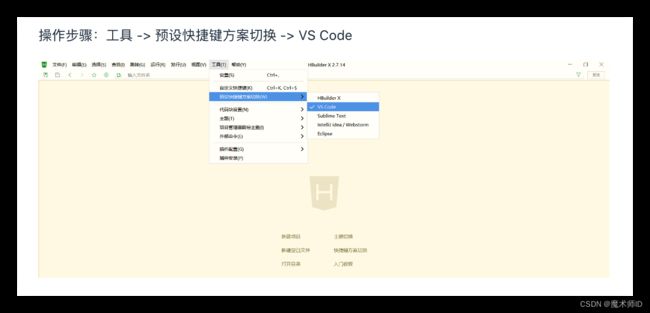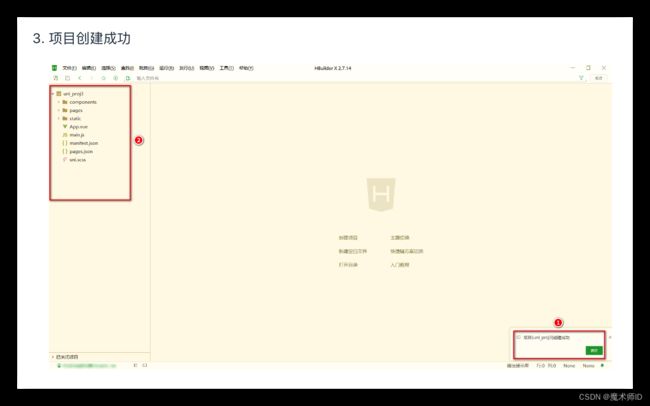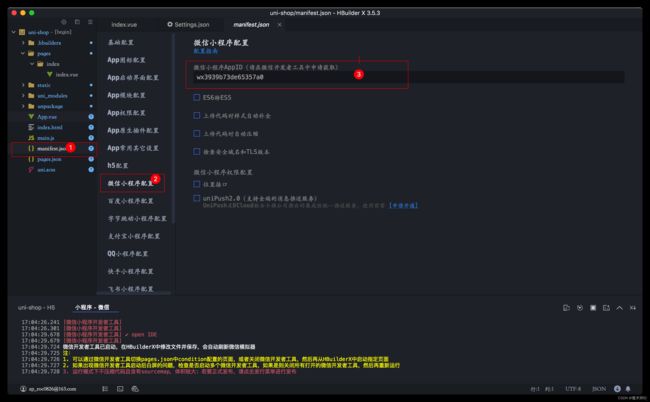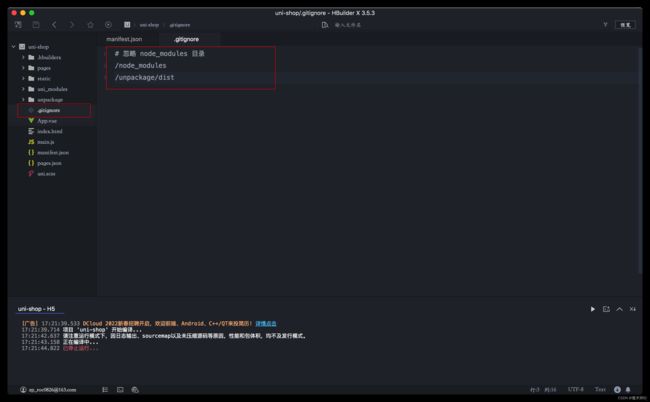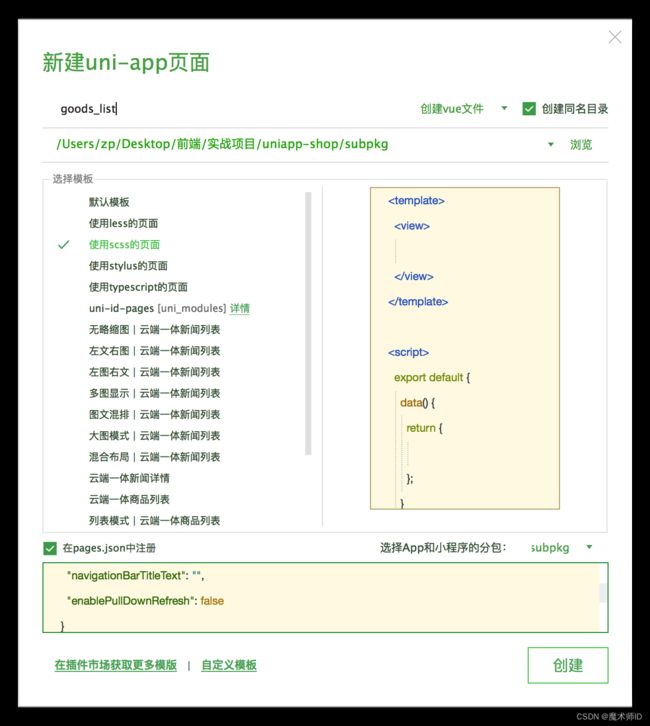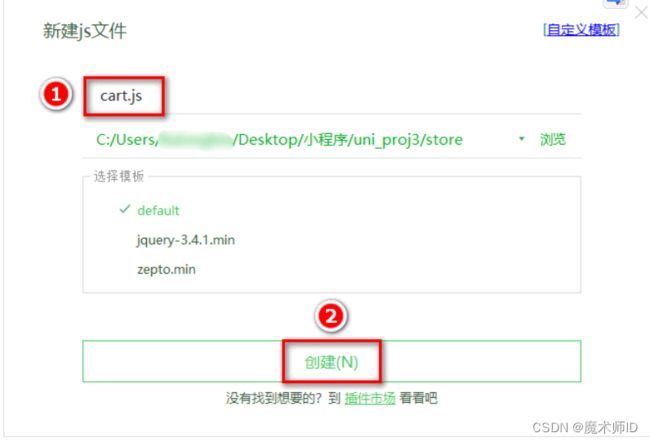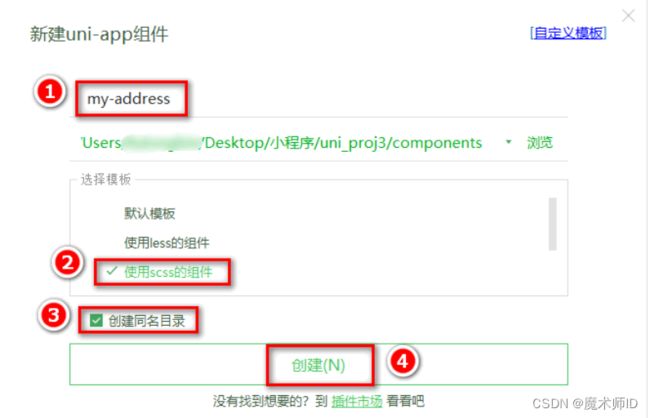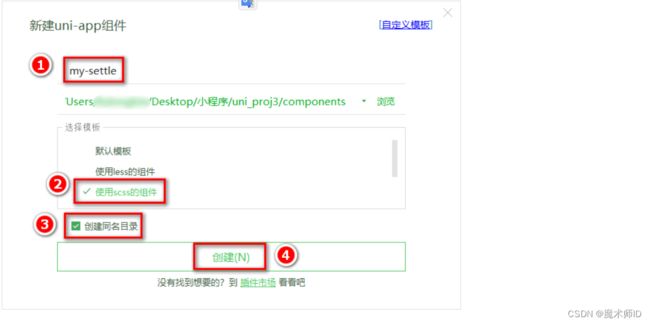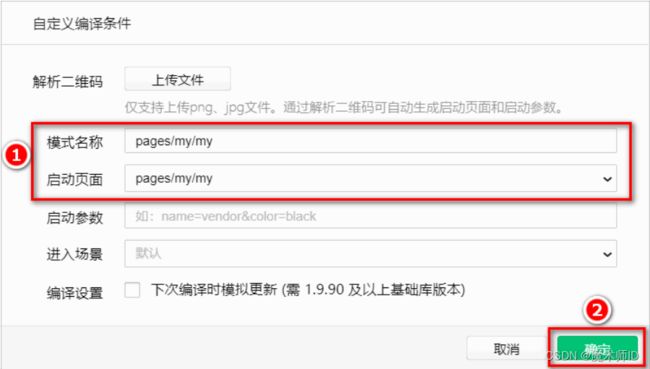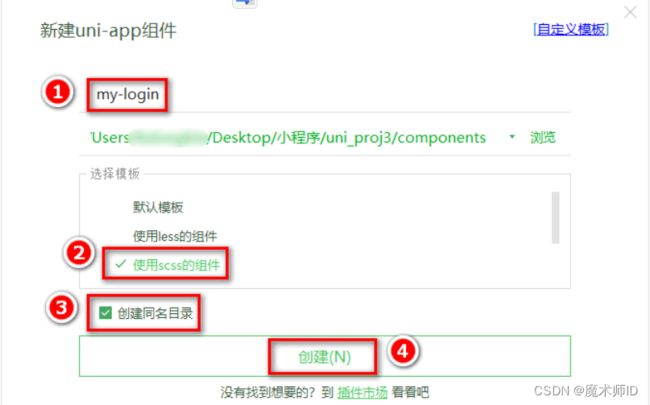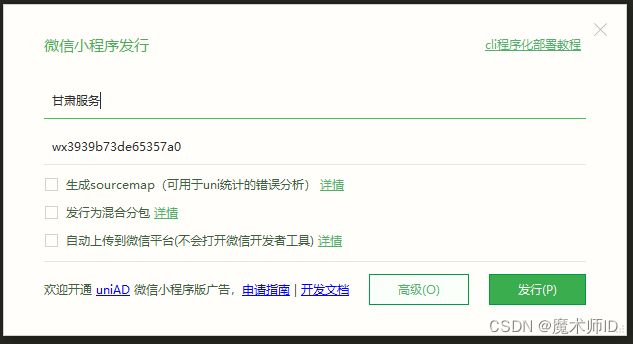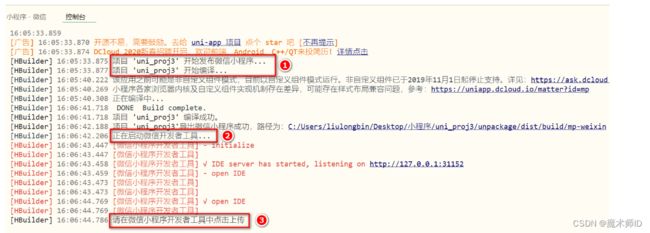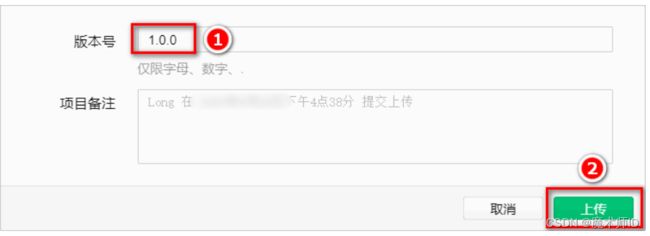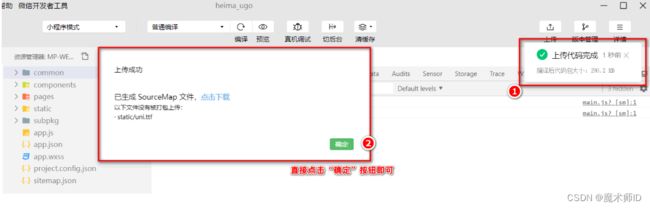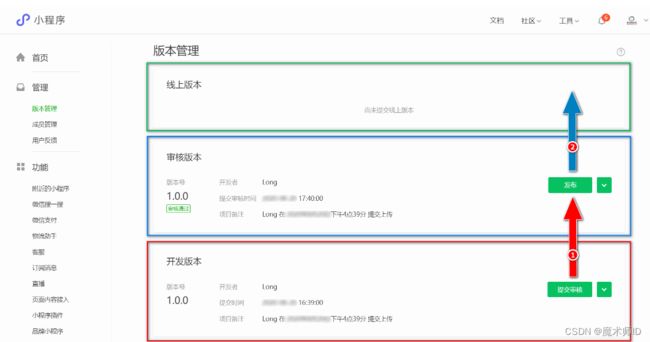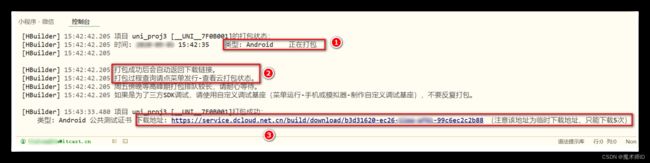uniapp - 电商优购项目
目录
- 前言
-
- 例如:基于 uniapp 开发的微信小程序商城项目
- 1. 起步
-
- 1.1 uni-app 简介
- 1.2 开发工具
-
- 1.2.1 下载 HBuilderX
- 1.2.2 安装 HBuilderX
- 1.2.3 安装 scss/sass 编译
- 1.2.4 快捷键方案切换
- 1.2.5 修改编辑器的基本设置
- 1.3 新建 uni-app 项目
- 1.4 目录结构
- 1.5 把项目运行到微信开发者工具
- 1.6 使用 Git 管理项目
-
- 1.6.1 本地管理
- 1.6.2 把项目托管到码云
- 2. tabBar
-
- 2.0 创建 tabBar 分支
- 2.1 创建 tabBar 页面
- 2.2 配置 tabBar 效果
- 2.3 删除默认的 index 首页
- 2.4 修改导航条的样式效果
- 2.5 分支的提交与合并
- 3. 首页
-
- 3.0 创建 home 分支
- 3.1 配置网络请求
- 扩展`@escook/request-miniprogram`使用步骤:
-
- 1. 安装
- 2. 导入
- 3. 使用
- 4. 配置请求根路径
- 5. 请求拦截器
- 6. 响应拦截器
- 3.2 轮播图区域
-
- 1. 请求轮播图的数据
- 2. 渲染轮播图的 UI 结构
- 3. 配置小程序分包
- 4. 点击轮播图跳转到商品详情页面
- 5. 封装 uni.$showMsg() 方法
- 3.3 分类导航区域
-
- 1. 获取分类导航的数据
- 2. 渲染分类导航的 UI 结构
- 3. 点击第一项,切换到分类页面
- 3.4 楼层区域
-
- 1. 获取楼层数据
- 2. 渲染楼层的标题
- 3. 渲染楼层里的图片
- 4. 点击楼层图片跳转到商品列表页
- 3.5 分支的合并与提交
- 4. 分类
-
- 4.0 创建 cate 分支
- 4.1 渲染分类页面的基本结构
- 4.2 获取分类数据
-
- 1. 在 data 中定义分类数据节点:
- 2. 调用获取分类列表数据的方法:
- 3. 定义获取分类列表数据的方法:
- 4.3 动态渲染左侧的一级分类列表
-
- 1. 循环渲染列表结构:
- 2. 在 data 中定义默认选中项的索引:
- 3. 循环渲染结构时,为选中项动态添加 .active 类名:
- 4. 为一级分类的 Item 项绑定点击事件处理函数 activeChanged:
- 5. 定义 activeChanged 事件处理函数,动态修改选中项的索引:
- 4.4 动态渲染右侧的二级分类列表
-
- 2. 修改 getCateList 方法,在请求到数据之后,为二级分类列表数据赋值:
- 3. 修改 activeChanged 方法,在一级分类选中项改变之后,为二级分类列表数据重新赋值:
- 4. 循环渲染右侧二级分类列表的 UI 结构:
- 5. 美化二级分类的标题样式:
- 4.5 动态渲染右侧的三级分类列表
-
- 1. 在二级分类的
组件中,循环渲染三级分类的列表结构: - 2. 美化三级分类的样式:
- 1. 在二级分类的
- 4.6 切换一级分类后重置滚动条的位置
-
- 1. 在 data 中定义 滚动条距离顶部的距离:
- 2. 动态为右侧的
组件绑定 scroll-top 属性的值: - 3. 切换一级分类时,动态设置 scrollTop 的值:
- 4.7 点击三级分类跳转到商品列表页面
-
- 1. 为三级分类的 Item 项绑定点击事件处理函数如下:
- 2. 定义事件处理函数如下:
- 4.8 分支的合并与提交
-
- 1. 将 cate 分支进行本地提交:
- 2. 将本地的 cate 分支推送到码云:
- 3. 将本地 cate 分支中的代码合并到 master 分支:
- 4. 删除本地的 cate 分支:
- 5. 搜索
-
- 5.0 创建 search 分支
- 5.1 自定义搜索组件
-
- 1. 自定义 my-search 组件
- 2. 通过自定义属性增强组件的通用性
- 3. 为自定义组件封装 click 事件
- 4. 实现首页搜索组件的吸顶效果
- 5.2 搜索建议
-
- 1. 渲染搜索页面的基本结构
- 2. 实现搜索框自动获取焦点
- 3. 实现搜索框的防抖处理
- 4. 根据关键词查询搜索建议列表
- 5. 渲染搜索建议列表
- 5.3 搜索历史
-
- 1. 渲染搜索历史记录的基本结构
- 2. 实现搜索建议和搜索历史的按需展示
- 3. 将搜索关键词存入 historyList
- 4. 解决关键字前后顺序的问题
- 5. 解决关键词重复的问题
- 6. 将搜索历史记录持久化存储到本地
- 7. 清空搜索历史记录
- 8. 点击搜索历史跳转到商品列表页面
- 5.4 分支的合并与提交
- 6. 商品列表
-
- 6.0 创建 goodslist 分支
- 6.1 定义请求参数对象
-
- 1. 为了方便发起请求获取商品列表的数据,我们要根据接口的要求,事先定义一个请求参数对象:
- 2. 将页面跳转时携带的参数,转存到 queryObj 对象中:
- 6.2 获取商品列表数据
-
- 1. 在 data 中新增如下的数据节点:
- 2. 在 onLoad 生命周期函数中,调用 getGoodsList 方法获取商品列表数据:
- 3. 在 methods 节点中,声明 getGoodsList 方法如下:
- 6.3 渲染商品列表结构
-
- 1. 在页面中,通过 v-for 指令,循环渲染出商品的 UI 结构:
- 2. 为了防止某些商品的图片不存在,需要在 data 中定义一个默认的图片:
- 3. 美化商品列表的 UI 结构:
- 6.4 把商品 item 项封装为自定义组件
-
- 1. 在 components 目录上鼠标右键,选择 新建组件:
- 2. 将 goods_list 页面中,关于商品 item 项相关的 UI 结构、样式、data 数据,封装到 my-goods 组件中:
- 3. 在 goods_list 组件中,循环渲染 my-goods 组件即可:
- 6.5 使用过滤器处理价格
-
- 1. 在 my-goods 组件中,和 data 节点平级,声明 filters 过滤器节点如下:
- 2. 在渲染商品价格的时候,通过管道符 | 调用过滤器:
- 6.6 上拉加载更多
-
- 1. 初步实现上拉加载更多
- 2. 通过节流阀防止发起额外的请求
- 3. 判断数据是否加载完毕
- 6.7 下拉刷新
- 6.8 点击商品 item 项跳转到详情页面
-
- 1. 将循环时的 block 组件修改为 view 组件,并绑定 click 点击事件处理函数:
- 2. 在 methods 节点中,定义 gotoDetail 事件处理函数:
- 6.9 分支的合并与提交
-
- 1. 将 goodslist 分支进行本地提交:
- 2. 将本地的 goodslist 分支推送到码云:
- 3. 将本地 goodslist 分支中的代码合并到 master 分支:
- 4. 删除本地的 goodslist 分支:
- 7. 商品详情
-
- 7.0 创建 goodsdetail 分支
- 7.1 添加商品详情页的编译模式
-
- 1. 在微信开发者工具中,点击工具栏上的编译模式下拉菜单,选择 添加编译模式 选项:
- 2. 勾选 启动页面 的路径,并填写了 启动参数 之后,点击 确定 按钮,添加详情页面的编译模式:
- 7.2 获取商品详情数据
-
- 1. 在 data 中定义商品详情的数据节点:
- 2. 在 onLoad 中获取商品的 Id,并调用请求商品详情的方法:
- 3. 在 methods 中声明 getGoodsDetail 方法:
- 7.3 渲染商品详情页的 UI 结构
-
- 1. 渲染轮播图区域
- 2. 实现轮播图预览效果
- 3. 渲染商品信息区域
- 4. 渲染商品详情信息
- 5. 解决商品价格闪烁的问题
- 7.4 渲染详情页底部的商品导航区域
-
- 1. 渲染商品导航区域的 UI 结构
- 2. 点击跳转到购物车页面
- 7.5 分支的合并与提交
- 8. 加入购物车
-
- 8.0 创建 cart 分支
- 8.1 配置 vuex
- 8.2 创建购物车的 store 模块
- 8.3 在商品详情页中使用 Store 中的数据
- 8.4 实现加入购物车的功能
- 8.5 动态统计购物车中商品的总数量
-
- 1. 在 cart.js 模块中,在 getters 节点下定义一个 total 方法,用来统计购物车中商品的总数量:
- 2. 在商品详情页面的 script 标签中,按需导入 mapGetters 方法并进行使用:
- 3. 通过 watch 侦听器,监听计算属性 total 值的变化,从而动态为购物车按钮的徽标赋值:
- 8.6 持久化存储购物车中的商品
- 8.7 优化商品详情页的 total 侦听器
- 8.8 动态为 tabBar 页面设置数字徽标
-
- 1. 把 Store 中的 total 映射到 cart.vue 中使用:
- 2. 在页面刚显示出来的时候,立即调用 setBadge 方法,为 tabBar 设置数字徽标:
- 3. 在 methods 节点中,声明 setBadge 方法如下,通过 uni.setTabBarBadge() 为 tabBar 设置数字徽标:
- 8.9 将设置 tabBar 徽标的代码抽离为 mixins
- 9. 购物车页面
-
- 9.0 创建购物车页面的编译模式
- 9.1 商品列表区域
-
- 1. 渲染购物车商品列表的标题区域
- 2. 渲染商品列表区域的基本结构
- 3. 为 my-goods 组件封装 radio 勾选状态
- 4. 为 my-goods 组件封装 radio-change 事件
- 5. 修改购物车中商品的勾选状态
- 6. 为 my-goods 组件封装 NumberBox
- 7. 为 my-goods 组件封装 num-change 事件
- 8. 解决 NumberBox 数据不合法的问题
- 9. 完善 NumberBox 的 inputValue 侦听器
- 10. 修改购物车中商品的数量
- 11. 渲染滑动删除的 UI 效果
- 12. 实现滑动删除的功能
- 9.2 收货地址区域
-
- 1. 创建收货地址组件
- 2. 实现收货地址区域的按需展示
- 3. 实现选择收货地址的功能
- 4. 将 address 信息存储到 vuex 中
- 5. 将 Store 中的 address 持久化存储到本地
- 6. 将 addstr 抽离为 getters
- 7. 重新选择收货地址
- 8. 解决收货地址授权失败的问题
- 9. 解决 iPhone 真机上无法重新授权的问题
- 9.3 结算区域
-
- 1. 把结算区域封装为组件
- 2. 渲染结算区域的结构和样式
- 3. 动态渲染已勾选商品的总数量
- 4. 动态渲染全选按钮的选中状态
- 5. 实现商品的全选/反选功能
- 6. 动态渲染已勾选商品的总价格
- 7. 动态计算购物车徽标的数值
- 8. 渲染购物车为空时的页面结构
- 9.4 分支的合并与提交
- 10. 登录与支付
-
- 10.0 创建 settle 分支
- 10.1 点击结算按钮进行条件判断
- 10.2 登录
-
- 1. 定义 my 页面的编译模式
- 2. 实现登录和用户信息组件的按需展示
- 3. 实现登录组件的基本布局
- 4. 点击登录按钮获取微信用户的基本信息
- 5. 将用户的基本信息存储到 vuex
- 6. 登录获取 Token 字符串
- 7. 将 Token 存储到 vuex
- 10.3 用户信息
-
- 1. 实现用户头像昵称区域的基本布局
- 2. 渲染用户的头像和昵称
- 3. 渲染第一个面板区域
- 4. 渲染第二个面板区域
- 5. 渲染第三个面板区域
- 6. 实现退出登录的功能
- 10.4 三秒后自动跳转
-
- 1. 三秒后自动跳转到登录页面
- 2. 登录成功之后再返回之前的页面
- 10.5 微信支付
-
- 1. 在请求头中添加 Token 身份认证的字段
- 2. 微信支付的流程
- 3. 创建订单
- 4. 订单预支付
- 5. 发起微信支付
- 10.6 分支的合并与提交
- 11. 发布
-
- 1. 为什么要发布小程序
- 2. 发布小程序的流程
- 3. 发布为 Android App 的流程
前言
例如:基于 uniapp 开发的微信小程序商城项目
提示:以下是本篇文章正文内容,仅供与学习,下面案例可供参考
1. 起步
1.1 uni-app 简介
uni-app 是一个使用 Vue.js 开发所有前端应用的框架。开发者编写一套代码,可发布到 iOS、Android、H5、以及各种小程序(微信/支付宝/百度/头条/QQ/钉钉/淘宝)、快应用等多个平台。

详细的的 uni-app 官方文档,请翻阅 https://uniapp.dcloud.net.cn/
1.2 开发工具
uni-app 官方推荐使用 HBuilderX 来开发 uni-app 类型的项目。主要好处:
- 模板丰富
- 完善的智能提示
- 一键运行
当然,你依然可以根据自己的喜好,选择使用 VS Code、Sublime、记事本… 等自己喜欢的编辑器!
1.2.1 下载 HBuilderX
- 访问 HBuilderX 的官网首页 https://www.dcloud.io/hbuilderx.html
- 点击首页的DOWNLOAD 按钮
- 选择下载 正式版 -> App 开发版
1.2.2 安装 HBuilderX
- 将下载的 zip包 进行解压缩
- 将解压之后的文件夹,存放到纯英文的目录中(且不能包含括号等特殊字符)
- 双击 HBuilderX.exe 即可启动 HBuilderX
1.2.3 安装 scss/sass 编译
为了方便编写样式(例如:),建议安装 scss/sass 编译 插件。插件下载地址:
https://ext.dcloud.net.cn/plugin?name=compile-node-sass
进入插件下载页面之后,点击右上角的 使用 HBuilderX 导入插件 按钮进行自动安装,截图如下:
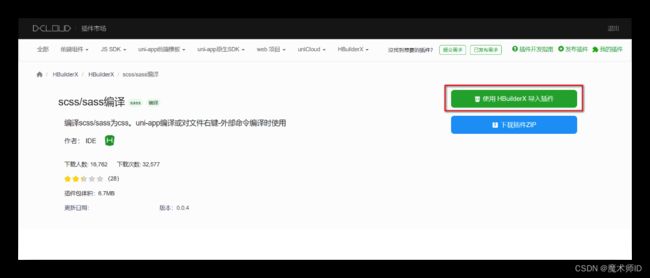
1.2.4 快捷键方案切换
1.2.5 修改编辑器的基本设置

mac 电脑 command + ,
源码视图下可用的参考配置:
{
"editor.colorScheme": "Default",
"editor.fontSize": 12,
"editor.fontFamily": "Consolas",
"editor.fontFmyCHS": "微软雅黑 Light",
"editor.insertSpaces": true,
"editor.lineHeight": "1.5",
"editor.minimap.enabled": false,
"editor.mouseWheelZoom": true,
"editor.onlyHighlightWord": false,
"editor.tabSize": 2,
"editor.wordWrap": true,
"explorer.iconTheme": "vs-seti",
"editor.codeassist.px2rem.enabel": false,
"editor.codeassist.px2upx.enabel": false
}
Tips:可以使用 Ctrl + 鼠标滚轮 缩放编辑器
1.3 新建 uni-app 项目
1.4 目录结构
一个 uni-app 项目,默认包含如下目录及文件:
┌─components uni-app组件目录
│ └─comp-a.vue 可复用的a组件
├─pages 业务页面文件存放的目录
│ ├─index
│ │ └─index.vue index页面
│ └─list
│ └─list.vue list页面
├─static 存放应用引用静态资源(如图片、视频等)的目录,注意:静态资源只能存放于此
├─main.js Vue初始化入口文件
├─App.vue 应用配置,用来配置小程序的全局样式、生命周期函数等
├─manifest.json 配置应用名称、appid、logo、版本等打包信息
└─pages.json 配置页面路径、页面窗口样式、tabBar、navigationBar 等页面类信息
1.5 把项目运行到微信开发者工具
小程序:https://mp.weixin.qq.com/wxamp/wadevelopcode/sandbox
2. 在 HBuilderX 中,配置“微信开发者工具”的安装路径:
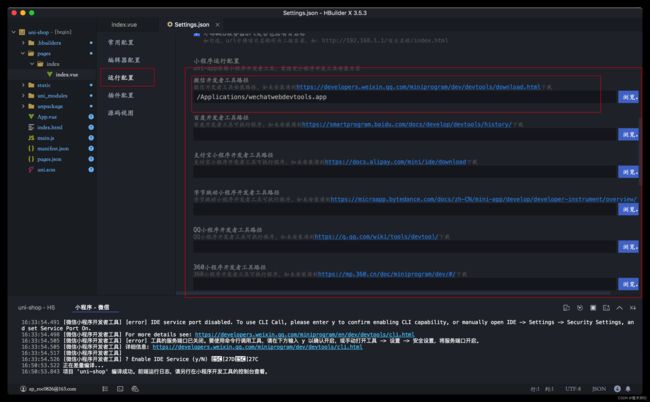
3. 在微信开发者工具中,通过 设置 -> 安全设置 面板,开启“微信开发者工具”的服务端口:

4. 在 HBuilderX 中,点击菜单栏中的 运行 -> 运行到小程序模拟器 -> 微信开发者工具,将当前 uni-app 项目编译之后,自动运行到微信开发者工具中,从而方便查看项目效果与调试:
5. 初次运行成功之后的项目效果:
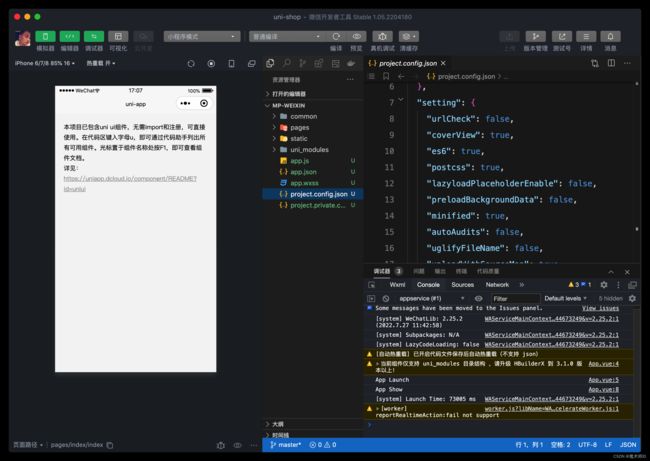
6. 解决黄色警告

1.6 使用 Git 管理项目
1.6.1 本地管理
- 在项目根目录中新建 .gitignore 忽略文件,并配置如下:
# 忽略 node_modules 目录
/node_modules
/unpackage/dist
注意:由于我们忽略了 unpackage 目录中仅有的 dist 目录,因此默认情况下, unpackage 目录不会被 Git 追踪
此时,为了让 Git 能够正常追踪 unpackage 目录,按照惯例,我们可以在 unpackage 目录下创建一个叫做 .gitkeep 的文件进行占位

2. 打开终端,切换到项目根目录中,运行如下的命令,初始化本地 Git 仓库:
git init
- 将所有文件都加入到暂存区:
git add .
- 本地提交更新:
git commit -m "初始化项目"
1.6.2 把项目托管到码云
- 注册并激活码云账号( 注册页面地址:https://gitee.com/signup )
- 生成并配置 SSH 公钥
- 创建空白的码云仓库
- 把本地项目上传到码云对应的空白仓库中
2. tabBar
2.0 创建 tabBar 分支
运行如下的命令,基于 master 分支在本地创建 tabBar 子分支,用来开发和 tabBar 相关的功能:
git checkout -b tabbar
2.1 创建 tabBar 页面
在 pages 目录中,创建:
- 首页(home)、
- 分类(cate)、
- 购物车(cart)、
- 我的(my)
这 4 个 tabBar 页面。在 HBuilderX 中,可以通过如下的两个步骤,快速新建页面:
在 pages 目录上鼠标右键,选择新建页面
在弹出的窗口中,填写页面的名称、勾选 scss 模板之后,点击创建按钮。截图如下:
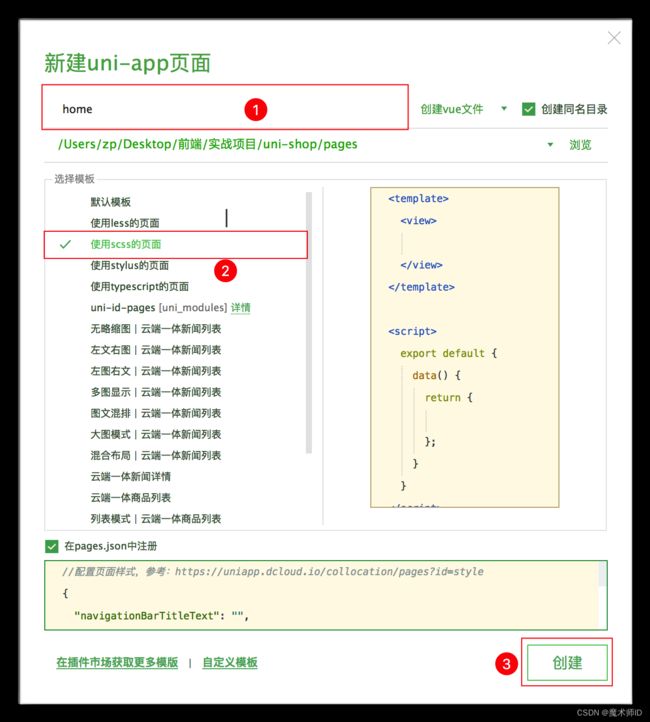
2.2 配置 tabBar 效果
将 资料 目录下的 static 文件夹 拷贝一份,替换掉项目根目录中的 static 文件夹
修改项目根目录中的 pages.json 配置文件,新增 tabBar 的配置节点如下:
"tabBar": {
"selectedColor": "#C00000",
"list": [
{
"pagePath": "pages/home/home",
"text": "首页",
"iconPath": "static/tab_icons/home.png",
"selectedIconPath": "static/tab_icons/home-active.png"
},
{
"pagePath": "pages/cate/cate",
"text": "分类",
"iconPath": "static/tab_icons/cate.png",
"selectedIconPath": "static/tab_icons/cate-active.png"
},
{
"pagePath": "pages/cart/cart",
"text": "购物车",
"iconPath": "static/tab_icons/cart.png",
"selectedIconPath": "static/tab_icons/cart-active.png"
},
{
"pagePath": "pages/my/my",
"text": "我的",
"iconPath": "static/tab_icons/my.png",
"selectedIconPath": "static/tab_icons/my-active.png"
}
]
}
2.3 删除默认的 index 首页
- 在 HBuilderX 中,把 pages 目录下的 index首页文件夹 删除掉
- 同时,把 page.json 中记录的 index
- 首页 路径删除掉 为了防止小程序运行失败,在微信开发者工具中,手动删除 pages 目录下的 index 首页文件夹
- 同时,把components 目录下的 uni-link 组件文件夹 删除掉
2.4 修改导航条的样式效果
打开 pages.json 这个全局的配置文件
修改 globalStyle 节点如下:
{
"globalStyle": {
"navigationBarTextStyle": "white",
"navigationBarTitleText": "黑马优购",
"navigationBarBackgroundColor": "#C00000",
"backgroundColor": "#FFFFFF"
}
}
2.5 分支的提交与合并
将本地的 tabbar 分支进行本地的 commit 提交:
git add .
git commit -m "完成了 tabBar 的开发"
将本地的 tabbar 分支推送到远程仓库进行保存:
git push -u origin tabbar
将本地的 tabbar 分支合并到本地的 master 分支:
git checkout master
git merge tabbar
删除本地的 tabbar 分支:
git branch -d tabbar
3. 首页
3.0 创建 home 分支
运行如下的命令,基于 master 分支在本地创建 home 子分支,用来开发和 home 首页相关的功能:
git checkout -b home
3.1 配置网络请求
由于平台的限制,小程序项目中不支持 axios,而且原生的 wx.request() API 功能较为简单,不支持拦截器等全局定制的功能。因此,建议在 uni-app 项目中使用@escook/request-miniprogram第三方包发起网络数据请求。
请参考 @escook/request-miniprogram 的官方文档进行安装、配置、使用官方文档:https://www.npmjs.com/package/@escook/request-miniprogram
扩展@escook/request-miniprogram使用步骤:
1. 安装
```javascript
npm install @escook/request-miniprogram
```
2. 导入
// 按需导入 $http 对象
import { $http } from '@escook/request-miniprogram'
// 将按需导入的 $http 挂载到 wx 顶级对象之上,方便全局调用
wx.$http = $http
// 在 uni-app 项目中,可以把 $http 挂载到 uni 顶级对象之上,方便全局调用
uni.$http = $http
3. 使用
// 支持的请求方法
// 发起 GET 请求,data 是可选的参数对象
$http.get(url, data?)
// 发起 POST 请求,data 是可选的参数对象
$http.post(url, data?)
// 发起 PUT 请求,data 是可选的参数对象
$http.put(url, data?)
// 发起 DELETE 请求,data 是可选的参数对象
$http.delete(url, data?)
4. 配置请求根路径
$http.baseUrl = 'https://api-ugo-web.itheima.net'
5. 请求拦截器
// 请求开始之前做一些事情
$http.beforeRequest = function (options) {
// do somethimg...
}
例 1,展示 loading 效果:
// 请求开始之前做一些事情
$http.beforeRequest = function (options) {
wx.showLoading({
title: '数据加载中...',
})
}
例 2,自定义 header 请求头:
// 请求开始之前做一些事情
$http.beforeRequest = function (options) {
if (options.url.indexOf('/home/catitems') !== -1) {
options.header = {
'X-Test': 'AAA',
}
}
}
6. 响应拦截器
// 请求完成之后做一些事情
$http.afterRequest = function () {
// do something...
}
例如,隐藏 loading 效果:
// 请求完成之后做一些事情
$http.afterRequest = function () {
wx.hideLoading()
}
最终,在项目的 main.js 入口文件中,通过如下的方式进行配置:
- 初始化package.json
yarn init -y
- 安装@escook/request-miniprogram
npm install @escook/request-miniprogram
- main.js 入口文件配置:
import { $http } from '@escook/request-miniprogram'
uni.$http = $http
// 配置请求根路径
$http.baseUrl = 'https://api-ugo-web.itheima.net'
// 请求开始之前做一些事情
$http.beforeRequest = function (options) {
uni.showLoading({
title: '数据加载中...',
})
}
// 请求完成之后做一些事情
$http.afterRequest = function () {
uni.hideLoading()
}
3.2 轮播图区域
1. 请求轮播图的数据
实现步骤:
-
在 data 中定义轮播图的数组
-
在 onLoad 生命周期函数中调用获取轮播图数据的方法
-
在 methods 中定义获取轮播图数据的方法
export default {
data() {
return {
// 1. 轮播图的数据列表,默认为空数组
swiperList: [],
}
},
onLoad() {
// 2. 在小程序页面刚加载的时候,调用获取轮播图数据的方法
this.getSwiperList()
},
methods: {
// 3. 获取轮播图数据的方法
async getSwiperList() {
// 3.1 发起请求
const { data: res } = await uni.$http.get('/api/public/v1/home/swiperdata')
// 3.2 请求失败
if (res.meta.status !== 200) {
return uni.showToast({
title: '数据请求失败!',
duration: 1500,
icon: 'none',
})
}
// 3.3 请求成功,为 data 中的数据赋值
this.swiperList = res.message
},
},
}
2. 渲染轮播图的 UI 结构
- 渲染 UI 结构:
<template>
<view>
<!-- 轮播图区域 -->
<swiper :indicator-dots="true" :autoplay="true" :interval="3000" :duration="1000" :circular="true">
<!-- 循环渲染轮播图的 item 项 -->
<swiper-item v-for="(item, i) in swiperList" :key="i">
<view class="swiper-item">
<!-- 动态绑定图片的 src 属性 -->
<image :src="item.image_src"></image>
</view>
</swiper-item>
</swiper>
</view>
</template>
3. 配置小程序分包
分包可以减少小程序首次启动时的加载时间
为此,我们在项目中,把 tabBar 相关的 4 个页面放到主包中,其它页面(例如:商品详情页、商品列表页)放到分包中。在 uni-app 项目中,配置分包的步骤如下:
在项目根目录中,创建分包的根目录,命名为 subpkg
在 pages.json 中,和 pages 节点平级的位置声明 subPackages 节点,用来定义分包相关的结构:
"subPackages": [
{
"root": "subpkg",
"pages": []
}
]
在 subpkg 目录上鼠标右键,点击 新建页面 选项,并填写页面的相关信息:

4. 点击轮播图跳转到商品详情页面
将 节点内的 view 组件,改造为 navigator 导航组件,并动态绑定 url 属性 的值。
- 改造之前的 UI 结构:
<swiper-item v-for="(item, i) in swiperList" :key="i">
<view class="swiper-item">
<!-- 动态绑定图片的 src 属性 -->
<image :src="item.image_src"></image>
</view>
</swiper-item>
- 改造之后的 UI 结构:
<swiper-item v-for="(item, i) in swiperList" :key="i">
<navigator class="swiper-item" :url="'/subpkg/goods_detail/goods_detail?goods_id=' + item.goods_id">
<!-- 动态绑定图片的 src 属性 -->
<image :src="item.image_src"></image>
</navigator>
</swiper-item>
5. 封装 uni.$showMsg() 方法
当数据请求失败之后,经常需要调用 uni.showToast({ /* 配置对象 */ }) 方法来提示用户。此时,可以在全局封装一个 uni.$showMsg() 方法,来简化 uni.showToast() 方法的调用。具体的改造步骤如下:
- 在 main.js 中,为 uni 对象挂载自定义的 $showMsg() 方法:
// 封装的展示消息提示的方法
uni.$showMsg = function (title = '数据加载失败!', duration = 1500) {
uni.showToast({
title,
duration,
icon: 'none',
})
}
- 今后,在需要提示消息的时候,直接调用 uni.$showMsg() 方法即可:
async getSwiperList(){
const {data:res} =await uni.$http.get('/api/public/v1/home/swiperdata')
console.log(res)
// 3.2 请求失败
if (res.meta.status !== 200) {
return uni.$showMsg()
}
// 3.3 请求成功,为 data 中的数据赋值
this.swiperList = res.message
uni.$showMsg('数据请求成功')
}
}
}
3.3 分类导航区域
1. 获取分类导航的数据
实现思路:
- 定义 data 数据
- 在 onLoad 中调用获取数据的方法
- 在 methods 中定义获取数据的方法
示例代码如下:
export default {
data() {
return {
// 1. 分类导航的数据列表
navList: [],
}
},
onLoad() {
// 2. 在 onLoad 中调用获取数据的方法
this.getNavList()
},
methods: {
// 3. 在 methods 中定义获取数据的方法
async getNavList() {
const { data: res } = await uni.$http.get('/api/public/v1/home/catitems')
if (res.meta.status !== 200) return uni.$showMsg()
this.navList = res.message
},
},
}
2. 渲染分类导航的 UI 结构
- 定义如下的 UI 结构:
<!-- 分类导航区域 -->
<view class="nav-list">
<view class="nav-item" v-for="(item, i) in navList" :key="i">
<image :src="item.image_src" class="nav-img"></image>
</view>
</view>
- 通过如下的样式美化页面结构:
.nav-list {
display: flex;
justify-content: space-around;
margin: 15px 0;
.nav-img {
width: 128rpx;
height: 140rpx;
}
}
3. 点击第一项,切换到分类页面
- 为 nav-item 绑定点击事件处理函数:
<!-- 分类导航区域 -->
<view class="nav-list">
<view class="nav-item" v-for="(item, i) in navList" :key="i" @click="navClickHandler(item)">
<image :src="item.image_src" class="nav-img"></image>
</view>
</view>
- 定义 navClickHandler 事件处理函数:
// nav-item 项被点击时候的事件处理函数
navClickHandler(item) {
// 判断点击的是哪个 nav
if (item.name === '分类') {
uni.switchTab({
url: '/pages/cate/cate'
})
}
}
3.4 楼层区域
1. 获取楼层数据
实现思路:
- 定义 data 数据
- 在 onLoad 中调用获取数据的方法
- 在 methods 中定义获取数据的方法
示例代码如下:
export default {
data() {
return {
// 1. 楼层的数据列表
floorList: [],
}
},
onLoad() {
// 2. 在 onLoad 中调用获取楼层数据的方法
this.getFloorList()
},
methods: {
// 3. 定义获取楼层列表数据的方法
async getFloorList() {
const { data: res } = await uni.$http.get('/api/public/v1/home/floordata')
if (res.meta.status !== 200) return uni.$showMsg()
this.floorList = res.message
},
},
}
2. 渲染楼层的标题
- 定义如下的 UI 结构:
<!-- 楼层区域 -->
<view class="floor-list">
<!-- 楼层 item 项 -->
<view class="floor-item" v-for="(item, i) in floorList" :key="i">
<!-- 楼层标题 -->
<image :src="item.floor_title.image_src" class="floor-title"></image>
</view>
</view>
- 美化楼层标题的样式:
.floor-title {
height: 60rpx;
width: 100%;
display: flex;
}
3. 渲染楼层里的图片
- 定义楼层图片区域的 UI 结构:
<!-- 楼层图片区域 -->
<view class="floor-img-box">
<!-- 左侧大图片的盒子 -->
<view class="left-img-box">
<image :src="item.product_list[0].image_src" :style="{width: item.product_list[0].image_width + 'rpx'}" mode="widthFix"></image>
</view>
<!-- 右侧 4 个小图片的盒子 -->
<view class="right-img-box">
<view class="right-img-item" v-for="(item2, i2) in item.product_list" :key="i2" v-if="i2 !== 0">
<image :src="item2.image_src" mode="widthFix" :style="{width: item2.image_width + 'rpx'}"></image>
</view>
</view>
</view>
- 美化楼层图片区域的样式:
.right-img-box {
display: flex;
flex-wrap: wrap;
justify-content: space-around;
}
.floor-img-box {
display: flex;
padding-left: 10rpx;
}
4. 点击楼层图片跳转到商品列表页
// 获取楼层列表数据
async getFloorList() {
const { data: res } = await uni.$http.get('/api/public/v1/home/floordata')
if (res.meta.status !== 200) return uni.$showMsg()
// 通过双层 forEach 循环,处理 URL 地址
res.message.forEach(floor => {
floor.product_list.forEach(prod => {
prod.url = '/subpkg/goods_list/goods_list?' + prod.navigator_url.split('?')[1]
})
})
this.floorList = res.message
}
- 把图片外层的 view 组件,改造为 navigator 组件,并动态绑定 url 属性 的值:
<!-- 楼层图片区域 -->
<view class="floor-img-box">
<!-- 左侧大图片的盒子 -->
<navigator class="left-img-box" :url="item.product_list[0].url">
<image :src="item.product_list[0].image_src" :style="{width: item.product_list[0].image_width + 'rpx'}" mode="widthFix"></image>
</navigator>
<!-- 右侧 4 个小图片的盒子 -->
<view class="right-img-box">
<navigator class="right-img-item" v-for="(item2, i2) in item.product_list" :key="i2" v-if="i2 !== 0" :url="item2.url">
<image :src="item2.image_src" mode="widthFix" :style="{width: item2.image_width + 'rpx'}"></image>
</navigator>
</view>
</view>
3.5 分支的合并与提交
- 将本地的 home 分支进行本地的 commit 提交:
git add .
git commit -m "完成了 home 首页的开发"
- 将本地的 home 分支推送到远程仓库进行保存:
git push -u origin home
- 将本地的 home 分支合并到本地的 master 分支:
git checkout master
git merge home
- 删除本地的 home 分支:
git branch -d home
4. 分类
4.0 创建 cate 分支
运行如下的命令,基于 master 分支在本地创建 cate 子分支,用来开发分类页面相关的功能:
git checkout -b cate
4.1 渲染分类页面的基本结构
- 定义页面结构如下:
<template>
<view>
<view class="scroll-view-container">
<!-- 左侧的滚动视图区域 -->
<scroll-view class="left-scroll-view" scroll-y :style="{height: wh + 'px'}">
<view class="left-scroll-view-item active">xxx</view>
<view class="left-scroll-view-item">xxx</view>
<view class="left-scroll-view-item">xxx</view>
<view class="left-scroll-view-item">xxx</view>
<view class="left-scroll-view-item">xxx</view>
<view class="left-scroll-view-item">多复制一些节点,演示纵向滚动效果...</view>
</scroll-view>
<!-- 右侧的滚动视图区域 -->
<scroll-view class="right-scroll-view" scroll-y :style="{height: wh + 'px'}">
<view class="left-scroll-view-item">zzz</view>
<view class="left-scroll-view-item">zzz</view>
<view class="left-scroll-view-item">zzz</view>
<view class="left-scroll-view-item">zzz</view>
<view class="left-scroll-view-item">多复制一些节点,演示纵向滚动效果</view>
</scroll-view>
</view>
</view>
</template>
- 动态计算窗口的剩余高度:
<script>
export default {
data() {
return {
// 窗口的可用高度 = 屏幕高度 - navigationBar高度 - tabBar 高度
wh: 0
};
},
onLoad() {
// 获取当前系统的信息
const sysInfo = uni.getSystemInfoSync()
// 为 wh 窗口可用高度动态赋值
this.wh = sysInfo.windowHeight
}
}
</script>
- 美化页面结构:
.scroll-view-container {
display: flex;
.left-scroll-view {
width: 120px;
.left-scroll-view-item {
line-height: 60px;
background-color: #f7f7f7;
text-align: center;
font-size: 12px;
// 激活项的样式
&.active {
background-color: #ffffff;
position: relative;
// 渲染激活项左侧的红色指示边线
&::before {
content: ' ';
display: block;
width: 3px;
height: 30px;
background-color: #c00000;
position: absolute;
left: 0;
top: 50%;
transform: translateY(-50%);
}
}
}
}
}
4.2 获取分类数据
1. 在 data 中定义分类数据节点:
data() {
return {
// 分类数据列表
cateList: []
}
}
2. 调用获取分类列表数据的方法:
onLoad() {
// 调用获取分类列表数据的方法
this.getCateList()
}
3. 定义获取分类列表数据的方法:
methods: {
async getCateList() {
// 发起请求
const { data: res } = await uni.$http.get('/api/public/v1/categories')
// 判断是否获取失败
if (res.meta.status !== 200) return uni.$showMsg()
// 转存数据
this.cateList = res.message
}
}
4.3 动态渲染左侧的一级分类列表
1. 循环渲染列表结构:
<!-- 左侧的滚动视图区域 -->
<scroll-view class="left-scroll-view" scroll-y :style="{height: wh + 'px'}">
<block v-for="(item, i) in cateList" :key="i">
<view class="left-scroll-view-item">{{item.cat_name}}</view>
</block>
</scroll-view>
2. 在 data 中定义默认选中项的索引:
data() {
return {
// 当前选中项的索引,默认让第一项被选中
active: 0
}
}
3. 循环渲染结构时,为选中项动态添加 .active 类名:
<block v-for="(item, i) in cateList" :key="i">
<view :class="['left-scroll-view-item', i === active ? 'active' : '']">{{item.cat_name}}</view>
</block>
4. 为一级分类的 Item 项绑定点击事件处理函数 activeChanged:
<block v-for="(item, i) in cateList" :key="i">
<view :class="['left-scroll-view-item', i === active ? 'active' : '']" @click="activeChanged(i)">{{item.cat_name}}</view>
</block>
5. 定义 activeChanged 事件处理函数,动态修改选中项的索引:
methods: {
// 选中项改变的事件处理函数
activeChanged(i) {
this.active = i
}
}
4.4 动态渲染右侧的二级分类列表
- 在 data 中定义二级分类列表的数据节点:
data() {
return {
// 二级分类列表
cateLevel2: []
}
}
2. 修改 getCateList 方法,在请求到数据之后,为二级分类列表数据赋值:
async getCateList() {
const { data: res } = await uni.$http.get('/api/public/v1/categories')
if (res.meta.status !== 200) return uni.$showMsg()
this.cateList = res.message
// 为二级分类赋值
this.cateLevel2 = res.message[0].children
}
3. 修改 activeChanged 方法,在一级分类选中项改变之后,为二级分类列表数据重新赋值:
activeChanged(i) {
this.active = i
// 为二级分类列表重新赋值
this.cateLevel2 = this.cateList[i].children
}
4. 循环渲染右侧二级分类列表的 UI 结构:
<!-- 右侧的滚动视图区域 -->
<scroll-view class="right-scroll-view" scroll-y :style="{height: wh + 'px'}">
<view class="cate-lv2" v-for="(item2, i2) in cateLevel2" :key="i2">
<view class="cate-lv2-title">/ {{item2.cat_name}} /</view>
</view>
</scroll-view>
5. 美化二级分类的标题样式:
.cate-lv2-title {
font-size: 12px;
font-weight: bold;
text-align: center;
padding: 15px 0;
}
4.5 动态渲染右侧的三级分类列表
1. 在二级分类的 组件中,循环渲染三级分类的列表结构:
<!-- 右侧的滚动视图区域 -->
<scroll-view class="right-scroll-view" scroll-y :style="{height: wh + 'px'}">
<view class="cate-lv2" v-for="(item2, i2) in cateLevel2" :key="i2">
<view class="cate-lv2-title">/ {{item2.cat_name}} /</view>
<!-- 动态渲染三级分类的列表数据 -->
<view class="cate-lv3-list">
<!-- 三级分类 Item 项 -->
<view class="cate-lv3-item" v-for="(item3, i3) in item2.children" :key="i3">
<!-- 图片 -->
<image :src="item3.cat_icon"></image>
<!-- 文本 -->
<text>{{item3.cat_name}}</text>
</view>
</view>
</view>
</scroll-view>
2. 美化三级分类的样式:
.cate-lv3-list {
display: flex;
flex-wrap: wrap;
.cate-lv3-item {
width: 33.33%;
margin-bottom: 10px;
display: flex;
flex-direction: column;
align-items: center;
image {
width: 60px;
height: 60px;
}
text {
font-size: 12px;
}
}
}
4.6 切换一级分类后重置滚动条的位置
1. 在 data 中定义 滚动条距离顶部的距离:
data() {
return {
// 滚动条距离顶部的距离
scrollTop: 0
}
}
2. 动态为右侧的 组件绑定 scroll-top 属性的值:
<!-- 右侧的滚动视图区域 -->
<scroll-view class="right-scroll-view" scroll-y :style="{height: wh + 'px'}" :scroll-top="scrollTop"></scroll-view>
3. 切换一级分类时,动态设置 scrollTop 的值:
// 选中项改变的事件处理函数
activeChanged(i) {
this.active = i
this.cateLevel2 = this.cateList[i].children
// 让 scrollTop 的值在 0 与 1 之间切换
this.scrollTop = this.scrollTop === 0 ? 1 : 0
// 可以简化为如下的代码:
// this.scrollTop = this.scrollTop ? 0 : 1
}
4.7 点击三级分类跳转到商品列表页面
1. 为三级分类的 Item 项绑定点击事件处理函数如下:
<view class="cate-lv3-item" v-for="(item3, i3) in item2.children" :key="i3" @click="gotoGoodsList(item3)">
<image :src="item3.cat_icon"></image>
<text>{{item3.cat_name}}</text>
</view>
2. 定义事件处理函数如下:
// 点击三级分类项跳转到商品列表页面
gotoGoodsList(item3) {
uni.navigateTo({
url: '/subpkg/goods_list/goods_list?cid=' + item3.cat_id
})
}
4.8 分支的合并与提交
1. 将 cate 分支进行本地提交:
git add .
git commit -m "完成了分类页面的开发"
2. 将本地的 cate 分支推送到码云:
git push -u origin cate
3. 将本地 cate 分支中的代码合并到 master 分支:
git checkout master
git merge cate
git push
4. 删除本地的 cate 分支:
git branch -d cate
5. 搜索
5.0 创建 search 分支
运行如下的命令,基于 master 分支在本地创建 search 子分支,用来开发搜索相关的功能:
git checkout -b search
5.1 自定义搜索组件
1. 自定义 my-search 组件
<!-- 使用自定义的搜索组件 -->
<my-search></my-search>
- 定义 my-search 组件的 UI 结构如下:
<template>
<view class="my-search-container">
<!-- 使用 view 组件模拟 input 输入框的样式 -->
<view class="my-search-box">
<uni-icons type="search" size="17"></uni-icons>
<text class="placeholder">搜索</text>
</view>
</view>
</template>
注意:在当前组件中,我们使用 view 组件模拟 input 输入框的效果;并不会在页面上渲染真正的 input 输入框
- 美化自定义 search 组件的样式:
.my-search-container {
background-color: #c00000;
height: 50px;
padding: 0 10px;
display: flex;
align-items: center;
}
.my-search-box {
height: 36px;
background-color: #ffffff;
border-radius: 15px;
width: 100%;
display: flex;
align-items: center;
justify-content: center;
.placeholder {
font-size: 15px;
margin-left: 5px;
}
}
- 由于自定义的 my-search 组件高度为 50px,因此,需要重新计算分类页面窗口的可用高度:
onLoad() {
const sysInfo = uni.getSystemInfoSync()
// 可用高度 = 屏幕高度 - navigationBar高度 - tabBar高度 - 自定义的search组件高度
this.wh = sysInfo.windowHeight - 50
}
2. 通过自定义属性增强组件的通用性
为了增强组件的通用性,我们允许使用者自定义搜索组件的 背景颜色 和 圆角尺寸。
- 通过 props 定义 bgcolor 和 radius 两个属性,并指定值类型和属性默认值
props: {
// 背景颜色
bgcolor: {
type: String,
default: '#C00000'
},
// 圆角尺寸
radius: {
type: Number,
// 单位是 px
default: 18
}
}
- 通过属性绑定的形式,为 .my-search-container 盒子和 .my-search-box 盒子动态绑定 style 属性:
<view class="my-search-container" :style="{'background-color': bgcolor}">
<view class="my-search-box" :style="{'border-radius': radius + 'px'}">
<uni-icons type="search" size="17"></uni-icons>
<text class="placeholder">搜索</text>
</view>
</view>
- 移除对应 scss 样式中的 背景颜色 和 圆角尺寸:
.my-search-container {
// 移除背景颜色,改由 props 属性控制
// background-color: #C00000;
height: 50px;
padding: 0 10px;
display: flex;
align-items: center;
}
.my-search-box {
height: 36px;
background-color: #ffffff;
// 移除圆角尺寸,改由 props 属性控制
// border-radius: 15px;
width: 100%;
display: flex;
align-items: center;
justify-content: center;
.placeholder {
font-size: 15px;
margin-left: 5px;
}
}
3. 为自定义组件封装 click 事件
- 在 my-search 自定义组件内部,给类名为 .my-search-box 的 view 绑定 click 事件处理函数:
<view class="my-search-box" :style="{'border-radius': radius + 'px'}" @click="searchBoxHandler">
<uni-icons type="search" size="17"></uni-icons>
<text class="placeholder">搜索</text>
</view>
- 在 my-search 自定义组件的 methods 节点中,声明事件处理函数如下:
methods: {
// 点击了模拟的 input 输入框
searchBoxHandler() {
// 触发外界通过 @click 绑定的 click 事件处理函数
this.$emit('click')
}
}
- 在分类页面中使用 my-search 自定义组件时,即可通过 @click 为其绑定点击事件处理函数:
<!-- 使用自定义的搜索组件 -->
<my-search @click="gotoSearch"></my-search>
同时在分类页面中,定义 gotoSearch 事件处理函数如下:
methods: {
// 跳转到分包中的搜索页面
gotoSearch() {
uni.navigateTo({
url: '/subpkg/search/search'
})
}
}
4. 实现首页搜索组件的吸顶效果
- 在 home 首页定义如下的 UI 结构:
<!-- 使用自定义的搜索组件 -->
<view class="search-box">
<my-search @click="gotoSearch"></my-search>
</view>
- 在 home 首页定义如下的事件处理函数:
gotoSearch() {
uni.navigateTo({
url: '/subpkg/search/search'
})
}
- 通过如下的样式实现吸顶的效果:
.search-box {
// 设置定位效果为“吸顶”
position: sticky;
// 吸顶的“位置”
top: 0;
// 提高层级,防止被轮播图覆盖
z-index: 999;
}
5.2 搜索建议
1. 渲染搜索页面的基本结构
- 定义如下的 UI 结构:
<view class="search-box">
<!-- 使用 uni-ui 提供的搜索组件 -->
<uni-search-bar @input="input" :radius="100" cancelButton="none"></uni-search-bar>
</view>
- 修改 components -> uni-search-bar -> uni-search-bar.vue 组件,将默认的白色搜索背景改为 #C00000 的红色背景:
.uni-searchbar {
/* #ifndef APP-NVUE */
display: flex;
/* #endif */
flex-direction: row;
position: relative;
padding: 16rpx;
/* 将默认的 #FFFFFF 改为 #C00000 */
background-color: #c00000;
}
- 实现搜索框的吸顶效果:
.search-box {
position: sticky;
top: 0;
z-index: 999;
}
- 定义如下的 input 事件处理函数:
methods: {
input(e) {
// e.value 是最新的搜索内容
console.log(e.value)
}
}
2. 实现搜索框自动获取焦点
- 修改 components -> uni-search-bar -> uni-search-bar.vue 组件,把 data 数据中的 show 和 showSync 的值,从默认的 false 改为 true 即可:
data() {
return {
show: true,
showSync: true,
searchVal: ""
}
}
- 使用手机扫码预览,即可在真机上查看效果。
3. 实现搜索框的防抖处理
- 在 data 中定义防抖的延时器 timerId 如下:
data() {
return {
// 延时器的 timerId
timer: null,
// 搜索关键词
kw: ''
}
}
- 修改 input 事件处理函数如下:
input(e) {
// 清除 timer 对应的延时器
clearTimeout(this.timer)
// 重新启动一个延时器,并把 timerId 赋值给 this.timer
this.timer = setTimeout(() => {
// 如果 500 毫秒内,没有触发新的输入事件,则为搜索关键词赋值
this.kw = e.value
console.log(this.kw)
}, 500)
}
4. 根据关键词查询搜索建议列表
- 在 data 中定义如下的数据节点,用来存放搜索建议的列表数据:
data() {
return {
// 搜索结果列表
searchResults: []
}
}
- 在防抖的 setTimeout 中,调用 getSearchList 方法获取搜索建议列表:
this.timer = setTimeout(() => {
this.kw = e.value
// 根据关键词,查询搜索建议列表
this.getSearchList()
}, 500)
- 在 methods 中定义 getSearchList 方法如下:
// 根据搜索关键词,搜索商品建议列表
async getSearchList() {
// 判断关键词是否为空
if (this.kw === '') {
this.searchResults = []
return
}
// 发起请求,获取搜索建议列表
const { data: res } = await uni.$http.get('/api/public/v1/goods/qsearch', { query: this.kw })
if (res.meta.status !== 200) return uni.$showMsg()
this.searchResults = res.message
}
5. 渲染搜索建议列表
- 定义如下的 UI 结构:
<!-- 搜索建议列表 -->
<view class="sugg-list">
<view class="sugg-item" v-for="(item, i) in searchResults" :key="i" @click="gotoDetail(item.goods_id)">
<view class="goods-name">{{item.goods_name}}</view>
<uni-icons type="arrowright" size="16"></uni-icons>
</view>
</view>
- 美化搜索建议列表:
.sugg-list {
padding: 0 5px;
.sugg-item {
font-size: 12px;
padding: 13px 0;
border-bottom: 1px solid #efefef;
display: flex;
align-items: center;
justify-content: space-between;
.goods-name {
// 文字不允许换行(单行文本)
white-space: nowrap;
// 溢出部分隐藏
overflow: hidden;
// 文本溢出后,使用 ... 代替
text-overflow: ellipsis;
margin-right: 3px;
}
}
}
- 点击搜索建议的 Item 项,跳转到商品详情页面:
gotoDetail(goods_id) {
uni.navigateTo({
// 指定详情页面的 URL 地址,并传递 goods_id 参数
url: '/subpkg/goods_detail/goods_detail?goods_id=' + goods_id
})
}
5.3 搜索历史
1. 渲染搜索历史记录的基本结构
- 在 data 中定义搜索历史的假数据:
data() {
return {
// 搜索关键词的历史记录
historyList: ['a', 'app', 'apple']
}
}
- 渲染搜索历史区域的 UI 结构:
<!-- 搜索历史 -->
<view class="history-box">
<!-- 标题区域 -->
<view class="history-title">
<text>搜索历史</text>
<uni-icons type="trash" size="17"></uni-icons>
</view>
<!-- 列表区域 -->
<view class="history-list">
<uni-tag :text="item" v-for="(item, i) in historyList" :key="i"></uni-tag>
</view>
</view>
- 美化搜索历史区域的样式:
.history-box {
padding: 0 5px;
.history-title {
display: flex;
justify-content: space-between;
align-items: center;
height: 40px;
font-size: 13px;
border-bottom: 1px solid #efefef;
}
.history-list {
display: flex;
flex-wrap: wrap;
.uni-tag {
margin-top: 5px;
margin-right: 5px;
}
}
}
2. 实现搜索建议和搜索历史的按需展示
-
当搜索结果列表的长度不为 0的时候(searchResults.length !== 0),需要展示搜索建议区域,隐藏搜索历史区域
-
当搜索结果列表的长度等于 0的时候(searchResults.length === 0),需要隐藏搜索建议区域,展示搜索历史区域
-
使用 v-if 和 v-else 控制这两个区域的显示和隐藏,示例代码如下:
<!-- 搜索建议列表 -->
<view class="sugg-list" v-if="searchResults.length !== 0">
<!-- 省略其它代码... -->
</view>
<!-- 搜索历史 -->
<view class="history-box" v-else>
<!-- 省略其它代码... -->
</view>
3. 将搜索关键词存入 historyList
- 直接将搜索关键词 push 到 historyList 数组中即可
methods: {
// 根据搜索关键词,搜索商品建议列表
async getSearchList() {
// 省略其它不必要的代码...
// 1. 查询到搜索建议之后,调用 saveSearchHistory() 方法保存搜索关键词
this.saveSearchHistory()
},
// 2. 保存搜索关键词的方法
saveSearchHistory() {
// 2.1 直接把搜索关键词 push 到 historyList 数组中
this.historyList.push(this.kw)
}
}
上述实现思路存在的问题:
关键词前后顺序的问题(可以调用数组的 reverse() 方法对数组进行反转)
关键词重复的问题(可以使用 Set 对象进行去重操作)
4. 解决关键字前后顺序的问题
-
data 中的 historyList 不做任何修改,依然使用 push 进行末尾追加
-
定义一个计算属性 historys,将 historyList 数组 reverse 反转之后,就是此计算属性的值:
computed: {
historys() {
// 注意:由于数组是引用类型,所以不要直接基于原数组调用 reverse 方法,以免修改原数组中元素的顺序
// 而是应该新建一个内存无关的数组,再进行 reverse 反转
if (this.historyList.length == 0) {
return ['暂无搜索历史'];
}
return [...this.historyList].reverse();
}
}
}
- 页面中渲染搜索关键词的时候,不再使用 data 中的 historyList,而是使用计算属性 historys:
<view class="history-list">
<uni-tag :text="item" v-for="(item, i) in historys" :key="i"></uni-tag>
</view>
5. 解决关键词重复的问题
- 修改 saveSearchHistory 方法如下:
// 保存搜索关键词为历史记录
saveSearchHistory() {
// this.historyList.push(this.kw)
// 1. 将 Array 数组转化为 Set 对象
const set = new Set(this.historyList)
// 2. 调用 Set 对象的 delete 方法,移除对应的元素
set.delete(this.kw)
// 3. 调用 Set 对象的 add 方法,向 Set 中添加元素
set.add(this.kw)
// 4. 将 Set 对象转化为 Array 数组
this.historyList = Array.from(set)
}
6. 将搜索历史记录持久化存储到本地
- 修改 saveSearchHistory 方法如下:
// 保存搜索关键词为历史记录
saveSearchHistory() {
const set = new Set(this.historyList)
set.delete(this.kw)
set.add(this.kw)
this.historyList = Array.from(set)
// 调用 uni.setStorageSync(key, value) 将搜索历史记录持久化存储到本地
uni.setStorageSync('kw', JSON.stringify(this.historyList))
}
- 在 onLoad 生命周期函数中,加载本地存储的搜索历史记录:
onLoad() {
this.historyList = JSON.parse(uni.getStorageSync('kw') || '[]')
}
7. 清空搜索历史记录
- 为清空的图标按钮绑定 click 事件:
<uni-icons type="trash" size="17" @click="cleanHistory"></uni-icons>
- 在 methods 中定义 cleanHistory 处理函数:
// 清空搜索历史记录
cleanHistory() {
// 清空 data 中保存的搜索历史
this.historyList = []
// 清空本地存储中记录的搜索历史
uni.setStorageSync('kw', '[]')
}
8. 点击搜索历史跳转到商品列表页面
- 为搜索历史的 Item 项绑定 click 事件处理函数:
<uni-tag :text="item" v-for="(item, i) in historys" :key="i" @click="gotoGoodsList(item)"></uni-tag>
- 在 methods 中定义 gotoGoodsList 处理函数:
// 点击跳转到商品列表页面
gotoGoodsList(kw) {
uni.navigateTo({
url: '/subpkg/goods_list/goods_list?query=' + kw
})
}
5.4 分支的合并与提交
- 将 search 分支进行本地提交:
git add .
git commit -m "完成了搜索功能的开发"
- 将本地的 search 分支推送到码云:
git push -u origin search
- 将本地 search 分支中的代码合并到 master 分支:
git checkout master
git merge search
git push
- 删除本地的 search 分支:
git branch -d search
6. 商品列表
6.0 创建 goodslist 分支
运行如下的命令,基于 master 分支在本地创建 goodslist 子分支,用来开发商品列表相关的功能:
git checkout -b goodslist
6.1 定义请求参数对象
1. 为了方便发起请求获取商品列表的数据,我们要根据接口的要求,事先定义一个请求参数对象:
data() {
return {
// 请求参数对象
queryObj: {
// 查询关键词
query: '',
// 商品分类Id
cid: '',
// 页码值
pagenum: 1,
// 每页显示多少条数据
pagesize: 10
}
}
}
2. 将页面跳转时携带的参数,转存到 queryObj 对象中:
onLoad(options) {
// 将页面参数转存到 this.queryObj 对象中
this.queryObj.query = options.query || ''
this.queryObj.cid = options.cid || ''
}
6.2 获取商品列表数据
1. 在 data 中新增如下的数据节点:
data() {
return {
// 商品列表的数据
goodsList: [],
// 总数量,用来实现分页
total: 0
}
}
2. 在 onLoad 生命周期函数中,调用 getGoodsList 方法获取商品列表数据:
onLoad(options) {
// 调用获取商品列表数据的方法
this.getGoodsList()
}
3. 在 methods 节点中,声明 getGoodsList 方法如下:
methods: {
// 获取商品列表数据的方法
async getGoodsList() {
// 发起请求
const { data: res } = await uni.$http.get('/api/public/v1/goods/search', this.queryObj)
if (res.meta.status !== 200) return uni.$showMsg()
// 为数据赋值
this.goodsList = res.message.goods
this.total = res.message.total
}
}
6.3 渲染商品列表结构
1. 在页面中,通过 v-for 指令,循环渲染出商品的 UI 结构:
<template>
<view>
<view class="goods-list">
<block v-for="(goods, i) in goodsList" :key="i">
<view class="goods-item">
<!-- 商品左侧图片区域 -->
<view class="goods-item-left">
<image :src="goods.goods_small_logo || defaultPic" class="goods-pic"></image>
</view>
<!-- 商品右侧信息区域 -->
<view class="goods-item-right">
<!-- 商品标题 -->
<view class="goods-name">{{goods.goods_name}}</view>
<view class="goods-info-box">
<!-- 商品价格 -->
<view class="goods-price">¥{{goods.goods_price}}</view>
</view>
</view>
</view>
</block>
</view>
</view>
</template>
2. 为了防止某些商品的图片不存在,需要在 data 中定义一个默认的图片:
data() {
return {
// 默认的空图片
defaultPic: 'https://img3.doubanio.com/f/movie/8dd0c794499fe925ae2ae89ee30cd225750457b4/pics/movie/celebrity-default-medium.png'
}
}
并在页面渲染时按需使用:
<image :src="goods.goods_small_logo || defaultPic" class="goods-pic"></image>
3. 美化商品列表的 UI 结构:
.goods-item {
display: flex;
padding: 10px 5px;
border-bottom: 1px solid #f0f0f0;
.goods-item-left {
margin-right: 5px;
.goods-pic {
width: 100px;
height: 100px;
display: block;
}
}
.goods-item-right {
display: flex;
flex-direction: column;
justify-content: space-between;
.goods-name {
font-size: 13px;
}
.goods-price {
font-size: 16px;
color: #c00000;
}
}
}
6.4 把商品 item 项封装为自定义组件
1. 在 components 目录上鼠标右键,选择 新建组件:
2. 将 goods_list 页面中,关于商品 item 项相关的 UI 结构、样式、data 数据,封装到 my-goods 组件中:
<template>
<view class="goods-item">
<!-- 商品左侧图片区域 -->
<view class="goods-item-left">
<image :src="goods.goods_small_logo || defaultPic" class="goods-pic"></image>
</view>
<!-- 商品右侧信息区域 -->
<view class="goods-item-right">
<!-- 商品标题 -->
<view class="goods-name">{{goods.goods_name}}</view>
<view class="goods-info-box">
<!-- 商品价格 -->
<view class="goods-price">¥{{goods.goods_price}}</view>
</view>
</view>
</view>
</template>
<script>
export default {
// 定义 props 属性,用来接收外界传递到当前组件的数据
props: {
// 商品的信息对象
goods: {
type: Object,
defaul: {},
},
},
data() {
return {
// 默认的空图片
defaultPic: 'https://img3.doubanio.com/f/movie/8dd0c794499fe925ae2ae89ee30cd225750457b4/pics/movie/celebrity-default-medium.png',
}
},
}
</script>
<style lang="scss">
.goods-item {
display: flex;
padding: 10px 5px;
border-bottom: 1px solid #f0f0f0;
.goods-item-left {
margin-right: 5px;
.goods-pic {
width: 100px;
height: 100px;
display: block;
}
}
.goods-item-right {
display: flex;
flex-direction: column;
justify-content: space-between;
.goods-name {
font-size: 13px;
}
.goods-price {
font-size: 16px;
color: #c00000;
}
}
}
</style>
3. 在 goods_list 组件中,循环渲染 my-goods 组件即可:
<view class="goods-list">
<block v-for="(item, i) in goodsList" :key="i">
<!-- 为 my-goods 组件动态绑定 goods 属性的值 -->
<my-goods :goods="item"></my-goods>
</block>
</view>
6.5 使用过滤器处理价格
1. 在 my-goods 组件中,和 data 节点平级,声明 filters 过滤器节点如下:
filters: {
// 把数字处理为带两位小数点的数字
tofixed(num) {
return Number(num).toFixed(2)
}
}
2. 在渲染商品价格的时候,通过管道符 | 调用过滤器:
<!-- 商品价格 -->
<view class="goods-price">¥{{goods.goods_price | tofixed}}</view>
6.6 上拉加载更多
1. 初步实现上拉加载更多
- 打开项目根目录中的 pages.json 配置文件,为 subPackages 分包中的 goods_list 页面配置上拉触底的距离:
"subPackages": [
{
"root": "subpkg",
"pages": [
{
"path": "goods_detail/goods_detail",
"style": {}
},
{
"path": "goods_list/goods_list",
"style": {
"onReachBottomDistance": 150
}
},
{
"path": "search/search",
"style": {}
}
]
}
]
- 在 goods_list 页面中,和 methods 节点平级,声明 onReachBottom 事件处理函数,用来监听页面的上拉触底行为:
// 触底的事件
onReachBottom() {
// 让页码值自增 +1
this.queryObj.pagenum += 1
// 重新获取列表数据
this.getGoodsList()
}
- 改造 methods 中的 getGoodsList 函数,当列表数据请求成功之后,进行新旧数据的拼接处理:
// 获取商品列表数据的方法
async getGoodsList() {
// 发起请求
const { data: res } = await uni.$http.get('/api/public/v1/goods/search', this.queryObj)
if (res.meta.status !== 200) return uni.$showMsg()
// 为数据赋值:通过展开运算符的形式,进行新旧数据的拼接
this.goodsList = [...this.goodsList, ...res.message.goods]
this.total = res.message.total
}
2. 通过节流阀防止发起额外的请求
- 在 data 中定义 isloading 节流阀如下:
// 是否正在请求数据
isloading: false
- 修改 getGoodsList 方法,在请求数据前后,分别打开和关闭节流阀:
// 获取商品列表数据的方法
async getGoodsList() {
// ** 打开节流阀
this.isloading = true
// 发起请求
const { data: res } = await uni.$http.get('/api/public/v1/goods/search', this.queryObj)
// ** 关闭节流阀
this.isloading = false
// 省略其它代码...
}
- 在 onReachBottom 触底事件处理函数中,根据节流阀的状态,来决定是否发起请求:
// 触底的事件
onReachBottom() {
// 判断是否正在请求其它数据,如果是,则不发起额外的请求
if (this.isloading) return
this.queryObj.pagenum += 1
this.getGoodsList()
}
3. 判断数据是否加载完毕
- 如果下面的公式成立,则证明没有下一页数据了:
当前的页码值 * 每页显示多少条数据 >= 总数条数
pagenum * pagesize >= total
- 修改 onReachBottom 事件处理函数如下:
// 触底的事件
onReachBottom() {
// 判断是否还有下一页数据
if (this.queryObj.pagenum * this.queryObj.pagesize >= this.total) return uni.$showMsg('数据加载完毕!')
// 判断是否正在请求其它数据,如果是,则不发起额外的请求
if (this.isloading) return
this.queryObj.pagenum += 1
this.getGoodsList()
}
6.7 下拉刷新
- 在 pages.json 配置文件中,为当前的 goods_list 页面单独开启下拉刷新效果:
"subPackages": [{
"root": "subpkg",
"pages": [{
"path": "goods_detail/goods_detail",
"style": {}
}, {
"path": "goods_list/goods_list",
"style": {
"onReachBottomDistance": 150,
"enablePullDownRefresh": true,
"backgroundColor": "#F8F8F8"
}
}, {
"path": "search/search",
"style": {}
}]
}]
- 监听页面的 onPullDownRefresh 事件处理函数:
// 下拉刷新的事件
onPullDownRefresh() {
// 1. 重置关键数据
this.queryObj.pagenum = 1
this.total = 0
this.isloading = false
this.goodsList = []
// 2. 重新发起请求
this.getGoodsList(() => uni.stopPullDownRefresh())
}
- 修改 getGoodsList 函数,接收 cb 回调函数并按需进行调用:
// 获取商品列表数据的方法
async getGoodsList(cb) {
this.isloading = true
const { data: res } = await uni.$http.get('/api/public/v1/goods/search', this.queryObj)
this.isloading = false
// 只要数据请求完毕,就立即按需调用 cb 回调函数
cb && cb()
if (res.meta.status !== 200) return uni.$showMsg()
this.goodsList = [...this.goodsList, ...res.message.goods]
this.total = res.message.total
}
6.8 点击商品 item 项跳转到详情页面
1. 将循环时的 block 组件修改为 view 组件,并绑定 click 点击事件处理函数:
<view class="goods-list">
<view v-for="(item, i) in goodsList" :key="i" @click="gotoDetail(item)">
<!-- 为 my-goods 组件动态绑定 goods 属性的值 -->
<my-goods :goods="item"></my-goods>
</view>
</view>
2. 在 methods 节点中,定义 gotoDetail 事件处理函数:
// 点击跳转到商品详情页面
gotoDetail(item) {
uni.navigateTo({
url: '/subpkg/goods_detail/goods_detail?goods_id=' + item.goods_id
})
}
6.9 分支的合并与提交
1. 将 goodslist 分支进行本地提交:
git add .
git commit -m "完成了商品列表页面的开发"
2. 将本地的 goodslist 分支推送到码云:
git push -u origin goodslist
3. 将本地 goodslist 分支中的代码合并到 master 分支:
git checkout master
git merge goodslist
git push
4. 删除本地的 goodslist 分支:
git branch -d goodslist
7. 商品详情
7.0 创建 goodsdetail 分支
运行如下的命令,基于 master 分支在本地创建 goodsdetail 子分支,用来开发商品详情页相关的功能:
git checkout -b goodsdetail
7.1 添加商品详情页的编译模式
1. 在微信开发者工具中,点击工具栏上的编译模式下拉菜单,选择 添加编译模式 选项:
2. 勾选 启动页面 的路径,并填写了 启动参数 之后,点击 确定 按钮,添加详情页面的编译模式:
7.2 获取商品详情数据
1. 在 data 中定义商品详情的数据节点:
data() {
return {
// 商品详情对象
goods_info: {}
}
}
2. 在 onLoad 中获取商品的 Id,并调用请求商品详情的方法:
onLoad(options) {
// 获取商品 Id
const goods_id = options.goods_id
// 调用请求商品详情数据的方法
this.getGoodsDetail(goods_id)
}
3. 在 methods 中声明 getGoodsDetail 方法:
methods: {
// 定义请求商品详情数据的方法
async getGoodsDetail(goods_id) {
const { data: res } = await uni.$http.get('/api/public/v1/goods/detail', { goods_id })
if (res.meta.status !== 200) return uni.$showMsg()
// 为 data 中的数据赋值
this.goods_info = res.message
}
}
7.3 渲染商品详情页的 UI 结构
1. 渲染轮播图区域
- 使用 v-for 指令,循环渲染如下的轮播图 UI 结构:
<!-- 轮播图区域 -->
<swiper :indicator-dots="true" :autoplay="true" :interval="3000" :duration="1000" :circular="true">
<swiper-item v-for="(item, i) in goods_info.pics" :key="i">
<image :src="item.pics_big"></image>
</swiper-item>
</swiper>
- 美化轮播图的样式:
swiper {
height: 750rpx;
image {
width: 100%;
height: 100%;
}
}
2. 实现轮播图预览效果
- 为轮播图中的 image 图片绑定 click 事件处理函数:
<!-- 商品详情页 -->
<swiper indicator-dots="true" interval="true">
<swiper-item v-for="(item, i) in goods_info.pics" :key="i">
<!-- 把当前点击的图片的索引,传递到 preview() 处理函数中 -->
<image :src="item.pics_big" @click="preview(i)"></image>
</swiper-item>
</swiper>
- 在 methods 中定义 preview 事件处理函数:
// 实现轮播图的预览效果
preview(i) {
// 调用 uni.previewImage() 方法预览图片
uni.previewImage({
// 预览时,默认显示图片的索引
current: i,
// 所有图片 url 地址的数组
urls: this.goods_info.pics.map(x => x.pics_big)
})
}
3. 渲染商品信息区域
- 定义商品信息区域的 UI 结构如下:
<!-- 商品信息区域 -->
<view class="goods-info-box">
<!-- 商品价格 -->
<view class="price">¥{{goods_info.goods_price}}</view>
<!-- 信息主体区域 -->
<view class="goods-info-body">
<!-- 商品名称 -->
<view class="goods-name">{{goods_info.goods_name}}</view>
<!-- 收藏 -->
<view class="favi">
<uni-icons type="star" size="18" color="gray"></uni-icons>
<text>收藏</text>
</view>
</view>
<!-- 运费 -->
<view class="yf">快递:免运费</view>
</view>
- 美化商品信息区域的样式:
// 商品信息区域的样式
.goods-info-box {
padding: 10px;
padding-right: 0;
.price {
color: #c00000;
font-size: 18px;
margin: 10px 0;
}
.goods-info-body {
display: flex;
justify-content: space-between;
.goods-name {
font-size: 13px;
padding-right: 10px;
}
// 收藏区域
.favi {
width: 120px;
font-size: 12px;
display: flex;
flex-direction: column;
justify-content: center;
align-items: center;
border-left: 1px solid #efefef;
color: gray;
}
}
// 运费
.yf {
margin: 10px 0;
font-size: 12px;
color: gray;
}
}
4. 渲染商品详情信息
- 在页面结构中,使用 rich-text 组件,将带有 HTML 标签的内容,渲染为小程序的页面结构:
<!-- 商品详情信息 -->
<rich-text :nodes="goods_info.goods_introduce"></rich-text>
- 修改 getGoodsDetail 方法,从而解决图片底部 空白间隙 的问题:
// 定义请求商品详情数据的方法
async getGoodsDetail(goods_id) {
const { data: res } = await uni.$http.get('/api/public/v1/goods/detail', { goods_id })
if (res.meta.status !== 200) return uni.$showMsg()
// 使用字符串的 replace() 方法,为 img 标签添加行内的 style 样式,从而解决图片底部空白间隙的问题
res.message.goods_introduce = res.message.goods_introduce.replace(/![]() /g, '
/g, '![]() )
this.goods_info = res.message
}
)
this.goods_info = res.message
}
- 解决 .webp 格式图片在 ios 设备上无法正常显示的问题:
// 定义请求商品详情数据的方法
async getGoodsDetail(goods_id) {
const { data: res } = await uni.$http.get('/api/public/v1/goods/detail', { goods_id })
if (res.meta.status !== 200) return uni.$showMsg()
// 使用字符串的 replace() 方法,将 webp 的后缀名替换为 jpg 的后缀名
res.message.goods_introduce = res.message.goods_introduce.replace(/![]() /g, '
/g, '![]() ).replace(/webp/g, 'jpg')
this.goods_info = res.message
}
).replace(/webp/g, 'jpg')
this.goods_info = res.message
}
5. 解决商品价格闪烁的问题
-
导致问题的原因:在商品详情数据请求回来之前,data 中 goods_info 的值为 {},因此初次渲染页面时,会导致 商品价格、商品名称 等闪烁的问题。
-
解决方案:判断 goods_info.goods_name 属性的值是否存在,从而使用 v-if 指令控制页面的显示与隐藏:
<template>
<view v-if="goods_info.goods_name">
<!-- 省略其它代码 -->
</view>
</template>
7.4 渲染详情页底部的商品导航区域
1. 渲染商品导航区域的 UI 结构
基于 uni-ui 提供的 GoodsNav 组件来实现商品导航区域的效果
- 在 data 中,通过 options 和 buttonGroup 两个数组,来声明商品导航组件的按钮配置对象:
data() {
return {
// 商品详情对象
goods_info: {},
// 左侧按钮组的配置对象
options: [{
icon: 'shop',
text: '店铺'
}, {
icon: 'cart',
text: '购物车',
info: 2
}],
// 右侧按钮组的配置对象
buttonGroup: [{
text: '加入购物车',
backgroundColor: '#ff0000',
color: '#fff'
},
{
text: '立即购买',
backgroundColor: '#ffa200',
color: '#fff'
}
]
}
}
- 在页面中使用 uni-goods-nav 商品导航组件:
<!-- 商品导航组件 -->
<view class="goods_nav">
<!-- fill 控制右侧按钮的样式 -->
<!-- options 左侧按钮的配置项 -->
<!-- buttonGroup 右侧按钮的配置项 -->
<!-- click 左侧按钮的点击事件处理函数 -->
<!-- buttonClick 右侧按钮的点击事件处理函数 -->
<uni-goods-nav :fill="true" :options="options" :buttonGroup="buttonGroup" @click="onClick" @buttonClick="buttonClick" />
</view>
- 美化商品导航组件,使之固定在页面最底部:
.goods-detail-container {
// 给页面外层的容器,添加 50px 的内padding,
// 防止页面内容被底部的商品导航组件遮盖
padding-bottom: 50px;
}
.uni-goods-nav {
// 为商品导航组件添加固定定位
position: fixed;
bottom: 0;
left: 0;
width: 100%;
}
2. 点击跳转到购物车页面
- 点击商品导航组件左侧的按钮,会触发 uni-goods-nav 的 @click 事件处理函数,事件对象 e 中会包含当前点击的按钮相关的信息:
// 左侧按钮的点击事件处理函数
onClick(e) {
console.log(e)
}
- 根据 e.content.text 的值,来决定进一步的操作:
// 左侧按钮的点击事件处理函数
onClick(e) {
if (e.content.text === '购物车') {
// 切换到购物车页面
uni.switchTab({
url: '/pages/cart/cart'
})
}
}
7.5 分支的合并与提交
- 将 goodsdetail 分支进行本地提交:
git add .
git commit -m "完成了商品详情页面的开发"
- 将本地的 goodsdetail 分支推送到码云:
git push -u origin goodsdetail
- 将本地 goodsdetail 分支中的代码合并到 master 分支:
git checkout master
git merge goodsdetail
git push
- 删除本地的 goodsdetail 分支:
git branch -d goodsdetail
8. 加入购物车
8.0 创建 cart 分支
运行如下的命令,基于 master 分支在本地创建 cart 子分支,用来开发购物车相关的功能:
git checkout -b cart
8.1 配置 vuex
- 在项目根目录中创建 store 文件夹,专门用来存放 vuex 相关的模块
- 在 store 目录上鼠标右键,选择 新建 -> js文件,新建 store.js 文件:

- 在 store.js 中按照如下 4 个步骤初始化 Store 的实例对象:
// 1. 导入 Vue 和 Vuex
import Vue from 'vue'
import Vuex from 'vuex'
// 2. 将 Vuex 安装为 Vue 的插件
Vue.use(Vuex)
// 3. 创建 Store 的实例对象
const store = new Vuex.Store({
// TODO:挂载 store 模块
modules: {},
})
// 4. 向外共享 Store 的实例对象
export default store
- 在 main.js 中导入 store 实例对象并挂载到 Vue 的实例上:
// 1. 导入 store 的实例对象
import store from './store/store.js'
// 省略其它代码...
const app = new Vue({
...App,
// 2. 将 store 挂载到 Vue 实例上
store,
})
app.$mount()
8.2 创建购物车的 store 模块
- 在 store 目录上鼠标右键,选择 新建 -> js文件,创建购物车的 store 模块,命名为 cart.js:
- 在 cart.js 中,初始化如下的 vuex 模块:
export default {
// 为当前模块开启命名空间
namespaced: true,
// 模块的 state 数据
state: () => ({
// 购物车的数组,用来存储购物车中每个商品的信息对象
// 每个商品的信息对象,都包含如下 6 个属性:
// { goods_id, goods_name, goods_price, goods_count, goods_small_logo, goods_state }
cart: [],
}),
// 模块的 mutations 方法
mutations: {},
// 模块的 getters 属性
getters: {},
}
- 在 store/store.js 模块中,导入并挂载购物车的 vuex 模块,示例代码如下:
import Vue from 'vue'
import Vuex from 'vuex'
// 1. 导入购物车的 vuex 模块
import moduleCart from './cart.js'
Vue.use(Vuex)
const store = new Vuex.Store({
// TODO:挂载 store 模块
modules: {
// 2. 挂载购物车的 vuex 模块,模块内成员的访问路径被调整为 m_cart,例如:
// 购物车模块中 cart 数组的访问路径是 m_cart/cart
m_cart: moduleCart,
},
})
export default store
8.3 在商品详情页中使用 Store 中的数据
- 在 goods_detail.vue 页面中,修改 标签中的代码如下:
// 从 vuex 中按需导出 mapState 辅助方法
import { mapState } from 'vuex'
export default {
computed: {
// 调用 mapState 方法,把 m_cart 模块中的 cart 数组映射到当前页面中,作为计算属性来使用
// ...mapState('模块的名称', ['要映射的数据名称1', '要映射的数据名称2'])
...mapState('m_cart', ['cart']),
},
// 省略其它代码...
}
注意:今后无论映射 mutations 方法,还是 getters 属性,还是 state 中的数据,都需要指定模块的名称,才能进行映射。
- 在页面渲染时,可以直接使用映射过来的数据,例如:
<!-- 运费 -->
<view class="yf">快递:免运费 -- {{cart.length}}</view>
8.4 实现加入购物车的功能
- 在 store 目录下的 cart.js 模块中,封装一个将商品信息加入购物车的 mutations 方法,命名为 addToCart。示例代码如下:
export default {
// 为当前模块开启命名空间
namespaced: true,
// 模块的 state 数据
state: () => ({
// 购物车的数组,用来存储购物车中每个商品的信息对象
// 每个商品的信息对象,都包含如下 6 个属性:
// { goods_id, goods_name, goods_price, goods_count, goods_small_logo, goods_state }
cart: [],
}),
// 模块的 mutations 方法
mutations: {
addToCart(state, goods) {
// 根据提交的商品的Id,查询购物车中是否存在这件商品
// 如果不存在,则 findResult 为 undefined;否则,为查找到的商品信息对象
const findResult = state.cart.find((x) => x.goods_id === goods.goods_id)
if (!findResult) {
// 如果购物车中没有这件商品,则直接 push
state.cart.push(goods)
} else {
// 如果购物车中有这件商品,则只更新数量即可
findResult.goods_count++
}
},
},
// 模块的 getters 属性
getters: {},
}
- 在商品详情页面中,通过 mapMutations 这个辅助方法,把 vuex 中 m_cart 模块下的 addToCart 方法映射到当前页面:
// 按需导入 mapMutations 这个辅助方法
import { mapMutations } from 'vuex'
export default {
methods: {
// 把 m_cart 模块中的 addToCart 方法映射到当前页面使用
...mapMutations('m_cart', ['addToCart']),
},
}
- 为商品导航组件 uni-goods-nav 绑定 @buttonClick=“buttonClick” 事件处理函数:
// 右侧按钮的点击事件处理函数
buttonClick(e) {
// 1. 判断是否点击了 加入购物车 按钮
if (e.content.text === '加入购物车') {
// 2. 组织一个商品的信息对象
const goods = {
goods_id: this.goods_info.goods_id, // 商品的Id
goods_name: this.goods_info.goods_name, // 商品的名称
goods_price: this.goods_info.goods_price, // 商品的价格
goods_count: 1, // 商品的数量
goods_small_logo: this.goods_info.goods_small_logo, // 商品的图片
goods_state: true // 商品的勾选状态
}
// 3. 通过 this 调用映射过来的 addToCart 方法,把商品信息对象存储到购物车中
this.addToCart(goods)
}
}
8.5 动态统计购物车中商品的总数量
1. 在 cart.js 模块中,在 getters 节点下定义一个 total 方法,用来统计购物车中商品的总数量:
// 模块的 getters 属性
getters: {
// 统计购物车中商品的总数量
total(state) {
let c = 0
// 循环统计商品的数量,累加到变量 c 中
state.cart.forEach(goods => c += goods.goods_count)
return c
}
}
2. 在商品详情页面的 script 标签中,按需导入 mapGetters 方法并进行使用:
// 按需导入 mapGetters 这个辅助方法
import { mapGetters } from 'vuex'
export default {
computed: {
// 把 m_cart 模块中名称为 total 的 getter 映射到当前页面中使用
...mapGetters('m_cart', ['total']),
},
}
3. 通过 watch 侦听器,监听计算属性 total 值的变化,从而动态为购物车按钮的徽标赋值:
export default {
watch: {
// 1. 监听 total 值的变化,通过第一个形参得到变化后的新值
total(newVal) {
// 2. 通过数组的 find() 方法,找到购物车按钮的配置对象
const findResult = this.options.find((x) => x.text === '购物车')
if (findResult) {
// 3. 动态为购物车按钮的 info 属性赋值
findResult.info = newVal
}
},
},
}
8.6 持久化存储购物车中的商品
- 在 cart.js 模块中,声明一个叫做 saveToStorage 的 mutations 方法,此方法负责将购物车中的数据持久化存储到本地:
// 将购物车中的数据持久化存储到本地
saveToStorage(state) {
uni.setStorageSync('cart', JSON.stringify(state.cart))
}
- 修改 mutations 节点中的 addToCart 方法,在处理完商品信息后,调用步骤 1 中定义的 saveToStorage 方法:
addToCart(state, goods) {
// 根据提交的商品的Id,查询购物车中是否存在这件商品
// 如果不存在,则 findResult 为 undefined;否则,为查找到的商品信息对象
const findResult = state.cart.find(x => x.goods_id === goods.goods_id)
if (!findResult) {
// 如果购物车中没有这件商品,则直接 push
state.cart.push(goods)
} else {
// 如果购物车中有这件商品,则只更新数量即可
findResult.goods_count++
}
// 通过 commit 方法,调用 m_cart 命名空间下的 saveToStorage 方法
this.commit('m_cart/saveToStorage')
}
- 修改 cart.js 模块中的 state 函数,读取本地存储的购物车数据,对 cart 数组进行初始化:
// 模块的 state 数据
state: () => ({
// 购物车的数组,用来存储购物车中每个商品的信息对象
// 每个商品的信息对象,都包含如下 6 个属性:
// { goods_id, goods_name, goods_price, goods_count, goods_small_logo, goods_state }
cart: JSON.parse(uni.getStorageSync('cart') || '[]')
}),
8.7 优化商品详情页的 total 侦听器
- 使用普通函数的形式定义的 watch 侦听器,在页面首次加载后不会被调用。因此导致了商品详情页在首次加载完毕之后,不会将商品的总数量显示到商品导航区域:
watch: {
// 页面首次加载完毕后,不会调用这个侦听器
total(newVal) {
const findResult = this.options.find(x => x.text === '购物车')
if (findResult) {
findResult.info = newVal
}
}
}
- 为了防止这个上述问题,可以使用对象的形式来定义 watch 侦听器(详细文档请参考 Vue 官方的 watch 侦听器教程),示例代码如下:
watch: {
// 定义 total 侦听器,指向一个配置对象
total: {
// handler 属性用来定义侦听器的 function 处理函数
handler(newVal) {
const findResult = this.options.find(x => x.text === '购物车')
if (findResult) {
findResult.info = newVal
}
},
// immediate 属性用来声明此侦听器,是否在页面初次加载完毕后立即调用
immediate: true
}
}
8.8 动态为 tabBar 页面设置数字徽标
需求描述:从商品详情页面导航到购物车页面之后,需要为 tabBar 中的购物车动态设置数字徽标。
1. 把 Store 中的 total 映射到 cart.vue 中使用:
// 按需导入 mapGetters 这个辅助方法
import { mapGetters } from 'vuex'
export default {
data() {
return {}
},
computed: {
// 将 m_cart 模块中的 total 映射为当前页面的计算属性
...mapGetters('m_cart', ['total']),
},
}
2. 在页面刚显示出来的时候,立即调用 setBadge 方法,为 tabBar 设置数字徽标:
onShow() {
// 在页面刚展示的时候,设置数字徽标
this.setBadge()
}
3. 在 methods 节点中,声明 setBadge 方法如下,通过 uni.setTabBarBadge() 为 tabBar 设置数字徽标:
methods: {
setBadge() {
// 调用 uni.setTabBarBadge() 方法,为购物车设置右上角的徽标
uni.setTabBarBadge({
index: 2, // 索引
text: this.total + '' // 注意:text 的值必须是字符串,不能是数字
})
}
}
8.9 将设置 tabBar 徽标的代码抽离为 mixins
注意:除了要在 cart.vue 页面中设置购物车的数字徽标,还需要在其它 3 个 tabBar 页面中,为购物车设置数字徽标。
此时可以使用 Vue 提供的 mixins特性,提高代码的可维护性。
- 在项目根目录中新建 mixins 文件夹,并在 mixins 文件夹之下新建 tabbar-badge.js 文件,用来把设置 tabBar 徽标的代码封装为一个 mixin 文件:
import { mapGetters } from 'vuex'
// 导出一个 mixin 对象
export default {
computed: {
...mapGetters('m_cart', ['total']),
},
onShow() {
// 在页面刚展示的时候,设置数字徽标
this.setBadge()
},
methods: {
setBadge() {
// 调用 uni.setTabBarBadge() 方法,为购物车设置右上角的徽标
uni.setTabBarBadge({
index: 2,
text: this.total + '', // 注意:text 的值必须是字符串,不能是数字
})
},
},
}
- 修改 home.vue,cate.vue,cart.vue,my.vue 这 4 个 tabBar 页面的源代码,分别导入 @/mixins/tabbar-badge.js 模块并进行使用:
// 导入自己封装的 mixin 模块
import badgeMix from '@/mixins/tabbar-badge.js'
export default {
// 将 badgeMix 混入到当前的页面中进行使用
mixins: [badgeMix],
// 省略其它代码...
}
9. 购物车页面
9.0 创建购物车页面的编译模式
9.1 商品列表区域
1. 渲染购物车商品列表的标题区域
- 定义如下的 UI 结构:
<!-- 购物车商品列表的标题区域 -->
<view class="cart-title">
<!-- 左侧的图标 -->
<uni-icons type="shop" size="18"></uni-icons>
<!-- 描述文本 -->
<text class="cart-title-text">购物车</text>
</view>
- 美化样式:
.cart-title {
height: 40px;
display: flex;
align-items: center;
font-size: 14px;
padding-left: 5px;
border-bottom: 1px solid #efefef;
.cart-title-text {
margin-left: 10px;
}
}
2. 渲染商品列表区域的基本结构
- 通过 mapState 辅助函数,将 Store 中的 cart 数组映射到当前页面中使用:
import badgeMix from '@/mixins/tabbar-badge.js'
// 按需导入 mapState 这个辅助函数
import { mapState } from 'vuex'
export default {
mixins: [badgeMix],
computed: {
// 将 m_cart 模块中的 cart 数组映射到当前页面中使用
...mapState('m_cart', ['cart']),
},
data() {
return {}
},
}
- 在 UI 结构中,通过 v-for 指令循环渲染自定义的 my-goods 组件:
<!-- 商品列表区域 -->
<block v-for="(goods, i) in cart" :key="i">
<my-goods :goods="goods"></my-goods>
</block>
3. 为 my-goods 组件封装 radio 勾选状态
- 打开 my-goods.vue 组件的源代码,为商品的左侧图片区域添加 radio 组件:
<!-- 商品左侧图片区域 -->
<view class="goods-item-left">
<radio checked color="#C00000"></radio>
<image :src="goods.goods_small_logo || defaultPic" class="goods-pic"></image>
</view>
- 给类名为 goods-item-left 的 view 组件添加样式,实现 radio 组件和 image 组件的左右布局:
.goods-item-left {
margin-right: 5px;
display: flex;
justify-content: space-between;
align-items: center;
.goods-pic {
width: 100px;
height: 100px;
display: block;
}
}
- 封装名称为 showRadio 的 props 属性,来控制当前组件中是否显示 radio 组件:
export default {
// 定义 props 属性,用来接收外界传递到当前组件的数据
props: {
// 商品的信息对象
goods: {
type: Object,
default: {},
},
// 是否展示图片左侧的 radio
showRadio: {
type: Boolean,
// 如果外界没有指定 show-radio 属性的值,则默认不展示 radio 组件
default: false,
},
},
}
- 使用 v-if 指令控制 radio 组件的按需展示:
<!-- 商品左侧图片区域 -->
<view class="goods-item-left">
<!-- 使用 v-if 指令控制 radio 组件的显示与隐藏 -->
<radio checked color="#C00000" v-if="showRadio"></radio>
<image :src="goods.goods_small_logo || defaultPic" class="goods-pic"></image>
</view>
- 在 cart.vue 页面中的商品列表区域,指定 :show-radio=“true” 属性,从而显示 radio 组件:
<!-- 商品列表区域 -->
<block v-for="(goods, i) in cart" :key="i">
<my-goods :goods="goods" :show-radio="true"></my-goods>
</block>
- 修改 my-goods.vue 组件,动态为 radio 绑定选中状态:
<!-- 商品左侧图片区域 -->
<view class="goods-item-left">
<!-- 存储在购物车中的商品,包含 goods_state 属性,表示商品的勾选状态 -->
<radio :checked="goods.goods_state" color="#C00000" v-if="showRadio"></radio>
<image :src="goods.goods_small_logo || defaultPic" class="goods-pic"></image>
</view>
4. 为 my-goods 组件封装 radio-change 事件
- 当用户点击 radio 组件,希望修改当前商品的勾选状态,此时用户可以为 my-goods 组件绑定 @radio-change 事件,从而获取当前商品的 goods_id 和 goods_state:
<!-- 商品列表区域 -->
<block v-for="(goods, i) in cart" :key="i">
<!-- 在 radioChangeHandler 事件处理函数中,通过事件对象 e,得到商品的 goods_id 和 goods_state -->
<my-goods :goods="goods" :show-radio="true" @radio-change="radioChangeHandler"></my-goods>
</block>
定义 radioChangeHandler 事件处理函数如下:
methods: {
// 商品的勾选状态发生了变化
radioChangeHandler(e) {
console.log(e) // 输出得到的数据 -> {goods_id: 395, goods_state: false}
}
}
- 在 my-goods.vue 组件中,为 radio 组件绑定 @click 事件处理函数如下:
<!-- 商品左侧图片区域 -->
<view class="goods-item-left">
<radio :checked="goods.goods_state" color="#C00000" v-if="showRadio" @click="radioClickHandler"></radio>
<image :src="goods.goods_small_logo || defaultPic" class="goods-pic"></image>
</view>
- 在 my-goods.vue 组件的 methods 节点中,定义 radioClickHandler 事件处理函数:
methods: {
// radio 组件的点击事件处理函数
radioClickHandler() {
// 通过 this.$emit() 触发外界通过 @ 绑定的 radio-change 事件,
// 同时把商品的 Id 和 勾选状态 作为参数传递给 radio-change 事件处理函数
this.$emit('radio-change', {
// 商品的 Id
goods_id: this.goods.goods_id,
// 商品最新的勾选状态
goods_state: !this.goods.goods_state
})
}
}
5. 修改购物车中商品的勾选状态
- 在 store/cart.js 模块中,声明如下的 mutations 方法,用来修改对应商品的勾选状态:
// 更新购物车中商品的勾选状态
updateGoodsState(state, goods) {
// 根据 goods_id 查询购物车中对应商品的信息对象
const findResult = state.cart.find(x => x.goods_id === goods.goods_id)
// 有对应的商品信息对象
if (findResult) {
// 更新对应商品的勾选状态
findResult.goods_state = goods.goods_state
// 持久化存储到本地
this.commit('m_cart/saveToStorage')
}
}
- 在 cart.vue 页面中,导入 mapMutations 这个辅助函数,从而将需要的 mutations 方法映射到当前页面中使用:
import badgeMix from '@/mixins/tabbar-badge.js'
import { mapState, mapMutations } from 'vuex'
export default {
mixins: [badgeMix],
computed: {
...mapState('m_cart', ['cart']),
},
data() {
return {}
},
methods: {
...mapMutations('m_cart', ['updateGoodsState']),
// 商品的勾选状态发生了变化
radioChangeHandler(e) {
this.updateGoodsState(e)
},
},
}
6. 为 my-goods 组件封装 NumberBox
注意:NumberBox 组件是 uni-ui 提供的
- 修改 my-goods.vue 组件的源代码,在类名为 goods-info-box 的 view 组件内部渲染 NumberBox 组件的基本结构:
<view class="goods-info-box">
<!-- 商品价格 -->
<view class="goods-price">¥{{goods.goods_price | tofixed}}</view>
<!-- 商品数量 -->
<uni-number-box :min="1"></uni-number-box>
</view>
- 美化页面的结构:
.goods-item-right {
display: flex;
flex: 1;
flex-direction: column;
justify-content: space-between;
.goods-name {
font-size: 13px;
}
.goods-info-box {
display: flex;
align-items: center;
justify-content: space-between;
}
.goods-price {
font-size: 16px;
color: #c00000;
}
}
- 在 my-goods.vue 组件中,动态为 NumberBox 组件绑定商品的数量值:
<view class="goods-info-box">
<!-- 商品价格 -->
<view class="goods-price">¥{{goods.goods_price | tofixed}}</view>
<!-- 商品数量 -->
<uni-number-box :min="1" :value="goods.goods_count"></uni-number-box>
</view>
- 在 my-goods.vue 组件中,封装名称为 showNum 的 props 属性,来控制当前组件中是否显示 NumberBox 组件:
export default {
// 定义 props 属性,用来接收外界传递到当前组件的数据
props: {
// 商品的信息对象
goods: {
type: Object,
defaul: {},
},
// 是否展示图片左侧的 radio
showRadio: {
type: Boolean,
// 如果外界没有指定 show-radio 属性的值,则默认不展示 radio 组件
default: false,
},
// 是否展示价格右侧的 NumberBox 组件
showNum: {
type: Boolean,
default: false,
},
},
}
- 在 my-goods.vue 组件中,使用 v-if 指令控制 NumberBox 组件的按需展示:
<view class="goods-info-box">
<!-- 商品价格 -->
<view class="goods-price">¥{{goods.goods_price | tofixed}}</view>
<!-- 商品数量 -->
<uni-number-box :min="1" :value="goods.goods_count" @change="numChangeHandler" v-if="showNum"></uni-number-box>
</view>
- 在 cart.vue 页面中的商品列表区域,指定 :show-num=“true” 属性,从而显示 NumberBox 组件:
<!-- 商品列表区域 -->
<block v-for="(goods, i) in cart" :key="i">
<my-goods :goods="goods" :show-radio="true" :show-num="true" @radio-change="radioChangeHandler"></my-goods>
</block>
7. 为 my-goods 组件封装 num-change 事件
- 当用户修改了 NumberBox 的值以后,希望将最新的商品数量更新到购物车中,此时用户可以为 my-goods 组件绑定 @num-change 事件,从而获取当前商品的 goods_id 和 goods_count:
<!-- 商品列表区域 -->
<block v-for="(goods, i) in cart" :key="i">
<my-goods :goods="goods" :show-radio="true" :show-num="true" @radio-change="radioChangeHandler" @num-change="numberChangeHandler"></my-goods>
</block>
定义 numberChangeHandler 事件处理函数如下:
// 商品的数量发生了变化
numberChangeHandler(e) {
console.log(e)
}
- 在 my-goods.vue 组件中,为 uni-number-box 组件绑定 @change 事件处理函数如下:
<view class="goods-info-box">
<!-- 商品价格 -->
<view class="goods-price">¥{{goods.goods_price | tofixed}}</view>
<!-- 商品数量 -->
<uni-number-box :min="1" :value="goods.goods_count" @change="numChangeHandler"></uni-number-box>
</view>
- 在 my-goods.vue 组件的 methods 节点中,定义 numChangeHandler 事件处理函数:
methods: {
// NumberBox 组件的 change 事件处理函数
numChangeHandler(val) {
// 通过 this.$emit() 触发外界通过 @ 绑定的 num-change 事件
this.$emit('num-change', {
// 商品的 Id
goods_id: this.goods.goods_id,
// 商品的最新数量
goods_count: +val
})
}
}
8. 解决 NumberBox 数据不合法的问题
问题说明:当用户在 NumberBox 中输入字母等非法字符之后,会导致 NumberBox 数据紊乱的问题
- 打开项目根目录中 components/uni-number-box/uni-number-box.vue 组件,修改 methods 节点中的 _onBlur 函数如下:
_onBlur(event) {
// 官方的代码没有进行数值转换,用户输入的 value 值可能是非法字符:
// let value = event.detail.value;
// 将用户输入的内容转化为整数
let value = parseInt(event.detail.value);
if (!value) {
// 如果转化之后的结果为 NaN,则给定默认值为 1
this.inputValue = 1;
return;
}
// 省略其它代码...
}
- 修改完毕之后,用户输入小数会被转化为整数,用户输入非法字符会被替换为默认值 1
9. 完善 NumberBox 的 inputValue 侦听器
问题说明:在用户每次输入内容之后,都会触发 inputValue 侦听器,从而调用 this.$emit(“change”, newVal) 方法。这种做法可能会把不合法的内容传递出去!
- 打开项目根目录中 components/uni-number-box/uni-number-box.vue 组件,修改 watch 节点中的 inputValue 侦听器如下:
inputValue(newVal, oldVal) {
// 官方提供的 if 判断条件,在用户每次输入内容时,都会调用 this.$emit("change", newVal)
// if (+newVal !== +oldVal) {
// 新旧内容不同 && 新值内容合法 && 新值中不包含小数点
if (+newVal !== +oldVal && Number(newVal) && String(newVal).indexOf('.') === -1) {
this.$emit("change", newVal);
}
}
- 修改完毕之后,NumberBox 组件只会把合法的、且不包含小数点的新值传递出去
10. 修改购物车中商品的数量
- 在 store/cart.js 模块中,声明如下的 mutations 方法,用来修改对应商品的数量:
// 更新购物车中商品的数量
updateGoodsCount(state, goods) {
// 根据 goods_id 查询购物车中对应商品的信息对象
const findResult = state.cart.find(x => x.goods_id === goods.goods_id)
if(findResult) {
// 更新对应商品的数量
findResult.goods_count = goods.goods_count
// 持久化存储到本地
this.commit('m_cart/saveToStorage')
}
}
- 在 cart.vue 页面中,通过 mapMutations 这个辅助函数,将需要的 mutations 方法映射到当前页面中使用:
import badgeMix from '@/mixins/tabbar-badge.js'
import { mapState, mapMutations } from 'vuex'
export default {
mixins: [badgeMix],
computed: {
...mapState('m_cart', ['cart']),
},
data() {
return {}
},
methods: {
...mapMutations('m_cart', ['updateGoodsState', 'updateGoodsCount']),
// 商品的勾选状态发生了变化
radioChangeHandler(e) {
this.updateGoodsState(e)
},
// 商品的数量发生了变化
numberChangeHandler(e) {
this.updateGoodsCount(e)
},
},
}
11. 渲染滑动删除的 UI 效果
滑动删除需要用到 uni-ui 的 uni-swipe-action 组件和 uni-swipe-action-item。详细的官方文档请参考SwipeAction 滑动操作。
- 改造 cart.vue 页面的 UI 结构,将商品列表区域的结构修改如下(可以使用 uSwipeAction 代码块快速生成基本的 UI 结构):
<!-- 商品列表区域 -->
<!-- uni-swipe-action 是最外层包裹性质的容器 -->
<uni-swipe-action>
<block v-for="(goods, i) in cart" :key="i">
<!-- uni-swipe-action-item 可以为其子节点提供滑动操作的效果。需要通过 options 属性来指定操作按钮的配置信息 -->
<uni-swipe-action-item :right-options="options" @click="swipeActionClickHandler(goods)">
<my-goods :goods="goods" :show-radio="true" :show-num="true" @radio-change="radioChangeHandler" @num-change="numberChangeHandler"></my-goods>
</uni-swipe-action-item>
</block>
</uni-swipe-action>
- 在 data 节点中声明 options 数组,用来定义操作按钮的配置信息:
data() {
return {
options: [{
text: '删除', // 显示的文本内容
style: {
backgroundColor: '#C00000' // 按钮的背景颜色
}
}]
}
}
- 在 methods 中声明 uni-swipe-action-item 组件的 @click 事件处理函数:
// 点击了滑动操作按钮
swipeActionClickHandler(goods) {
console.log(goods)
}
- 美化 my-goods.vue 组件的样式:
.goods-item {
// 让 goods-item 项占满整个屏幕的宽度
width: 750rpx;
// 设置盒模型为 border-box
box-sizing: border-box;
display: flex;
padding: 10px 5px;
border-bottom: 1px solid #f0f0f0;
}
12. 实现滑动删除的功能
- 在 store/cart.js 模块的 mutations 节点中声明如下的方法,从而根据商品的 Id 从购物车中移除对应的商品:
// 根据 Id 从购物车中删除对应的商品信息
removeGoodsById(state, goods_id) {
// 调用数组的 filter 方法进行过滤
state.cart = state.cart.filter(x => x.goods_id !== goods_id)
// 持久化存储到本地
this.commit('m_cart/saveToStorage')
}
- 在 cart.vue 页面中,使用 mapMutations 辅助函数,把需要的方法映射到当前页面中使用:
methods: {
...mapMutations('m_cart', ['updateGoodsState', 'updateGoodsCount', 'removeGoodsById']),
// 商品的勾选状态发生了变化
radioChangeHandler(e) {
this.updateGoodsState(e)
},
// 商品的数量发生了变化
numberChangeHandler(e) {
this.updateGoodsCount(e)
},
// 点击了滑动操作按钮
swipeActionClickHandler(goods) {
this.removeGoodsById(goods.goods_id)
}
}
9.2 收货地址区域
1. 创建收货地址组件
<view>
<!-- 选择收货地址的盒子 -->
<view class="address-choose-box">
<button type="primary" size="mini" class="btnChooseAddress">请选择收货地址+</button>
</view>
<!-- 渲染收货信息的盒子 -->
<view class="address-info-box">
<view class="row1">
<view class="row1-left">
<view class="username">收货人:<text>escook</text></view>
</view>
<view class="row1-right">
<view class="phone">电话:<text>138XXXX5555</text></view>
<uni-icons type="arrowright" size="16"></uni-icons>
</view>
</view>
<view class="row2">
<view class="row2-left">收货地址:</view>
<view class="row2-right">河北省邯郸市肥乡区xxx 河北省邯郸市肥乡区xxx 河北省邯郸市肥乡区xxx 河北省邯郸市肥乡区xxx </view>
</view>
</view>
<!-- 底部的边框线 -->
<image src="/static/[email protected]" class="address-border"></image>
</view>
- 美化收货地址组件的样式:
// 底部边框线的样式
.address-border {
display: block;
width: 100%;
height: 5px;
}
// 选择收货地址的盒子
.address-choose-box {
height: 90px;
display: flex;
align-items: center;
justify-content: center;
}
// 渲染收货信息的盒子
.address-info-box {
font-size: 12px;
height: 90px;
display: flex;
flex-direction: column;
justify-content: center;
padding: 0 5px;
// 第一行
.row1 {
display: flex;
justify-content: space-between;
.row1-right {
display: flex;
align-items: center;
.phone {
margin-right: 5px;
}
}
}
// 第二行
.row2 {
display: flex;
align-items: center;
margin-top: 10px;
.row2-left {
white-space: nowrap;
}
}
}
2. 实现收货地址区域的按需展示
- 在 data 中定义收货地址的信息对象:
export default {
data() {
return {
// 收货地址
address: {},
}
},
}
- 使用 v-if 和 v-else 实现按需展示:
<!-- 选择收货地址的盒子 -->
<view class="address-choose-box" v-if="JSON.stringify(address) === '{}'">
<button type="primary" size="mini" class="btnChooseAddress">请选择收货地址+</button>
</view>
<!-- 渲染收货信息的盒子 -->
<view class="address-info-box" v-else>
<!-- 省略其它代码 -->
</view>
3. 实现选择收货地址的功能
- 为
请选择收货地址+的 button 按钮绑定点击事件处理函数:
<!-- 选择收货地址的盒子 -->
<view class="address-choose-box" v-if="JSON.stringify(address) === '{}'">
<button type="primary" size="mini" class="btnChooseAddress" @click="chooseAddress">请选择收货地址+</button>
</view>
- 定义 chooseAddress 事件处理函数,调用小程序提供的 chooseAddress() API 实现选择收货地址的功能:
methods: {
// 选择收货地址
async chooseAddress() {
// 1. 调用小程序提供的 chooseAddress() 方法,即可使用选择收货地址的功能
// 返回值是一个数组:第 1 项为错误对象;第 2 项为成功之后的收货地址对象
const [err, succ] = await uni.chooseAddress().catch(err => err)
// 2. 用户成功的选择了收货地址
if (err === null && succ.errMsg === 'chooseAddress:ok') {
// 为 data 里面的收货地址对象赋值
this.address = succ
}
}
}
在使用uni-app开发微信小程序的时候,想要通过uni.chooseLocation获取用户地理位置的时候出现chooseLocation:fail the api need to be declared in the requiredPrivateInfos field in app.json/ext.json这样的错误。
manifest.json 文件"mp-weixin" 节点 加一行配置:
"requiredPrivateInfos": [
"chooseAddress"
]
- 定义收货详细地址的计算属性:
computed: {
// 收货详细地址的计算属性
addstr() {
if (!this.address.provinceName) return ''
// 拼接 省,市,区,详细地址 的字符串并返回给用户
return this.address.provinceName + this.address.cityName + this.address.countyName + this.address.detailInfo
}
}
- 渲染收货地址区域的数据:
<!-- 渲染收货信息的盒子 -->
<view class="address-info-box" v-else>
<view class="row1">
<view class="row1-left">
<view class="username">收货人:<text>{{address.userName}}</text></view>
</view>
<view class="row1-right">
<view class="phone">电话:<text>{{address.telNumber}}</text></view>
<uni-icons type="arrowright" size="16"></uni-icons>
</view>
</view>
<view class="row2">
<view class="row2-left">收货地址:</view>
<view class="row2-right">{{addstr}}</view>
</view>
</view>
4. 将 address 信息存储到 vuex 中
- 在 store 目录中,创建用户相关的 vuex 模块,命名为 user.js:
export default {
// 开启命名空间
namespaced: true,
// state 数据
state: () => ({
// 收货地址
address: {},
}),
// 方法
mutations: {
// 更新收货地址
updateAddress(state, address) {
state.address = address
},
},
// 数据包装器
getters: {},
}
- 在 store/store.js 模块中,导入并挂载 user.js 模块:
// 1. 导入 Vue 和 Vuex
import Vue from 'vue'
import Vuex from 'vuex'
// 导入购物车的 vuex 模块
import moduleCart from './cart.js'
// 导入用户的 vuex 模块
import moduleUser from './user.js'
// 2. 将 Vuex 安装为 Vue 的插件
Vue.use(Vuex)
// 3. 创建 Store 的实例对象
const store = new Vuex.Store({
// TODO:挂载 store 模块
modules: {
// 挂载购物车的 vuex 模块,模块内成员的访问路径被调整为 m_cart,例如:
// 购物车模块中 cart 数组的访问路径是 m_cart/cart
m_cart: moduleCart,
// 挂载用户的 vuex 模块,访问路径为 m_user
m_user: moduleUser,
},
})
// 4. 向外共享 Store 的实例对象
export default store
- 改造 address.vue 组件中的代码,使用 vuex 提供的 address 计算属性 替代 data 中定义的本地 address 对象:
// 1. 按需导入 mapState 和 mapMutations 这两个辅助函数
import { mapState, mapMutations } from 'vuex'
export default {
data() {
return {
// 2.1 注释掉下面的 address 对象,使用 2.2 中的代码替代之
// address: {}
}
},
methods: {
// 3.1 把 m_user 模块中的 updateAddress 函数映射到当前组件
...mapMutations('m_user', ['updateAddress']),
// 选择收货地址
async chooseAddress() {
const [err, succ] = await uni.chooseAddress().catch((err) => err)
// 用户成功的选择了收货地址
if (err === null && succ.errMsg === 'chooseAddress:ok') {
// 3.2 把下面这行代码注释掉,使用 3.3 中的代码替代之
// this.address = succ
// 3.3 调用 Store 中提供的 updateAddress 方法,将 address 保存到 Store 里面
this.updateAddress(succ)
}
},
},
computed: {
// 2.2 把 m_user 模块中的 address 对象映射当前组件中使用,代替 data 中 address 对象
...mapState('m_user', ['address']),
// 收货详细地址的计算属性
addstr() {
if (!this.address.provinceName) return ''
// 拼接 省,市,区,详细地址 的字符串并返回给用户
return this.address.provinceName + this.address.cityName + this.address.countyName + this.address.detailInfo
},
},
}
5. 将 Store 中的 address 持久化存储到本地
修改 store/user.js 模块中的代码如下:
export default {
// 开启命名空间
namespaced: true,
// state 数据
state: () => ({
// 3. 读取本地的收货地址数据,初始化 address 对象
address: JSON.parse(uni.getStorageSync('address') || '{}'),
}),
// 方法
mutations: {
// 更新收货地址
updateAddress(state, address) {
state.address = address
// 2. 通过 this.commit() 方法,调用 m_user 模块下的 saveAddressToStorage 方法将 address 对象持久化存储到本地
this.commit('m_user/saveAddressToStorage')
},
// 1. 定义将 address 持久化存储到本地 mutations 方法
saveAddressToStorage(state) {
uni.setStorageSync('address', JSON.stringify(state.address))
},
},
// 数据包装器
getters: {},
}
6. 将 addstr 抽离为 getters
目的:为了提高代码的复用性,可以把收货的详细地址抽离为 getters,方便在多个页面和组件之间实现复用。
- 剪切 my-address.vue 组件中的 addstr 计算属性的代码,粘贴到 user.js 模块中,作为一个 getters 节点:
// 数据包装器
getters: {
// 收货详细地址的计算属性
addstr(state) {
if (!state.address.provinceName) return ''
// 拼接 省,市,区,详细地址 的字符串并返回给用户
return state.address.provinceName + state.address.cityName + state.address.countyName + state.address.detailInfo
}
}
- 改造 my-address.vue 组件中的代码,通过 mapGetters 辅助函数,将 m_user 模块中的 addstr 映射到当前组件中使用:
// 按需导入 mapGetters 辅助函数
import { mapState, mapMutations, mapGetters } from 'vuex'
export default {
// 省略其它代码
computed: {
...mapState('m_user', ['address']),
// 将 m_user 模块中的 addstr 映射到当前组件中使用
...mapGetters('m_user', ['addstr']),
},
}
7. 重新选择收货地址
- 为 class 类名为 address-info-box 的盒子绑定 click 事件处理函数如下:
<!-- 渲染收货信息的盒子 -->
<view class="address-info-box" v-else @click="chooseAddress">
<!-- 省略其它代码 -->
</view>
8. 解决收货地址授权失败的问题
如果在选择收货地址的时候,用户点击了取消授权,则需要进行特殊的处理,否则用户将无法再次选择收货地址!
- 改造 chooseAddress 方法如下:
// 选择收货地址
async chooseAddress() {
// 1. 调用小程序提供的 chooseAddress() 方法,即可使用选择收货地址的功能
// 返回值是一个数组:第1项为错误对象;第2项为成功之后的收货地址对象
const [err, succ] = await uni.chooseAddress().catch(err => err)
// 2. 用户成功的选择了收货地址
if (succ && succ.errMsg === 'chooseAddress:ok') {
// 更新 vuex 中的收货地址
this.updateAddress(succ)
}
// 3. 用户没有授权
if (err && err.errMsg === 'chooseAddress:fail auth deny') {
this.reAuth() // 调用 this.reAuth() 方法,向用户重新发起授权申请
}
}
- 在 methods 节点中声明 reAuth 方法如下:
// 调用此方法,重新发起收货地址的授权
async reAuth() {
// 3.1 提示用户对地址进行授权
const [err2, confirmResult] = await uni.showModal({
content: '检测到您没打开地址权限,是否去设置打开?',
confirmText: "确认",
cancelText: "取消",
})
// 3.2 如果弹框异常,则直接退出
if (err2) return
// 3.3 如果用户点击了 “取消” 按钮,则提示用户 “您取消了地址授权!”
if (confirmResult.cancel) return uni.$showMsg('您取消了地址授权!')
// 3.4 如果用户点击了 “确认” 按钮,则调用 uni.openSetting() 方法进入授权页面,让用户重新进行授权
if (confirmResult.confirm) return uni.openSetting({
// 3.4.1 授权结束,需要对授权的结果做进一步判断
success: (settingResult) => {
// 3.4.2 地址授权的值等于 true,提示用户 “授权成功”
if (settingResult.authSetting['scope.address']) return uni.$showMsg('授权成功!请选择地址')
// 3.4.3 地址授权的值等于 false,提示用户 “您取消了地址授权”
if (!settingResult.authSetting['scope.address']) return uni.$showMsg('您取消了地址授权!')
}
})
}
9. 解决 iPhone 真机上无法重新授权的问题
问题说明:在 iPhone 设备上,当用户取消授权之后,再次点击选择收货地址按钮的时候,无法弹出授权的提示框!
导致问题的原因 - 用户取消授权后,再次点击 “选择收货地址” 按钮的时候:
在模拟器和安卓真机上,错误消息 err.errMsg 的值为 chooseAddress:fail auth deny
在 iPhone 真机上,错误消息 err.errMsg 的值为 chooseAddress:fail authorize no response
- 解决问题的方案 - 修改 chooseAddress 方法中的代码,进一步完善用户没有授权时的 if 判断条件即可:
async chooseAddress() {
// 1. 调用小程序提供的 chooseAddress() 方法,即可使用选择收货地址的功能
// 返回值是一个数组:第1项为错误对象;第2项为成功之后的收货地址对象
const [err, succ] = await uni.chooseAddress().catch(err => err)
// 2. 用户成功的选择了收货地址
if (succ && succ.errMsg === 'chooseAddress:ok') {
this.updateAddress(succ)
}
// 3. 用户没有授权
if (err && (err.errMsg === 'chooseAddress:fail auth deny' || err.errMsg === 'chooseAddress:fail authorize no response')) {
this.reAuth()
}
}
9.3 结算区域
1. 把结算区域封装为组件
<template>
<!-- 最外层的容器 -->
<view class="my-settle-container">
结算组件
</view>
</template>
<script>
export default {
data() {
return {}
},
}
</script>
<style lang="scss">
.my-settle-container {
/* 底部固定定位 */
position: fixed;
bottom: 0;
left: 0;
/* 设置宽高和背景色 */
width: 100%;
height: 50px;
background-color: cyan;
}
</style>
- 在 cart.vue 页面中使用自定义的 my-settle 组件,并美化页面样式,防止页面底部被覆盖:
<template>
<view class="cart-container">
<!-- 使用自定义的 address 组件 -->
<!-- 购物车商品列表的标题区域 -->
<!-- 商品列表区域 -->
<!-- 结算区域 -->
<my-settle></my-settle>
</view>
</template>
<style lang="scss">
.cart-container {
padding-bottom: 50px;
}
</style>
2. 渲染结算区域的结构和样式
- 定义如下的 UI 结构:
结算(0)
2. 美化样式:
.my-settle-container {
position: fixed;
bottom: 0;
left: 0;
width: 100%;
height: 50px;
// 将背景色从 cyan 改为 white
background-color: white;
display: flex;
justify-content: space-between;
align-items: center;
padding-left: 5px;
font-size: 14px;
.radio {
display: flex;
align-items: center;
}
.amount {
color: #c00000;
}
.btn-settle {
height: 50px;
min-width: 100px;
background-color: #c00000;
color: white;
line-height: 50px;
text-align: center;
padding: 0 10px;
}
}
3. 动态渲染已勾选商品的总数量
- 在 store/cart.js 模块中,定义一个名称为 checkedCount 的 getters,用来统计已勾选商品的总数量:
// 勾选的商品的总数量
checkedCount(state) {
// 先使用 filter 方法,从购物车中过滤器已勾选的商品
// 再使用 reduce 方法,将已勾选的商品总数量进行累加
// reduce() 的返回值就是已勾选的商品的总数量
return state.cart.filter(x => x.goods_state).reduce((total, item) => total += item.goods_count, 0)
}
- 在 my-settle 组件中,通过 mapGetters 辅助函数,将需要的 getters 映射到当前组件中使用:
import { mapGetters } from 'vuex'
export default {
computed: {
...mapGetters('m_cart', ['checkedCount']),
},
data() {
return {}
},
}
- 将 checkedCount 的值渲染到页面中:
<!-- 结算按钮 -->
<view class="btn-settle">结算({{checkedCount}})</view>
4. 动态渲染全选按钮的选中状态
- 使用 mapGetters 辅助函数,将商品的总数量映射到当前组件中使用,并定义一个叫做 isFullCheck 的计算属性:
import { mapGetters } from 'vuex'
export default {
computed: {
// 1. 将 total 映射到当前组件中
...mapGetters('m_cart', ['checkedCount', 'total']),
// 2. 是否全选
isFullCheck() {
return this.total === this.checkedCount
},
},
data() {
return {}
},
}
- 为 radio 组件动态绑定 checked 属性的值:
<!-- 全选区域 -->
<label class="radio">
<radio color="#C00000" :checked="isFullCheck" /><text>全选</text>
</label>
5. 实现商品的全选/反选功能
- 在 store/cart.js 模块中,定义一个叫做 updateAllGoodsState 的 mutations 方法,用来修改所有商品的勾选状态:
// 更新所有商品的勾选状态
updateAllGoodsState(state, newState) {
// 循环更新购物车中每件商品的勾选状态
state.cart.forEach(x => x.goods_state = newState)
// 持久化存储到本地
this.commit('m_cart/saveToStorage')
}
- 在 my-settle 组件中,通过 mapMutations 辅助函数,将需要的 mutations 方法映射到当前组件中使用:
// 1. 按需导入 mapMutations 辅助函数
import { mapGetters, mapMutations } from 'vuex'
export default {
// 省略其它代码
methods: {
// 2. 使用 mapMutations 辅助函数,把 m_cart 模块提供的 updateAllGoodsState 方法映射到当前组件中使用
...mapMutations('m_cart', ['updateAllGoodsState']),
},
}
- 为 UI 中的 label 组件绑定 click 事件处理函数:
<!-- 全选区域 -->
<label class="radio" @click="changeAllState">
<radio color="#C00000" :checked="isFullCheck" /><text>全选</text>
</label>
在 my-settle 组件的 methods 节点中,声明 changeAllState 事件处理函数:
methods: {
...mapMutations('m_cart', ['updateAllGoodsState']),
// label 的点击事件处理函数
changeAllState() {
// 修改购物车中所有商品的选中状态
// !this.isFullCheck 表示:当前全选按钮的状态取反之后,就是最新的勾选状态
this.updateAllGoodsState(!this.isFullCheck)
}
}
6. 动态渲染已勾选商品的总价格
- 在 store/cart.js 模块中,定义一个叫做 checkedGoodsAmount 的 getters,用来统计已勾选商品的总价格:
// 已勾选的商品的总价
checkedGoodsAmount(state) {
// 先使用 filter 方法,从购物车中过滤器已勾选的商品
// 再使用 reduce 方法,将已勾选的商品数量 * 单价之后,进行累加
// reduce() 的返回值就是已勾选的商品的总价
// 最后调用 toFixed(2) 方法,保留两位小数
return state.cart.filter(x => x.goods_state)
.reduce((total, item) => total += item.goods_count * item.goods_price, 0)
.toFixed(2)
}
- 在 my-settle 组件中,使用 mapGetters 辅助函数,把需要的 checkedGoodsAmount 映射到当前组件中使用:
...mapGetters('m_cart', ['total', 'checkedCount', 'checkedGoodsAmount'])
- 在组件的 UI 结构中,渲染已勾选的商品的总价:
<!-- 合计区域 -->
<view class="amount-box">
合计:<text class="amount">¥{{checkedGoodsAmount}}</text>
</view>
7. 动态计算购物车徽标的数值
-
问题说明:当修改购物车中商品的数量之后,tabBar 上的数字徽标不会自动更新。
-
解决方案:改造 mixins/tabbar-badge.js 中的代码,使用 watch 侦听器,监听 total 总数量的变化,从而动态为 tabBar 的徽标赋值:
import { mapGetters } from 'vuex'
// 导出一个 mixin 对象
export default {
computed: {
...mapGetters('m_cart', ['total']),
},
watch: {
// 监听 total 值的变化
total() {
// 调用 methods 中的 setBadge 方法,重新为 tabBar 的数字徽章赋值
this.setBadge()
},
},
onShow() {
// 在页面刚展示的时候,设置数字徽标
this.setBadge()
},
methods: {
setBadge() {
// 调用 uni.setTabBarBadge() 方法,为购物车设置右上角的徽标
uni.setTabBarBadge({
index: 2,
text: this.total + '', // 注意:text 的值必须是字符串,不能是数字
})
},
},
}
8. 渲染购物车为空时的页面结构
-
将 资料 目录中的 [email protected] 图片复制到项目的 /static/ 目录中
-
改造 cart.vue 页面的 UI 结构,使用 v-if 和 v-else 控制购物车区域和空白购物车区域的按需展示:
<template>
<view class="cart-container" v-if="cart.length !== 0">
<!-- 使用自定义的 address 组件 -->
<!-- 购物车商品列表的标题区域 -->
<!-- 商品列表区域 -->
<!-- 结算区域 -->
</view>
<!-- 空白购物车区域 -->
<view class="empty-cart" v-else>
<image src="/static/[email protected]" class="empty-img"></image>
<text class="tip-text">空空如也~</text>
</view>
</template>
- 美化空白购物车区域的样式:
.empty-cart {
display: flex;
flex-direction: column;
align-items: center;
padding-top: 150px;
.empty-img {
width: 90px;
height: 90px;
}
.tip-text {
font-size: 12px;
color: gray;
margin-top: 15px;
}
}
9.4 分支的合并与提交
- 将 cart 分支进行本地提交:
git add .
git commit -m "完成了购物车的开发"
- 将本地的 cart 分支推送到码云:
git push -u origin cart
- 将本地 cart 分支中的代码合并到 master 分支:
git checkout master
git merge cart
git push
- 删除本地的 cart 分支:
git branch -d cart
10. 登录与支付
10.0 创建 settle 分支
- 运行如下的命令,基于 master 分支在本地创建 settle 子分支,用来开发登录与支付相关的功能:
git checkout -b settle
10.1 点击结算按钮进行条件判断
说明:用户点击了结算按钮之后,需要先后判断是否勾选了要结算的商品、是否选择了收货地址、是否登录。
- 在 my-settle 组件中,为结算按钮绑定点击事件处理函数:
<!-- 结算按钮 -->
<view class="btn-settle" @click="settlement">结算({{checkedCount}})</view>
- 在 my-settle 组件的 methods 节点中声明 settlement 事件处理函数如下:
// 点击了结算按钮
settlement() {
// 1. 先判断是否勾选了要结算的商品
if (!this.checkedCount) return uni.$showMsg('请选择要结算的商品!')
// 2. 再判断用户是否选择了收货地址
if (!this.addstr) return uni.$showMsg('请选择收货地址!')
// 3. 最后判断用户是否登录了
if (!this.token) return uni.$showMsg('请先登录!')
}
- 在 my-settle 组件中,使用 mapGetters 辅助函数,从 m_user 模块中将 addstr 映射到当前组件中使用:
export default {
computed: {
...mapGetters('m_cart', ['total', 'checkedCount', 'checkedGoodsAmount']),
// addstr 是详细的收货地址
...mapGetters('m_user', ['addstr']),
isFullCheck() {
return this.total === this.checkedCount
},
},
}
- 在 store/user.js 模块的 state 节点中,声明 token 字符串:
export default {
// 开启命名空间
namespaced: true,
// state 数据
state: () => ({
// 收货地址
address: JSON.parse(uni.getStorageSync('address') || '{}'),
// 登录成功之后的 token 字符串
token: '',
}),
// 省略其它代码
}
- 在 my-settle 组件中,使用 mapState 辅助函数,从 m_user 模块中将 token 映射到当前组件中使用:
// 按需从 vuex 中导入 mapState 辅助函数
import { mapGetters, mapMutations, mapState } from 'vuex'
export default {
computed: {
...mapGetters('m_cart', ['total', 'checkedCount', 'checkedGoodsAmount']),
...mapGetters('m_user', ['addstr']),
// token 是用户登录成功之后的 token 字符串
...mapState('m_user', ['token']),
isFullCheck() {
return this.total === this.checkedCount
},
},
}
10.2 登录
1. 定义 my 页面的编译模式
2. 实现登录和用户信息组件的按需展示
3. 实现登录组件的基本布局
- 为 my-login 组件定义如下的 UI 结构:
<template>
<view class="login-container">
<!-- 提示登录的图标 -->
<uni-icons type="contact-filled" size="100" color="#AFAFAF"></uni-icons>
<!-- 登录按钮 -->
<button type="primary" class="btn-login">一键登录</button>
<!-- 登录提示 -->
<view class="tips-text">登录后尽享更多权益</view>
</view>
</template>
- 美化登录组件的样式:
.login-container {
// 登录盒子的样式
height: 750rpx;
display: flex;
flex-direction: column;
align-items: center;
justify-content: center;
background-color: #f8f8f8;
position: relative;
overflow: hidden;
// 绘制登录盒子底部的半椭圆造型
&::after {
content: ' ';
display: block;
position: absolute;
width: 100%;
height: 40px;
left: 0;
bottom: 0;
background-color: white;
border-radius: 100%;
transform: translateY(50%);
}
// 登录按钮的样式
.btn-login {
width: 90%;
border-radius: 100px;
margin: 15px 0;
background-color: #c00000;
}
// 按钮下方提示消息的样式
.tips-text {
font-size: 12px;
color: gray;
}
}
4. 点击登录按钮获取微信用户的基本信息
需求描述:需要获取微信用户的头像、昵称等基本信息。
- 为登录的 button 按钮绑定 open-type=“getUserInfo” 属性,表示点击按钮时,希望获取用户的基本信息:
<!-- 登录按钮 -->
<!-- 可以从 @getuserinfo 事件处理函数的形参中,获取到用户的基本信息 -->
<button type="primary" class="btn-login" open-type="getUserInfo" @getuserinfo="getUserInfo">一键登录</button>
- 在 methods 节点中声明 getUserInfo 事件处理函数如下:
methods: {
// 获取微信用户的基本信息
getUserInfo(e) {
// 判断是否获取用户信息成功
if (e.detail.errMsg === 'getUserInfo:fail auth deny') return uni.$showMsg('您取消了登录授权!')
// 获取用户信息成功, e.detail.userInfo 就是用户的基本信息
console.log(e,e.detail.userInfo)
}
}
5. 将用户的基本信息存储到 vuex
- 在 store/user.js 模块的 state 节点中,声明 userinfo 的信息对象如下:
// state 数据
state: () => ({
// 收货地址
// address: {}
address: JSON.parse(uni.getStorageSync('address') || '{}'),
// 登录成功之后的 token 字符串
token: '',
// 用户的基本信息
userinfo: JSON.parse(uni.getStorageSync('userinfo') || '{}')
}),
- 在 store/user.js 模块的 mutations 节点中,声明如下的两个方法:
// 方法
mutations: {
// 省略其它代码...
// 更新用户的基本信息
updateUserInfo(state, userinfo) {
state.userinfo = userinfo
// 通过 this.commit() 方法,调用 m_user 模块下的 saveUserInfoToStorage 方法,将 userinfo 对象持久化存储到本地
this.commit('m_user/saveUserInfoToStorage')
},
// 将 userinfo 持久化存储到本地
saveUserInfoToStorage(state) {
uni.setStorageSync('userinfo', JSON.stringify(state.userinfo))
}
}
- 使用 mapMutations 辅助函数,将需要的方法映射到 my-login 组件中使用:
// 1. 按需导入 mapMutations 辅助函数
import { mapMutations } from 'vuex'
export default {
data() {
return {}
},
methods: {
// 2. 调用 mapMutations 辅助方法,把 m_user 模块中的 updateUserInfo 映射到当前组件中使用
...mapMutations('m_user', ['updateUserInfo']),
// 获取微信用户的基本信息
getUserInfo(e) {
// 判断是否获取用户信息成功
if (e.detail.errMsg === 'getUserInfo:fail auth deny') return uni.$showMsg('您取消了登录授权!')
// 获取用户信息成功, e.detail.userInfo 就是用户的基本信息
// console.log(e.detail.userInfo)
// 3. 将用户的基本信息存储到 vuex 中
this.updateUserInfo(e.detail.userInfo)
},
},
}
6. 登录获取 Token 字符串
需求说明:当获取到了微信用户的基本信息之后,还需要进一步调用登录相关的接口,从而换取登录成功之后的 Token 字符串。
- 在 getUserInfo 方法中,预调用
this.getToken()方法,同时把获取到的用户信息传递进去:
// 获取微信用户的基本信息
getUserInfo(e) {
// 判断是否获取用户信息成功
if (e.detail.errMsg === 'getUserInfo:fail auth deny') return uni.$showMsg('您取消了登录授权!')
// 将用户的基本信息存储到 vuex 中
this.updateUserInfo(e.detail.userInfo)
// 获取登录成功后的 Token 字符串
this.getToken(e.detail)
}
- 在 methods 中定义 getToken 方法,调用登录相关的 API,实现登录的功能:
// 调用登录接口,换取永久的 token
async getToken(info) {
// 调用微信登录接口
const [err, res] = await uni.login().catch(err => err)
// 判断是否 uni.login() 调用失败
if (err || res.errMsg !== 'login:ok') return uni.$showError('登录失败!')
// 准备参数对象
const query = {
code: res.code,
encryptedData: info.encryptedData,
iv: info.iv,
rawData: info.rawData,
signature: info.signature
}
// 换取 token
const { data: loginResult } = await uni.$http.post('/api/public/v1/users/wxlogin', query)
if (loginResult.meta.status !== 200) return uni.$showMsg('登录失败!')
uni.$showMsg('登录成功')
}
7. 将 Token 存储到 vuex
- 在 store/user.js 模块的 mutations 节点中,声明如下的两个方法:
mutations: {
// 省略其它代码...
// 更新 token 字符串
updateToken(state, token) {
state.token = token
// 通过 this.commit() 方法,调用 m_user 模块下的 saveTokenToStorage 方法,将 token 字符串持久化存储到本地
this.commit('m_user/saveTokenToStorage')
},
// 将 token 字符串持久化存储到本地
saveTokenToStorage(state) {
uni.setStorageSync('token', state.token)
}
}
- 修改 store/user.js 模块的 state 节点如下:
// state 数据
state: () => ({
// 收货地址
address: JSON.parse(uni.getStorageSync('address') || '{}'),
// 登录成功之后的 token 字符串
token: uni.getStorageSync('token') || '',
// 用户的基本信息
userinfo: JSON.parse(uni.getStorageSync('userinfo') || '{}')
}),
- 在 my-login 组件中,把 vuex 中的 updateToken 方法映射到当前组件中使用:
methods: {
// 1. 使用 mapMutations 辅助方法,把 m_user 模块中的 updateToken 方法映射到当前组件中使用
...mapMutations('m_user', ['updateUserInfo', 'updateToken'])
// 省略其它代码...
// 调用登录接口,换取永久的 token
async getToken(info) {
// 调用微信登录接口
const [err, res] = await uni.login().catch(err => err)
// 判断是否 uni.login() 调用失败
if (err || res.errMsg !== 'login:ok') return uni.$showError('登录失败!')
// 准备参数对象
const query = {
code: res.code,
encryptedData: info.encryptedData,
iv: info.iv,
rawData: info.rawData,
signature: info.signature
}
// 换取 token
const { data: loginResult } = await uni.$http.post('/api/public/v1/users/wxlogin', query)
if (loginResult.meta.status !== 200) return uni.$showMsg('登录失败!')
// 2. 更新 vuex 中的 token
this.updateToken(loginResult.message.token)
}
}
10.3 用户信息
1. 实现用户头像昵称区域的基本布局
- 在 my-userinfo 组件中,定义如下的 UI 结构:
<template>
<view class="my-userinfo-container">
<!-- 头像昵称区域 -->
<view class="top-box">
<image src="" class="avatar"></image>
<view class="nickname">xxx</view>
</view>
</view>
</template>
- 美化当前组件的样式:
.my-userinfo-container {
height: 100%;
// 为整个组件的结构添加浅灰色的背景
background-color: #f4f4f4;
.top-box {
height: 400rpx;
background-color: #c00000;
display: flex;
flex-direction: column;
align-items: center;
justify-content: center;
.avatar {
display: block;
width: 90px;
height: 90px;
border-radius: 45px;
border: 2px solid white;
box-shadow: 0 1px 5px black;
}
.nickname {
color: white;
font-weight: bold;
font-size: 16px;
margin-top: 10px;
}
}
}
- 在 my.vue 页面中,为最外层包裹性质的 view 容器,添加 class=“my-container” 的类名,并美化样式如下:
page,
.my-container {
height: 100%;
}
2. 渲染用户的头像和昵称
- 在 my-userinfo 组件中,通过 mapState 辅助函数,将需要的成员映射到当前组件中使用:
// 按需导入 mapState 辅助函数
import { mapState } from 'vuex'
export default {
computed: {
// 将 m_user 模块中的 userinfo 映射到当前页面中使用
...mapState('m_user', ['userinfo']),
},
data() {
return {}
},
}
- 将用户的头像和昵称渲染到页面中:
<!-- 头像昵称区域 -->
<view class="top-box">
<image :src="userinfo.avatarUrl" class="avatar"></image>
<view class="nickname">{{userinfo.nickName}}</view>
</view>
3. 渲染第一个面板区域
- 在 my-userinfo 组件中,定义如下的 UI 结构:
<!-- 面板的列表区域 -->
<view class="panel-list">
<!-- 第一个面板 -->
<view class="panel">
<!-- panel 的主体区域 -->
<view class="panel-body">
<!-- panel 的 item 项 -->
<view class="panel-item">
<text>8</text>
<text>收藏的店铺</text>
</view>
<view class="panel-item">
<text>14</text>
<text>收藏的商品</text>
</view>
<view class="panel-item">
<text>18</text>
<text>关注的商品</text>
</view>
<view class="panel-item">
<text>84</text>
<text>足迹</text>
</view>
</view>
</view>
<!-- 第二个面板 -->
<!-- 第三个面板 -->
</view>
- 美化第一个面板的样式:
.panel-list {
padding: 0 10px;
position: relative;
top: -10px;
.panel {
background-color: white;
border-radius: 3px;
margin-bottom: 8px;
.panel-body {
display: flex;
justify-content: space-around;
.panel-item {
display: flex;
flex-direction: column;
align-items: center;
justify-content: space-around;
font-size: 13px;
padding: 10px 0;
}
}
}
}
4. 渲染第二个面板区域
- 定义第二个面板区域的 UI 结构:
<!-- 第二个面板 -->
<view class="panel">
<!-- 面板的标题 -->
<view class="panel-title">我的订单</view>
<!-- 面板的主体 -->
<view class="panel-body">
<!-- 面板主体中的 item 项 -->
<view class="panel-item">
<image src="/static/my-icons/icon1.png" class="icon"></image>
<text>待付款</text>
</view>
<view class="panel-item">
<image src="/static/my-icons/icon2.png" class="icon"></image>
<text>待收货</text>
</view>
<view class="panel-item">
<image src="/static/my-icons/icon3.png" class="icon"></image>
<text>退款/退货</text>
</view>
<view class="panel-item">
<image src="/static/my-icons/icon4.png" class="icon"></image>
<text>全部订单</text>
</view>
</view>
</view>
- 对之前的 SCSS 样式进行改造,从而美化第二个面板的样式:
.panel-list {
padding: 0 10px;
position: relative;
top: -10px;
.panel {
background-color: white;
border-radius: 3px;
margin-bottom: 8px;
.panel-title {
line-height: 45px;
padding-left: 10px;
font-size: 15px;
border-bottom: 1px solid #f4f4f4;
}
.panel-body {
display: flex;
justify-content: space-around;
.panel-item {
display: flex;
flex-direction: column;
align-items: center;
justify-content: space-around;
font-size: 13px;
padding: 10px 0;
.icon {
width: 35px;
height: 35px;
}
}
}
}
}
5. 渲染第三个面板区域
- 定义第三个面板区域的 UI 结构:
<!-- 第三个面板 -->
<view class="panel">
<view class="panel-list-item">
<text>收货地址</text>
<uni-icons type="arrowright" size="15"></uni-icons>
</view>
<view class="panel-list-item">
<text>联系客服</text>
<uni-icons type="arrowright" size="15"></uni-icons>
</view>
<view class="panel-list-item">
<text>退出登录</text>
<uni-icons type="arrowright" size="15"></uni-icons>
</view>
</view>
- 美化第三个面板区域的样式:
.panel-list-item {
height: 45px;
display: flex;
justify-content: space-between;
align-items: center;
font-size: 15px;
padding: 0 10px;
}
6. 实现退出登录的功能
- 为第三个面板区域中的 退出登录 项绑定 click 点击事件处理函数:
<view class="panel-list-item" @click="logout">
<text>退出登录</text>
<uni-icons type="arrowright" size="15"></uni-icons>
</view>
- 在 my-userinfo 组件的 methods 节点中定义 logout 事件处理函数:
// 退出登录
async logout() {
// 询问用户是否退出登录
const [err, succ] = await uni.showModal({
title: '提示',
content: '确认退出登录吗?'
}).catch(err => err)
if (succ && succ.confirm) {
// 用户确认了退出登录的操作
// 需要清空 vuex 中的 userinfo、token 和 address
this.updateUserInfo({})
this.updateToken('')
this.updateAddress({})
}
}
- 使用 mapMutations 辅助方法,将需要用到的 mutations 方法映射到当前组件中:
// 按需导入辅助函数
import { mapState, mapMutations } from 'vuex'
export default {
methods: {
...mapMutations('m_user', ['updateUserInfo', 'updateToken', 'updateAddress']),
},
}
10.4 三秒后自动跳转
1. 三秒后自动跳转到登录页面
需求描述:在购物车页面,当用户点击 “结算” 按钮时,如果用户没有登录,则 3 秒后自动跳转到登录页面
- 在 my-settle 组件的 methods 节点中,声明一个叫做
showTips的方法,专门用来展示倒计时的提示消息:
// 展示倒计时的提示消息
showTips(n) {
// 调用 uni.showToast() 方法,展示提示消息
uni.showToast({
// 不展示任何图标
icon: 'none',
// 提示的消息
title: '请登录后再结算!' + n + ' 秒后自动跳转到登录页',
// 为页面添加透明遮罩,防止点击穿透
mask: true,
// 1.5 秒后自动消失
duration: 1500
})
}
- 在 data 节点中声明倒计时的秒数:
data() {
return {
// 倒计时的秒数
seconds: 3
}
}
- 改造 结算 按钮的 click 事件处理函数,如果用户没有登录,则预调用一个叫做 delayNavigate 的方法,进行倒计时的导航跳转:
// 点击了结算按钮
settlement() {
// 1. 先判断是否勾选了要结算的商品
if (!this.checkedCount) return uni.$showMsg('请选择要结算的商品!')
// 2. 再判断用户是否选择了收货地址
if (!this.addstr) return uni.$showMsg('请选择收货地址!')
// 3. 最后判断用户是否登录了,如果没有登录,则调用 delayNavigate() 进行倒计时的导航跳转
// if (!this.token) return uni.$showMsg('请先登录!')
if (!this.token) return this.delayNavigate()
},
- 定义 delayNavigate 方法,初步实现倒计时的提示功能:
// 延迟导航到 my 页面
delayNavigate() {
// 1. 展示提示消息,此时 seconds 的值等于 3
this.showTips(this.seconds)
// 2. 创建定时器,每隔 1 秒执行一次
setInterval(() => {
// 2.1 先让秒数自减 1
this.seconds--
// 2.2 再根据最新的秒数,进行消息提示
this.showTips(this.seconds)
}, 1000)
},
上述代码的问题:定时器不会自动停止,此时秒数会出现等于 0 或小于 0 的情况!
- 在 data 节点中声明定时器的 Id 如下:
data() {
return {
// 倒计时的秒数
seconds: 3,
// 定时器的 Id
timer: null
}
}
- 改造 delayNavigate 方法如下:
// 延迟导航到 my 页面
delayNavigate() {
this.showTips(this.seconds);
// 1. 将定时器的 Id 存储到 timer 中
this.timer = setInterval(() => {
this.seconds--;
// 2. 判断秒数是否 <= 0
if (this.seconds <= 0) {
// 2.1 清除定时器
clearInterval(this.timer);
// 2.2 跳转到 my 页面
uni.switchTab({
url: '/pages/my/my'
});
// 2.3 终止后续代码的运行(当秒数为 0 时,不再展示 toast 提示消息)
return;
}
this.showTips(this.seconds);
}, 1000);
}
上述代码的问题:seconds 秒数不会被重置,导致第 2 次,3 次,n 次 的倒计时跳转功能无法正常工作
- 进一步改造 delayNavigate 方法,在执行此方法时,立即将 seconds 秒数重置为 3 即可:
// 延迟导航到 my 页面
delayNavigate() {
// 把 data 中的秒数重置成 3 秒
this.seconds = 3
this.showTips(this.seconds)
this.timer = setInterval(() => {
this.seconds--
if (this.seconds <= 0) {
clearInterval(this.timer)
uni.switchTab({
url: '/pages/my/my'
})
return
}
this.showTips(this.seconds)
}, 1000)
}
2. 登录成功之后再返回之前的页面
核心实现思路:在自动跳转到登录页面成功之后,把返回页面的信息存储到 vuex 中,从而方便登录成功之后,根据返回页面的信息重新跳转回去。
返回页面的信息对象,主要包含 { openType, from } 两个属性,其中 openType 表示以哪种方式导航回之前的页面;from 表示之前页面的 url 地址;
- 在 store/user.js 模块的 state 节点中,声明一个叫做 redirectInfo 的对象如下:
// state 数据
state: () => ({
// 收货地址
address: JSON.parse(uni.getStorageSync('address') || '{}'),
// 登录成功之后的 token 字符串
token: uni.getStorageSync('token') || '',
// 用户的基本信息
userinfo: JSON.parse(uni.getStorageSync('userinfo') || '{}'),
// 重定向的 object 对象 { openType, from }
redirectInfo: null
}),
- 在 store/user.js 模块的 mutations 节点中,声明一个叫做 updateRedirectInfo 的方法:
mutations: {
// 更新重定向的信息对象
updateRedirectInfo(state, info) {
state.redirectInfo = info
}
}
- 在 my-settle 组件中,通过 mapMutations 辅助方法,把 m_user 模块中的 updateRedirectInfo 方法映射到当前页面中使用:
methods: {
// 把 m_user 模块中的 updateRedirectInfo 方法映射到当前页面中使用
...mapMutations('m_user', ['updateRedirectInfo']),
}
- 改造 my-settle 组件 methods 节点中的 delayNavigate 方法,当成功跳转到 my 页面 之后,将重定向的信息对象存储到 vuex 中:
// 延迟导航到 my 页面
delayNavigate() {
// 把 data 中的秒数重置成 3 秒
this.seconds = 3
this.showTips(this.seconds)
this.timer = setInterval(() => {
this.seconds--
if (this.seconds <= 0) {
// 清除定时器
clearInterval(this.timer)
// 跳转到 my 页面
uni.switchTab({
url: '/pages/my/my',
// 页面跳转成功之后的回调函数
success: () => {
// 调用 vuex 的 updateRedirectInfo 方法,把跳转信息存储到 Store 中
this.updateRedirectInfo({
// 跳转的方式
openType: 'switchTab',
// 从哪个页面跳转过去的
from: '/pages/cart/cart'
})
}
})
return
}
this.showTips(this.seconds)
}, 1000)
}
- 在 my-login 组件中,通过 mapState 和 mapMutations 辅助方法,将 vuex 中需要的数据和方法,映射到当前页面中使用:
// 按需导入辅助函数
import { mapMutations, mapState } from 'vuex'
export default {
computed: {
// 调用 mapState 辅助方法,把 m_user 模块中的数据映射到当前用组件中使用
...mapState('m_user', ['redirectInfo']),
},
methods: {
// 调用 mapMutations 辅助方法,把 m_user 模块中的方法映射到当前组件中使用
...mapMutations('m_user', ['updateUserInfo', 'updateToken', 'updateRedirectInfo']),
},
}
- 改造 my-login 组件中的 getToken 方法,当登录成功之后,预调用
this.navigateBack()方法返回登录之前的页面:
// 调用登录接口,换取永久的 token
async getToken(info) {
// 省略其它代码...
// 判断 vuex 中的 redirectInfo 是否为 null
// 如果不为 null,则登录成功之后,需要重新导航到对应的页面
this.navigateBack()
}
- 在 my-login 组件中,声明 navigateBack 方法如下:
// 返回登录之前的页面
navigateBack() {
// redirectInfo 不为 null,并且导航方式为 switchTab
if (this.redirectInfo && this.redirectInfo.openType === 'switchTab') {
// 调用小程序提供的 uni.switchTab() API 进行页面的导航
uni.switchTab({
// 要导航到的页面地址
url: this.redirectInfo.from,
// 导航成功之后,把 vuex 中的 redirectInfo 对象重置为 null
complete: () => {
this.updateRedirectInfo(null)
}
})
}
}
10.5 微信支付
1. 在请求头中添加 Token 身份认证的字段
-
原因说明:只有在登录之后才允许调用支付相关的接口,所以必须为有权限的接口添加身份认证的请求头字段
-
打开项目根目录下的 main.js,改造 $http.beforeRequest 请求拦截器中的代码如下:
// 请求开始之前做一些事情
$http.beforeRequest = function(options) {
uni.showLoading({
title: '数据加载中...',
})
// 判断请求的是否为有权限的 API 接口
if (options.url.indexOf('/my/') !== -1) {
// 为请求头添加身份认证字段
options.header = {
// 字段的值可以直接从 vuex 中进行获取
Authorization: store.state.m_user.token,
}
}
}
2. 微信支付的流程
- 创建订单
请求创建订单的 API 接口:把(订单金额、收货地址、订单中包含的商品信息)发送到服务器
服务器响应的结果:订单编号
- 订单预支付
请求订单预支付的 API 接口:把(订单编号)发送到服务器
服务器响应的结果:订单预支付的参数对象,里面包含了订单支付相关的必要参数
- 发起微信支付
调用 uni.requestPayment() 这个 API,发起微信支付;把步骤 2 得到的 “订单预支付对象” 作为参数传递给 uni.requestPayment() 方法
监听 uni.requestPayment() 这个 API 的 success,fail,complete 回调函数
3. 创建订单
- 改造 my-settle 组件中的 settlement 方法,当前三个判断条件通过之后,调用实现微信支付的方法:
// 点击了结算按钮
settlement() {
// 1. 先判断是否勾选了要结算的商品
if (!this.checkedCount) return uni.$showMsg('请选择要结算的商品!')
// 2. 再判断用户是否选择了收货地址
if (!this.addstr) return uni.$showMsg('请选择收货地址!')
// 3. 最后判断用户是否登录了
// if (!this.token) return uni.$showMsg('请先登录!')
if (!this.token) return this.delayNavigate()
// 4. 实现微信支付功能
this.payOrder()
},
- 在 my-settle 组件中定义 payOrder 方法如下,先实现创建订单的功能:
// 微信支付
async payOrder() {
// 1. 创建订单
// 1.1 组织订单的信息对象
const orderInfo = {
// 开发期间,注释掉真实的订单价格,
// order_price: this.checkedGoodsAmount,
// 写死订单总价为 1 分钱
order_price: 0.01,
consignee_addr: this.addstr,
goods: this.cart.filter(x => x.goods_state).map(x => ({ goods_id: x.goods_id, goods_number: x.goods_count, goods_price: x.goods_price }))
}
// 1.2 发起请求创建订单
const { data: res } = await uni.$http.post('/api/public/v1/my/orders/create', orderInfo)
if (res.meta.status !== 200) return uni.$showMsg('创建订单失败!')
// 1.3 得到服务器响应的“订单编号”
const orderNumber = res.message.order_number
// 2. 订单预支付
// 3. 发起微信支付
}
4. 订单预支付
改造 my-settle 组件的 payOrder 方法,实现订单预支付功能:
// 微信支付
async payOrder() {
// 1. 创建订单
// 1.1 组织订单的信息对象
const orderInfo = {
// 开发期间,注释掉真实的订单价格,
// order_price: this.checkedGoodsAmount,
// 写死订单总价为 1 分钱
order_price: 0.01,
consignee_addr: this.addstr,
goods: this.cart.filter(x => x.goods_state).map(x => ({ goods_id: x.goods_id, goods_number: x.goods_count, goods_price: x.goods_price }))
}
// 1.2 发起请求创建订单
const { data: res } = await uni.$http.post('/api/public/v1/my/orders/create', orderInfo)
if (res.meta.status !== 200) return uni.$showMsg('创建订单失败!')
// 1.3 得到服务器响应的“订单编号”
const orderNumber = res.message.order_number
// 2. 订单预支付
// 2.1 发起请求获取订单的支付信息
const { data: res2 } = await uni.$http.post('/api/public/v1/my/orders/req_unifiedorder', { order_number: orderNumber })
// 2.2 预付订单生成失败
if (res2.meta.status !== 200) return uni.$showError('预付订单生成失败!')
// 2.3 得到订单支付相关的必要参数
const payInfo = res2.message.pay
// 3. 发起微信支付
}
5. 发起微信支付
改造 my-settle 组件的 payOrder 方法,实现微信支付的功能:
// 微信支付
async payOrder() {
// 1. 创建订单
// 1.1 组织订单的信息对象
const orderInfo = {
// 开发期间,注释掉真实的订单价格,
// order_price: this.checkedGoodsAmount,
// 写死订单总价为 1 分钱
order_price: 0.01,
consignee_addr: this.addstr,
goods: this.cart.filter(x => x.goods_state).map(x => ({ goods_id: x.goods_id, goods_number: x.goods_count, goods_price: x.goods_price }))
}
// 1.2 发起请求创建订单
const { data: res } = await uni.$http.post('/api/public/v1/my/orders/create', orderInfo)
if (res.meta.status !== 200) return uni.$showMsg('创建订单失败!')
// 1.3 得到服务器响应的“订单编号”
const orderNumber = res.message.order_number
// 2. 订单预支付
// 2.1 发起请求获取订单的支付信息
const { data: res2 } = await uni.$http.post('/api/public/v1/my/orders/req_unifiedorder', { order_number: orderNumber })
// 2.2 预付订单生成失败
if (res2.meta.status !== 200) return uni.$showError('预付订单生成失败!')
// 2.3 得到订单支付相关的必要参数
const payInfo = res2.message.pay
// 3. 发起微信支付
// 3.1 调用 uni.requestPayment() 发起微信支付
const [err, succ] = await uni.requestPayment(payInfo)
// 3.2 未完成支付
if (err) return uni.$showMsg('订单未支付!')
// 3.3 完成了支付,进一步查询支付的结果
const { data: res3 } = await uni.$http.post('/api/public/v1/my/orders/chkOrder', { order_number: orderNumber })
// 3.4 检测到订单未支付
if (res3.meta.status !== 200) return uni.$showMsg('订单未支付!')
// 3.5 检测到订单支付完成
uni.showToast({
title: '支付完成!',
icon: 'success'
})
}
10.6 分支的合并与提交
- 将 settle 分支进行本地提交:
git add .
git commit -m "完成了登录和支付功能的开发"
- 将本地的 settle 分支推送到码云:
git push -u origin settle
- 将本地 settle 分支中的代码合并到 master 分支:
git checkout master
git merge settle
git push
- 删除本地的 settle 分支:
git branch -d settle
11. 发布
1. 为什么要发布小程序
-
只有发布之后,才能被用户搜索并使用
-
开发期间的小程序为了便于调试,含有 sourcemap 相关的文件,并且代码没有被压缩,因此体积较大,不适合直接当作线上版本进行发布
-
通过执行 “小程序发布”,能够优化小程序的体积,提高小程序的运行性能
2. 发布小程序的流程
3. 发布为 Android App 的流程
-
打开项目根目录中的 manifest.json 配置文件,在基础配置面板中,获取uni-app 应用标识,并填写应用名称:
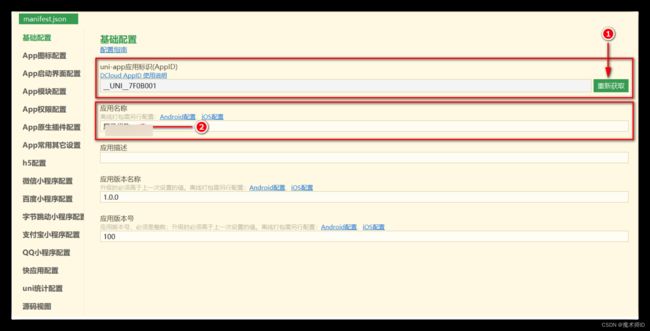
-
点击链接下载 apk 的安装包,并安装到 Android 手机中查看打包的效果。
注意:由于开发期间没有进行多端适配,所以有些功能在 App 中无法正常运行,例如:选择收货地址、微信登录、微信支付
源码:https://gitee.com/Beichenguren/uni.git