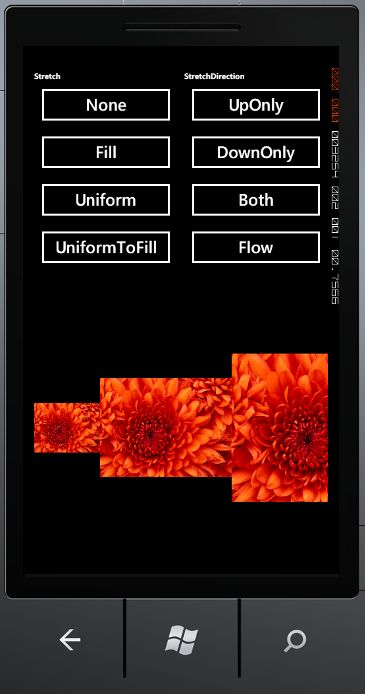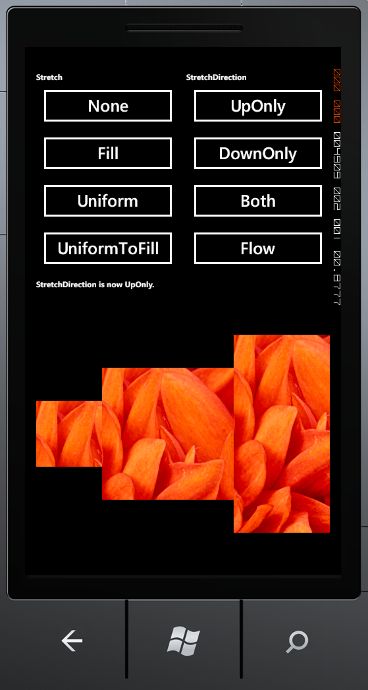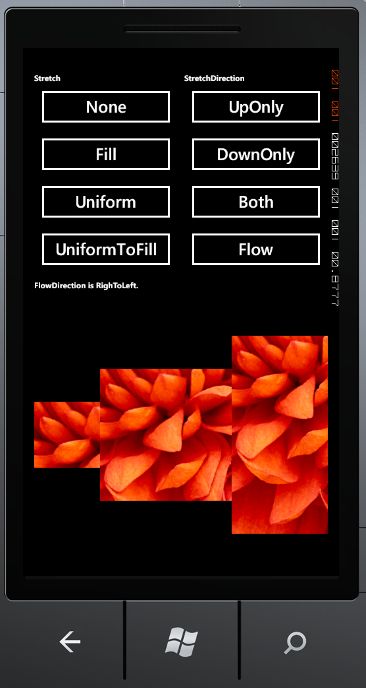windows phone 7.1 中两个新增控件
RichTextBox
在wp7中,所有的控件都无法实现图文混排,这个控件解决了无法图文混排的问题,使微博和聊天软件不在只是文字显示那么单调了。但是这个控件目前还并不完善,只能够显示而无法进行输入,另外使用起来也比较麻烦。以下就是这个控件的使用方法:
1. XAML中直接添加
这个控件无法显示在ToolBox列表中,需要通过手工方式来自已添加。
< Paragraph >
< Run Foreground ="Red" FontStyle ="Italic" Text ="Red Text" />
</ Paragraph >
< Paragraph Foreground ="Blue" >
< Run Text ="Blue Text " />
< Bold > This is bold </ Bold >
</ Paragraph >
< Paragraph Foreground ="Black" >
< Run Text ="Black Text " />
< Hyperlink > Click Here </ Hyperlink >
< Bold > test Bold Text </ Bold >
</ Paragraph >
< Paragraph >
A RichTextBox with < Bold > initial content </ Bold > in it.
</ Paragraph >
</ RichTextBox >
这样就实现了图文混排,以及多种文字效果的同时显示。
2. 代码实现
rtb.Width = 400 ;
rtb.Height = 400 ;
rtb.FontSize = 30 ;
rtb.Background = new SolidColorBrush(Colors.White);
rtb.VerticalContentAlignment = System.Windows.VerticalAlignment.Top;
Paragraph parag = new Paragraph();
Run run = new Run();
run.Foreground = new SolidColorBrush(Colors.Red);
run.Text = " Red Text " ;
parag.Inlines.Add(run);
rtb.Blocks.Add(parag);
parag = new Paragraph();
parag.Foreground = new SolidColorBrush(Colors.Blue);
run = new Run();
run.Text = " Blue Text " ;
parag.Inlines.Add(run);
Bold bold = new Bold();
bold.Inlines.Add( " This is bold Text " );
parag.Inlines.Add(bold);
rtb.Blocks.Add(parag);
parag = new Paragraph();
parag.Foreground = new SolidColorBrush(Colors.Black);
run = new Run();
run.Text = " Black Text " ;
parag.Inlines.Add(run);
Hyperlink hl = new Hyperlink();
hl.Inlines.Add( " Click Here " );
parag.Inlines.Add(hl);
bold = new Bold();
bold.Inlines.Add( " test Bold Text " );
parag.Inlines.Add(bold);
run = new Run();
run.Text = " A RichTextBox with " ;
parag.Inlines.Add(run);
bold = new Bold();
bold.Inlines.Add( " initial content " );
parag.Inlines.Add(bold);
run = new Run();
run.Text = " in it. " ;
parag.Inlines.Add(run);
rtb.Blocks.Add(parag);
ContentPanel.Children.Add(rtb);
这两种方法实现的是同一个效果。
3. 注意事项
l 这个控件在加入到工程之前,需要在APP.xaml文件的Resource节中添加如下xaml,否则无法显示。
< Style TargetType ="RichTextBox" >
< Setter Property ="FontSize" Value ="{StaticResource PhoneFontSizeNormal}" />
< Setter Property ="Foreground" Value ="{StaticResource PhoneForegroundBrush}" />
< Setter Property ="Background" Value ="Transparent" />
< Setter Property ="BorderBrush" Value ="Transparent" />
< Setter Property ="BorderThickness" Value ="0" />
< Setter Property ="HorizontalContentAlignment" Value ="Stretch" />
< Setter Property ="VerticalContentAlignment" Value ="Center" />
< Setter Property ="Padding" Value ="0" />
< Setter Property ="Template" >
< Setter.Value >
< ControlTemplate TargetType ="RichTextBox" >
< Grid Background ="Transparent" >
< Border Background ="{TemplateBinding Background}"
BorderBrush ="{TemplateBinding BorderBrush}"
BorderThickness ="{TemplateBinding BorderThickness}"
Margin ="{StaticResource PhoneHorizontalMargin}" >
< ContentControl x:Name ="ContentElement"
HorizontalContentAlignment ="{TemplateBinding HorizontalContentAlignment}"
VerticalContentAlignment ="{TemplateBinding VerticalContentAlignment}"
Padding ="{TemplateBinding Padding}" />
</ Border >
</ Grid >
</ ControlTemplate >
</ Setter.Value >
</ Setter >
</ Style >
</ Application.Resources >
l 另外,目前只能添加Hyperlink、Button控件到RichTextBox中,Image控件加入后,当在模拟器中运行时,无法显示。
ViewBox
这个控件可以对加入其内的控件进行缩放、拉伸等的操作。
1. 常用属性
l Stretch:与图片的这个属性基本相同。
l StretchDirection:这个属性用于设置子控件的缩放方向。
n UpOnly:放大
n DownOnly:缩小
n Both:放大或缩小
l FlowDirection:设置子控件的放置方向。
2. 示例代码
< TextBlock Text ="Stretch" FontWeight ="Bold" FontSize ="12" />
< Button Name ="btn1" Click ="stretchNone" Content ="None" />
< Button Name ="btn2" Click ="stretchFill" Content ="Fill" />
< Button Name ="btn3" Click ="stretchUni" Content ="Uniform" />
< Button Name ="btn4" Click ="stretchUniFill" Content ="UniformToFill" />
</ StackPanel >
< StackPanel Grid.Row ="0" Grid.Column ="1" Margin ="5,5,5,5" Orientation ="Vertical" >
< TextBlock Text ="StretchDirection" FontWeight ="Bold" FontSize ="12" />
< Button Name ="btn5" Click ="sdUpOnly" Content ="UpOnly" />
< Button Name ="btn6" Click ="sdDownOnly" Content ="DownOnly" />
< Button Name ="btn7" Click ="sdBoth" Content ="Both" />
< Button Name ="btn8" Click ="sdFlow" Content ="Flow" />
</ StackPanel >
< StackPanel Grid.Row ="1" Grid.Column ="0" Grid.ColumnSpan ="2" Margin ="5,5,5,5" Orientation ="Vertical" >
< TextBlock Name ="txt1" FontSize ="12" FontWeight ="Bold" />
< TextBlock Name ="txt2" FontSize ="12" FontWeight ="Bold" />
</ StackPanel >
< StackPanel Grid.Row ="2" Grid.Column ="0" Grid.ColumnSpan ="2" Margin ="5,5,5,5" Orientation ="Horizontal" >
< Viewbox MaxWidth ="100" MaxHeight ="100" Name ="vb1" >
< Image Source ="Chrysanthemum.jpg" />
<!-- <Button Content="Test1"/> -->
</ Viewbox >
< Viewbox MaxWidth ="200" MaxHeight ="200" Name ="vb2" >
< Image Source ="Chrysanthemum.jpg" />
<!-- <Button Content="Test2"/> -->
</ Viewbox >
< Viewbox MaxWidth ="300" MaxHeight ="300" Name ="vb3" >
< Image Source ="Chrysanthemum.jpg" />
<!-- <Button Content="Test3"/> -->
</ Viewbox >
</ StackPanel >
{
vb1.Stretch = Stretch.None;
vb2.Stretch = Stretch.None;
vb3.Stretch = Stretch.None;
txt1.Text = " Stretch is now set to None. " ;
}
// Setting the Stretch property to Fill
private void stretchFill( object sender, RoutedEventArgs e)
{
vb1.Stretch = Stretch.Fill;
vb2.Stretch = Stretch.Fill;
vb3.Stretch = Stretch.Fill;
txt1.Text = " Stretch is now set to Fill. " ;
}
// Setting the Stretch property to Uniform
private void stretchUni( object sender, RoutedEventArgs e)
{
vb1.Stretch = Stretch.Uniform;
vb2.Stretch = Stretch.Uniform;
vb3.Stretch = Stretch.Uniform;
txt1.Text = " Stretch is now set to Uniform. " ;
}
private void stretchUniFill( object sender, RoutedEventArgs e)
{
vb1.Stretch = Stretch.UniformToFill;
vb2.Stretch = Stretch.UniformToFill;
vb3.Stretch = Stretch.UniformToFill;
txt1.Text = " Stretch is now set to UniformToFill. " ;
}
private void sdUpOnly( object sender, RoutedEventArgs e)
{
vb1.StretchDirection = StretchDirection.UpOnly;
vb2.StretchDirection = StretchDirection.UpOnly;
vb3.StretchDirection = StretchDirection.UpOnly;
txt2.Text = " StretchDirection is now UpOnly. " ;
}
private void sdDownOnly( object sender, RoutedEventArgs e)
{
vb1.StretchDirection = StretchDirection.DownOnly;
vb2.StretchDirection = StretchDirection.DownOnly;
vb3.StretchDirection = StretchDirection.DownOnly;
txt2.Text = " StretchDirection is now DownOnly. " ;
}
private void sdBoth( object sender, RoutedEventArgs e)
{
vb1.StretchDirection = StretchDirection.Both;
vb2.StretchDirection = StretchDirection.Both;
vb3.StretchDirection = StretchDirection.Both;
txt2.Text = " StretchDirection is now Both. " ;
}
private void sdFlow( object sender, RoutedEventArgs e)
{
vb1.FlowDirection = System.Windows.FlowDirection.RightToLeft;
vb2.FlowDirection = System.Windows.FlowDirection.RightToLeft;
vb3.FlowDirection = System.Windows.FlowDirection.RightToLeft;
txt2.Text = " FlowDirection is RighToLeft. " ;
}
显示效果:
3. 注意事项
这个控件并不是所有的属性都可用,如AllowDrop属性会引起异常。目前MSDN上的说明文档可能还是用的Silverlight的,所以会略有出入。
另外RichTextBox这一版中无法实现图文混排,要等到下一个版本了。以下是我在微软官方论坛提问得到的答案。
示例代码:http://www.52winphone.com/bbs/viewthread.php?tid=743&extra=page%3D1