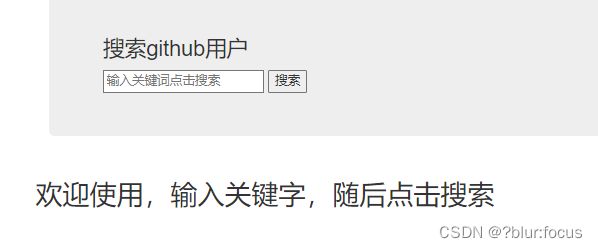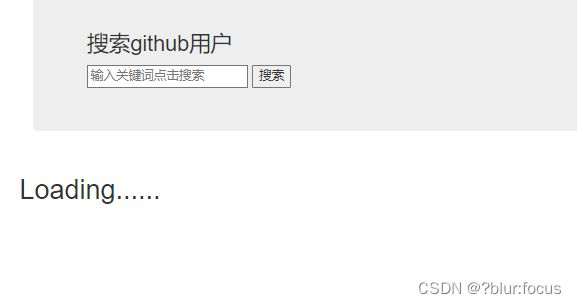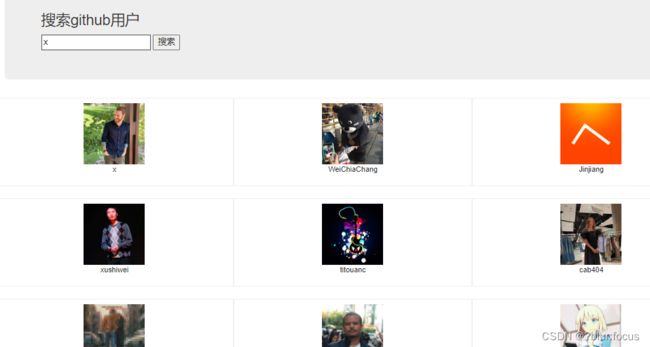React脚手架应用(创建脚手架、代理配置、ajax相关、组件通信)(四)
系列文章目录
第一章:React基础知识(React基本使用、JSX语法、React模块化与组件化)(一)
第二章:React基础知识(组件实例三大核心属性state、props、refs)(二)
第三章:React基础知识(事件处理、受控组件与非受控组件、高阶函数、组件的生命周期)(三)
第四章:React脚手架应用(创建脚手架、代理配置、ajax相关、组件通信)(四)
第五章:react-router5路由相关一(路由相关概念、基本使用、NavLink与NavLink的封装、Switch的使用、严格匹配、路由重定向、路由组件与一般组件的区别)(五)
第六章:react-router5路由相关二(嵌套路由、路由传参、replace、编程式路由导航、withRouter的使用、BrowserRouter与HashRouter的区别)(六)
第七章:React-Router6路由相关一(路由的基本使用、重定向、NavLink·、路由表、嵌套路由)(七)
第八章:React-Router6路由相关二(路由传参、编程式路由导航、路由相关hooks)(八)
第九章:React相关扩展一(setState、lazyLoad、Hooks相关)(九)
文章目录
- 系列文章目录
-
- 一、创建react应用
-
- 1.1 react脚手架
- 1.2 创建项目并启动
- 1.3 脚手架目录结构
- 1.4 功能界面组件化流程
- 二、React 配置代理
-
- 方法一
- 方法二
- 三、react发送ajax
-
- 3.1 axios
- 3.2 fetch
- 四、组件通信方式
-
- 4.1 props(父子组件通信)
- 4.2 PubSubJS(兄弟、祖孙组件)
一、创建react应用
1.1 react脚手架
1.xxx脚手架: 用来帮助程序员快速创建一个基于xxx库的模板项目
- 包含了所有需要的配置(语法检查、jsx编译、devServer…)
- 下载好了所有相关的依赖
- 可以直接运行一个简单效果
2.react提供了一个用于创建react项目的脚手架库: create-react-app
3.项目的整体技术架构为: react + webpack + es6 + eslint
4.使用脚手架开发的项目的特点: 模块化, 组件化, 工程化
1.2 创建项目并启动
第一步,全局安装:
npm i -g create-react-app
第二步,切换到想创项目的目录,使用命令:create-react-app hello-react
第三步,进入项目文件夹:cd hello-react
第四步,启动项目:npm start
1.3 脚手架目录结构
public ---- 静态资源文件夹
favicon.icon ------ 网站页签图标
index.html -------- 主页面
logo192.png ------- logo图
logo512.png ------- logo图
manifest.json ----- 应用加壳的配置文件
robots.txt -------- 爬虫协议文件
src ---- 源码文件夹
App.css -------- App组件的样式
App.js --------- App组件
App.test.js ---- 用于给App做测试
index.css ------ 样式
index.js ------- 入口文件
logo.svg ------- logo图
reportWebVitals.js
--- 页面性能分析文件(需要web-vitals库的支持)
setupTests.js
---- 组件单元测试的文件(需要jest-dom库的支持)
1.4 功能界面组件化流程
-
拆分组件: 拆分界面,抽取组件
-
实现静态组件: 使用组件实现静态页面效果
-
实现动态组件
3.1 动态显示初始化数据
3.2 交互(从绑定事件监听开始)
二、React 配置代理
当客户端向服务器发送请求时协议域名端口号有一个不一致,就会发生跨域,此时可以在项目中配置代理,解决跨域问题
方法一
在package.json中追加如下配置
"proxy":"http://localhost:5000"
说明:
- 优点:配置简单,前端请求资源时可以不加任何前缀。
- 缺点:不能配置多个代理。
- 工作方式:上述方式配置代理,当请求了3000不存在的资源时,那么该请求会转发给5000 (优先匹配前端资源)
方法二
-
第一步:创建代理配置文件
在src下创建配置文件:src/setupProxy.js
-
第二步: 编写setupProxy.js配置具体代理规则:
const proxy = require('http-proxy-middleware') module.exports = function(app) { app.use( proxy('/api1', { //api1是需要转发的请求(所有带有/api1前缀的请求都会转发给5000) target: 'http://localhost:5000', //配置转发目标地址(能返回数据的服务器地址) changeOrigin: true, //控制服务器接收到的请求头中host字段的值 /* changeOrigin设置为true时,服务器收到的请求头中的host为:localhost:5000 changeOrigin设置为false时,服务器收到的请求头中的host为:localhost:3000 changeOrigin默认值为false,但我们一般将changeOrigin值设为true */ pathRewrite: {'^/api1': ''} //去除请求前缀,保证交给后台服务器的是正常请求地址(必须配置) }), proxy('/api2', { target: 'http://localhost:5001', changeOrigin: true, pathRewrite: {'^/api2': ''} }) ) }
说明:
- 优点:可以配置多个代理,可以灵活的控制请求是否走代理。
- 缺点:配置繁琐,前端请求资源时必须加前缀。
代码案例:
import React, { Component } from 'react'
import axios from 'axios'
export default class App extends Component {
getStudentData = ()=>{
//发送请求时将端口号修改成当前端口号,并加上前缀
axios.get('http://localhost:3000/api1/students').then(
response => {console.log('成功了',response.data);},
error => {console.log('失败了',error);}
)
}
getCarData = ()=>{
//发送请求时将端口号修改成当前端口号,并加上前缀
axios.get('http://localhost:3000/api2/cars').then(
response => {console.log('成功了',response.data);},
error => {console.log('失败了',error);}
)
}
render() {
return (
<div>
<button onClick={this.getStudentData}>点我获取学生数据</button>
<button onClick={this.getCarData}>点我获取汽车数据</button>
</div>
)
}
}
三、react发送ajax
1.React本身只关注于界面, 并不包含发送ajax请求的代码
2.前端应用需要通过ajax请求与后台进行交互(json数据)
3.react应用中需要集成第三方ajax库(或自己封装)
3.1 axios
轻量级, 建议使用,封装XmlHttpRequest对象的ajax ,promise风格 ,可以用在浏览器端和node服务器端
代码片段:
1) POST请求
axios.get('/user?ID=12345')
.then(function (response) {
console.log(response.data);
})
.catch(function (error) {
console.log(error);
});
axios.get('/user', {
params: {
ID: 12345
}
})
.then(function (response) {
console.log(response);
})
.catch(function (error) {
console.log(error);
});
2) POST请求
axios.post('/user', {
firstName: 'Fred',
lastName: 'Flintstone'
})
.then(function (response) {
console.log(response);
})
.catch(function (error) {
console.log(error);
});
3.2 fetch
浏览器内置语法, promise风格, 老浏览器不支持, 可以引入fetch.js兼容包
代码片段:
1)GET请求
//发送网络请求---使用fetch发送(优化前)
fetch(url).then(function(response) {
return response.json()
}).then(function(data) {
console.log(data)
}).catch(function(e) {
console.log(e)
});
//发送网络请求---使用fetch发送(优化后)
try {
const response= await fetch(`/api1/search/users2?q=${keyWord}`)
const data = await response.json()
console.log(data);
} catch (error) {
console.log('请求出错',error);
}
2)POST请求
fetch(url, {
method: "POST",
body: JSON.stringify(data),
}).then(function(data) {
console.log(data)
}).catch(function(e) {
console.log(e)
})
四、组件通信方式
4.1 props(父子组件通信)
共同的数据放在父组件上, 特有的数据放在自己组件内部(state)
-
一般数据–>父组件传递数据给子组件–>子组件读取数据
- 传递数据:
- 接收数据:
this.props.name
- 传递数据:
-
函数数据–>子组件传递数据给父组件–>子组件调用函数
- 传递数据:
this.props.handleGetData(data) - 接收数据:
handleGetData=(data)=>{ console.log("子组件数据:",data) } ,
- 传递数据:
问题: 多层传递属性麻烦, 兄弟组件通信不方便
代码案例片段(为节省空间,样式代码,一律不截取):
App.js
import React, { Component } from 'react'
import Search from './components/Search'
import List from './components/List'
export default class App extends Component {
state = { //初始化状态
users:[], //users初始值为数组
isFirst:true, //是否为第一次打开页面
isLoading:false,//标识是否处于加载中
err:'',//存储请求相关的错误信息
}
//更新App的state
updateAppState = (stateObj)=>{
this.setState(stateObj)
}
render() {
return (
<div className="container">
<Search updateAppState={this.updateAppState}/>
<List {...this.state}/>
</div>
)
}
}
Search.jsx
import React, { Component } from 'react'
import axios from 'axios'
export default class Search extends Component {
search = ()=>{
//获取用户的输入(连续解构赋值+重命名)
const {keyWordElement:{value:keyWord}} = this
//发送请求前通知App更新状态
this.props.updateAppState({isFirst:false,isLoading:true})
//发送网络请求
axios.get(`/api1/search/users?q=${keyWord}`).then(
response => {
//请求成功后通知App更新状态
this.props.updateAppState({isLoading:false,users:response.data.items})
},
error => {
//请求失败后通知App更新状态
this.props.updateAppState({isLoading:false,err:error.message})
}
)
}
render() {
return (
<section className="jumbotron">
<h3 className="jumbotron-heading">搜索github用户</h3>
<div>
<input ref={c => this.keyWordElement = c} type="text" placeholder="输入关键词点击搜索"/>
<button onClick={this.search}>搜索</button>
</div>
</section>
)
}
}
List.jsx
import React, { Component } from 'react'
import './index.css'
export default class List extends Component {
render() {
const {users,isFirst,isLoading,err} = this.props
return (
<div className="row">
{
isFirst ? <h2>欢迎使用,输入关键字,随后点击搜索</h2> :
isLoading ? <h2>Loading......</h2> :
err ? <h2 style={{color:'red'}}>{err}</h2> :
users.map((userObj)=>{
return (
<div key={userObj.id} className="card">
<a rel="noreferrer" href={userObj.html_url} target="_blank">
<img alt="head_portrait" src={userObj.avatar_url} style={{width:'100px'}}/>
</a>
<p className="card-text">{userObj.login}</p>
</div>
)
})
}
</div>
)
}
}
4.2 PubSubJS(兄弟、祖孙组件)
1.工具库: PubSubJS
2.下载: npm install pubsub-js --save
3.使用:
1)import PubSub from 'pubsub-js' //引入
2)PubSub.subscribe('delete', function(_,data){ }); //订阅
3)PubSub.publish('delete', data) //发布消息
代码案例片段(为节省空间,样式代码,一律不截取):
App.js
import React, { Component } from 'react'
import Search from './components/Search'
import List from './components/List'
export default class App extends Component {
render() {
return (
<div className="container">
<Search/>
<List/>
</div>
)
}
}
List.jsx
import React, { Component } from 'react'
import PubSub from 'pubsub-js'
import './index.css'
export default class List extends Component {
state = { //初始化状态
users:[], //users初始值为数组
isFirst:true, //是否为第一次打开页面
isLoading:false,//标识是否处于加载中
err:'',//存储请求相关的错误信息
}
componentDidMount(){
this.token = PubSub.subscribe('getdata',(_,stateObj)=>{
this.setState(stateObj)
})
}
componentWillUnmount(){
PubSub.unsubscribe(this.token)
}
render() {
const {users,isFirst,isLoading,err} = this.state
return (
<div className="row">
{
isFirst ? <h2>欢迎使用,输入关键字,随后点击搜索</h2> :
isLoading ? <h2>Loading......</h2> :
err ? <h2 style={{color:'red'}}>{err}</h2> :
users.map((userObj)=>{
return (
<div key={userObj.id} className="card">
<a rel="noreferrer" href={userObj.html_url} target="_blank">
<img alt="head_portrait" src={userObj.avatar_url} style={{width:'100px'}}/>
</a>
<p className="card-text">{userObj.login}</p>
</div>
)
})
}
</div>
)
}
}
Search.jsx
import React, { Component } from 'react'
import PubSub from 'pubsub-js'
import axios from 'axios'
export default class Search extends Component {
search = ()=>{
//获取用户的输入(连续解构赋值+重命名)
const {keyWordElement:{value:keyWord}} = this
//发送请求前通知List更新状态
PubSub.publish('getdata',{isFirst:false,isLoading:true})
//发送网络请求
axios.get(`/api1/search/users?q=${keyWord}`).then(
response => {
//请求成功后通知List更新状态
PubSub.publish('getdata',{isLoading:false,users:response.data.items})
},
error => {
//请求失败后通知App更新状态
PubSub.publish('getdata',{isLoading:false,err:error.message})
}
)
}
render() {
return (
<section className="jumbotron">
<h3 className="jumbotron-heading">搜索github用户</h3>
<div>
<input ref={c => this.keyWordElement = c} type="text" placeholder="输入关键词点击搜索"/>
<button onClick={this.search}>搜索</button>
</div>
</section>
)
}
}