Android学习笔记之布局技巧以及布局中的细节介绍....
PS:休息两天,放一放手上的东西,做做总结...
学习内容:
1.Android中LinearLayout布局技巧...
2.layout中drawable属性的区别...
先简单的介绍一下drawable属性的区别,这个算是比较简单的,但是还是有一点点的小细节需要进行说明,drawable有五个文件夹,分别为hdpi,ldpi,mdpi,xdpi,xxdpi,这五个文件夹想必大家都知道,其实就是为了适应不同分辨率,由于手机分辨率的不同,因此我们的图片需要适应不同手机的分辨率...hdpi:480x800 mdpi:480x320 ldpi:320x240xdpi:1280x720 xxdpi 1920x1280其实这个数字并不是非常精确的,只是说明每一个阶段都有一个分辨率范围...Android由于和IOS不一样,IOS是不需要考虑分辨率的,但是Android必须要考虑分辨率问题,比如说我们在hdpi中放入的图片在布局中显示是非常正常的,但是在xdpi里,那就会变得非常的小...因此我们在设计app的时候,我们需要考虑不同的手机,因此我们需要在这几个文件夹中分别放入不同大小的图片,这样Andorid系统可以根据手机的分辨率来选择合适的图片资源进行加载,收一下dip到底表示的是什么意思,Android中表示大小的一个单位,dpi指像素/英寸,简单的说一下dpi到底表示的大小值...ldpi指120,mdpi指160,hdpi 指240,xhdpi指320。比如说小米手机是4英寸、854×480的分辨率,那么小米手机的dpi就是854的平方加480的平方和开2次方后除以4,结果大约是245。如果应用安装在小米手机上,那么系统会调用图中drawable-hdpi里面的资源。这样,你只要做4套资源分别放在 drawable-ldpi、drawable-mdpi、drawable-hdpi以及drawable-xdpi下(图标可以按照3:4:6:8的 比例制作图片资源),那么就可以图片在不同分辨率上有可能失真的情况...
Android中LinearLayout布局技巧...
上面只是一个小小的介绍一下,下面来说一下最近发现了一种布局的技巧,原本个人认为RelativeLayout是最好用的布局,同时自己也在使用着表格布局,但是发现使用TableLayout已经是很少很少了,没想到还有一种布局方式是LinearLayout,有人会问,LinearLayout有什么稀奇的,其实LinearLayout并不稀奇,而是这里有一个属性是layout_weight,这样是我最近才发现的...虽然很早就有了...总之我觉得这个东西是非常好用的,通过使用0dp+layout_weight来进行布局是非常巧妙的一种方式...其实就是实现了比例布局..这样布局就可以直接适应不同手机的屏幕...从而避免了在不同手机上布局无法同步的问题..举个例子...
<LinearLayout xmlns:android="http://schemas.android.com/apk/res/android" xmlns:tools="http://schemas.android.com/tools" android:layout_width="match_parent" android:layout_height="match_parent" android:orientation="horizontal" > <TextView android:layout_width="wrap_content" android:layout_height="wrap_content" android:background="#0045f5" android:gravity="center" android:text="1" /> <TextView android:layout_width="wrap_content" android:layout_height="wrap_content" android:background="#00ff47" android:gravity="center" android:text="2" android:layout_weight="1"/> <TextView android:layout_width="wrap_content" android:layout_height="wrap_content" android:background="#ff5600" android:gravity="center" android:layout_weight="1" android:text="3" /> </LinearLayout>
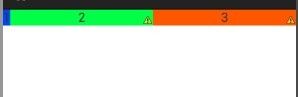
这个就是布局后的样式,我们设置的layout_width=“wrap_content”,按照常理来说,系统应该会为三个TextView分配默认的空间,并且三个空间的大小应该是相同的,但是正是因为我们为后面两个设置了layout_weight属性,这样系统会先为第一个TextView分配默认空间大小,就比如说10dp吧,假设我们的屏幕大小为480x800的分辨率,那么剩下470dp的大小将会按照比例分配给两个TextView...第二个TextView分配到的大小就是(470/2=225dp),第二个也是225dp...
那么我们是否就可以做出一个结论呢?就是设置了layout_weight后的控件,会按指定比例分配剩余控件呢?其实并不是这样的,我们再来看一个布局...
<LinearLayout xmlns:android="http://schemas.android.com/apk/res/android" xmlns:tools="http://schemas.android.com/tools" android:layout_width="match_parent" android:layout_height="match_parent" android:orientation="horizontal" > <TextView android:layout_width="wrap_content" android:layout_height="wrap_content" android:background="#0045f5" android:gravity="center" android:text="1" /> <TextView android:layout_width="wrap_content" android:layout_height="wrap_content" android:background="#00ff47" android:gravity="center" android:text="2222222222222222222" android:layout_weight="1"/> <TextView android:layout_width="wrap_content" android:layout_height="wrap_content" android:background="#ff5600" android:gravity="center" android:layout_weight="1" android:text="3" /> </LinearLayout>
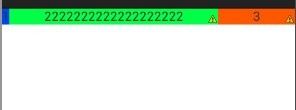
这个就是布局的结果,这样就会出现问题了,其实在设置了wrap_content,系统会先看控件到底要占用多少空间,就是先回按照wrap_content对控件分配空间,由于第二个控件的默认空间比较大,因此系统只能使用wrap_content对其分配空间,不会再按照layout_weight属性按照比例分配空间了...因此这里我们设置layout_width的时候不能设置为wrap_content,我们需要设置成0dp....再看下面的例子....
<LinearLayout xmlns:android="http://schemas.android.com/apk/res/android" xmlns:tools="http://schemas.android.com/tools" android:layout_width="match_parent" android:layout_height="match_parent" android:orientation="horizontal" > <TextView android:layout_width="0dip" android:layout_height="wrap_content" android:background="#0045f5" android:gravity="center" android:layout_weight="1" android:text="1" /> <TextView android:layout_width="0dip" android:layout_height="wrap_content" android:background="#00ff47" android:gravity="center" android:text="2222222222222222222" android:layout_weight="2"/> <TextView android:layout_width="0dip" android:layout_height="wrap_content" android:background="#ff5600" android:gravity="center" android:layout_weight="3" android:text="3" /> </LinearLayout>
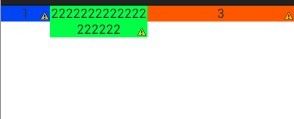
这里我们把layout_width=“0dp”,然后配合layout_weight属性,实现了空间宽度的1:2:3的进行分配,而长度由于我们没有进行规定,因此使用了wrap_content属性...这样0dp配合着layout_weight属性实现了布局的比例分配...那么如果我们想要把高度也按照比例分配的话,那么就把layout_height=“0dp”...然后配合weight属性就可以同样实现了布局中高度按照比例进行分配...这里我们一定要使用0dp...解释一下Android如何会按照比例布局呢?我们仍然假设我们的屏幕大小是480,那么由于我们设置的三个TextView大小都为0dp,那么系统会先按照我们设置的大小进行计算,480-3*0=480,那么剩余的空间大小仍然为480dp,最后剩余的空间按照比例来进行分配...这样就实现了宽度的1:2:3的大小进行分配...如果我们使用了“fill_parent”属性,那么就会出现不相同的效果...在看下面的布局...
<LinearLayout xmlns:android="http://schemas.android.com/apk/res/android" xmlns:tools="http://schemas.android.com/tools" android:layout_width="match_parent" android:layout_height="match_parent" android:orientation="horizontal" > <TextView android:layout_width="fill_parent" android:layout_height="wrap_content" android:background="#0045f5" android:gravity="center" android:layout_weight="1" android:text="1" /> <TextView android:layout_width="fill_parent" android:layout_height="wrap_content" android:background="#00ff47" android:gravity="center" android:text="2" android:layout_weight="2"/> <TextView android:layout_width="fill_parent" android:layout_height="wrap_content" android:background="#ff5600" android:gravity="center" android:layout_weight="2" android:text="3" /> </LinearLayout>
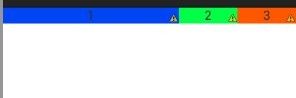
这就是我们使用了fill_parent的后果,并没有按照我们想要的比例出现结果...这里导致的问题就是,由于我们设置的空间大小都为fill_parent属性,因此剩余空间大小就是480-3*480=-960dp,然后按照比例进行分配大小 480+(-960*(1/5))=228dp 480*(-960*(2/5))=96dp 第三个也是96dp...这样反而导致成了3:1:1的情况出现...这就是使用了fill_parent属性出现的问题...使用fill_parent这个属性配合layout_weight属性,分配的比例是需要我们人为进行计算...看到这里,是不是已经清晰了呢?