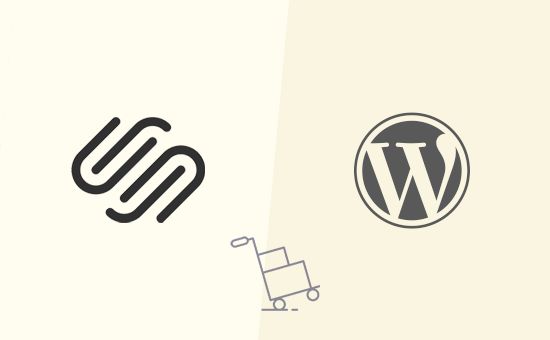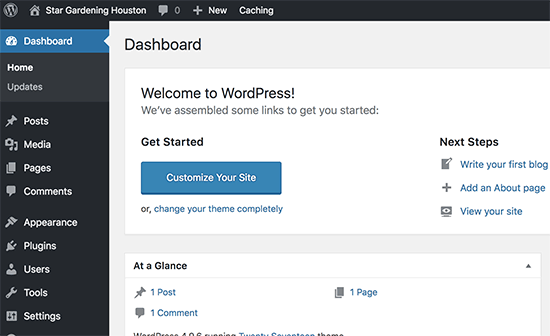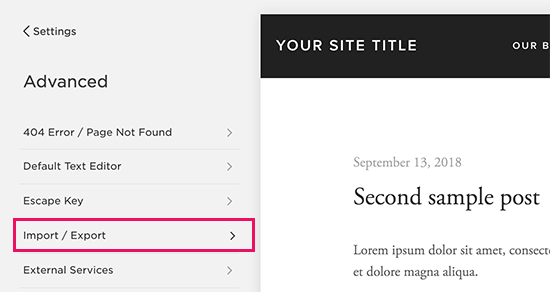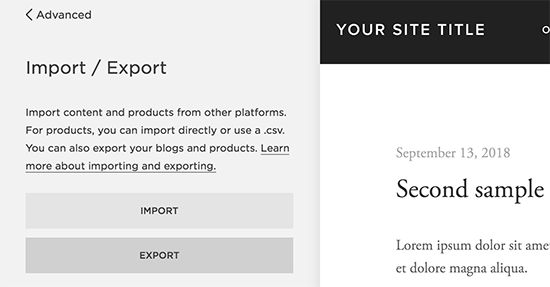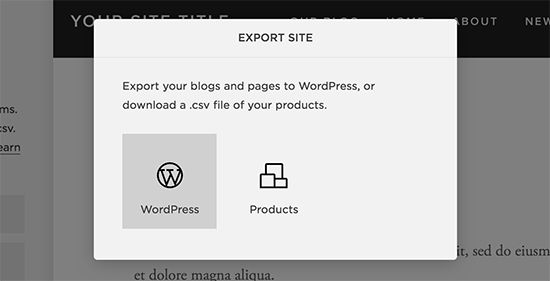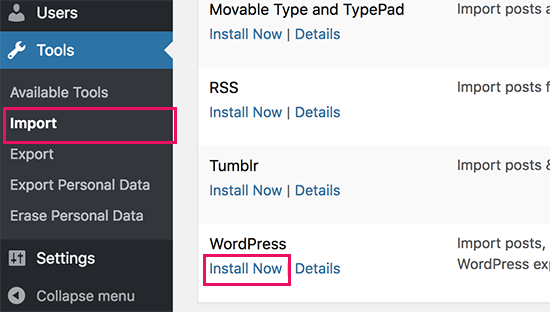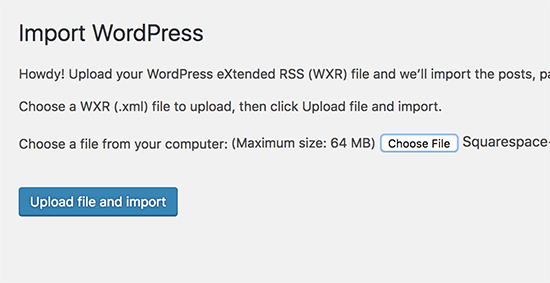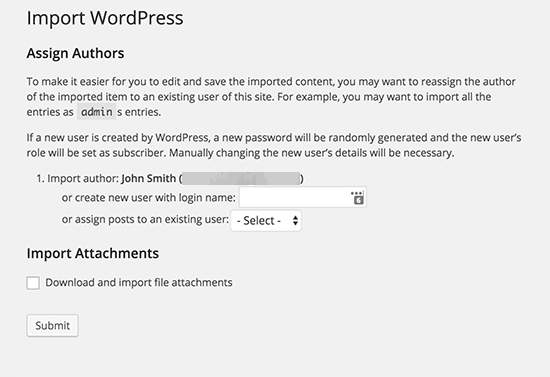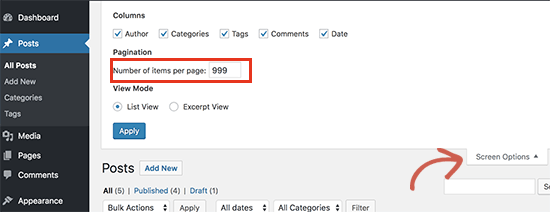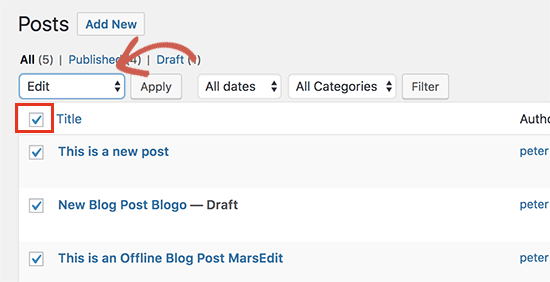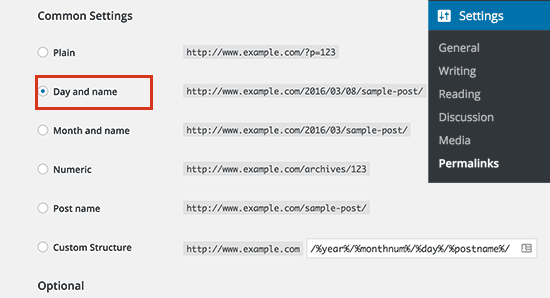如何正确地从Squarespace迁移到WordPress
Do you want to move your Squarespace website to WordPress? Many users start their websites using different platforms. Sooner or later they discover the limitations of the platform and want to move to a better and more flexible option, like WordPress. In this article, we will show you how to properly move from Squarespace to WordPress.
您想将Squarespace网站移至WordPress吗? 许多用户使用不同的平台启动其网站。 他们迟早会发现平台的局限性,并希望转向更好,更灵活的选项,例如WordPress。 在本文中,我们将向您展示如何正确地从Squarespace迁移到WordPress。
为什么要从Squarespace转到WordPress (Why You Should Move from Squarespace to WordPress)
Squarespace provides an easy to use platform to create and build websites. However, many users soon realize that it is limited in terms of what you can do on your own website.
Squarespace提供了一个易于使用的平台来创建和构建网站。 但是,许多用户很快意识到,在您自己的网站上可以做的事情有限。
WordPress is a lot more flexible and allows you to make any kind of website you want. For a side-by-side comparison, take a look at our article on Squarespace vs WordPress with pros and cons of both platforms.
WordPress更加灵活,可让您创建所需的任何类型的网站。 为了进行并排比较,请看一下我们关于Squarespace与WordPress的文章,同时介绍两种平台的优缺点。
Also note that when we say WordPress, we mean self-hosted WordPress.org site and not WordPress.com blog hosting service. Check out our guide on the difference between WordPress.org vs WordPress.com for more information.
还要注意,当我们说WordPress时,我们指的是自托管的WordPress.org网站,而不是WordPress.com博客托管服务。 有关更多信息,请查看有关WordPress.org与WordPress.com之间区别的指南。
步骤0。入门 (Step 0. Getting Started)
To get started with WordPress, you will need to sign up for a web hosting account and register a domain name.
要开始使用WordPress,您需要注册一个虚拟主机帐户并注册一个域名 。
We recommend using Bluehost. They are one of the biggest hosting companies in the world and officially recommended WordPress hosting provider.
我们建议使用Bluehost 。 他们是世界上最大的托管公司之一,并且是官方推荐的WordPress托管提供商。
They have agreed to offer WPBeginner users a free domain name and discount on hosting. Basically, you can get started for $2.75 / month.
他们已同意为WPBeginner用户提供免费域名和托管折扣。 基本上,您每月只需$ 2.75即可开始使用。
→ Click Here to Claim This Exclusive Bluehost Offer ←
→单击此处要求此Bluehost独家优惠←
If your Squarespace site has its own domain name, then you may want to transfer that domain to your new web host as well.
如果您的Squarespace网站拥有自己的域名,那么您可能还希望将该域名转移到新的虚拟主机上。
During and after the domain transfer, you will be able to access your Squarespace website as it will start using the built-in Squarespace subdomain.
在域名转让期间和之后,您将能够访问Squarespace网站,因为它将开始使用内置的Squarespace子域。
步骤1.安装WordPress (Step 1. Installing WordPress)
After signing up with a web host, the next step is to install WordPress. As the most popular website builder in the world, WordPress is known for its famous 5-minute install.
使用网络主机注册后,下一步是安装WordPress。 作为世界上最受欢迎的网站构建器 ,WordPress以其著名的5分钟安装而闻名。
If you are on Bluehost, then they will automatically install WordPress for you.
如果您在Bluehost上 ,那么他们将自动为您安装WordPress。
Most other top WordPress hosting companies also allow you to install WordPress with a single click from your hosting dashboard. You can also follow the instructions in our step-by-step WordPress installation guide for beginners.
大多数其他顶级WordPress托管公司还允许您从托管仪表板中单击鼠标来安装WordPress。 您还可以按照针对初学者的分步WordPress安装指南中的说明进行操作。
Once you will have installed WordPress, you’ll be able to login to your WordPress admin dashboard.
一旦安装了WordPress,就可以登录到WordPress管理信息中心。
步骤2.导出Squarespace内容 (Step 2. Exporting Squarespace Content)
After installing WordPress on your new web host, the next step is to export your content from Squarespace.
在新的虚拟主机上安装WordPress之后,下一步是从Squarespace导出内容。
Squarespace offers limited export functionality. Depending on what content you have on your site, some of it will be exported. Rest of the content will remain on your Squarespace built-in domain, and you will have to manually copy paste it.
Squarespace提供有限的导出功能。 根据您网站上的内容,其中一些内容将被导出。 其余内容将保留在Squarespace内置域中,并且您将不得不手动复制粘贴。
Here is the content that can be automatically exported.
这是可以自动导出的内容。
- All your basic pages will be exported as WordPress pages. 您的所有基本页面都将导出为WordPress页面。
- One blog page will be exported, and it will appear in WordPress pages as Blog 一个博客页面将被导出,并将在WordPress页面中显示为Blog
- All your blog posts under that one blog page will be exported as WordPress posts 您在该博客页面下的所有博客文章都将导出为WordPress文章
- Your Gallery pages will be exported 您的图库页面将被导出
- Text, Image, and Embed blocks will be exported 文本,图像和嵌入块将被导出
The following content will not be exported.
以下内容将不会导出。
- Product pages, Album pages, and Event pages will not be exported 产品页面,相册页面和事件页面将不会导出
- Audio, Video, and Product blocks will not export 音频,视频和产品模块将不会导出
- Style changes and custom CSS 样式更改和自定义CSS
- Folders and index pages will be left out 文件夹和索引页将被忽略
- If you had more than one blog page, then only one of them will be exported 如果您有多个博客页面,则仅其中一个将被导出
Note: During the import process, your Squarespace images will not be imported. We will show you how to import them later.
注意:在导入过程中,不会导入您的Squarespace图像。 稍后我们将向您展示如何导入它们。
Now that you know how restricting SquareSpace is, let’s go ahead and export the content, so you can have a fresh start with WordPress and grow your website the right way.
现在您知道SquareSpace的限制了,让我们继续并导出内容,以便您可以重新开始使用WordPress,并以正确的方式发展您的网站。
Login to your Squarespace account and go to Settings » Advanced » Import/ Export menu.
登录到您的Squarespace帐户,然后转到“设置”»“高级”»“导入/导出”菜单。
This will bring you to the import/export settings. Next, click on the export button to continue.
这将带您进入导入/导出设置。 接下来,单击导出按钮以继续。
Squarespace will now show you a popup with a WordPress logo on it. Squarespace only exports content in a format suitable for WordPress. If you had products on your site, then you can download products data as a separate CSV file.
Squarespace现在将向您显示一个带有WordPress徽标的弹出窗口。 Squarespace仅以适合WordPress的格式导出内容。 如果您的站点上有产品,则可以将产品数据下载为单独的CSV文件。
Next, click on the WordPress logo to continue.
接下来,单击WordPress徽标以继续。
You will see the progress of export process on the left under the import-export buttons. Once the export is finished, you will see a button to download your export file.
您将在导入-导出按钮下方的左侧看到导出过程的进度。 导出完成后,您将看到一个用于下载导出文件的按钮。
Go ahead and download the export file to your computer. You will need it in the next step when you import the content into your new WordPress site.
继续并将导出文件下载到您的计算机。 将内容导入新的WordPress网站时,下一步将需要它。
步骤3.将内容从Squarespace导入WordPress (Step 3. Importing Content From Squarespace into WordPress)
The next step is to import the content you downloaded from Squarespace into your WordPress site.
下一步是将您从Squarespace下载的内容导入WordPress网站。
Login in to your WordPress admin area and go to Tools » Import page. You will see a list of platforms to choose from.
登录到您的WordPress管理区域,然后转到“ 工具”»“导入”页面。 您将看到可供选择的平台列表。
Squarespace will not be listed there because it exports content in a WordPress compatible XML file format. All this means is that you need to click on ‘Install now’ button below WordPress to continue.
Squarespace不会在此处列出,因为它以WordPress兼容XML文件格式导出内容。 这意味着您需要单击WordPress下面的“立即安装”按钮以继续。
WordPress will now fetch and install the importer for you. Once finished, you need to click on the ‘Run importer’ link to continue.
WordPress现在将为您获取并安装导入程序。 完成后,您需要单击“运行导入程序”链接以继续。
On the next screen, click on the choose file button to upload the export file you downloaded from Squarespace earlier.
在下一个屏幕上,单击“选择文件”按钮以上传您先前从Squarespace下载的导出文件。
WordPress will now upload and examine your Squarespace export file. If everything is in order, then it will show you the import settings page.
WordPress现在将上传并检查您的Squarespace导出文件。 如果一切正常,它将显示“导入设置”页面。
On this page, you will need to choose an author name for the imported content. WordPress can also import the Squarespace user and add them as a subscriber on your WordPress site. You can also choose an existing admin user as author or even create a new user.
在此页面上,您需要为导入的内容选择作者姓名。 WordPress还可以导入Squarespace用户并将其添加为WordPress网站上的订户。 您还可以选择一个现有的管理员用户作为作者,甚至创建一个新用户。
There is an option to import attachment images, but it will not work. Don’t worry, we’ll show you how to fix that later.
有一个导入附件图像的选项,但是它不起作用。 不用担心,我们稍后将向您展示如何解决。
Go ahead and click on the submit button, so WordPress can start importing content from your Squarespace export file.
继续并单击“提交”按钮,以便WordPress可以开始从Squarespace导出文件中导入内容。
When it’s done, you will see the success message. You can now visit the pages and posts in WordPress to review the imported content.
完成后,您将看到成功消息。 您现在可以访问WordPress中的页面和帖子以查看导入的内容。
步骤4.从Squarespace导入图像 (Step 4. Importing Images from Squarespace)
Unfortunately, the WordPress importer cannot import images from your Squarespace website. You will have to manually import those images, but there is an automated way to do it.
不幸的是,WordPress导入器无法从您的Squarespace网站导入图像。 您将必须手动导入这些图像,但是有一种自动的方法来实现。
The first thing you need to do is install and activate the Auto Upload Images plugin. For more details, see our step by step guide on how to install a WordPress plugin.
您需要做的第一件事是安装并激活“ 自动上传图像”插件。 有关更多详细信息,请参阅有关如何安装WordPress插件的分步指南。
Upon activation, you need to edit all posts and pages containing images. This plugin will trigger the image import process when you save a post type.
激活后,您需要编辑所有包含图像的帖子和页面。 保存帖子类型时,此插件将触发图像导入过程。
Luckily WordPress allows you to bulk update content, so you can do it with just a few clicks instead of manually doing it one-by-one. Simply go to Posts » All Posts page and then click on the Screen Options button at the top.
幸运的是,WordPress允许您批量更新内容,因此您只需单击几下即可完成操作,而不必一步一步地手动进行操作。 只需转到帖子»所有帖子页面,然后单击顶部的屏幕选项按钮。
You need to increase the number to 999 in the ‘Number of items per page field’ field and click on the Apply button.
您需要在“每页项数”字段中将数字增加到999,然后单击“应用”按钮。
WordPress will reload the page, and this time it will show 999 posts at a time. Next, you need to select all your posts and then select Edit under the bulk actions menu.
WordPress将重新加载页面,这一次它将一次显示999个帖子。 接下来,您需要选择所有帖子,然后在批量操作菜单下选择编辑。
After that, you need to click the Apply button. WordPress will show you a quick edit box with all selected posts. You just need to click on the Update button, and WordPress will update all your posts.
之后,您需要单击“应用”按钮。 WordPress将显示一个带有所有选定帖子的快速编辑框。 您只需要单击“更新”按钮,WordPress就会更新您的所有帖子。
Remember you’re not changing anything in the box. Just click the Update button.
请记住,您没有更改框中的任何内容。 只需单击更新按钮。
Doing this will triger the plugin to import external images from your Squarespace website and store them in your WordPress media library.
这样做将触发插件,以从Squarespace网站导入外部图像并将其存储在WordPress媒体库中。
步骤5:修复固定链接 (Step 5: Fixing Permalinks)
We need to make sure that you don’t miss traffic coming through the links from your old Squarespace website. WordPress uses SEO friendly URL structure, which allows you to customize the link structure in many different ways.
我们需要确保您不会错过通过旧Squarespace网站上的链接带来的流量。 WordPress使用SEO友好的URL结构 ,该结构允许您以多种不同方式自定义链接结构。
The goal here is to make our link structure similar to your Squarespace website. Squarespace uses year/month/day/post-name as the link format for blog posts. It also uses a prefix like blog or blog-1 in the post URLs.
目的是使我们的链接结构类似于您的Squarespace网站。 Squarespace使用年/月/日/帖子名称作为博客文章的链接格式。 它还在帖子URL中使用前缀,例如blog或blog-1。
A typical blog post URL using the default built-in Squarespace domain name may look like this:
使用默认内置Squarespace域名的典型博客文章URL可能如下所示:
https://example-website.squarespace.com/blog-1/2016/3/6/post-title
https://example-website.squarespace.com/blog-1/2016/3/6/post-title
If you were using your own domain name with Squarespace, then a typical blog post URL may look like this:
如果您在Squarespace中使用自己的域名,那么典型的博客文章URL可能如下所示:
https://www.yourdomain.com/blog-1/2016/3/6/post-title
https://www.yourdomain.com/blog-1/2016/3/6/post-title
In WordPress admin area, you need to visit Settings » Permalinks page. There you will see a list of URL structure options. The closest match to your old Squarespace URL is ‘Day and Name’.
在WordPress管理区域中,您需要访问设置»永久链接页面。 在那里,您将看到URL结构选项的列表。 与您的旧Squarespace URL最接近的匹配项是“日期和名称”。
Click on Day and Name option and then move down to custom structure. You will see that the custom structure section will be automatically filled with year, month number, day, and post name tags.
单击日期和名称选项,然后向下移动到自定义结构。 您将看到“自定义结构”部分将自动填充年,月号,日期和帖子名称标签。
You just need to add the blog-1 prefix before everything else. Like this:
您只需要在其他所有内容之前添加blog-1前缀。 像这样:
/blog-1/%year%/%monthnum%/%day%/%postname%/
/blog-1/%year%/%monthnum%/%day%/%postname%/
Click on the save changes button to store your settings. This step makes sure that users visiting your website from search engines and other sources are redirected to correct posts and pages on the new WordPress site.
单击保存更改按钮以存储您的设置。 此步骤可确保从搜索引擎和其他来源访问您网站的用户被重定向到新WordPress网站上的正确帖子和页面。
There is still a chance that some of your links may result into 404 errors in WordPress. Here is how to track 404 pages and redirect them in WordPress.
您的某些链接仍有可能在WordPress中导致404错误。 这是跟踪404页面并在WordPress中重定向它们的方法 。
步骤6:将其他内容从Squarespace导入WordPress (Step 6: Importing Other Content from Squarespace to WordPress)
Squarespace only allows you to export limited content. If you were using their eCommerce features, events, or hosting audio video files, then you will have to import all of them manually to your WordPress site.
Squarespace仅允许您导出有限的内容。 如果您正在使用他们的电子商务功能,事件或托管音频视频文件,则必须将所有它们手动导入到WordPress网站。
Depending on how much content you have there, this process can take some time.
根据您那里有多少内容,此过程可能需要一些时间。
For products you will need a WordPress eCommerce plugin, like WooCommerce.
对于产品,您将需要WordPress电子商务插件,例如WooCommerce 。
For your video files, we recommend you to host them on third party video hosting services like YouTube and Vimeo. See our guide on why you should never upload videos to your WordPress site.
对于您的视频文件,我们建议您将其托管在第三方视频托管服务(例如YouTube和Vimeo)上 。 请参阅我们的指南,了解为什么您不应该将视频上传到WordPress网站 。
For other content, check out these guides:
有关其他内容,请查看以下指南:
- How to add a contact form in WordPress如何在WordPress中添加联系表单
- How to install Google Analytics in WordPress如何在WordPress中安装Google Analytics(分析)
- How to Add a Portfolio to Your WordPress Site如何将投资组合添加到您的WordPress网站
- How to start a podcast with WordPress如何使用WordPress启动播客
- How to sell online courses with WordPress如何使用WordPress出售在线课程
步骤7:了解WordPress (Step 7: Getting to Know WordPress)
WordPress is a powerful platform with incredible flexibility. There are thousands of professionally designed free and premium WordPress themes that you can use on your site. See our guide on how to select the perfect WordPress theme for your site.
WordPress是一个强大的平台,具有令人难以置信的灵活性。 您可以在网站上使用数千种专业设计的免费和高级WordPress主题。 请参阅我们的指南,了解如何为您的网站选择理想的WordPress主题 。
The real power of WordPress comes from its thousands of plugins. These plugins add more features to your WordPress site. See our expert pick of the essential WordPress plugins that you should install.
WordPress的真正功能来自其成千上万的插件。 这些插件为您的WordPress网站添加了更多功能。 请参阅我们对您应该安装的基本WordPress插件的专业选择。
WordPress is simpler and easier to use. However, from time to time you may come across new things to learn. This is where WPBeginner can help.
WordPress更简单易用。 但是,您可能会不时遇到新的东西要学习。 这是WPBeginner可以提供帮助的地方。
WPBeginner is the largest WordPress resource site for beginners. We have lots of helpful content which is created specifically for beginners, business owners, and bloggers.
WPBeginner是面向初学者的最大的WordPress资源网站。 我们有很多有用的内容,这些内容是专门为初学者,企业主和博客创建的。
Following are few of the helpful resources you will find on WPBeginner (all of them are completely free).
以下是您可以在WPBeginner上找到的一些有用的资源(它们都是完全免费的)。
- WPBeginner Blog – The central place for all our WordPress tutorials and guides.WPBeginner博客 –我们所有WordPress教程和指南的中心位置。
- WPBeginner Dictionary – Our WordPress glossary is the best place to familiarize yourself with the WordPress lingoWPBeginner词典 –我们的WordPress词汇表是熟悉WordPress术语的最佳场所
- WPBeginner Videos – New WordPress users can start with these 23 videos to master WordPress.WPBeginner视频 –新的WordPress用户可以从这23个视频开始来掌握WordPress。
- WPBeginner on YouTube – Need more video instructions? Subscribe to our YouTube channel with more than 110,000 subscribers and 10 Million+ views.YouTube上的WPBeginner –需要更多视频说明吗? 订阅我们的YouTube频道,拥有110,000多名订阅者,观看次数超过1000万。
- WPBeginner Blueprint – Check out plugins, tools, and services we use on WPBeginner.WPBeginner蓝图 –查看我们在WPBeginner上使用的插件,工具和服务。
- WPBeginner Deals – Exclusive discounts on WordPress products and services for WPBeginner users.WPBeginner Deals –为WPBeginner用户提供WordPress产品和服务的独家折扣。
We hope this article helped you move from Squarespace to WordPress. You may also want to see our list of 40 useful tools to manage and grow your WordPress site.
我们希望本文能帮助您从Squarespace转到WordPress。 您可能还想查看我们的40种有用工具的列表, 这些工具可以管理和发展WordPress网站 。
If you liked this article, then please subscribe to our YouTube Channel for WordPress video tutorials. You can also find us on Twitter and Facebook.
如果您喜欢这篇文章,请订阅我们的YouTube频道 WordPress视频教程。 您也可以在Twitter和Facebook上找到我们。
翻译自: https://www.wpbeginner.com/wp-tutorials/how-to-properly-move-from-squarespace-to-wordpress/