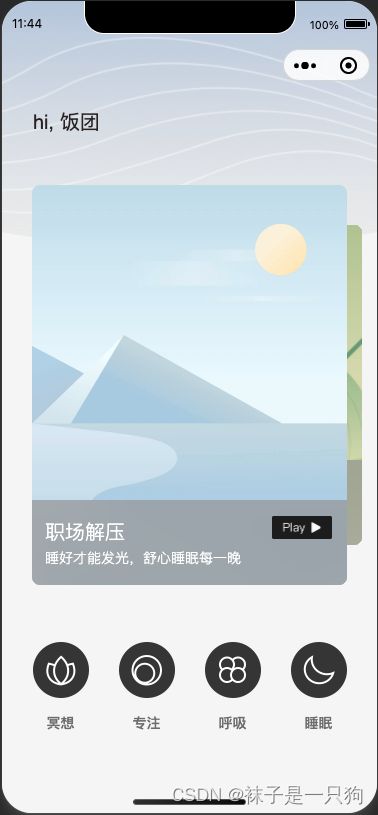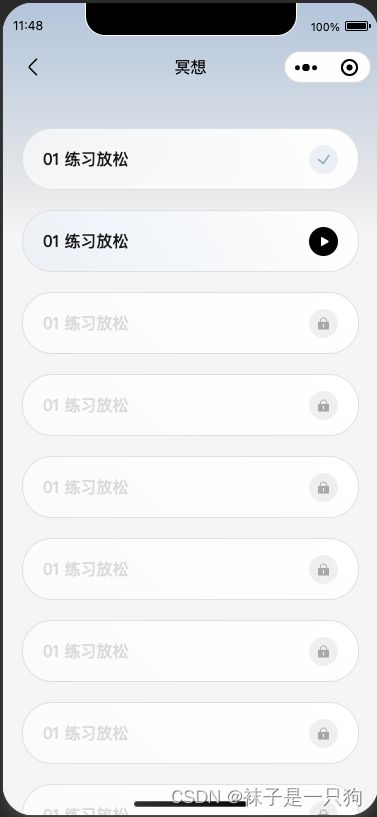【微信小程序开发(二)】自定义导航栏
1 设置小程序通栏,不展示标题导航
每个页面都有自己的json文件配置,如下index.json文件, 他们会覆盖掉app.json已有的配置项
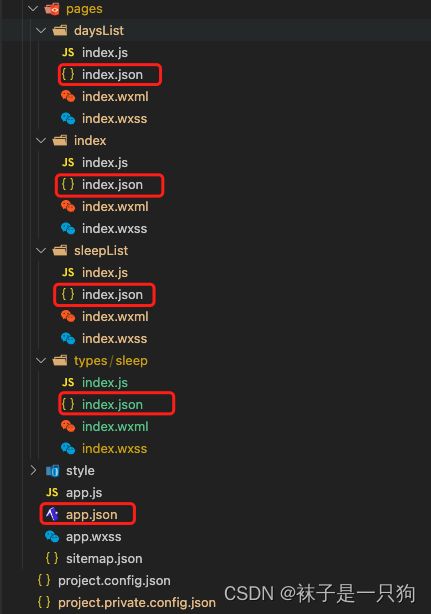
通栏的设置主要是 “navigationStyle”: “custom”,
{
"usingComponents": {},
"navigationStyle": "custom",
"navigationBarBackgroundColor": "#ffffff",
"navigationBarTextStyle": "black",
"navigationBarTitleText": "",
"backgroundColor": "#eeeeee",
"backgroundTextStyle": "light"
}
2 沉浸式导航
- 导航的适配是需要计算到各种机型的状态栏高度的,
- 上滑时需要给导航栏一个背景色值,否则导航标题(透明的)会和内容区域重叠
navBar.js
// components/navBar/navBar.js
Component({
/**
* 组件的属性列表
*/
properties: {
title: {
type: String,
value: ''
},
scrollTop: {
type: String,
value: '0',
observer: 'update', // 类似于vue的 watch 动态传值
}
},
/**
* 组件的初始数据
*/
data: {
navigaTitle:'',
ws:true,
statusBarHeight: 20,
navHeight: 44,
opacity: 0,
},
ready: function() {
const res = wx.getSystemInfoSync()
this.data.statusBarHeight = res.statusBarHeight // 系统状态栏高度
let _res = wx.getMenuButtonBoundingClientRect() // 小程序胶囊按钮
let navBarPadding = (_res.top - this.data.statusBarHeight) * 2
this.data.navHeight = _res.height + navBarPadding
this.setData({
navigaTitle: this.data.title,
statusBarHeight: this.data.statusBarHeight,
navHeight: this.data.navHeight,
})
},
/**
* 组件的方法列表
*/
methods: {
navigateBack: function(){
wx.navigateBack({
delta: 1,
})
},
update(newValue) {
let op = 0;
if (newValue != 0 && newValue <= 40) {
op = newValue / 40
}
if (newValue >= 40) {
op = 1;
}
this.setData(
{
opacity: op
}
)
},
}
})
navBar.json
{
"component": true,
"usingComponents": {}
}
navBar.wxml
<view class="back-nav-bar" style="position:fixed;top:{{statusBarHeight}}px;height:{{navHeight}}px;left:0;">
<div class="bg-op" wx:if="{{title !== ''}}" style="height:{{statusBarHeight+navHeight}}px;opacity:{{opacity}}">
div>
<div class="left-icon" bindtap="navigateBack">
<image src="images/[email protected]" mode='widthFix'>image>
div>
<div class="title">{{title}}div>
<div class="icon">div>
view>
navBar.wxss
/* component/navBar/navBar.wxss */
.back-nav-bar {
height: 64rpx;
width: 100vw;
display: flex;
flex-direction: row;
justify-content: space-between;
align-items: center;
z-index: 999;
position: relative;
}
.bg-op {
position: absolute;
width: 100%;
bottom: 0;
left: 0;
background: linear-gradient(180deg, #C1CFE5 0%, #DEE4EE 100%);
z-index: -1;
}
.left-icon {
width: 48rpx;
height: 48rpx;
margin-left: 40rpx;
}
.icon {
width: 48rpx;
height: 48rpx;
margin-right: 40rpx;
}
.left-icon image {
display: block;
width: 100%;
}
在需要使用的页面中引入组件 usingComponents
{
"usingComponents": {
"nav-bar": "/components/navBar/navBar"
},
"navigationStyle": "custom",
"navigationBarTextStyle": "black",
"navigationBarTitleText": "冥想",
"backgroundColor": "#eeeeee",
"backgroundTextStyle": "dark"
}
在需要使用的wxml文件中引入
<nav-bar title="冥想" scrollTop="{{scrollTop}}">nav-bar>
在页面的js中给scrollTop赋值
data: {
scrollTop: 0
},
onPageScroll(t) {
this.setData({
scrollTop: t.scrollTop
})
},
至此 大工告成~