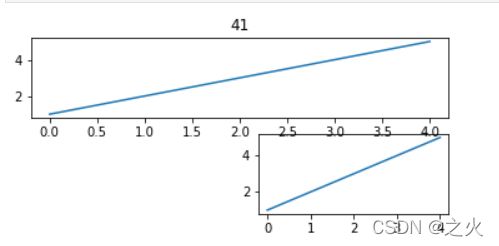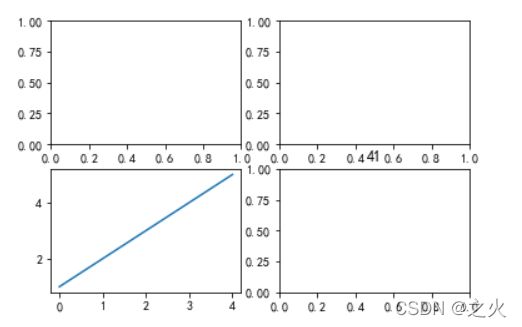Python数据可视化子图的绘制及坐标轴共享
1.绘制固定区域的子图:
1.1绘制单子图:使用pyplot的subplot()函数可以在某个区域中绘制单子图
import matplotlib.pyplot as plt
ax_one=plt.subplot(326)
ax_one.plot([1,2,3,4,5])
ax_two=plt.subplot(312)
ax_two.plot([1,2,3,4,5])
plt.title('41')
plt.show()
import numpy as np
import matplotlib.pyplot as plt
plt.rcParams['font.sans-serif'] = ["SimHei"]
x = [x for x in range(1, 13)]
y1 = [20, 28, 23, 16, 29, 36, 39, 33, 31, 19, 21, 25]
y2 = [17, 22, 39, 26, 35, 23, 25, 27, 29, 38, 28, 20]
labels = ['1 月', '2 月', '3 月', '4 月', '5 月', '6 月', '7月', '8 月', '9 月', '10 月', '11 月', '12 月']
ax1 = plt.subplot(211)
ax1.plot(x, y1, 'm--o', lw=2, ms=5, label='产品A')
ax1.plot(x, y2, 'g--o', lw=2, ms=5, label='产品B')
ax1.set_title("产品A 与产品B的销售额 41", fontsize=11)
ax1.set_ylim(10, 45)
ax1.set_ylabel('销售额(亿元)')
ax1.set_xlabel('月份')
for xy1 in zip(x, y1):
ax1.annotate("%s" % xy1[1], xy=xy1, xytext=(-5, 5), textcoords='offset points')
for xy2 in zip(x, y2):
ax1.annotate("%s" % xy2[1], xy=xy2, xytext=(-5, 5), textcoords='offset points')
ax1.legend()
ax2 = plt.subplot(223)
ax2.pie(y1, radius=1, wedgeprops={'width':0.5}, labels=labels, autopct='%3.1f%%', pctdistance=0.75)
ax2.set_title('产品A的销售额 ')
ax3 = plt.subplot(224)
ax3.pie(y2, radius=1, wedgeprops={'width':0.5}, labels=labels,autopct='%3.1f%%', pctdistance=0.75)
ax3.set_title('产品B的销售额 ')
plt.tight_layout()
plt.show()
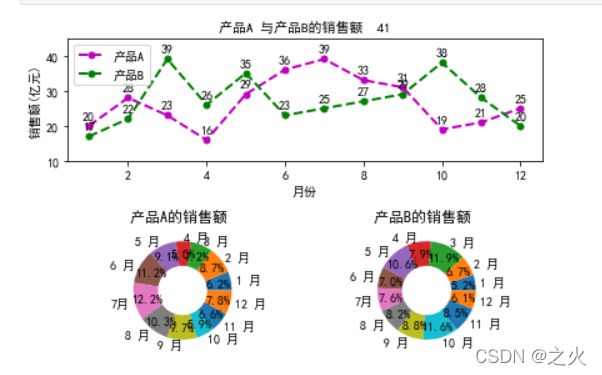
1.3绘制多子图:使用pyplot的subplots()函数可以在某个区域中绘制多个子图
import matplotlib.pyplot as plt
fig, ax_arr = plt.subplots(2, 2)
ax_thr = ax_arr[1, 0]
ax_thr.plot([1, 2, 3, 4, 5])
plt.title('41')
import numpy as np
import matplotlib.pyplot as plt
plt.rcParams['font.sans-serif'] = ["SimHei"]
def autolabel(ax, rects):
""" 在每个矩形条的上方附加一个文本标签, 以显示其高度"""
for rect in rects:
width = rect.get_width()
ax.text(width + 3, rect.get_y() , s='{}'.format(width), ha='center', va='bottom')
y = np.arange(12)
x1 = np.array([19, 33, 28, 29, 14, 24, 57, 6, 26, 15, 27, 39])
x2 = np.array([25, 33, 58, 39, 15, 64, 29, 23, 22, 11, 27, 50])
labels = np.array(['中国', '加拿大', '巴西', '澳大利亚', '日本', '墨西哥',
'俄罗斯', '韩国', '瑞士', '土耳其', '英国', '美国'])
fig, (ax1, ax2) = plt.subplots(1, 2)
barh1_rects = ax1.barh(y, x1, height=0.5, tick_label=labels, color='#FFA500')
ax1.set_xlabel('人群比例(%)')
ax1.set_title('部分国家养猫人群的比例 41')
ax1.set_xlim(0, x1.max() + 10)
autolabel(ax1, barh1_rects)
barh2_rects = ax2.barh(y, x2, height=0.5, tick_label=labels, color='#20B2AA')
ax2.set_xlabel('人群比例(%)')
ax2.set_title('部分国家养狗人群的比例 41')
ax2.set_xlim(0, x2.max() + 10)
autolabel(ax2, barh2_rects)
plt.tight_layout()
plt.show()
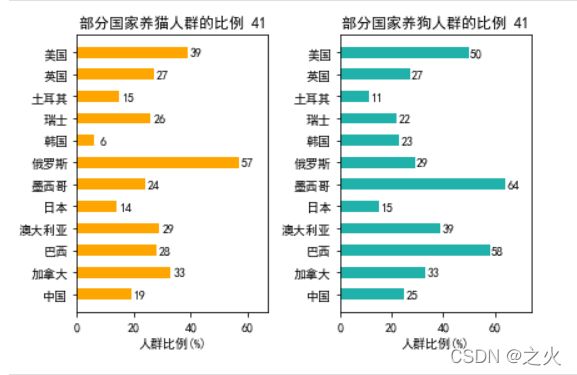
2绘制自定义区域的子图:
2.1绘制单子图:使用pyplot的subplot2grid()函数可以将 整个画布规划成非等分布局的区域,并可在选中的某个区域中绘制单个子图
import matplotlib.pyplot as plt
ax1 = plt.subplot2grid((2, 3), (0, 2))
ax1.plot([1, 2, 3, 4, 5])
ax2 = plt.subplot2grid((2, 3), (1, 1), colspan=2)
ax2.plot([1, 2, 3, 4, 5])
plt.title('41')
plt.show()
import numpy as np
import matplotlib.pyplot as plt
plt.rcParams["font.sans-serif"] = ["SimHei"]
data_2017 = np.array([21, 35, 22, 19, 3])
data_2018 = np.array([13, 32, 27, 27, 1])
x = np.arange(5)
y = np.array([51, 73, 99, 132, 45])
labels = np.array(['一线城市', '二线城市', '三线城市', '四线及以外', '其他国家及地区'])
average = 75
bar_width = 0.5
def autolabel(ax, rects):
""" 在每个矩形条的上方附加一个文本标签, 以显示其高度"""
for rect in rects:
height = rect.get_height()
ax.text(rect.get_x() + bar_width/2, height + 3, s='{}'.format(height), ha='center', va='bottom')
ax_one = plt.subplot2grid((3,2), (0,0), rowspan=2, colspan=2)
bar_rects = ax_one.bar(x, y, tick_label=labels, color='#20B2AA', width=bar_width)
ax_one.set_title('抖音2018vs2017人群增长倍数 41')
ax_one.set_ylabel('增长倍数')
autolabel(ax_one, bar_rects)
ax_one.set_ylim(0, y.max() + 20)
ax_one.axhline(y=75, linestyle='--', linewidth=1, color='gray')
ax_two = plt.subplot2grid((3,2), (2,0))
ax_two.pie(data_2017, radius=1.5, labels=labels, autopct='%3.1f %%',
colors=['#2F4F4F', '#FF0000', '#A9A9A9', '#FFD700', '#B0C4DE'])
ax_two.set_title('2017年抖音用户地区分布的比例')
ax_thr = plt.subplot2grid((3,2), (2,1))
ax_thr.pie(data_2018, radius=1.5, labels=labels, autopct='%3.1f %%',
colors=['#2F4F4F', '#FF0000', '#A9A9A9', '#FFD700', '#B0C4DE' ])
ax_thr.set_title('2018年抖音用户地区分布的比例')
plt.tight_layout()
plt.show()
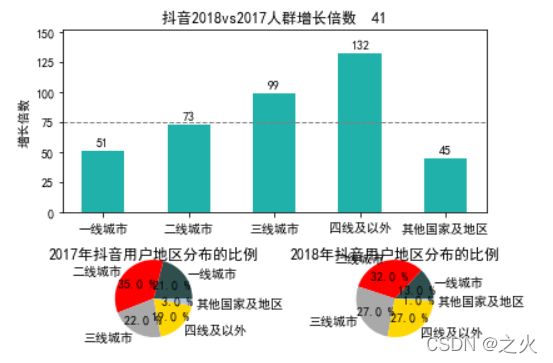
3.共享子图的坐标:
在同一画布中,若子图与其他子图的同方向的坐标轴相同,则可以共享子图之间同方向的坐标轴
3.1共享相邻子图的坐标轴:使用pyplot的subplots()函数绘制子图时,可以通过sharex或sharey参数控制是否共享x轴或y轴。sharex或sharey参数支持False或‘none’、True或’all’、‘row’、‘col’中任一取值
import numpy as np
import matplotlib.pyplot as plt
plt.rcParams['axes.unicode_minus'] = False
x1 = np.linspace(0, 2 *np.pi, 400)
x2 = np.linspace(0.01, 10, 100)
x3 = np.random.rand(10)
x4 = np.arange(0,6,0.5)
y1 = np.cos(x1 ** 2)
y2 = np.sin(x2)
y3 = np.linspace(0,3,10)
y4 = np.power(x4,3)
fig, ax_arr = plt.subplots(2, 2, sharex='col')
ax1 = ax_arr[0, 0]
ax1.plot(x1, y1)
ax2 = ax_arr[0, 1]
ax2.plot(x2, y2)
ax3 = ax_arr[1, 0]
ax3.scatter(x3, y3)
ax4 = ax_arr[1, 1]
ax4.scatter(x4, y4)
plt.title('41')
plt.show()

3.2共享非相邻子图的坐标轴:使用pyplot的subplot()函数绘制子图时,也可以将代表其他子图的变量赋值给sharex或sharey参数,此时可以共享非相邻子图之间的坐标轴
x1 = np.linspace(0, 2 *np.pi, 400)
y1 = np.cos(x1 ** 2)
x2 = np.linspace(0.01, 10, 100)
y2 = np.sin(x2)
ax_one = plt.subplot(221)
ax_one.plot(x1, y1)
ax_two = plt.subplot(224, sharex=ax_one)
plt.title('41')
ax_two.plot(x2, y2)
import numpy as np
import matplotlib.pyplot as plt
plt.rcParams["font.sans-serif"] = ["SimHei"]
plt.rcParams["axes.unicode_minus"] = False
month_x = np.arange(1, 13, 1)
data_tem = np.array([2.0, 2.2, 3.3, 4.5, 6.3, 10.2,
20.3, 33.4, 23.0, 16.5, 12.0, 6.2])
data_precipitation = np.array([2.6, 5.9, 9.0, 26.4, 28.7, 70.7,
175.6, 182.2, 48.7, 18.8, 6.0, 2.3])
data_evaporation = np.array([2.0, 4.9, 7.0, 23.2, 25.6, 76.7,
135.6, 162.2, 32.6, 20.0, 6.4, 3.3])
fig, ax = plt.subplots()
bar_ev = ax.bar(month_x, data_evaporation, color='orange', tick_label=['1月', '2月', '3月', '4月', '5月', '6月',
'7月', '8月', '9月', '10月', '11月', '12月'])
bar_pre = ax.bar(month_x, data_precipitation, bottom=data_evaporation, color='green')
ax.set_ylabel('水量 (ml)')
ax.set_title('平均气温与降水量、蒸发量的关系 41')
ax_right = ax.twinx()
line = ax_right.plot(month_x, data_tem, 'o-m')
ax_right.set_ylabel('气温($^\circ$C)')
plt.legend([bar_ev, bar_pre, line[0]], ['蒸发量', '降水量', '平均气温'],
shadow=True, fancybox=True)
plt.show()
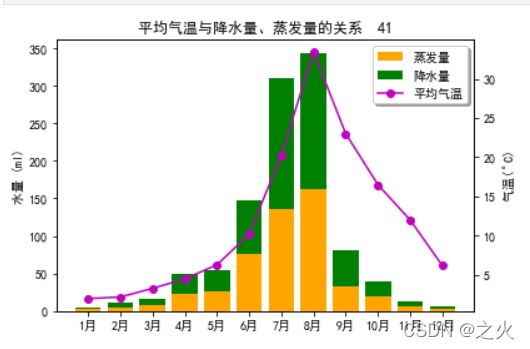
4子图的布局:
当带有标题的多个子图并排显示时,多个子图会因区域过于紧凑而出现标题和坐标轴之间相互重叠的问题,而且子图元素的摆放过于紧凑,也影响用户的正常查看。matplotlib中提供了一些调整子图布局的方法,包括约束布局、紧密布局和自定义布局,通过这些方法可以合理布局多个子图。下面将对子图的布局方法进行详细介绍。
4.1约束布局:
约束布局是指通过一系列限制来确定画布中元素的位置的方式,它预先会确定一个元素的绝对定位,之后以该元素的位置为基点对其他元素进行绝对定位,从而灵活地调整元素的位置。
matplotlib在绘制多子图时默认并未启用约束布局,它提供了两种方式启用约束布局:第一种方式是使用subplots)或figureO函数的constrained_layout参数;第二种方式是修改figure.constrained_layout.use配置项。具体内容如下。
(1)使用constrined_layout参数
(2)修改figure.constrained_layout.use配置项
调整前 :
import matplotlib.pyplot as plt
fig, axs = plt.subplots(2, 2, constrained_layout=True)
ax_one = axs[0, 0]
ax_one.set_title('41')
ax_two = axs[0, 1]
ax_two.set_title('41')
ax_thr = axs[1, 0]
ax_thr.set_title('41')
ax_fou = axs[1, 1]
ax_fou.set_title('41')
plt.show()
import matplotlib.pyplot as plt
fig, axs = plt.subplots(2, 2)
ax_one = axs[0, 0]
ax_one.set_title('41')
ax_two = axs[0, 1]
ax_two.set_title('41')
ax_thr = axs[1, 0]
ax_thr.set_title('41')
ax_fou = axs[1, 1]
ax_fou.set_title('41')
plt.tight_layout(pad=0.4, w_pad=0.5, h_pad=2)
plt.show()
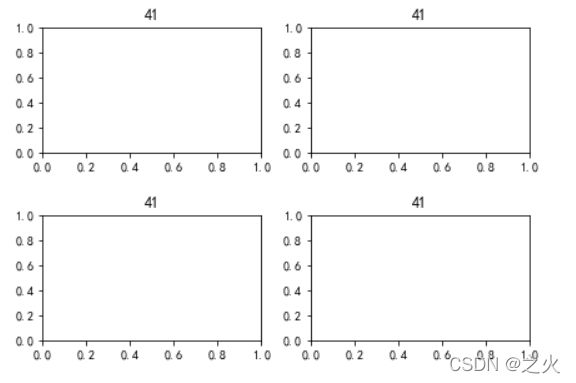
4.2紧密布局;
matplotlib中紧密布局与约束布局相似,它采用紧凑的形式将子图排列到画布中,仅适用于刻度标签、坐标轴标签和标题位置的调整。
pyplot中提供了两种实现紧密布局的方式:第一种方式是调用tight_layout(函数;第二种方式是修改figure.autolayoutrcParam配置项。关于紧密布局的两种实现方式的介绍如下。
(1)调用tight_layout()函数
(2)修改figure.autolayoutrcParam配置项
import matplotlib.pyplot as plt
fig, axs = plt.subplots(2, 2)
ax_one = axs[0, 0]
ax_one.set_title('41')
ax_two = axs[0, 1]
ax_two.set_title('41')
ax_thr = axs[1, 0]
ax_thr.set_title('41')
ax_fou = axs[1, 1]
ax_fou.set_title('41')
plt.tight_layout(pad=0.4, w_pad=0.5, h_pad=2)
plt.show()

4.3自定义布局:
matplotlib的gridspec模块是专门指定画布中子图位置的模块,该模块中包含一个GridSpec类,通过显式地创建GridSpec类对象来自定义画布中子图的布局结构,使得子图能够更好地适应画布
(1)使用GridSpec()方法创建子图的布局结构
import matplotlib.pyplot as plt
import matplotlib.gridspec as gridspec
fig2 = plt.figure()
spec2 = gridspec.GridSpec(ncols=2, nrows=2, figure=fig2)
f2_ax1 = fig2.add_subplot(spec2[0, 0])
f2_ax2 = fig2.add_subplot(spec2[0, 1])
f2_ax3 = fig2.add_subplot(spec2[1, 0])
f2_ax4 = fig2.add_subplot(spec2[1, 1])
plt.title('41')
plt.show()
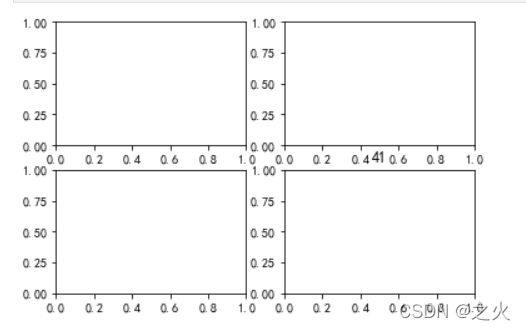
(2)使用add_gridapec()方法向画布添加布局结构
fig3 = plt.figure()
gs = fig3.add_gridspec(3, 3)
f3_ax1 = fig3.add_subplot(gs[0, :])
f3_ax1.set_title('gs[0, :]')
f3_ax2 = fig3.add_subplot(gs[1, :-1])
f3_ax2.set_title('gs[1, :-1]')
f3_ax3 = fig3.add_subplot(gs[1:, -1])
f3_ax3.set_title('gs[1:, -1]')
f3_ax4 = fig3.add_subplot(gs[-1, 0])
f3_ax4.set_title('gs[-1, 0]')
f3_ax5 = fig3.add_subplot(gs[-1, -2])
f3_ax5.set_title('gs[-1, -2]')
plt.title('41')
import numpy as np
import matplotlib.pyplot as plt
import matplotlib.gridspec as gridspec
plt.rcParams["font.sans-serif"] = ["SimHei"]
x_month = np.array(['1月', '2月', '3月', '4月', '5月', '6月'])
y_sales = np.array([2150, 1050, 1560, 1480, 1530, 1490])
x_citys = np.array(['北京', '上海', '广州', '深圳', '浙江', '山东'])
y_sale_count = np.array([83775, 62860, 59176, 64205, 48671, 39968])
fig = plt.figure(constrained_layout=True)
gs = fig.add_gridspec(2, 2)
ax_one = fig.add_subplot(gs[0, :])
ax_two = fig.add_subplot(gs[1, 0])
ax_thr = fig.add_subplot(gs[1, 1])
ax_one.bar(x_month, y_sales, width=0.5, color='#3299CC')
ax_one.set_title('2018年上半年某品牌汽车的销售额 41')
ax_one.set_ylabel('销售额(亿元)')
ax_two.plot(x_citys, y_sale_count, 'm--o', ms=8)
ax_two.set_title('分公司某品牌汽车的销量')
ax_two.set_ylabel('销量(辆)')
ax_thr.stackplot(x_citys, y_sale_count, color='#9999FF')
ax_thr.set_title('分公司某品牌汽车的销量')
ax_thr.set_ylabel('销量(辆)')
plt.show()
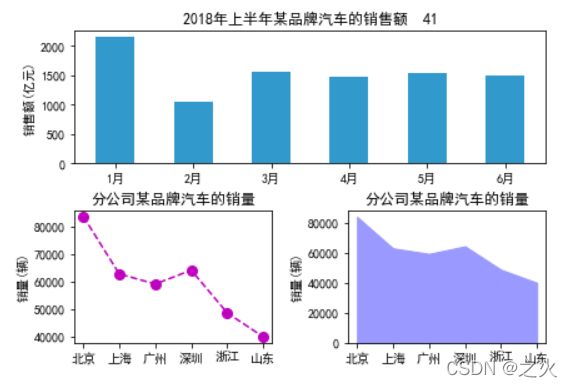
小结:
本章主要对子图的相关内容进行了介绍,首先介绍了子图的绘制,包括绘制固定区域和绘制自定义区域的子图;然后介绍了子图坐标轴的共享;最后介绍了子图的布局。通过学习本章的内容,希望读者能了解子图的作用,并可以熟练地规划子图的布局。