一、使用vagrant快速创建linux虚拟机
系列文章目录
提示:这里可以添加系列文章的所有文章的目录,目录需要自己手动添加
例如:第一章 Python 机器学习入门之pandas的使用
提示:写完文章后,目录可以自动生成,如何生成可参考右边的帮助文档
文章目录
- 系列文章目录
- 前言
- 一、环境
-
- 1.使用vagrant快速创建linux虚拟机
- 二、Linux安装Docker
前言
提示:这里可以添加本文要记录的大概内容:
提示:以下是本篇文章正文内容,下面案例可供参考
一、环境
示例:pandas 是基于NumPy 的一种工具。
1.使用vagrant快速创建linux虚拟机
1.下载virtualbox 安装包已有
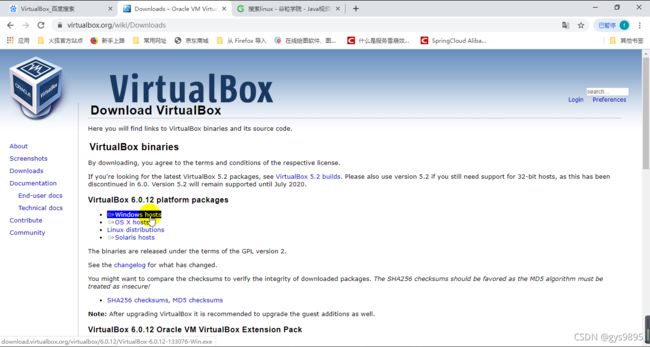
要开启cpu虚拟化
安装目录: D:\javaruanjian01\samll\Oracle\VirtualBox\
安装VirtualBox,建议安装最新的版本!默认安装到D盘,一直点下一步。安装前以及安装过程中,保证 我的电脑——右击——管理——服务和应用程序——服务——在服务里启动:
(1),Device Install Service.
(2),Device Setup Manager.
这两个服务启动后,在安装,安装过程中很有可能还会失败,因为这两个服务会终止。所以请在进度条卡住时(应该是在安装驱动…),赶快重启以上服务,这样可以确保安装成功
- 下载vagrant 安装包已有
默认D盘,一直点下一步,重启电脑,win+R键 cmd 输入vagrant 验证是否安装成功
安装目录: D:\javaruanjian01\samll\HashiCorp\Vagrant - 使用vagrant 快速在 virtualBox 里面创建虚拟机
vagrant官方镜像仓库
安装centos7,创建虚拟环境。win+R键 cmd 输入 vagrant init centos/7。在C:\Users\admin 创建了一个Vagrantfile
启动虚拟环境:在 cmd 输入vagrant up 启动虚拟机。如果不成功进行以下操作: 重启后在 cmd 输入 vagrant up --provider=virtualbox
输入:vagrant up 命令时,提示如下信息
No usable default provider could be found for your system.
Vagrant relies on interactions with 3rd party systems, known as
"providers", to provide Vagrant with resources to run development
environments. Examples are VirtualBox, VMware, Hyper-V.
The easiest solution to this message is to install VirtualBox, which
is available for free on all major platforms.
If you believe you already have a provider available, make sure it
is properly installed and configured. You can see more details about
why a particular provider isn't working by forcing usage with
`vagrant up --provider=PROVIDER`, which should give you a more specific
error message for that particular provider.
遇到上面的情况,说明需要指定一个提供者,
在指定一个提供者时,输入:vagrant up --provider=virtualbox
等号后面的名称根据提前装载的virtualbox填写
又提示下面的信息,说明vagrantbox的版本不再它显示的版本中,
The provider 'centos/7' could not be found, but was requested to
back the machine 'default'. Please use a provider that exists.
Vagrant knows about the following providers: docker, hyperv, virtualbox
vagrant up --provider=virtualbox
The provider 'virtualbox' that was requested to back the machine
'default' is reporting that it isn't usable on this system. The
reason is shown below:
Vagrant has detected that you have a version of VirtualBox installed
that is not supported by this version of Vagrant. Please install one of
the supported versions listed below to use Vagrant:
4.0, 4.1, 4.2, 4.3, 5.0, 5.1, 5.2, 6.0
A Vagrant update may also be available that adds support for the version
you specified. Please check www.vagrantup.com/downloads.html to download
the latest version.
然后在本地找plugin.rb、meta.rb文件进行修改
E:\HashiCorp\Vagrant\embedded\gems\2.2.6\gems\vagrant-2.2.6\plugins\providers\virtualbox\plugin.rb
修改这个文件,plugin.rb文件增加红色部分
module Driver
autoload :Meta, File.expand_path("../driver/meta", __FILE__)
autoload :Version_4_0, File.expand_path("../driver/version_4_0", __FILE__)
autoload :Version_4_1, File.expand_path("../driver/version_4_1", __FILE__)
autoload :Version_4_2, File.expand_path("../driver/version_4_2", __FILE__)
autoload :Version_4_3, File.expand_path("../driver/version_4_3", __FILE__)
autoload :Version_5_0, File.expand_path("../driver/version_5_0", __FILE__)
autoload :Version_5_1, File.expand_path("../driver/version_5_1", __FILE__)
autoload :Version_5_2, File.expand_path("../driver/version_5_2", __FILE__)
autoload :Version_6_0, File.expand_path("../driver/version_6_0", __FILE__)
autoload :Version_6_1, File.expand_path("../driver/version_6_1", __FILE__)
end
E:\HashiCorp\Vagrant\embedded\gems\2.2.6\gems\vagrant-2.2.6\plugins\providers\virtualbox\driver\meta.rb
修改meta.rb这个文件,增加红色的部分
driver_map = {
"4.0" => Version_4_0,
"4.1" => Version_4_1,
"4.2" => Version_4_2,
"4.3" => Version_4_3,
"5.0" => Version_5_0,
"5.1" => Version_5_1,
"5.2" => Version_5_2,
"6.0" => Version_6_0,
"6.1" => Version_6_1,
}
在:E:\HashiCorp\Vagrant\embedded\gems\2.2.6\gems\vagrant-2.2.6\plugins\providers\virtualbox\driver
增加一个新文件,文件名称:version_6_1.rb,内容如下:
require File.expand_path("../version_6_0", __FILE__)
module VagrantPlugins
module ProviderVirtualBox
module Driver
# Driver for VirtualBox 6.1.x
class Version_6_1 < Version_6_0
def initialize(uuid)
super
@logger = Log4r::Logger.new("vagrant::provider::virtualbox_6_1")
end
end
end
end
end
然后在执行:vagrant up --provider=virtualbox
Bringing machine 'default' up with 'virtualbox' provider...
==> default: Importing base box 'centos/7'...
==> default: Matching MAC address for NAT networking...
==> default: Setting the name of the VM: jmcentos7
==> default: Clearing any previously set network interfaces...
==> default: Preparing network interfaces based on configuration...
default: Adapter 1: nat
default: Adapter 2: bridged
==> default: Forwarding ports...
default: 22 (guest) => 2222 (host) (adapter 1)
==> default: Running 'pre-boot' VM customizations...
==> default: Booting VM...
==> default: Waiting for machine to boot. This may take a few minutes...
default: SSH address: 127.0.0.1:2222
default: SSH username: vagrant
default: SSH auth method: private key
default:
default: Vagrant insecure key detected. Vagrant will automatically replace
default: this with a newly generated keypair for better security.
The guest machine entered an invalid state while waiting for it
to boot. Valid states are 'starting, running'. The machine is in the
'unknown' state. Please verify everything is configured
properly and try again.
出现上面就成功了。
————————————————
版权声明:本文为CSDN博主「SpringClouds」的原创文章,遵循CC 4.0 BY-SA版权协议,转载请附上原文出处链接及本声明。
原文链接:https://blog.csdn.net/chen_785/article/details/105613724
- 连接虚拟机 cmd 输入vagrant ssh 。
- 端口转发:设置网络环境 找到 C:\Users\593 的 Vagrantfile 文件打开 ,找到#config.vm.network “private_network”, ip: “192.168.56.10”
将上面那一行放开,并将ip改为 本机电脑的 Ip,win+R cmd ipconfig 找到virtualbox 的 ip 。
重启虚拟机 输入 vagrant reload,
停掉服务:ctrl + c,连接虚拟机:vagrant ssh, 在虚拟机看虚拟机网络地址:ip addr,在cmd里ping虚拟机地址:ping 192.168.56.10
查看哪个用户:whoami 所有目录: ls / 退出:exit;
二、Linux安装Docker
步骤 (1)卸载docker
sudo yum remove docker \
docker-client \
docker-client-latest \
docker-common \
docker-latest \
docker-latest-logrotate \
docker-logrotate \
docker-engine
(2)安装依赖的包
sudo yum install -y yum-utils
(3)docker到哪里装
sudo yum-config-manager \
--add-repo \
https://download.docker.com/linux/centos/docker-ce.repo
(4)安装docker的客户端及容器
sudo yum install docker-ce docker-ce-cli containerd.io
(5)输入 y 回车,操作两次,安装完成
(6)启动docker
sudo systemctl start docker
(7)检查docker版本: docker -v
(8)检查下载镜像:sudo docker images
(9)设置开机自启:sudo systemctl enable docker
(10)配置镜像加速:登录阿里云 - 控制台 - 产品服务 - 容器镜像服务 - 镜像工具 - 镜像加速器 - 找到 centOS 复制以下命令 :
其他操作docker

