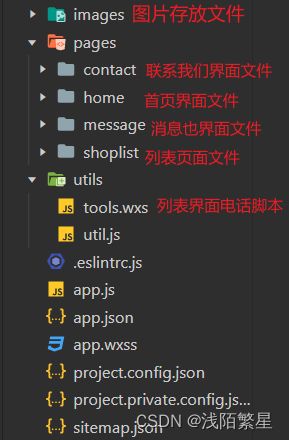微信小程序案例---本地生活
文章目录
-
- 首页效果以及实现步骤
-
- 接口地址
- 新建项目并梳理项目结构
- 配置导航栏效果
- 配置 tabBar 效果
- 实现轮播图效果
- 实现九宫格效果
- 实现图片布局
- 本地生活(列表页面)
-
- 演示页面效果以及主要功能
- 列表页面的 API 接口
- 页面导航并传参
- 获取并渲染列表数据
- 上拉触底时加载下一页数据
- 下拉刷新列表数据
- 使用wxs处理手机号
- 整个项目的获取途径
首页效果以及实现步骤
接口地址
获取轮播图数据列表的接口
【GET】https://www.escook.cn/slides
获取九宫格数据列表的接口
【GET】https://www.escook.cn/categories
新建项目并梳理项目结构
新建项目:
在app.json文件中新建home、message、contact、shoplist四个页面
"pages":[
"pages/home/home",// 首页
"pages/message/message",// 消息页
"pages/contact/contact",// 联系我们页
"pages/shoplist/shoplist"// 列表页
],
输入以上代码后按下enter键自动创建四个页面目录
配置导航栏效果
修改app.js文件中的window
"window":{
"backgroundTextStyle":"light",
"navigationBarBackgroundColor": "#2b4b6b",// 导航栏颜色
"navigationBarTitleText": "本地生活",// 导航栏标题
"navigationBarTextStyle":"white"// 导航栏字体颜色
},
配置 tabBar 效果
在app.json文件中加入以下代码:
"tabBar": {
"list": [{
"pagePath": "pages/home/home",
"text": "首页",
"iconPath": "./images/tabs/home.png",
"selectedIconPath": "./images/tabs/home-active.png"
},{
"pagePath": "pages/message/message",
"text": "消息",
"iconPath": "./images/tabs/message.png",
"selectedIconPath": "./images/tabs/message-active.png"
},{
"pagePath": "pages/contact/contact",
"text": "联系我们",
"iconPath": "./images/tabs/contact.png",
"selectedIconPath": "./images/tabs/contact-active.png"
}]
},
实现轮播图效果
在home.wxml文件中加入以下代码:
<swiper indicator-dots circular autoplay interval="2000">
<swiper-item wx:for="{{swiperList}}" wx:key="id">
<image src="{{item.image}}">image>
swiper-item>
swiper>
在home.wxss文件中加入以下代码:
/* 轮播图 */
swiper{
height: 350rpx;
}
swiper image{
width: 100%;
height: 100%;
}
在home.js文件中加入以下代码:
/**
* 页面的初始数据
*/
data: {
// 存放轮播图数据的列表
swiperList:[],
},
/**
* 生命周期函数--监听页面加载
*/
onLoad(options) {
this.getSwiperList()// 加载轮播图数据
},
// 获取轮播图数据的方法
getSwiperList () {
wx.request({
url: 'https://www.escook.cn/slides',
method:'GET',
success:(res)=>{
// console.log(res);
this.setData({
swiperList:res.data
})
}
})
},
实现九宫格效果
在home.wxml文件中加入以下代码:
<view class="grid-list">
<view class="grid-item" wx:for="{{gridList}}" wx:key="id">
<image src="{{item.icon}}">image>
<text>{{item.name}}text>
view>
view>
在home.wxss文件中加入以下代码:
/* 九宫格 */
.grid-list{
display: flex;
flex-wrap: wrap;
border-left: 1rpx solid #efefef;
border-top: 1rpx solid #efefef;
}
.grid-item{
width: 33.33%;
height: 200rpx;
display: flex;
flex-direction: column;
align-items: center;
justify-content: center;
border-bottom: 1rpx solid #efefef;
border-right: 1rpx solid #efefef;
box-sizing: border-box;
}
.grid-item image{
width: 60rpx;
height: 60rpx;
}
.grid-item text{
font-size: 24rpx;
margin-top: 10rpx;
}
在home.js文件中加入以下代码:
/**
* 页面的初始数据
*/
data: {
// 存放九宫格数据
gridList:[],
},
/**
* 生命周期函数--监听页面加载
*/
onLoad(options) {
this.getGrideList()// 加载九宫格数据
},
// 获取九宫格数据的方法
getGrideList() {
wx.request({
url: 'https://www.escook.cn/categories',
method:'GET',
success:(res)=>{
// console.log(res);
this.setData({
gridList:res.data
})
}
})
},
实现图片布局
在home.wxml文件中加入以下代码:
<view class="img-box">
<image src="/images/link-01.png" mode="widthFix">image>
<image src="/images/link-02.png" mode="widthFix">image>
view>
在home.wxss文件中加入以下代码:
/* 图片区域 */
.img-box{
display: flex;
padding: 20rpx 10rpx;
justify-content: space-around;
}
.img-box image{
width: 45%;
}
本地生活(列表页面)
演示页面效果以及主要功能
主要功能:
- 页面导航并传参
- 上拉触底时加载下一页数据
- 下拉刷新列表数据
列表页面的 API 接口
以分页的形式,加载指定分类下商铺列表的数据:
- 接口地址:https://www.escook.cn/categories/:cate_id/shopsURL
- 地址中的 :cate_id 是动态参数,表示分类的 Id
请求方式
- GET 请求
请求参数
- _ page 表示请求第几页的数据
- _ limit 表示每页请求几条数据
页面导航并传参
在app.json文件下的pages中创建列表页:
"pages":[
"pages/shoplist/shoplist"
],
修改home.wxml文件中的九宫格代码(变为链接):
<view class="grid-list">
<navigator class="grid-item" wx:for="{{gridList}}" wx:key="id" url="/pages/shoplist/shoplist?id={{item.id}}&title={{item.name}}">
<image src="{{item.icon}}">image>
<text>{{item.name}}text>
navigator>
view>
在shoplist.js文件中动态添加列表页的标题
/**
* 页面的初始数据
*/
data: {
query:{},// 对首页传递参数进行转存
},
/**
/**
* 生命周期函数--监听页面加载
*/
onLoad(options) {
this.setData({
query:options
})
},
/**
* 生命周期函数--监听页面初次渲染完成
*/
onReady() {
wx.setNavigationBarTitle({
title: this.data.query.title
})
},
获取并渲染列表数据
在shoplist.js文件中初始化数据
/**
* 页面的初始数据
*/
data: {
query:{},
shopList:[],
page:1,
pageSize:10,
total:0,
isloading:false
},
获取列表数据
/**
* 生命周期函数--监听页面加载
*/
onLoad(options) {
this.getShopList()
},
// 获取列表数据
getShopList(){
wx.request({
url: `https://www.escook.cn/categories/${this.data.query.id}/shops`,
method:'GET',
data:{
_page:this.data.page,
_limit:this.data.pageSize
},
success:(res)=>{
// console.log(res);
this.setData({
shopList:[...this.data.shopList,...res.data],
total:res.header['X-Total-Count']-0
})
},
渲染页面,在shoplist.wxml文件中添加以下代码
<view class="shop-item" wx:for="{{shopList}}" wx:key="id">
<view class="thumb">
<image src="{{item.images[0]}}">image>
view>
<view class="info">
<text class="shop-title">{{item.name}}text>
<text>电话:{{item.phone}}text>
<text>地址:{{item.address}}text>
<text>营业时间:{{item.businessHours}}text>
view>
view>
添加列表页面样式
.shop-item{
display: flex;
padding: 15rpx;
border: 1rpx solid #efefef;
border-radius: 8rpx;
margin: 15rpx;
box-shadow: 1rpx 1rpx 15rpx #dddddd;
}
.thumb image{
width: 250rpx;
height: 250rpx;
display: block;
margin-right: 15rpx;
}
.info{
display: flex;
flex-direction: column;
justify-content: space-around;
font-size: 24rpx;
}
.shop-title{
font-weight: bold;
}
上拉触底时加载下一页数据
加载下一页数据处理
getShopList(cb){
this.setData({
isLoading:true
})
// 展示roading效果
wx.showLoading({
title: '数据加载中...',
})
// 请求数据
wx.request({
url: `https://www.escook.cn/categories/${this.data.query.id}/shops`,
method:'GET',
data:{
_page:this.data.page,
_limit:this.data.pageSize
},
success:(res)=>{
// console.log(res);
this.setData({
shopList:[...this.data.shopList,...res.data],
total:res.header['X-Total-Count']-0
})
},
complete:()=>{
// 隐藏loading效果
wx.hideLoading(),
this.setData({
isLoading:false
})
cb && cb()// cb回调函数
}
})
},
/**
* 页面上拉触底事件的处理函数
*/
onReachBottom() {
if(this.data.page * this.data.pageSize >= this.data.total){
// 没有下一页数据(判断所有数据是否显示完)
return wx.showToast({
title: '数据加载完毕!',
icon:'none'
})
}
if(this.data.isLoading)return // 判断当前是否在请求数据
this.setData({
// 页码值+1
page:this.data.page + 1
})
this.getShopList()// 获取下一组数据
},
在shoplist.json文件中添加以下代码:
{
"usingComponents": {},// 引入自定义组件
"onReachBottomDistance": 200,// 设置上拉触发距离
}
下拉刷新列表数据
在shoplist.json文件中添加以下代码:
{
"enablePullDownRefresh": true,// 开启下拉刷新
"backgroundColor": "#efefef",// 下拉刷新背景颜色
"backgroundTextStyle": "dark"// 下拉刷新背景样式
}
下拉刷新重新获取第一页数据
/**
* 页面相关事件处理函数--监听用户下拉动作
*/
onPullDownRefresh() {
// 需要重置关键的数据
this.setData({
page:1,
shopList:[],
total:0
})
// 重新发起数据请求
this.getShopList(()=>{
wx.stopPullDownRefresh()
})
},
使用wxs处理手机号
在util.js文件中创建tools.wxs文件,并添加下列代码:
function splitPhone(str){
if(str.length!=11) return str
var arr = str.split('')
arr.splice(3,0,'-')
arr.splice(8,0,'-')
return arr.join('')
}
// 对外暴露splitPhone()方法
module.exports = {
splitPhone:splitPhone
}
在shoplist.wxml文件中引入wxs脚本
<wxs src="../../utils/tools.wxs" module="tools">wxs>
在shoplist.wxml文件中使用wxs脚本(修改电话格式)
<text>电话:{{tools.splitPhone(item.phone)}}text>
整个项目的获取途径
项目中图片获取链接
整个项目下载链接