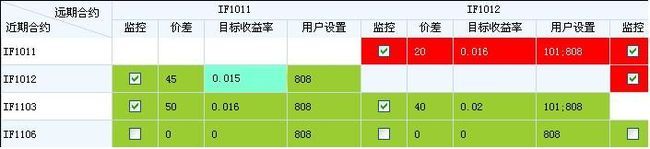DataGridView 经典用法总结(上)转
一、DataGridView 单元格验证
1、定义单元格输入验证:
比如只允许输入数字
要求:验证错误后焦点不离开。
有两种方法:
DataGridView.EditingControlShowing 事件和DataGridView.CellValidating 事件。
(1)DataGridView.EditingControlShowing 事件在显示用于编辑单元格的控件时发生。
命名空间: System.Windows.Forms
程序集: System.Windows.Forms(在 system.windows.forms.dll 中)
如:
void dgvCs_EditingControlShowing(object sender, DataGridViewEditingControlShowingEventArgs e)
{
e.CellStyle.BackColor = Color.Aquamarine;//设置编译时的颜色
control = new TextBox();
control = (TextBox)e.Control;
control.KeyPress += new KeyPressEventHandler(txt_KeyPress);//
}
然后在txt_KeyPress这里进行验证。
(2)DataGridView.CellValidating 事件在单元格失去输入焦点时发生,并启用内容验证功能。
命名空间: System.Windows.Forms
程序集: System.Windows.Forms(在 System.Windows.Forms.dll 中)
如:
备注:
验证不通过时调用e.Cancel = true,终止事件链,单元格将保持编辑状态。
调用dgv_details.CancelEdit();可以使单元格的内容会滚到修改前的值。
使用System.Windows.Forms.SendKeys.Send("^a");将全选单元格的内容。
void dgv_CellValidating(object sender, DataGridViewCellValidatingEventArgs e)
{
decimal tmp = 0.0m;
if (!decimal.TryParse(e.FormattedValue.ToString(), out tmp))//是否是数字
{
if (e.FormattedValue != null && e.FormattedValue.ToString().Length != 0)
{
DevComponents.DotNetBar.MessageBoxEx.Show("请输入有效数字!", "系统提示");
e.Cancel = true;
}
}
}
这两种方法都能验证。第一种方法当按键按下时(即当编译时)就去验证,而第二种方法是当焦点离开单元格编译区域时触发。所以个人感觉第一种方法更优一点。
2、指定选中单元格并开始编辑状态
实现:
//DataGridView获得焦点
dgv_details.Focus();
//DataGridView指定当前单元格
dgv_details.CurrentCell = dgv_details[0, 0]; []中对应参数为列索引(或列标题)、行索引。(注意:不是默认的先行索引)
//开始编辑状态
dgv_details.BeginEdit(false);false是指对指定行进行编辑。
DataGrid.BeginEdit 方法 尝试将网格置于允许编辑的状态。
命名空间: System.Windows.Forms
程序集: System.Windows.Forms(在 System.Windows.Forms.dll 中)
3在拖动列的滚动条时可以将指定的列冻结
this.dataGridView1.Columns["AddToCartButton"].Frozen = true;
中括号中[]指相应列的索引或者相应列的标题
这个一看就应该明白,无需多加解释。
4. DataGridView选择的部分拷贝至剪贴板
拷贝模式设定
DataGridView1.ClipboardCopyMode= DataGridViewClipboardCopyMode.EnableWithoutHeaderText //设置可复制的模式
DataGridView.ClipboardCopyMode 属性
获取或设置一个值,该值指示用户是否可以将单元格的文本值复制到 Clipboard,以及是否包括行标题和列标题文本。
命名空间: System.Windows.Forms
程序集: System.Windows.Forms(在 System.Windows.Forms.dll 中)
选中部分拷贝
Clipboard.SetDataObject(DataGridView1.GetClipboardContent()) //将控件选中的数据置于系统剪贴板中
DataGridView粘贴
代码
if (DataGridView1.CurrentCell.Value == null)
{
return;
}
int insertRowIndex = DataGridView1.CurrentCell.RowIndex;
string pasteText=Clipboard.GetText();//从系统剪贴板中获取数据
if(string.IsNullOrEmpty(pasteText))
{
return;
}
string[] lines=pasteText.Split('\r');//按行分组
bool isHeader=true;
foreach(string line in lines)
{
if(isHeader)
{
isHeader=false;//当可复制模式中含有标题时的过滤操作
}
else
{
string[] vals=line.Split('\t');//按tab空格分组
if (vals.Length - 1 != DataGridView1.ColumnCount)
{
throw new ApplicationException("列数错误");
}
DataGridViewRow row = DataGridView1.Rows[insertRowIndex];
row.HeaderCell.Value=vals[0];
for(int i=0;i<row.Cells.Count-1;i++)
{
row.Cells[i].Value=vals[(i+1)];
}
insertRowIndex+=1;
}
}
5.DatagridView自动编号
代码
private void dataGridView1_RowPostPaint(object sender, DataGridViewRowPostPaintEventArgs e)
{
//自动编号与数据库无关
Rectangle rectangle = new Rectangle(e.RowBounds.Location.X, e.RowBounds.Location.Y,dataGridView1.RowHeadersWidth - 4,e.RowBounds.Height);
TextRenderer.DrawText(e.Graphics, (e.RowIndex + 1).ToString(), dataGridView1.RowHeadersDefaultCellStyle.Font, rectangle,
dataGridView1.RowHeadersDefaultCellStyle.ForeColor, TextFormatFlags.VerticalCenter | TextFormatFlags.Right);
}
显示行号
6. 指定单元格属性
DataGridViewCell dgcell = new DataGridViewTextBoxCell();//申明单元格类型
this.dgvCss.Rows[i].Cells[k] = dgcell;
其实很简单,只是很多人不知道有这个属性。但这种方式和带有复选框类型的单元格使用时,一般情况下出错,也给一些人一种错觉以为单元格类型不能这么操作。其实是因为你在申明列的时候先申明的checkbox类型的,而这时他们便有一个默认值(FormattedValue)false,当你重新给他赋值单元格类型时便会出现FormattedValue错误,这时你只需给它一个默认值就可以,如
this.dgvCss.Rows[i].Cells[(k - 1) * 4 + 1].Value = ""; 这样便可解决。
部分代码Demo 其中Demo中有部分是(中)、(下)的内容
转自elivn的博客http://www.cnblogs.com/elivn/archive/2010/11/30/1892247.html