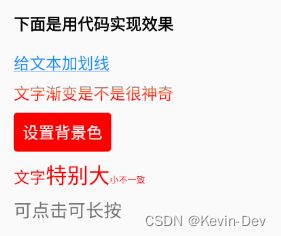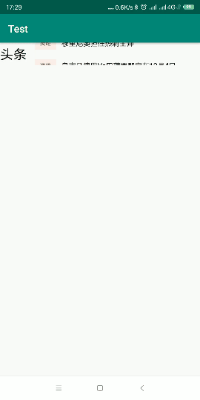【Android -- UI 开发】TextView 的基本使用
前言
TextView 是什么?
向用户显示文本,并可选择允许他们编辑文本。TextView 是一个完整的文本编辑器,但是基类为不允许编辑;其子类 EditText 允许文本编辑。
-
Button:用户可以点击或单击以执行操作的用户界面元素。
-
CheckedTextView:TextView支持Checkable界面和显示的扩展。
-
Chronometer:实现简单计时器的类。
-
DigitalClock:API17已弃用可用TextClock替代。
-
EditText:用于输入和修改文本的用户界面元素。
-
TextClock:可以将当前日期和/或时间显示为格式化字符串。
使用
1. 常用属性
代码
<LinearLayout xmlns:android="http://schemas.android.com/apk/res/android"
android:layout_width="match_parent"
android:layout_height="match_parent"
android:layout_margin="@dimen/dimen_20"
android:orientation="vertical">
<TextView
android:id="@+id/textView"
android:layout_width="match_parent"
android:layout_height="wrap_content"
android:text="TextView" />
<TextView
android:layout_width="match_parent"
android:layout_height="wrap_content"
android:text="@string/str_setting_color_size"
android:layout_marginTop="@dimen/dimen_10"
android:textColor="@color/color_ff0000"
android:textSize="@dimen/text_size_20" />
<TextView
android:layout_width="match_parent"
android:layout_height="wrap_content"
android:drawableLeft="@mipmap/ic_launcher"
android:layout_marginTop="@dimen/dimen_10"
android:gravity="center_vertical"
android:shadowColor="@color/color_FF773D"
android:shadowDx="30"
android:shadowDy="-20"
android:shadowRadius="2"
android:text="右侧添加图片和使用阴影"
android:textColor="@color/color_188FFF"
android:textSize="@dimen/text_size_20" />
<TextView
android:layout_width="match_parent"
android:layout_height="wrap_content"
android:autoLink="email|phone"
android:gravity="center_vertical"
android:layout_marginTop="@dimen/dimen_10"
android:text="可点击跳转邮件:SCC5201314@qq.com\n可点击跳转电话:0215201314"
android:textColor="@color/color_188FFF"
android:textSize="@dimen/text_size_14" />
<TextView
android:layout_width="match_parent"
android:layout_height="wrap_content"
android:ellipsize="end"
android:gravity="center_vertical"
android:lineSpacingMultiplier="1.2"
android:layout_marginTop="@dimen/dimen_10"
android:maxLength="2"
android:text="TxtView继承了View,它还是Button、EditText两个UI组件类的父类。它的作用是在用户界面上显示文本素。从功能上来看TextView就是个文本编辑器,只不过Android关闭的它的可编辑功能。如果需要一个可编辑的文本框,就要使用到它的子类Editext了,Editext允许用户编辑文本框中的内容。TextView和Editext它俩最大的区别就在于TextView不允许用户编辑文本内容,Editext允许用户编辑文本内容。
下面咱写几个实例来详细了解一下TextView的。"
android:textColor="@color/color_188FFF"
android:textSize="@dimen/text_size_14" />
<TextView
android:layout_width="wrap_content"
android:layout_height="wrap_content"
android:background="@color/color_ff0000"
android:layout_marginTop="@dimen/dimen_10"
android:padding="10dp"
android:text="背景色红色的文本"
android:textColor="@color/white" />
<TextView
android:layout_width="wrap_content"
android:layout_height="wrap_content"
android:layout_marginTop="@dimen/dimen_10"
android:background="@drawable/bg_tv_frame_red"
android:padding="10dp"
android:text="带着红色边框的文本" />
<TextView
android:layout_width="wrap_content"
android:layout_height="wrap_content"
android:layout_marginTop="@dimen/dimen_10"
android:background="@drawable/bg_tv_frame_gradient"
android:padding="10dp"
android:textColor="@color/white"
android:text="带着边框和背景色渐变的文本" />
LinearLayout>
- background 设置边框的文件
android:background="@drawable/bg_tv_frame_red"
<shape xmlns:android="http://schemas.android.com/apk/res/android">
<corners android:radius="2dp"/>
<stroke android:width="4px" android:color="@color/color_ff0000" />
shape>
- 带着边框和背景色渐变
android:background="@drawable/bg_tv_frame_gradient"
<shape xmlns:android="http://schemas.android.com/apk/res/android">
<corners android:radius="8dp"/>
<stroke android:width="1dp" android:color="@color/color_ff0000" />
<gradient
android:startColor="@color/color_188FFF"
android:centerColor="@color/color_FF773D"
android:endColor="@color/color_ff0000"
android:type="linear"
/>
shape>
2. 给文本添加下划线
代码
<LinearLayout xmlns:android="http://schemas.android.com/apk/res/android"
android:layout_width="match_parent"
android:layout_height="match_parent"
android:layout_margin="@dimen/dimen_20"
android:orientation="vertical">
<TextView
android:layout_width="match_parent"
android:layout_height="wrap_content"
android:text="下面是用代码实现效果"
android:textSize="@dimen/text_size_18"
android:layout_marginTop="@dimen/dimen_20"
android:layout_marginBottom="@dimen/dimen_10"
android:textColor="@color/black"
android:textStyle="bold" />
<TextView
android:id="@+id/tv_flag"
android:layout_width="match_parent"
android:layout_height="wrap_content"
android:textColor="@color/color_188FFF"
android:layout_marginTop="@dimen/dimen_10"
android:text="给文本加划线"
android:textSize="@dimen/text_size_18" />
<TextView
android:id="@+id/tv_gradient"
android:layout_width="match_parent"
android:layout_height="wrap_content"
android:layout_marginTop="@dimen/dimen_10"
android:textColor="@color/white"
android:text="文字渐变是不是很神奇"
android:textSize="@dimen/text_size_18" />
<TextView
android:id="@+id/tv_bg"
android:layout_width="wrap_content"
android:layout_height="wrap_content"
android:layout_marginTop="@dimen/dimen_10"
android:padding="10dp"
android:text="设置背景色"
android:textColor="@color/white"
android:textSize="@dimen/text_size_18" />
<TextView
android:id="@+id/tv_size"
android:layout_width="match_parent"
android:layout_height="wrap_content"
android:layout_marginTop="@dimen/dimen_10"
android:textColor="@color/color_ff0000"
android:text="文字特别大小不一致" />
<TextView
android:id="@+id/tv_onclick"
android:layout_width="match_parent"
android:layout_marginTop="@dimen/dimen_10"
android:layout_height="wrap_content"
android:textSize="@dimen/dimen_20"
android:text="可点击可长按" />
LinearLayout>
//下划线并加清晰
tv_flag.getPaint().setFlags(Paint.UNDERLINE_TEXT_FLAG | Paint.ANTI_ALIAS_FLAG);
tv_flag.getPaint().setAntiAlias(true);//抗锯齿
int[] colors = {0xff188fff, 0xffff773D, 0xffff0000};//颜色的数组
LinearGradient mLinearGradient = new LinearGradient(0, 0, 0,
tv_gradient.getPaint().getTextSize(), colors, null, Shader.TileMode.CLAMP);
tv_gradient.getPaint().setShader(mLinearGradient);
tv_gradient.invalidate();
int fillColor = Color.parseColor("#ff0000");//内部填充颜色
GradientDrawable gd = new GradientDrawable();//创建drawable
gd.setColor(fillColor);//设置背景色
gd.setCornerRadius(10);//设置圆角
tv_bg.setBackground(gd);//设置背景
Spannable wordtoSpan = new SpannableString(tv_size.getText().toString());
//setSpan:参数1,设置文字大小;参数2,开始的文字位置;参数3,结束改变文字位置不包含这个位置
wordtoSpan.setSpan(new AbsoluteSizeSpan(DensityUtil.dip2px(this, 18)), 0, 2, Spannable.SPAN_EXCLUSIVE_EXCLUSIVE);
wordtoSpan.setSpan(new AbsoluteSizeSpan(DensityUtil.dip2px(this, 24)), 2, 5, Spannable.SPAN_EXCLUSIVE_EXCLUSIVE);
wordtoSpan.setSpan(new AbsoluteSizeSpan(DensityUtil.dip2px(this, 10)), 5, tv_size.length(), Spannable.SPAN_EXCLUSIVE_EXCLUSIVE);
tv_size.setText(wordtoSpan);
//TextView其实也是有点击事件的毕竟它的爸爸Veiew
tv_onclick.setOnClickListener(new View.OnClickListener() {
@Override
public void onClick(View v) {
MLog.e("这里是点击事件");
Toast.makeText(TextViewActivity.this,"这里是点击事件",Toast.LENGTH_SHORT).show();
}
});
tv_onclick.setOnLongClickListener(new View.OnLongClickListener() {
@Override
public boolean onLongClick(View v) {
MLog.e("这里长按事件");
Toast.makeText(TextViewActivity.this,"这里长按事件",Toast.LENGTH_SHORT).show();
//true表示事件已消费
return true;
}
});
3. Textview 显示一行,且超出自动截断,显示"…"
<TextView
android:layout_width="wrap_content"
android:layout_height="wrap_content"
android:singleLine="true"
android:ellipsize="end"
android:textSize="26px"
android:width="400px"/>
以下显示两行,超出多余显示"…"
<TextView
android:layout_width="match_parent"
android:layout_height="wrap_content"
android:includeFontPadding="false"
android:textSize="26px"
android:maxLines="2"
android:ellipsize="end"/>
消除 TextView 自带边界
android:includeFontPadding="false"
4. 实现一个常见的效果
使用 String.format 和 CDATA 来实现:
- string.xml
<string name="content">本月应发工资:%1$d]]> 实发工资:%2$d]]>元(包含奖金%3$d]]>元)string>
- MainActivity.java
public class MainActivity extends AppCompatActivity {
private TextView tv;
@Override
protected void onCreate(Bundle savedInstanceState) {
super.onCreate(savedInstanceState);
setContentView(R.layout.activity_main);
tv = (TextView) findViewById(R.id.tv);
tv.setText(Html.fromHtml(String.format(getResources().getString(R.string.content),10,20,10)));
}
}
三、跑马灯效果
1. 横向跑马灯
单个实现跑马灯:
<LinearLayout xmlns:android="http://schemas.android.com/apk/res/android"
xmlns:app="http://schemas.android.com/apk/res-auto"
xmlns:tools="http://schemas.android.com/tools"
android:layout_width="match_parent"
android:layout_height="match_parent"
android:orientation="vertical"
tools:context=".MainActivity">
<TextView
android:id="@+id/tv_name"
android:layout_width="match_parent"
android:layout_height="wrap_content"
android:ellipsize="marquee"
android:focusable="true"
android:singleLine="true"
android:marqueeRepeatLimit="marquee_forever"
android:focusableInTouchMode="true"
android:text="@string/hello_word"/>
LinearLayout>
2. 多个横向跑马灯效果:
1,自定义一个类,继承 TextView;
/**
* Created by gyq on 2018/1/5 13:42
*/
@SuppressLint("AppCompatCustomView")
public class MarqueeTextView extends TextView {
public MarqueeTextView(Context context) {
super(context);
}
public MarqueeTextView(Context context, @Nullable AttributeSet attrs) {
super(context, attrs);
}
public MarqueeTextView(Context context, @Nullable AttributeSet attrs, int defStyleAttr) {
super(context, attrs, defStyleAttr);
}
@Override
public boolean isFocused() {
return true;
}
}
布局文件:
<LinearLayout xmlns:android="http://schemas.android.com/apk/res/android"
xmlns:app="http://schemas.android.com/apk/res-auto"
xmlns:tools="http://schemas.android.com/tools"
android:layout_width="match_parent"
android:layout_height="match_parent"
android:orientation="vertical"
tools:context="com.gyq.marqueedemo.marqueedemo.MainActivity">
<com.gyq.marqueedemo.marqueedemo.widget.MarqueeTextView
android:id="@+id/tv_name"
android:layout_width="match_parent"
android:layout_height="wrap_content"
android:ellipsize="marquee"
android:focusable="true"
android:singleLine="true"
android:marqueeRepeatLimit="marquee_forever"
android:focusableInTouchMode="true"
android:text="@string/hello_word"/>
<com.gyq.marqueedemo.marqueedemo.widget.MarqueeTextView
android:id="@+id/tv_content"
android:layout_width="match_parent"
android:layout_height="wrap_content"
android:layout_marginTop="10dp"
android:ellipsize="marquee"
android:focusable="true"
android:singleLine="true"
android:marqueeRepeatLimit="marquee_forever"
android:focusableInTouchMode="true"
android:text="@string/hello_word"/>
LinearLayout>
3.2 Bean 类
public class FootBall {
private String name;
private String title;
public String getName() {
return name;
}
public void setName(String name) {
this.name = name;
}
public String getTitle() {
return title;
}
public void setTitle(String title) {
this.title = title;
}
}
3.3 自定义View
/**
* Created on 2019/11/26 16:13
*
* @author Gong Youqiang
*/
public class VerticalMarquee extends ViewAnimator {
private static final long DEFAULT_TIMER = 2000L;
private long delayTime = DEFAULT_TIMER;
private int viewIndex;
private List<View> views;
private static Handler handler = new Handler();
private boolean started;//是否已经开始轮播
public VerticalMarquee(Context context) {
this(context,null);
}
public VerticalMarquee(Context context, AttributeSet attrs) {
super(context, attrs);
init();
}
private void init() {
this.setInAnimation(AnimationUtils.loadAnimation(this.getContext(), R.anim.vertical_marquee_in));
this.setOutAnimation(AnimationUtils.loadAnimation(this.getContext(), R.anim.vertical_marquee_out));
}
protected void onFinishInflate() {
super.onFinishInflate();
}
private void startMarquee() {
if (this.views != null) {
if (this.views.size() > 1) {
handler.postDelayed(new Runnable() {
public void run() {
VerticalMarquee.this.viewIndex++;
if (VerticalMarquee.this.viewIndex >= VerticalMarquee.this.views.size()) {
VerticalMarquee.this.viewIndex = 0;
}
showNext();
VerticalMarquee.handler.postDelayed(this, delayTime);
}
}, delayTime);
started = true;
} else if (this.views.size() > 0) {
this.viewIndex = 0;
} else {
this.viewIndex = 0;
}
} else {
this.viewIndex = 0;
}
}
/**
* 获取当前显示的View
* 修改方法名,避免与父类方法重名
*
* @return View
*/
public View getCurView() {
if (this.views != null && this.viewIndex >= 0 && this.viewIndex < this.views.size()) {
return this.views.get(this.viewIndex);
}
return null;
}
/**
* 获取当前显示View的index
*
* @return index
*/
public int getCurIndex() {
return this.viewIndex;
}
/**
* 设置轮播的View列表,该方法会自动轮播
*
* @param views view列表
*/
public void setViewList(List<View> views) {
setViewList(views, DEFAULT_TIMER);
}
/**
* 设置轮播的View列表,该方法会自动轮播
*
* @param views view列表
* @param delayTime 间歇时间
*/
public void setViewList(final List<View> views, long delayTime) {
if (views == null || views.size() == 0) {
return;
}
if (delayTime >= 100) {
//最少100毫秒,否则为默认值
this.delayTime = delayTime;
}
this.views = views;
handler.removeCallbacksAndMessages(null);
started = false;
post(new Runnable() {
@Override
public void run() {
for (View view : views) {
addView(view);
}
startMarquee();
}
});
}
//开始倒计时(轮播),在页面可见并且需要自动轮播的时候调用该方法
public void startTimer() {
if (started || views == null || views.size() <= 1) {
return;
}
stopTimer();
startMarquee();
}
//停止倒计时(轮播),如果调用过startTimer();在页面不可见的时候调用该方法停止自动轮播
public void stopTimer() {
if (handler != null) {
handler.removeCallbacksAndMessages(null);
started = false;
}
}
}
3.4 新建 anim 文件夹
vertical_marquee_out.xml
<translate xmlns:android="http://schemas.android.com/apk/res/android"
android:duration="1000"
android:fromYDelta="0"
android:toYDelta="-100%p" >
translate>
vertical_marquee_out.xml
<translate xmlns:android="http://schemas.android.com/apk/res/android"
android:duration="1000"
android:fromYDelta="100%p"
android:toYDelta="0">
translate>
3.5 布局文件
activity.xml
<LinearLayout xmlns:android="http://schemas.android.com/apk/res/android"
xmlns:app="http://schemas.android.com/apk/res-auto"
xmlns:tools="http://schemas.android.com/tools"
android:layout_width="match_parent"
android:layout_height="wrap_content"
android:gravity="center"
tools:context=".MainActivity">
<TextView
android:layout_width="wrap_content"
android:layout_height="wrap_content"
android:textColor="@color/black"
android:textSize="26sp"
android:text="头条"/>
<com.epro.test.widget.VerticalMarquee
android:id="@+id/vm_root"
android:layout_width="match_parent"
android:layout_height="wrap_content"/>
LinearLayout>
marquee_item.xml
<LinearLayout xmlns:android="http://schemas.android.com/apk/res/android"
xmlns:tools="http://schemas.android.com/tools"
android:layout_width="match_parent"
android:layout_height="44dp">
<TextView
android:id="@+id/marquee_name"
android:layout_width="wrap_content"
android:layout_height="wrap_content"
android:layout_gravity="center_vertical"
android:layout_marginLeft="16dp"
android:layout_marginTop="8dp"
android:layout_marginBottom="8dp"
android:background="@color/text_bg"
android:paddingLeft="10dp"
android:paddingTop="5dp"
android:paddingRight="10dp"
android:paddingBottom="5dp"
android:textColor="@color/text_color"
android:textSize="11dp"
tools:text="这是标题" />
<TextView
android:id="@+id/marquee_desc"
android:layout_width="0dp"
android:layout_height="wrap_content"
android:layout_gravity="center_vertical"
android:layout_weight="1"
android:ellipsize="end"
android:maxLines="1"
android:paddingLeft="10dp"
android:paddingRight="10dp"
android:textColor="@color/black"
android:textSize="14dp"
tools:text="这里是内容~" />
LinearLayout>
3.6 MainActivity.java
public class MainActivity extends AppCompatActivity {
@BindView(R.id.vm_root)
VerticalMarquee mText;
@Override
protected void onCreate(Bundle savedInstanceState) {
super.onCreate(savedInstanceState);
setContentView(R.layout.activity_main);
ButterKnife.bind(this);
initData();
}
private void initData() {
List<View> views = new ArrayList<>();
LayoutInflater inflater = LayoutInflater.from(this);
FootBall ballx = new FootBall();
ballx.setName("意甲");
ballx.setTitle("萨里投票给C罗");
views.add(inflateView(inflater, mText, ballx));
FootBall bally = new FootBall();
bally.setName("英超");
bally.setTitle("穆里尼奥担任热刺主帅");
views.add(inflateView(inflater, mText, bally));
FootBall ballh = new FootBall();
ballh.setName("西甲");
ballh.setTitle("皇家马德里Vs巴萨罗那定在12月4日");
views.add(inflateView(inflater, mText, ballh));
mText.setViewList(views);
}
private View inflateView(LayoutInflater inflater, VerticalMarquee marqueeRoot, FootBall ball) {
if (inflater == null) {
inflater = LayoutInflater.from(this);
}
View view = inflater.inflate(R.layout.marquee_item, marqueeRoot, false);
TextView viewName = view.findViewById(R.id.marquee_name);
TextView viewDesc = view.findViewById(R.id.marquee_desc);
viewName.setText(ball.getName());
viewDesc.setText(ball.getTitle());
return view;
}
}
四、显示大小不同的字体
2. activity_main.xml
<androidx.constraintlayout.widget.ConstraintLayout xmlns:android="http://schemas.android.com/apk/res/android"
xmlns:app="http://schemas.android.com/apk/res-auto"
xmlns:tools="http://schemas.android.com/tools"
android:layout_width="match_parent"
android:layout_height="match_parent"
tools:context=".MainActivity">
<TextView
android:id="@+id/textView"
android:layout_width="wrap_content"
android:layout_height="wrap_content"
android:layout_marginTop="96dp"
android:text="TextView"
app:layout_constraintEnd_toEndOf="parent"
app:layout_constraintStart_toStartOf="parent"
app:layout_constraintTop_toTopOf="parent" />
<TextView
android:id="@+id/textView2"
android:layout_width="wrap_content"
android:layout_height="wrap_content"
android:layout_marginTop="48dp"
android:layout_marginEnd="3dp"
android:text="TextView"
app:layout_constraintEnd_toEndOf="@+id/textView"
app:layout_constraintTop_toBottomOf="@+id/textView" />
androidx.constraintlayout.widget.ConstraintLayout>
3. StrUtil.java
/**
* created on 2020/5/13 21:43
*
* @author Scarf Gong
*/
public class StrUtil {
public static String formatToSepara(String data) {
try {
double value = Double.parseDouble(data);
DecimalFormat df = new DecimalFormat("####");
return df.format(value);
} catch (Exception e) {
e.printStackTrace();
}
return data;
}
}
4. MainActivity.java
public class MainActivity extends AppCompatActivity {
@Override
protected void onCreate(Bundle savedInstanceState) {
super.onCreate(savedInstanceState);
setContentView(R.layout.activity_main);
TextView textView = findViewById(R.id.textView);
String data1 = StrUtil.formatToSepara("6663")+ "/10000";
Spannable sp = new SpannableString(data1);
sp.setSpan(new AbsoluteSizeSpan(25,true),0,data1.length() - 6,
Spanned.SPAN_INCLUSIVE_EXCLUSIVE);
textView.setText(sp);
TextView textView2 = findViewById(R.id.textView2);
String data2 = StrUtil.formatToSepara("28")+ "分钟";
Spannable sp2 = new SpannableString(data2);
sp2.setSpan(new AbsoluteSizeSpan(25,true),0,data2.length() - 2,
Spanned.SPAN_INCLUSIVE_EXCLUSIVE);
textView2.setText(sp2);
}
}