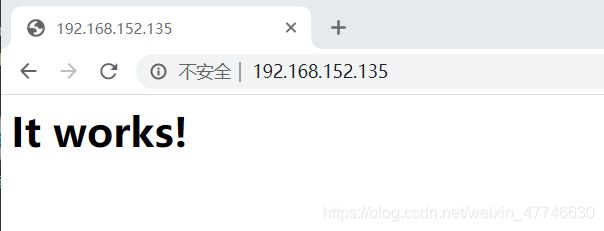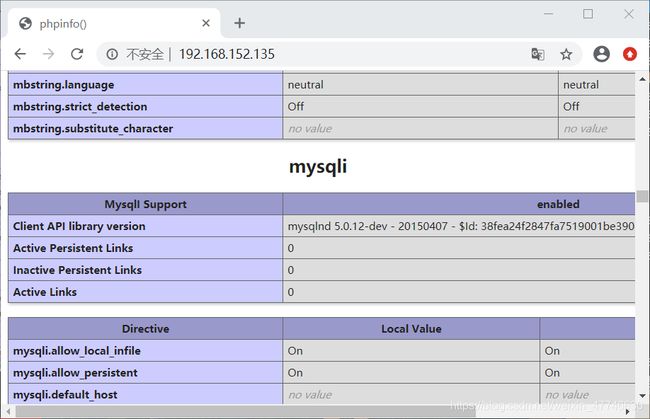LAMP-手动架构部署
1. lamp简介
有了前面学习的知识的铺垫,今天可以来学习下第一个常用的web架构了。
所谓lamp,其实就是由Linux+Apache+Mysql/MariaDB+Php/Perl/Python的一组动态网站或者服务器的开源软件,除Linux外其它各部件本身都是各自独立的程序,但是因为经常被放在一起使用,拥有了越来越高的兼容度,共同组成了一个强大的Web应用程序平台。
LAMP指的是Linux(操作系统)、Apache(HTTP服务器)、MySQL(也指MariaDB,数据库软件)和PHP(有时也是指Perl或Python)的第一个字母,一般用来建立web应用平台。
2. web服务器工作流程
在说lamp架构平台的搭建前,我们先来了解下什么是CGI,什么是FastCGI,什么是…
web服务器的资源分为两种,静态资源和动态资源
- 静态资源就是指静态内容,客户端从服务器获得的资源的表现形式与原文件相同。可以简单的理解为就是直接存储于文件系统中的资源
- 动态资源则通常是程序文件,需要在服务器执行之后,将执行的结果返回给客户端
那么web服务器如何执行程序并将结果返回给客户端呢?下面通过一张图来说明一下web服务器如何处理客户端的请求
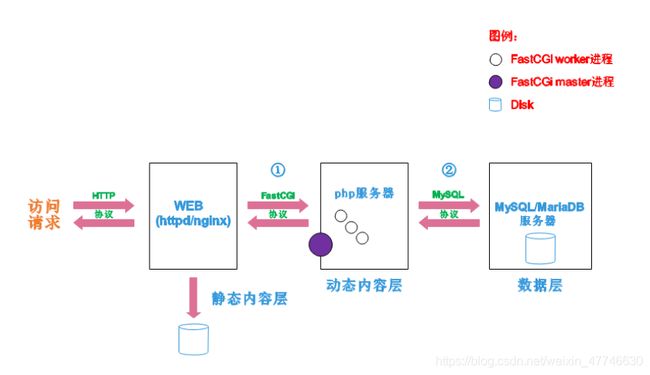
如上图所示
阶段①显示的是httpd服务器(即apache)和php服务器通过FastCGI协议进行通信,且php作为独立的服务进程运行
阶段②显示的是php程序和mysql数据库间通过mysql协议进行通信。php与mysql本没有什么联系,但是由Php语言写成的程序可以与mysql进行数据交互。同理perl和python写的程序也可以与mysql数据库进行交互
2.1 cgi与fastcgi
上图阶段①中提到了FastCGI,下面我们来了解下CGI与FastCGI。
CGI(Common Gateway Interface,通用网关接口),CGI是外部应用程序(CGI程序)与WEB服务器之间的接口标准,是在CGI程序和Web服务器之间传递信息的过程。CGI规范允许Web服务器执行外部程序,并将它们的输出发送给Web浏览器,CGI将web的一组简单的静态超媒体文档变成一个完整的新的交互式媒体。
FastCGI(Fast Common Gateway Interface)是CGI的改良版,CGI是通过启用一个解释器进程来处理每个请求,耗时且耗资源,而FastCGI则是通过master-worker形式来处理每个请求,即启动一个master主进程,然后根据配置启动几个worker进程,当请求进来时,master会从worker进程中选择一个去处理请求,这样就避免了重复的生成和杀死进程带来的频繁cpu上下文切换而导致耗时
2.2 httpd与php结合的方式
httpd与php结合的方式有以下三种:
- modules:php将以httpd的扩展模块形式存在,需要加载动态资源时,httpd可以直接通过php模块来加工资源并返回给客户端
- httpd prefork:libphp5.so(多进程模型的php)
- httpd event or worker:libphp5-zts.so(线程模型的php)
- CGI:httpd需要加载动态资源时,通过CGI与php解释器联系,获得php执行的结果,此时httpd负责与php连接的建立和断开等
- FastCGI:利用php-fpm机制,启动为服务进程,php自行运行为一个服务,https通过socket与php通信
较于CGI方式,FastCGI更为常用,很少有人使用CGI方式来加载动态资源
2.3 web工作流程
通过上面的图说明一下web的工作流程:
- 客户端通过http协议请求web服务器资源
- web服务器收到请求后判断客户端请求的资源是静态资源或是动态资源
- 若是静态资源则直接从本地文件系统取之返回给客户端。
- 否则若为动态资源则通过FastCGI协议与php服务器联系,通过CGI程序的master进程调度worker进程来执行程序以获得客户端请求的动态资源,并将执行的结果通过FastCGI协议返回给httpd服务器,httpd服务器收到php的执行结果后将其封装为http响应报文响应给客户端。在执行程序获取动态资源时若需要获得数据库中的资源时,由Php服务器通过mysql协议与MySQL/MariaDB服务器交互,取之而后返回给httpd,httpd将从php服务器收到的执行结果封装成http响应报文响应给客户端。
3. lamp平台构建
环境说明:
| 系统平台 | IP | 需要安装的服务 |
|---|---|---|
| centos8 redhat8 | 192.168.152.135 | httpd-2.4 mysql-5.7 php php-mysql |
lamp平台软件安装次序:
httpd --> mysql --> php 安装过程省略...
注意:php要求httpd使用prefork MPM
3.1 安装httpd
//创建apache服务的用户和组
[root@localhost ~]# useradd -r -M -s /sbin/nologin apache
[root@localhost ~]# id apache
uid=995(apache) gid=992(apache) groups=992(apache)
//安装依赖包
[root@localhost ~]# yum -y install openssl-devel pcre-devel expat-devel libtool gcc gcc-c++
//安装开发工具包
[root@localhost ~]# yum groups mark install 'Development Tools'
//安装常用工具
[root@localhost ~]# yum -y install vim wget
//清空缓存,有利下载
[root@localhost ~]# yum clean all- 按照顺序先安装apr,然后装apr-util,接着安装httpd,因为它们是依赖关系
//下载安装包
[root@localhost ~]# wget https://mirrors.tuna.tsinghua.edu.cn/apache/apr/apr-1.6.5.tar.bz2
[root@localhost ~]# wget https://mirrors.tuna.tsinghua.edu.cn/apache/apr/apr-util-1.6.1.tar.bz2
[root@localhost ~]# wget https://mirrors.tuna.tsinghua.edu.cn/apache/httpd/httpd-2.4.46.tar.bz2
//安装lbzip2包
[root@localhost ~]# yum -y install lbzip2
[root@localhost ~]# ls
anaconda-ks.cfg apr-util-1.6.1.tar.bz2
apr-1.6.5.tar.bz2 httpd-2.4.46.tar.bz2
//解压安装包
[root@localhost ~]# tar xf apr-1.6.5.tar.bz2
[root@localhost ~]# tar xf apr-util-1.6.1.tar.bz2
[root@localhost ~]# tar xf httpd-2.4.46.tar.bz2
[root@localhost ~]# ls
anaconda-ks.cfg apr-util-1.6.1 httpd-2.4.46.tar.bz2
apr-1.6.5 apr-util-1.6.1.tar.bz2
apr-1.6.5.tar.bz2 httpd-2.4.46
//修改配置文件,指定安装位置,编译安装
[root@localhost ~]# cd apr-1.6.5
[root@localhost apr-1.6.5]# vim configure
cfgfile=${ofile}T
trap "$RM \"$cfgfile\"; exit 1" 1 2 15
$RM "$cfgfile" //找到此行删除
[root@localhost apr-1.6.5]# ./configure --prefix=/usr/local/apr
[root@localhost apr-1.6.5]# make && make install
//apr-util修改配置文件,指定安装路径,编译安装
[root@localhost ~]# cd apr-util-1.6.1
[root@localhost apr-util-1.6.1]# ./configure --prefix=/usr/local/apr-util --with-apr=/usr/local/apr
[root@localhost apr-util-1.6.1]# make && make install
//httpd修改配置文件,指定安装路径,编译安装
[root@localhost ~]# cd httpd-2.4.46
[root@localhost httpd-2.4.46]# ./configure --prefix=/usr/local/apache \
--sysconfdir=/etc/httpd24 \
--enable-so \
--enable-ssl \
--enable-cgi \
--enable-rewrite \
--with-zlib \
--with-pcre \
--with-apr=/usr/local/apr \
--with-apr-util=/usr/local/apr-util/ \
--enable-modules=most \
--enable-mpms-shared=all \
--with-mpm=prefork
[root@localhost httpd-2.4.46]# make && make install
//修改环境变量,读取变量
[root@localhost httpd-2.4.46]# ls /usr/local/apache/
bin cgi-bin htdocs include man modules
build error icons logs manual
[root@localhost httpd-2.4.46]# echo 'export PATH=/usr/local/apache/bin:$PATH' > /etc/profile.d/httpd.sh
[root@localhost httpd-2.4.46]# source /etc/profile.d/httpd.sh
[root@localhost httpd-2.4.46]# cd
[root@localhost ~]# which httpd
/usr/local/apache/bin/httpd
[root@localhost ~]# ln -s /usr/local/include/ /usr/include/apache
[root@localhost ~]# ll /usr/include/
total 1752
lrwxrwxrwx 1 root root 26 Oct 30 00:14 apache -> /usr/local/apache/include/
//取消ServerName前面的注释
[root@localhost ~]# sed -i '/#ServerName/s/#//g' /etc/httpd24/httpd.conf
ServerName www.example.com:80
//启动服务
[root@localhost ~]# apachectl start
[root@localhost ~]# ss -antl
State Recv-Q Send-Q Local Address:Port Peer Address:Port
LISTEN 0 128 0.0.0.0:22 0.0.0.0:*
LISTEN 0 128 *:80 *:*
LISTEN 0 128 [::]:22 [::]:* 3.2 MySQL的安装
//安装依赖包
[root@localhost ~]# yum -y install ncurses-devel openssl-devel openssl cmake mariadb-devel
//创建用户和组
[root@localhost ~]# useradd -r -M -s /sbin/nologin mysql
[root@localhost ~]# id mysql
uid=994(mysql) gid=991(mysql) groups=991(mysql)
//下载二进制格式的mysql软件包,把mysqld的解压包传到/下
[root@localhost ~]# ls
anaconda-ks.cfg httpd-2.4.46
apr-1.6.5 httpd-2.4.46.tar.bz2
apr-1.6.5.tar.bz2 mysql.22
apr-util-1.6.1 mysql-5.7.31-linux-glibc2.12-x86_64.tar.gz
apr-util-1.6.1.tar.bz2
//解压软件至/usr/local/
[root@localhost ~]# tar -xf mysql-5.7.31-linux-glibc2.12-x86_64.tar.gz -C /usr/local/
[root@localhost ~]# cd /usr/local/
[root@localhost local]# ls
apache bin include libexec share
apr etc lib mysql-5.7.31-linux-glibc2.12-x86_64 src
apr-util games lib64 sbin
//加软链接,修改mysql的属主和组
[root@localhost local]# ln -s mysql-5.7.31-linux-glibc2.12-x86_64 mysql
[root@localhost local]# chown -R mysql.mysql mysql*
[root@localhost local]# ll
total 0
drwxr-xr-x 13 root root 152 Oct 30 00:08 apache
drwxr-xr-x 6 root root 58 Oct 29 23:56 apr
drwxr-xr-x 5 root root 43 Oct 29 23:58 apr-util
drwxr-xr-x. 2 root root 6 Aug 12 2018 bin
drwxr-xr-x. 2 root root 6 Aug 12 2018 etc
drwxr-xr-x. 2 root root 6 Aug 12 2018 games
drwxr-xr-x. 2 root root 6 Aug 12 2018 include
drwxr-xr-x. 2 root root 6 Aug 12 2018 lib
drwxr-xr-x. 2 root root 6 Aug 12 2018 lib64
drwxr-xr-x. 2 root root 6 Aug 12 2018 libexec
lrwxrwxrwx 1 mysql mysql 35 Oct 30 14:10 mysql -> mysql-5.7.31-linux-glibc2.12-x86_64
drwxr-xr-x 9 mysql mysql 129 Jun 2 21:11 mysql-5.7.31-linux-glibc2.12-x86_64
drwxr-xr-x. 2 root root 6 Aug 12 2018 sbin
drwxr-xr-x. 5 root root 49 Oct 27 23:14 share
drwxr-xr-x. 2 root root 6 Aug 12 2018 src
//添加环境变量
[root@localhost ~]# echo 'export PATH=/usr/local/mysql/bin:$PATH' > /etc/profile.d/mysql.sh
[root@localhost ~]# source /etc/profile.d/mysql.sh
[root@localhost ~]# which mysql
/usr/local/mysql/bin/mysql
//建立数据存放目录
[root@localhost ~]# mkdir /opt/data/
[root@localhost ~]# chown -R mysql.mysql /opt/data/
[root@localhost ~]# ll /opt/
total 0
drwxr-xr-x 2 mysql mysql 6 Oct 30 14:20 data
//初始化数据库,不要密码
[root@localhost ~]# mysqld --initialize-insecure --datadir=/opt/data/ --user=mysql
2020-10-30T06:24:41.441442Z 0 [Warning] TIMESTAMP with implicit DEFAULT value is deprecated. Please use --explicit_defaults_for_timestamp server option (see documentation for more details).
2020-10-30T06:24:41.792853Z 0 [Warning] InnoDB: New log files created, LSN=45790
2020-10-30T06:24:41.852408Z 0 [Warning] InnoDB: Creating foreign key constraint system tables.
2020-10-30T06:24:41.943018Z 0 [Warning] No existing UUID has been found, so we assume that this is the first time that this server has been started. Generating a new UUID: 985afe34-1a78-11eb-a2a5-000c295cc318.
2020-10-30T06:24:41.944924Z 0 [Warning] Gtid table is not ready to be used. Table 'mysql.gtid_executed' cannot be opened.
2020-10-30T06:24:42.725220Z 0 [Warning] CA certificate ca.pem is self signed.
2020-10-30T06:24:43.232690Z 1 [Warning] root@localhost is created with an empty password ! Please consider switching off the --initialize-insecure option.
//把原有的my.cnf文件备份
[root@localhost ~]# mv /etc/my.cnf{,-bak}
[root@localhost ~]# ls /etc/my.cnf*
/etc/my.cnf-bak
/etc/my.cnf.d:
client.cnf
//编写配置文件
[root@localhost ~]# vim /etc/my.cnf
[mysqld]
basedir = /usr/local/mysql
datadir = /opt/data
socket = /tmp/mysql.sock
port = 3306
pid-file = /opt/data/mysql.pid
user = mysql
skip-name-resolve
//加软连接,添加配置并重新读取配置
[root@localhost ~]# ls /usr/local/mysql
bin docs include lib LICENSE man README share support-files
[root@localhost ~]# ln -s /usr/local/mysql/include/ /usr/include/mysql
[root@localhost ~]# echo '/usr/local/mysql/lib' > /etc/ld.so.conf.d/mysql.conf
[root@localhost ~]# ldconfig
//配置服务
[root@localhost ~]# cp -a /usr/local/mysql/support-files/mysql.server /etc/init.d/mysqld
[root@localhost ~]# vim /etc/init.d/mysqld //找到以下两行加上路径
basedir=/usr/local/mysql
datadir=/opt/data
//启动服务
[root@localhost ~]# service mysqld start
Starting MySQL. SUCCESS!
[root@localhost ~]# ss -antl
State Recv-Q Send-Q Local Address:Port Peer Address:Port
LISTEN 0 128 0.0.0.0:22 0.0.0.0:*
LISTEN 0 128 *:80 *:*
LISTEN 0 128 [::]:22 [::]:*
LISTEN 0 80 *:3306 *:*
//下载安装包,进入数据库修改密码
[root@localhost ~]# yum -y install ncurses-compat-libs
[root@localhost ~]# mysql
mysql> set password=password("123456");
Query OK, 0 rows affected, 1 warning (0.01 sec)
mysql> quit
Bye
//新密码登录验证
[root@localhost ~]# mysql -uroot -p123456
mysql>
3.3 安装php
//下载依赖包
[root@localhost ~]# yum -y install libxml2 libxml2-devel openssl openssl-devel bzip2 bzip2-devel libcurl libcurl-devel libicu-devel libjpeg libjpeg-devel libpng libpng-devel openldap-devel pcre-devel freetype freetype-devel gmp gmp-devel libmcrypt libmcrypt-devel readline readline-devel libxslt libxslt-devel mhash mhash-devel php-mysqlnd
//下载php
[root@localhost ~]# wget http://cn.php.net/distributions/php-7.2.8.tar.xz
[root@localhost ~]# ls
anaconda-ks.cfg httpd-2.4.46
apr-1.6.5 httpd-2.4.46.tar.bz2
apr-1.6.5.tar.bz2 mysql.22
apr-util-1.6.1 mysql-5.7.31-linux-glibc2.12-x86_64.tar.gz
apr-util-1.6.1.tar.bz2 php-7.2.8.tar.xz
[root@localhost ~]#
//安装编译软件
[root@localhost ~]# yum -y install gcc gcc-c++ make
//解压并编译安装php
[root@localhost ~]# tar xf php-7.2.8.tar.xz
[root@localhost ~]# cd php-7.2.8
[root@localhost php-7.2.8]# ./configure --prefix=/usr/local/php7 \
--with-config-file-path=/etc \
--enable-fpm \
--enable-inline-optimization \
--disable-debug \
--disable-rpath \
--enable-shared \
--enable-soap \
--with-openssl \
--enable-bcmath \
--with-iconv \
--with-bz2 \
--enable-calendar \
--with-curl \
--enable-exif \
--enable-ftp \
--with-gd \
--with-jpeg-dir \
--with-png-dir \
--with-zlib-dir \
--with-freetype-dir \
--with-gettext \
--enable-json \
--enable-mbstring \
--enable-pdo \
--with-mysqli=mysqlnd \
--with-pdo-mysql=mysqlnd \
--with-readline \
--enable-shmop \
--enable-simplexml \
--enable-sockets \
--enable-zip \
--enable-mysqlnd-compression-support \
--with-pear \
--enable-pcntl \
--enable-posix
[root@localhost php-7.2.8]# make && make install
略...
Wrote PEAR system config file at: /usr/local/php7/etc/pear.conf
You may want to add: /usr/local/php7/lib/php to your php.ini include_path
/root/php-7.2.8/build/shtool install -c ext/phar/phar.phar /usr/local/php7/bin
ln -s -f phar.phar /usr/local/php7/bin/phar
Installing PDO headers: /usr/local/php7/include/php/ext/pdo/
//安装后配置
[root@localhost php-7.2.8]# ls /usr/local/php7/
bin etc include lib php sbin var
[root@localhost php-7.2.8]# echo 'export PATH=/usr/local/php7/bin:$PATH' > /etc/profile.d/php7.sh
[root@localhost php-7.2.8]# source /etc/profile.d/php7.sh
[root@localhost php-7.2.8]# which php
/usr/local/php7/bin/php
//配置php-fpm
[root@localhost php-7.2.8]# cp php.ini-production /etc/php.ini //生产环境
cp: overwrite '/etc/php.ini'? y
[root@localhost php-7.2.8]# cp sapi/fpm/init.d.php-fpm /etc/init.d/php-fpm
[root@localhost php-7.2.8]# chmod +x /etc/rc.d/init.d/php-fpm
[root@localhost php-7.2.8]# cp /usr/local/php7/etc/php-fpm.conf.default /usr/local/php7/etc/php-fpm.conf
[root@localhost php-7.2.8]# cp /usr/local/php7/etc/php-fpm.d/www.conf.default /usr/local/php7/etc/php-fpm.d/www.conf
//编辑php-fpm的配置文件,配置fpm的相关选项为你所需要的值:
[root@localhost ~]# vim /usr/local/php7/etc/php-fpm.conf
文件最后加上这四行
pm.max_children = 50 //最多同时提供50个进程提供50个并发服务
pm.start_servers = 5 //启动时启动5个进程
pm.min_spare_servers = 2 //最小空闲进程数
pm.max_spare_servers = 8 //最大空闲进程数
//启动php-fpm
//默认情况下,fpm监听在127.0.0.1的9000端口,也可以使用如下命令验证其是否已经监听在相应的套接字
[root@localhost ~]# service php-fpm start
Starting php-fpm done
[root@localhost ~]# ss -antl
State Recv-Q Send-Q Local Address:Port Peer Address:Port
LISTEN 0 128 0.0.0.0:22 0.0.0.0:*
LISTEN 0 128 127.0.0.1:9000 0.0.0.0:*
LISTEN 0 128 *:80 *:*
LISTEN 0 128 [::]:22 [::]:*
LISTEN 0 80 *:3306 *:* 3.4 配置apache
3.4.1 启用代理模块
在apache httpd 2.4以后已经专门有一个模块针对FastCGI的实现,此模块为mod_proxy_fcgi.so,它其实是作为mod_proxy.so模块的扩展,因此,这两个模块都要加载,编辑httpd.conf文件,取消以下两行内容的注释:
- LoadModule proxy_module modules/mod_proxy.so
- LoadModule proxy_fcgi_module modules/mod_proxy_fcgi.so
//启用httpd的相关模块
//删除/etc/httpd24/httpd.conf文件里,此两行的注释
[root@localhost ~]# sed -i '/proxy_module/s/#//g' /etc/httpd24/httpd.conf
[root@localhost ~]# sed -i '/proxy_fcgi_module/s/#//g' /etc/httpd24/httpd.conf3.4.2配置虚拟主机
//编辑配置文件,去掉此行注释
[root@localhost ~]# vim /etc/httpd24/httpd.conf
# Virtual hosts
Include /etc/httpd24/extra/httpd-vhosts.conf
[root@localhost ~]# vim /etc/httpd24/extra/httpd-vhosts.conf
#
<VirtualHost *:80>
DocumentRoot "/usr/local/apache/htdocs"
ServerName www.example.com
ErrorLog "logs/www.example.com-error_log"
CustomLog "logs/www.example.com-access_log" common
ProxyRequests Off
ProxyPassMatch ^/(.*\.php)$ fcgi://127.0.0.1:9000/usr/local/apache/htdocs/$1
<Directory "/usr/local/apache/htdocs">
Require all granted
</Directory>
</VirtualHost>
//生成php测试页面,修改权限
[root@localhost ~]# cd /usr/local/apache/htdocs/
[root@localhost htdocs]# ls
index.html
[root@localhost htdocs]# vim index.php
<?php
phpinfo();
?>
[root@localhost ~]# cd /usr/local/apache/
[root@localhost apache]# chown -R apache.apache htdocs/
[root@localhost apache]# ll
total 36
drwxr-xr-x 2 root root 262 Oct 30 00:08 bin
drwxr-xr-x 2 root root 167 Oct 30 00:08 build
drwxr-xr-x 2 root root 78 Oct 30 00:08 cgi-bin
drwxr-xr-x 3 root root 4096 Oct 30 00:08 error
drwxr-xr-x 2 apache apache 24 Oct 30 17:04 htdocs
drwxr-xr-x 3 root root 8192 Oct 30 00:08 icons
drwxr-xr-x 2 root root 4096 Oct 30 00:08 include
drwxr-xr-x 2 root root 58 Oct 30 00:20 logs
drwxr-xr-x 4 root root 30 Oct 30 00:08 man
drwxr-xr-x 14 root root 8192 Oct 30 00:08 manual
drwxr-xr-x 2 root root 4096 Oct 30 00:08 modules
[root@localhost ~]# vim /etc/httpd24/httpd.conf
//搜索AddType,添加以下内容
# If the AddEncoding directives above are commented-out, then you
# probably should define those extensions to indicate media types:
#
AddType application/x-compress .Z
AddType application/x-gzip .gz .tgz
AddType application/x-httpd-php .php //添加此行
AddType application/x-httpd-php-source .phps //添加此行
//找到此行,加上index.php
<IfModule dir_module>
DirectoryIndex index.html
</IfModule>
<IfModule dir_module>
DirectoryIndex index.php index.html //修改以后
</IfModule>
//重启apache服务
[root@localhost ~]# apachectl stop
[root@localhost ~]# apachectl start
[root@localhost ~]# ss -antl
State Recv-Q Send-Q Local Address:Port Peer Address:Port
LISTEN 0 128 0.0.0.0:22 0.0.0.0:*
LISTEN 0 128 127.0.0.1:9000 0.0.0.0:*
LISTEN 0 128 *:80 *:*
LISTEN 0 128 [::]:22 [::]:*
LISTEN 0 80 *:3306