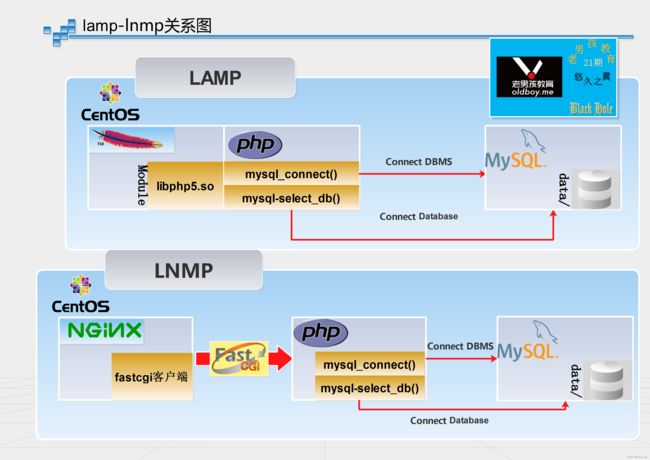LNMP环境部署(CentOS7)
文章目录
- 简述
- 一、准备环境
- 二、安装
- 三、配置
-
- 3.1 配置 Nginx
- 3.2 配置 MySQL
- 3.3 配置 PHP
- 四、启动服务
- 五、测试验证
-
- 5.1 验证 LNMP 是否部署成功
- 5.2 验证 mysql 与 php 连通性是否正常
- 六、后续收尾工作
- 七、扩展内容
简述
- Linux版本:CentOS7
- Nginx版本:Nginx 1.20.1
- MySQL版本:MySQL 5.7.36
- PHP版本:PHP 7.0.33
一、准备环境
1.1 关闭防火墙
systemctl stop firewalld
systemctl disable firewalld
1.2 关闭 SELinux
sed -i 's/SELINUX=enforcing/SELINUX=disabled/g' /etc/selinux/config
setenforce 0
二、安装
1.1 安装 Nginx
yum -y install nginx
1.2 安装 MySQL
# 更新 yum 源
rpm -Uvh http://dev.mysql.com/get/mysql57-community-release-el7-9.noarch.rpm
# 安装 mysql
yum -y install mysql-community-server --nogpgcheck
1.3 安装 PHP
# 添加 epel 源
yum -y install https://repo.ius.io/ius-release-el7.rpm https://dl.fedoraproject.org/pub/epel/epel-release-latest-7.noarch.rpm
# 添加 webtatic 源
rpm -Uvh https://mirror.webtatic.com/yum/el7/webtatic-release.rpm
# 安装 php
yum -y install php70w-devel php70w.x86_64 php70w-cli.x86_64 php70w-common.x86_64 php70w-gd.x86_64 php70w-ldap.x86_64 php70w-mbstring.x86_64 php70w-mcrypt.x86_64 php70w-pdo.x86_64 php70w-mysqlnd php70w-fpm php70w-opcache php70w-pecl-redis php70w-pecl-mongodb
三、配置
3.1 配置 Nginx
1.1 备份
cp /etc/nginx/nginx.conf /etc/nginx/nginx.conf.bak
2.1 添加Nginx对PHP的支持
# 若不添加此配置信息,后续您使用浏览器访问PHP页面时,页面将无法显示
vim /etc/nginx/nginx.conf
location / {
index index.php index.html index.htm;
}
#添加下列信息,配置Nginx通过fastcgi方式处理您的PHP请求。
location ~ .php$ {
root /usr/share/nginx/html; #将/usr/share/nginx/html替换为您的网站根目录,本文使用/usr/share/nginx/html作为网站根目录。
fastcgi_pass 127.0.0.1:9000; #Nginx通过本机的9000端口将PHP请求转发给PHP-FPM进行处理。
fastcgi_index index.php;
fastcgi_param SCRIPT_FILENAME $document_root$fastcgi_script_name;
include fastcgi_params; #Nginx调用fastcgi接口处理PHP请求。
}
3.2 配置 MySQL
2.1 获取 root 用户的初始密码
systemctl start mysqld
grep 'temporary password' /var/log/mysqld.log
2.2 配置 MySQL 的安全性
# 运行以下命令配置 MySQL 的安全性
mysql_secure_installation
设置新密码
Securing the MySQL server deployment.
Enter password for user root: #输入上一步获取的root用户初始密码
The existing password for the user account root has expired. Please set a new password.
New password: #输入新密码。长度为8至30个字符,必须同时包含大小写英文字母、数字和特殊符号。特殊符号包含()` ~!@#$%^&*-+=|{}[]:;‘<>,.?/
Re-enter new password: #确认新密码。
The 'validate_password' plugin is installed on the server.
The subsequent steps will run with the existing configuration
of the plugin.
Using existing password for root.
Estimated strength of the password: 100 #返回结果包含您设置的密码强度。
Change the password for root ? ((Press y|Y for Yes, any other key for No) :Y #您需要输入Y以确认使用新密码。
#新密码设置完成后,需要再次验证新密码。
New password:#再次输入新密码。
Re-enter new password:#再次确认新密码。
Estimated strength of the password: 100
Do you wish to continue with the password provided?(Press y|Y for Yes, any other key for No) :Y #您需要输入Y,再次确认使用新密码。
删除匿名用户
Remove anonymous users? (Press y|Y for Yes, any other key for No) :Y
Success.
禁止 root 远程登录
Disallow root login remotely? (Press y|Y for Yes, any other key for No) :Y
Success.
删除test库以及用户对test库的访问权限
Remove test database and access to it? (Press y|Y for Yes, any other key for No) :Y
- Dropping test database...
Success.
- Removing privileges on test database...
Success.
重新加载授权表
Reload privilege tables now? (Press y|Y for Yes, any other key for No) :Y
Success.
All done!
3.3 配置 PHP
3.1 获取网站根目录
<网站根目录>是您在nginx.conf配置文件中location ~ .php$大括号内,配置的 root 参数值,如下图所示:

3.2 新建phpinfo.php文件,用于展示PHP信息
# <网站根目录>/phpinfo.php
# 由上一步获取的网站根目录拼接得 /usr/share/nginx/html/phpinfo.php
vim /usr/share/nginx/html/phpinfo.php
<?php echo phpinfo(); ?>
四、启动服务
systemctl restart nginx mysqld php-fpm
systemctl enable nginx mysqld php-fpm
五、测试验证
5.1 验证 LNMP 是否部署成功
浏览器的地址栏输入 http://< Nginx 的 IP 地址 >/phpinfo.php访问 LNMP 配置信息页面。
访问结果如下图所示,表示 LNMP 环境部署成功:

5.2 验证 mysql 与 php 连通性是否正常
# 登录数据库
mysql -uroot -p
# 创建库
create database wordpress;
# 创建用户并授权
grant all on wordpress.* to 'wordpress'@'%' identified by '123456';
grant all on wordpress.* to 'wordpress'@'localhost' identified by '123456';
# 创建 php 访问页面
cat >/usr/share/nginx/html/mysql.php<<'EOF'
<?php
$servername = "localhost";
$username = "wordpress";
$password = "123456";
// 创建连接
$conn = mysqli_connect($servername, $username, $password);
// 检测连接
if (!$conn) {
die("Connection failed: " . mysqli_connect_error());
}
echo "php连接MySQL数据库成功";
?>
EOF
浏览器的地址栏输入http://< Nginx 的 IP 地址 >/mysql.php进行访问。
访问结果如下图所示,表示 mysql 与 php 通信正常:

六、后续收尾工作
测试访问LNMP配置信息页面后,建议您运行以下命令将 php 文件删除,消除数据泄露风险。
rm -rf /usr/share/nginx/html/phpinfo.php
rm -rf /usr/share/nginx/html/mysql.php
七、扩展内容
7.1、如何使用其它版本的 Nginx ?
7.2、如何使用其它版本的 MySQL ?