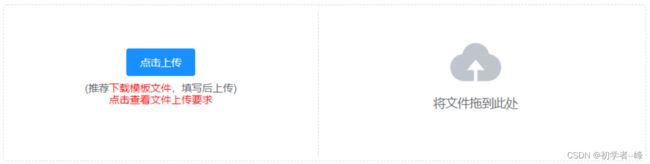人资项目day09-上传与导出
员工导入组件封装
使用组件vue-element-admin 代码地址
excel导入功能需要使用npm包xlsx,所以需要安装xlsx插件
$ npm i xlsx
或
$ yarn add xlsx
将vue-element-admin提供的导入功能新建一个组件,位置: src/components/UploadExcel
注册全局的导入excel组件
import PageTools from './PageTools'
import UploadExcel from './UploadExcel'
export default {
install(Vue) {
Vue.component('PageTools', PageTools) // 注册工具栏组件
Vue.component('UploadExcel', UploadExcel) // 注册导入excel组件
}
}
员工的导入
建立公共导入的页面路由
新建一个公共的导入页面,挂载路由 src/router/index.js
{
path: '/import',
component: Layout,
hidden: true, // 隐藏在左侧菜单中
children: [{
path: '', // 二级路由path什么都不写 表示二级默认路由
component: () => import('@/views/import')
}]
},
创建import路由组件 src/views/import/index.vue
分析excel导入代码,封装接口
实现excel导入
获取导入的excel数据, 导入excel接口
async success({ header, results }) {
// 如果是导入员工
const userRelations = {
'入职日期': 'timeOfEntry',
'手机号': 'mobile',
'姓名': 'username',
'转正日期': 'correctionTime',
'工号': 'workNumber'
}
const arr = []
results.forEach(item => {
const userInfo = {}
Object.keys(item).forEach(key => {
userInfo[userRelations[key]] = item[key]
})
arr.push(userInfo)
})
await importEmployee(arr) // 调用导入接口
this.$router.back()
}
当excel中有日期格式的时候,实际转化的值为一个数字,我们需要一个方法进行转化
formatDate(numb, format) {
const time = new Date((numb - 1) * 24 * 3600000 + 1)
time.setYear(time.getFullYear() - 70)
const year = time.getFullYear() + ''
const month = time.getMonth() + 1 + ''
const date = time.getDate() - 1 + ''
if (format && format.length === 1) {
return year + format + month + format + date
}
return year + (month < 10 ? '0' + month : month) + (date < 10 ? '0' + date : date)
}
逻辑判断
// key是当前的中文名 找到对应的英文名
if (userRelations[key] === 'timeOfEntry' || userRelations[key] === 'correctionTime') {
userInfo[userRelations[key]] = new Date(this.formatDate(item[key], '/')) // 只有这样, 才能入库
return
}
员工导出excel功能
Excel 的导入导出都是依赖于js-xlsx来实现的。
在 js-xlsx的基础上又封装了Export2Excel.js来方便导出数据。
安装excel所需依赖和按需加载
由于 Export2Excel不仅依赖js-xlsx还依赖file-saver和script-loader。
需要安装如下命令:
npm install xlsx file-saver -S
npm install script-loader -S -D
由于js-xlsx体积还是很大的,导出功能也不是一个非常常用的功能,所以使用的时候建议使用懒加载。
import('@/vendor/Export2Excel').then(excel => {
excel.export_json_to_excel({
header: tHeader, //表头 必填
data, //具体数据 必填
filename: 'excel-list', //非必填
autoWidth: true, //非必填
bookType: 'xlsx' //非必填
})
})
excel导出基本的结构
数据中的key是英文,想要导出的表头是中文的话,需要将中文和英文做对应
const headers = {
'手机号': 'mobile',
'姓名': 'username',
'入职日期': 'timeOfEntry',
'聘用形式': 'formOfEmployment',
'转正日期': 'correctionTime',
'工号': 'workNumber',
'部门': 'departmentName'
}
完成导出代码
// 导出excel数据
exportData() {
// 做操作
// 表头对应关系
const headers = {
'姓名': 'username',
'手机号': 'mobile',
'入职日期': 'timeOfEntry',
'聘用形式': 'formOfEmployment',
'转正日期': 'correctionTime',
'工号': 'workNumber',
'部门': 'departmentName'
}
// 懒加载
import('@/vendor/Export2Excel').then(async excel => {
const { rows } = await getEmployeeList({ page: 1, size: this.page.total })
const data = this.formatJson(headers, rows)excel.export_json_to_excel({
header: Object.keys(headers),
data,
filename: '员工信息表',
autoWidth: true,
bookType: 'xlsx'})
// 获取所有的数据// excel.export_json_to_excel({
// header: ['姓名', '薪资'],
// data: [['张三', 12000], ['李四', 5000]],
// filename: '员工薪资表',
// autoWidth: true,
// bookType: 'csv'
// })
})
},
// 该方法负责将数组转化成二维数组
formatJson(headers, rows) {
// 首先遍历数组
// [{ username: '张三'},{},{}] => [[’张三'],[],[]]
return rows.map(item => {
return Object.keys(headers).map(key => {
if (headers[key] === 'timeOfEntry' || headers[key] === 'correctionTime') {
return formatDate(item[headers[key]]) // 返回格式化之前的时间
} else if (headers[key] === 'formOfEmployment') {
var en = EmployeeEnum.hireType.find(obj => obj.id === item[headers[key]])
return en ? en.value : '未知'
}
return item[headers[key]]
}) // => ["张三", "13811","2018","1", "2018", "10002"]
})
// return data
// return rows.map(item => {
// // item是对象 => 转化成只有值的数组 => 数组值的顺序依1赖headers {username: '张三' }
// // Object.keys(headers) => ["姓名", "手机号",...]
// return Object.keys(headers).map(key => {
// return item[headers[key]]
// }) // / 得到 ['张三',’129‘,’dd‘,'dd']
// })
}
复杂表头的导出
vue-element-admin 提供的导出方法中有 multiHeader和merges 的参数
const multiHeader = [['姓名', '主要信息', '', '', '', '', '部门']]
const header = ['姓名', '手机号', '入职日期', '聘用形式', '转正日期', '工号', '部门']
const merges = ['A1:A2', 'B1:F1', 'G1:G2']