游戏手柄按键遥杆值检测
前言
本章讲述游戏手柄按键遥感值检测
1 环境
as 4.1.*
2 代码
MainActivity.java
package com.example.testthooth1;
import androidx.annotation.NonNull;
import androidx.annotation.Nullable;
import androidx.appcompat.app.AppCompatActivity;
import android.os.Bundle;
import android.util.Log;
import android.view.InputDevice;
import android.view.KeyEvent;
import android.view.MotionEvent;
import android.view.TextureView;
import android.view.View;
import android.widget.TextView;
import java.util.ArrayList;
import java.util.Collection;
import java.util.Iterator;
import java.util.List;
import java.util.ListIterator;
public class MainActivity extends AppCompatActivity {
private final String TAG = MainActivity.class.getName() ;
private TextView showtext ;
private List<String> listshow ;
// private MutilTextView mutiltextview ;
@Override
protected void onCreate(Bundle savedInstanceState) {
super.onCreate(savedInstanceState);
setContentView(R.layout.activity_main);
showtext = (TextView)findViewById(R.id.showtext);
listshow= new ArrayList<String>();
}
void showLog(String str){
if(listshow.size() >= 50){
listshow.remove(0);
}
listshow.add(str);
showtext.setText(listshow.toString());
}
Dpad dpad = new Dpad();
@Override
public boolean onGenericMotionEvent(MotionEvent event) {
// Check that the event came from a game controller
if ((event.getSource() & InputDevice.SOURCE_JOYSTICK) ==
InputDevice.SOURCE_JOYSTICK &&
event.getAction() == MotionEvent.ACTION_MOVE) {
// Process all historical movement samples in the batch
final int historySize = event.getHistorySize();
// Process the movements starting from the
// earliest historical position in the batch
for (int i = 0; i < historySize; i++) {
// Process the event at historical position i
processJoystickInput(event, i);
}
// Process the current movement sample in the batch (position -1)
processJoystickInput(event, -1);
return true;
}
return super.onGenericMotionEvent(event);
}
@Override
public boolean dispatchKeyEvent(KeyEvent event) {
if ((event.getSource() & InputDevice.SOURCE_GAMEPAD)
== InputDevice.SOURCE_GAMEPAD){
InputDevice mInputDevice = event.getDevice();
String tcontext = "KeyEvent mInputDeviceid ="+mInputDevice.getId() +" KeyEvent="+event.getAction()+" keycode="+event.getKeyCode();
Log.e(TAG,tcontext);
showLog(tcontext);
return true;
}
return super.dispatchKeyEvent(event);
}
private void processJoystickInput(MotionEvent event,
int historyPos) {
InputDevice mInputDevice = event.getDevice();
// Calculate the horizontal distance to move by
// using the input value from one of these physical controls:
// the left control stick, hat axis, or the right control stick.
float x = getCenteredAxis(event, mInputDevice,
MotionEvent.AXIS_X, historyPos);
//左摇杆:
float lx = event.getAxisValue(MotionEvent.AXIS_X);
float ly = event.getAxisValue(MotionEvent.AXIS_Y);
//右摇杆
float rx = event.getAxisValue(MotionEvent.AXIS_Z);
float ry = event.getAxisValue(MotionEvent.AXIS_RZ);
//十字键
float hx = event.getAxisValue(MotionEvent.AXIS_HAT_X);
float hy = event.getAxisValue(MotionEvent.AXIS_HAT_Y);
int press = -1;
if (Dpad.isDpadDevice(event)) {
press = dpad.getDirectionPressed(event);
// Log.e(TAG,"Dpad="+press);
switch (press) {
case Dpad.LEFT:
// Do something for LEFT direction press
break;
case Dpad.RIGHT:
// Do something for RIGHT direction press
break;
case Dpad.UP:
// Do something for UP direction press
break;
case Dpad.CENTER:
break;
case Dpad.DOWN:
break;
}
}
if (x == 0) {
x = getCenteredAxis(event, mInputDevice,
MotionEvent.AXIS_HAT_X, historyPos);
}
if (x == 0) {
x = getCenteredAxis(event, mInputDevice,
MotionEvent.AXIS_Z, historyPos);
}
// Calculate the vertical distance to move by
// using the input value from one of these physical controls:
// the left control stick, hat switch, or the right control stick.
float y = getCenteredAxis(event, mInputDevice,
MotionEvent.AXIS_Y, historyPos);
if (y == 0) {
y = getCenteredAxis(event, mInputDevice,
MotionEvent.AXIS_HAT_Y, historyPos);
}
if (y == 0) {
y = getCenteredAxis(event, mInputDevice,
MotionEvent.AXIS_RZ, historyPos);
}
// Update the ship object based on the new x and y values
//" NEW X="+x+" new y="+y+
String tcontext = "MotionEvent mInputDeviceid ="+mInputDevice.getId() +" press="+press+ " 左摇杆("+lx+","+ly+")右摇杆("+rx+","+ry+")"+" 十字键("+hx+"."+hy+")";
Log.e(TAG,tcontext);
showLog(tcontext);
}
private static float getCenteredAxis(MotionEvent event,
InputDevice device, int axis, int historyPos) {
final InputDevice.MotionRange range =
device.getMotionRange(axis, event.getSource());
// A joystick at rest does not always report an absolute position of
// (0,0). Use the getFlat() method to determine the range of values
// bounding the joystick axis center.
if (range != null) {
final float flat = range.getFlat();
final float value =
historyPos < 0 ? event.getAxisValue(axis):
event.getHistoricalAxisValue(axis, historyPos);
// Ignore axis values that are within the 'flat' region of the
// joystick axis center.
if (Math.abs(value) > flat) {
return value;
}
}
return 0;
}
public void onClear(View v){
showtext.setText("");
listshow.clear();
}
}
/*
JAVA FLOAT或DOUBLE保留两位小数
2015-06-26 09:28:46 By: shinyuu
shinyuu Java开发实战 0 43395 4
不管是Java Web项目还是Android项目、很多时候都需要使用到保留两位小数问题、经过查找、本文将给出几种方案、大家可根据项目需要自己决定使用那种方法
方案一、四舍五入
double f = 111231.5585;
BigDecimal b = new BigDecimal(f);
double f1 = b.setScale(2, BigDecimal.ROUND_HALF_UP).doubleValue();
//保留两位小数
方案二、DECIMALFORMAT
1、用DecimalFormat 返回的是String格式的、该类对十进制进行全面的封装、像%号、千分位、小数精度、科学计算等
float price=1.2;
//构造方法的字符格式这里如果小数不足2位,会以0补足
DecimalFormat decimalFormat = new DecimalFormat(".00");
//format 返回的是字符串
String p = decimalFomat.format(price);
例:new DecimalFormat("#.00").format(3.1415926)
#.00 表示两位小数 #.0000四位小数 以此类推...
方案三、STRING.FORMAT
double d = 3.1415926;
String result = String.format("%.2f");
*/
Dpad.java
抄自 Android官方培训课程
package com.example.testthooth1;
import android.view.InputDevice;
import android.view.InputEvent;
import android.view.KeyEvent;
import android.view.MotionEvent;
public class Dpad {
final static int UP = 0;
final static int LEFT = 1;
final static int RIGHT = 2;
final static int DOWN = 3;
final static int CENTER = 4;
int directionPressed = -1; // initialized to -1
public int getDirectionPressed(InputEvent event) {
if (!isDpadDevice(event)) {
return -1;
}
// If the input event is a MotionEvent, check its hat axis values.
if (event instanceof MotionEvent) {
// Use the hat axis value to find the D-pad direction
MotionEvent motionEvent = (MotionEvent) event;
float xaxis = motionEvent.getAxisValue(MotionEvent.AXIS_HAT_X);
float yaxis = motionEvent.getAxisValue(MotionEvent.AXIS_HAT_Y);
// Check if the AXIS_HAT_X value is -1 or 1, and set the D-pad
// LEFT and RIGHT direction accordingly.
if (Float.compare(xaxis, -1.0f) == 0) {
directionPressed = Dpad.LEFT;
} else if (Float.compare(xaxis, 1.0f) == 0) {
directionPressed = Dpad.RIGHT;
}
// Check if the AXIS_HAT_Y value is -1 or 1, and set the D-pad
// UP and DOWN direction accordingly.
else if (Float.compare(yaxis, -1.0f) == 0) {
directionPressed = Dpad.UP;
} else if (Float.compare(yaxis, 1.0f) == 0) {
directionPressed = Dpad.DOWN;
}
}
// If the input event is a KeyEvent, check its key code.
else if (event instanceof KeyEvent) {
// Use the key code to find the D-pad direction.
KeyEvent keyEvent = (KeyEvent) event;
if (keyEvent.getKeyCode() == KeyEvent.KEYCODE_DPAD_LEFT) {
directionPressed = Dpad.LEFT;
} else if (keyEvent.getKeyCode() == KeyEvent.KEYCODE_DPAD_RIGHT) {
directionPressed = Dpad.RIGHT;
} else if (keyEvent.getKeyCode() == KeyEvent.KEYCODE_DPAD_UP) {
directionPressed = Dpad.UP;
} else if (keyEvent.getKeyCode() == KeyEvent.KEYCODE_DPAD_DOWN) {
directionPressed = Dpad.DOWN;
} else if (keyEvent.getKeyCode() == KeyEvent.KEYCODE_DPAD_CENTER) {
directionPressed = Dpad.CENTER;
}
}
return directionPressed;
}
public static boolean isDpadDevice(InputEvent event) {
// Check that input comes from a device with directional pads.
if ((event.getSource() & InputDevice.SOURCE_DPAD)
!= InputDevice.SOURCE_DPAD) {
return true;
} else {
return false;
}
}
}
activity_main.xml
<androidx.constraintlayout.widget.ConstraintLayout xmlns:android="http://schemas.android.com/apk/res/android"
xmlns:app="http://schemas.android.com/apk/res-auto"
xmlns:tools="http://schemas.android.com/tools"
android:layout_width="match_parent"
android:layout_height="match_parent"
tools:context=".MainActivity">
<TextView
android:id="@+id/showtext"
android:layout_width="wrap_content"
android:layout_height="wrap_content"
android:text="Hello World!"
android:lines="50"
android:ellipsize="end"
app:layout_constraintBottom_toBottomOf="parent"
app:layout_constraintLeft_toLeftOf="parent"
app:layout_constraintRight_toRightOf="parent"
app:layout_constraintTop_toTopOf="parent" />
<Button
android:id="@+id/clear"
android:layout_width="wrap_content"
android:layout_height="wrap_content"
app:layout_constraintBaseline_toBaselineOf="@id/showtext"
android:text="清理"
android:onClick= "onClear"
android:layout_marginLeft="8dp"/>
androidx.constraintlayout.widget.ConstraintLayout>
3 说明
左右遥杆 十字键 取值
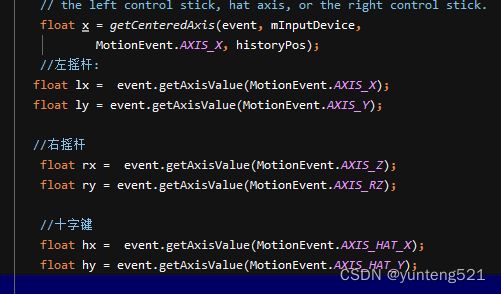
DPAD 具体取值 DPAD 可能是 key 也可能是 motion
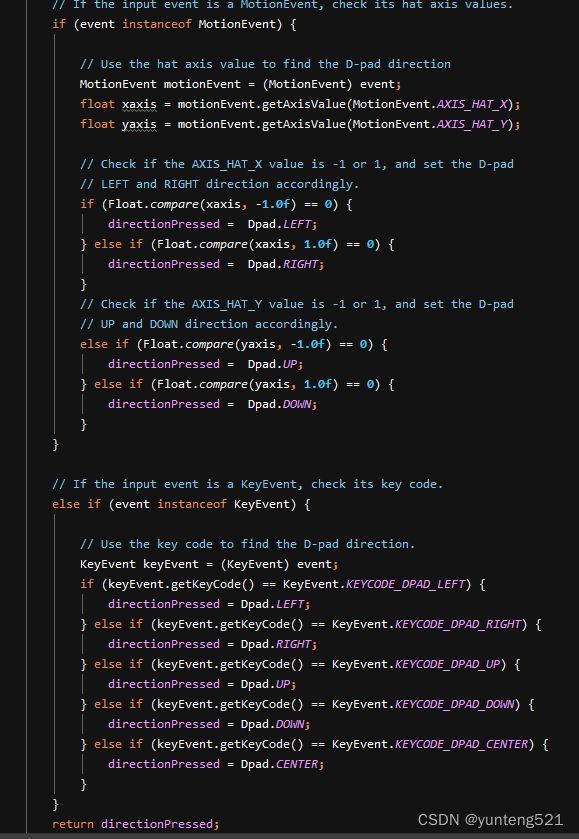
4 demo工程
觉得有用 ,点个赞,加个关注