iphone开发常用代码2
- (NSString *)URLEncodedString:(NSString *)string{
NSString *result = (NSString *)CFURLCreateStringByAddingPercentEscapes(kCFAllocatorDefault,
(CFStringRef)string,NULL,CFSTR("!*'();:@&=+$,/?%#[]"),kCFStringEncodingUTF8);
[result autorelease];
return result;
}
//生成nonce
- (NSString *)generateNonce{
CFUUIDRef theUUID = CFUUIDCreate(NULL);
CFStringRef string = CFUUIDCreateString(NULL, theUUID);
NSMakeCollectable(theUUID);
return [(NSString *)string stringByReplacingOccurrencesOfString:@"-" withString:@""];
//return (NSString *)string;
}
//生成Timestamp
- (NSString *)generateTimestamp{
return [[NSString stringWithFormat:@"%d", time(NULL)] retain];
}
iPhone键盘改变颜色
只有这2种数字键盘才有效果:UIKeyboardTypeNumberPad,UIKeyboardTypePhonePad
keyboardAppearance = UIKeyboardAppearanceAlert
代码如下:
- NSArray *ws = [[UIApplication sharedApplication] windows];
- for(UIView *w in ws){
- NSArray *vs = [w subviews];
- for(UIView *v in vs){
- if([[NSString stringWithUTF8String:object_getClassName(v)] isEqualToString:@"UIKeyboard"]){
- v.backgroundColor = [UIColor redColor];
- }
- }
- }
从一个界面push到下一界面左上角返回按钮文字设置
在父viewController中如下设置:
UIBarButtonItem *backbutton = [[UIBarButtonItem alloc]init];
backbutton.title = @"返回列表";
self.navigationItem.backBarButtonItem = backbutton;
[backbutton release];
navigationbar的back键触发其他事件
UIButton *back =[[UIButton alloc] initWithFrame:CGRectMake(200, 25, 63, 30)];
[back addTarget:self act
[back setImage:[UIImage imageNamed:@"返回按钮.png"] forState:UIControlStateNormal]; UIBarButtonItem *backButtonItem = [[UIBarButtonItem alloc] initWithCustomView:back]; self.navigationItem.leftBarButtonItem = loginButtonItem [back release]; [backButtonItem release]; 防止屏幕暗掉锁屏 [[UIApplication sharedApplication] setIdleTimerDisabled:YES]; 将图片从左到右翻页效果显示 UIImageView *imageView = [[UIImageView alloc] initWithFrame:CGRectMake(0, 0, 0, 470)]; [imageView setImage:[UIImage imageNamed:@"Bg.jpg"]]; self.myImageView =imageView; [self.view addSubview:imageView]; [imageView release]; CGContextRef context = UIGraphicsGetCurrentContext(); [UIView beginAnimations:nil context:context]; [UIView setAnimationCurve:UIViewAnimationCurveEaseInOut]; [UIView setAnimationDuration:0.5]; [myImageView setFrame:CGRectMake(0, 0, 310, 470)]; [UIView commitAnimations]; 让覆盖在下面层的视图接受触摸事件 searchImage.exclusiveTouch = YES;//第一层 searchImage.userInteractionEnabled = NO; myMapView.exclusiveTouch = NO;//第二层 myMapView.userInteractionEnabled = YES; View的缩放 NSValue *touchPointValue = [[NSValue valueWithCGPoint:CGPointMake(100,100)] retain]; [UIView beginAnimations:nil context:touchPointValue]; transform = CGAffineTransformMakeScale(0.1,0.21); firstPieceView.transform = transform; [UIView commitAnimations]; 代码循环添加按钮,其他空间也可以用类似方法添加 - (void)viewDidLoad { [super viewDidLoad]; for(int i = 0; i < 5; i++){ CGRect frame; Btn[i] = [[UIButton buttonWithType:UIButtonTypeCustom] retain]; [Btn[i] setImage:[UIImage imageNamed:@"Button.png"] forState:UIControlStateNormal];//设置按钮图片 frame.size.width = 55;//设置按钮坐标及大小 frame.size.height = 84; frame.origin.x = (i%5)*57+5; frame.origin.y = 10; [Btn[i] setFrame:frame]; [Btn[i] setBackgroundColor:[UIColor clearColor]]; 内容来自泠云天天在线 [Btn[i] addTarget:self action:@selector(btnPressed:) forControlEvents:UIControlEventTouchUpInside]; [self.view addSubview:Btn[i]]; [Btn[i] release]; } } //响应按钮事件 -(void)btnPressed:(id)sender{ for(int i = 0; i < 5;i++){ if([sender isEqual:Btn[i]]){ NSLog(@"Btn[%d]:",i); } } } 去除nsstring中的空格,table 以及newline,nextline NSCharacterSet *whitespace = [NSCharacterSet whitespaceAndNewlineCharacterSet]; NSString *username = [mUsernameField stringValue]; username = [username stringByTrimmingCharactersInSet:whitespace]; UIImagePickerController 用UIImagePickerController选择、显示图片或视频,主要注意UIImagePickerController几个属性的设置 一:UI 显示样式,显示的格式确定 1:sourceType @property(nonatomic) UIImagePickerControllerSourceType sourceType enum { UIImagePickerControllerSourceTypePhotoLibrary, 本文来自泠云天天在线 UIImagePickerControllerSourceTypeCamera, UIImagePickerControllerSourceTypeSavedPhotosAlbum }; typedef NSUInteger UIImagePickerControllerSourceType; sourceType用来确定用户界面显示的样式: 共三种格式(模拟器上的效果图) UIImagePickerControllerSourceTypePhotoLibrary, UIImagePickerControllerSourceTypeCamera, 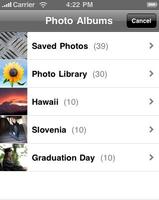 UIImagePickerControllerSourceTypeSavedPhotosAlbum 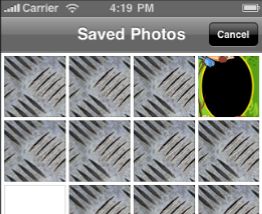 为了区分是否支持视频格式,一般要用到下面这个函数,以便确定mediaTypes。 + (BOOL)isSourceTypeAvailable:(UIImagePickerControllerSourceType)sourceType 2: mediaTypes @property(nonatomic,copy) NSArray *mediaTypes mediaTypes用来确定再picker里显示那些类型的多媒体文件,图片?视频? + (NSArray *)availableMediaTypesForSourceType:(UIImagePickerControllerSourceType)sourceType 二:选取动作处理 UIImagePickerControllerDelegate 通过代理来完成用户在选中图片,或者choose视频时的处理方式: 共有三个可选的代理方法 – imagePickerController:didFinishPickingMediaWithInfo: – imagePickerControllerDidCancel: – imagePickerController:didFinishPickingImage:editingInfo: Deprecated in iPhone OS 3.0 - (void)imagePickerController:(UIImagePickerController *)picker didFinishPickingMediaWithInfo:(NSDictionary *)info info中包括选取的照片,视频的主要信息 NSString *const UIImagePickerControllerMediaType; 选取的类型 public.image public.movie NSString *const UIImagePickerControllerOriginalImage; 修改前的UIImage object. NSString *const UIImagePickerControllerEditedImage; 修改后的UIImage object. NSString *const UIImagePickerControllerCropRect; 原始图片的尺寸NSValue object containing a CGRect data type NSString *const UIImagePickerControllerMediaURL; 视频在文件系统中 的 NSURL地址 保存视频主要时通过获取其NSURL 然后转换成NSData 实例代码如下: - (void) pickImage: (id) sender { 本文来自泠云天天在线 UIImagePickerController *ipc = [[UIImagePickerController alloc] init]; copyright lyttzx.com if ([UIImagePickerController isSourceTypeAvailable:UIImagePickerControllerSourceTypePhotoLibrary]){ ipc.sourceType = UIImagePickerControllerSourceTypePhotoLibrary; ipc.mediaTypes =[UIImagePickerController availableMediaTypesForSourceType:ipc.sourceType]; } ipc.delegate = self; ipc.allowsImageEditing = NO; [self presentModalViewController:ipc animated:YES]; }
- (void)imagePickerController:(UIImagePickerController *)picker didFinishPickingMediaWithInfo:(NSDictionary *)info{ 内容来自泠云天天在线 NSString *mediaType = [info objectForKey:UIImagePickerControllerMediaType]; 泠云工作室 if ([mediaType isEqualToString:@"public.image"]){ // UIImage *selectedImage = [info objectForKey:UIImagePickerControllerOriginalImage]; UIImage *image = [info objectForKey:@"UIImagePickerControllerOriginalImage"]; NSLog(@"found an image"); [UIImageJPEGRepresentation(image, 1.0f) writeToFile:[self findUniqueSavePath] atomically:YES]; SETIMAGE(image); lyttzx.com CFShow([[NSFileManager defaultManager] directoryContentsAtPath:[NSHomeDirectory() stringByAppendingString:@"/Documents"]]); } else if ([mediaType isEqualToString:@"public.movie"]){
NSURL *videoURL = [info objectForKey:UIImagePickerControllerMediaURL]; NSLog(@"found a video"); copyright lyttzx.com NSData *webData = [NSData dataWithContentsOfURL:videoURL]; //NSData *video = [[NSString alloc] initWithContentsOfURL:videoURL]; [webData writeToFile:[self findUniqueMoviePath] atomically:YES]; CFShow([[NSFileManager defaultManager] directoryContentsAtPath:[NSHomeDirectory() stringByAppendingString:@"/Documents"]]); 本文来自泠云天天在线 // NSLog(videoURL); } [picker dismissModalViewControllerAnimated:YES]; } 内容来自泠云天天在线
secureTextEntry BOOL值 -- 设置是否是密码保护模式输入 如下: 设置登录用的 输入框 UITextField 用户名输入框: m_TF_username = [[UITextField alloc] initWithFrame:my_frame]; m_TF_username.borderStyle = UITextBorderStyleNone; m_TF_username.clearButtonMode = UITextFieldViewModeWhileEditing; m_TF_username.delegate = self; m_TF_username.returnKeyType = UIReturnKeyNext; m_TF_username.autocapitalizationType = UITextAutocapitalizationTypeNone; [m_TF_username becomeFirstResponder]; 密码输入框: m_TF_password = [[UITextField alloc] initWithFrame:my_frame]; m_TF_password.borderStyle = UITextBorderStyleNone; m_TF_password.clearButtonMode = UITextFieldViewModeWhileEditing; m_TF_password.delegate = self; m_TF_password.returnKeyType = UIReturnKeyGo; m_TF_password.secureTextEntry =YES; 键盘透明 textField.keyboardAppearance = UIKeyboardAppearanceAlert; 状态栏的网络活动风火轮是否旋转 [UIApplication sharedApplication].networkActivityIndicatorVisible,默认值是NO。 截取屏幕图片 //创建一个基于位图的图形上下文并指定大小为CGSizeMake(200,400) UIGraphicsBeginImageContext(CGSizeMake(200,400)); //renderInContext 呈现接受者及其子范围到指定的上下文 [self.view.layer renderInContext:UIGraphicsGetCurrentContext()]; //返回一个基于当前图形上下文的图片 UIImage *aImage = UIGraphicsGetImageFromCurrentImageContext(); //移除栈顶的基于当前位图的图形上下文 UIGraphicsEndImageContext(); //以png格式返回指定图片的数据 imageData = UIImagePNGRepresentation(aImage); 更改cell选中的背景 UIView *myview = [[UIView alloc] init]; myview.frame = CGRectMake(0, 0, 320, 47); myview.backgroundColor = [UIColor colorWithPatternImage:[UIImage imageNamed:@"0006.png"]]; cell.selectedBackgroundView = myview; 在数字键盘上添加button: //定义一个消息中心 [[NSNotificationCenter defaultCenter] addObserver:self selector:@selector(keyboardWillShow:) name:UIKeyboardWillShowNotification object:nil]; //addObserver:注册一个观察员 name:消息名称 - (void)keyboardWillShow:(NSNotification *)note { // create custom button UIButton *doneButton = [UIButton buttonWithType:UIButtonTypeCustom]; doneButton.frame = CGRectMake(0, 163, 106, 53); [doneButton setImage:[UIImage imageNamed:@"5.png"] forState:UIControlStateNormal]; [doneButton addTarget:self action:@selector(addRadixPoint) forControlEvents:UIControlEventTouchUpInside]; // locate keyboard view UIWindow* tempWindow = [[[UIApplication sharedApplication] windows] objectAtIndex:1];//返回应用程序window UIView* keyboard; for(int i=0; i<[tempWindow.subviews count]; i++) //遍历window上的所有subview { keyboard = [tempWindow.subviews objectAtIndex:i]; // keyboard view found; add the custom button to it if([[keyboard de(责任编辑:泠云) |