窗体界面设计03
01.百味窗图像动画效果
Bitmap对象的GetPixel()方法的应用
Bitmap对象的SetPixel()方法的应用
 代码
代码
private void button1_Click( object sender, EventArgs e)
{
openFileDialog1.Filter = // 设置打开图像的类型
" *.jpg,*.jpeg,*.bmp,*.gif,*.ico,*png,*.tif,*.wmf|*.jpg;*.jpeg;*.bmp;*.gif;*.ico;*.png;*.tif;*.wmf " ;
this .openFileDialog1.ShowDialog(); // 打开对话框
if ( this .openFileDialog1.FileName.Trim() == "" )
return ;
try
{
Bitmap SrcBitmap = new Bitmap( this .openFileDialog1.FileName); // 把打开的图像赋给Bitmap变量
MyBitmap = new Bitmap(SrcBitmap, this .pictureBox1.Width, this .pictureBox1.Height);
this .pictureBox1.Image = MyBitmap; // 在控件上显示图像
}
catch (Exception Err)
{
MessageBox.Show( this , " 打开图像文件错误! " , " 信息提示 " , // 提示对话框
MessageBoxButtons.OK, MessageBoxIcon.Information);
}
}
private void button2_Click( object sender, EventArgs e)
{
MyBitmap = (Bitmap) this .pictureBox1.Image.Clone(); // 为公用变量MyBitmap赋值
int dh = MyBitmap.Height / 20 ; // 定义变量并赋值
int dw = MyBitmap.Width;
Graphics g = this .pictureBox1.CreateGraphics(); // 定义Graphics对象案例
g.Clear(Color.Gray);
Point[] MyPoint = new Point[ 20 ]; // 定义点数组
for ( int y = 0 ; y < 20 ; y ++ ) // 利用For循环为点数组赋值
{
MyPoint[y].X = 0 ;
MyPoint[y].Y = y * dh;
}
Bitmap bitmap = new Bitmap(MyBitmap.Width, MyBitmap.Height);
for ( int i = 0 ; i < dh; i ++ )
{
for ( int j = 0 ; j < 20 ; j ++ )
{
for ( int k = 0 ; k < dw; k ++ )
{
bitmap.SetPixel(MyPoint[j].X + k, MyPoint[j].Y + i, MyBitmap.GetPixel(MyPoint[j].X + k, MyPoint[j].Y + i));
}
}
this .pictureBox1.Refresh(); // 刷新图像
this .pictureBox1.Image = bitmap;
System.Threading.Thread.Sleep( 10 );
}
}
private void button3_Click( object sender, EventArgs e)
{
MyBitmap = (Bitmap) this .pictureBox1.Image.Clone();
int dw = MyBitmap.Width / 30 ;
int dh = MyBitmap.Height;
Graphics g = this .pictureBox1.CreateGraphics();
g.Clear(Color.Gray);
Point[] MyPoint = new Point[ 30 ];
for ( int x = 0 ; x < 30 ; x ++ )
{
MyPoint[x].Y = 0 ;
MyPoint[x].X = x * dw;
}
Bitmap bitmap = new Bitmap(MyBitmap.Width, MyBitmap.Height);
for ( int i = 0 ;i < dw;i ++ )
{
for ( int j = 0 ;j < 30 ;j ++ )
{
for ( int k = 0 ;k < dh;k ++ )
{
bitmap.SetPixel(MyPoint[j].X + i,MyPoint[j].Y + k,MyBitmap.GetPixel(MyPoint[j].X + i,MyPoint[j].Y + k));
}
}
this .pictureBox1.Refresh();
this .pictureBox1.Image = bitmap;
System.Threading.Thread.Sleep( 10 );
}
}
private void button4_Click( object sender, EventArgs e)
{
this .Close();
Application.Exit();
}
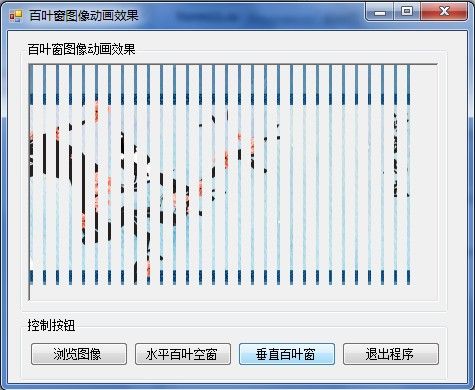
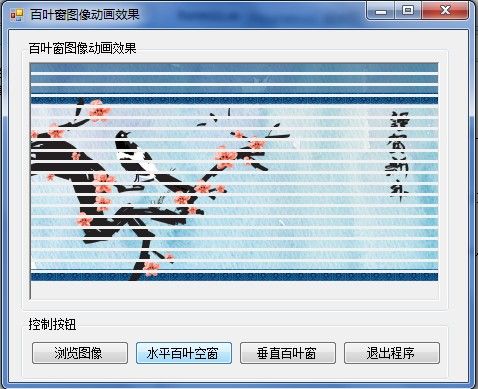
02.翻转和扩展图像动画效果
MessageBox.Show()方法的应用
Graphics对象的DrawImage()方法的应用
 代码
代码
private void button1_Click( object sender, EventArgs e)
{
openFileDialog1.Filter = // 设置打开图像的类型
" *.jpg,*.jpeg,*.bmp,*.gif,*.ico,*.png,*.tif,*.wmf|*.jpg;*.jpeg;*.bmp;*.gif;*.ico;*.png;*.tif;*.wmf " ;
this .openFileDialog1.ShowDialog(); // 打开对话框
if ( this .openFileDialog1.FileName.Trim() == "" )
return ;
try
{
Bitmap SrcBitmap = new Bitmap( this .openFileDialog1.FileName); // 把打开的图像赋给Bitmap变量
MyBitmap = new Bitmap(SrcBitmap, this .pictureBox1.Width, this .pictureBox1.Height);
this .pictureBox1.Image = MyBitmap; // 在控件上显示图像
}
catch (Exception Err)
{
MessageBox.Show( this , " 打开图像文件错误! " , " 信息提示 " , // 提示对话框
MessageBoxButtons.OK, MessageBoxIcon.Information);
}
}
private void button2_Click( object sender, EventArgs e)
{
int iWidth = this .pictureBox1.Width; // 图像宽度
int iHeight = this .pictureBox1.Height; // 图像高度
Graphics g = this .pictureBox1.CreateGraphics(); // 创建Graphics对象实例
g.Clear(Color.Gray); // 初始为全灰色
for ( int x = - iWidth / 2 ; x <= iWidth / 2 ; x ++ ) // 翻转图像
{
Rectangle DestRect = new Rectangle( 0 , iHeight / 2 - x, iWidth, 2 * x);
Rectangle SrcRect = new Rectangle( 0 , 0 , MyBitmap.Width, MyBitmap.Height);
g.DrawImage(MyBitmap, DestRect, SrcRect, GraphicsUnit.Pixel);
System.Threading.Thread.Sleep( 10 );
}
}
private void button3_Click( object sender, EventArgs e)
{
int iWidth = this .pictureBox1.Width; // 图像宽度
int iHeight = this .pictureBox1.Height; // 图像高度
Graphics g = this .pictureBox1.CreateGraphics(); // 创建Graphics对象实例
g.Clear(Color.Gray); // 初始为全灰色
for ( int x = 0 ; x <= iWidth / 2 ; x ++ ) // 扩展图像
{
Rectangle DestRect = new Rectangle(iWidth / 2 - x, iHeight / 2 - x, 2 * x, 2 * x);
Rectangle SrcRect = new Rectangle( 0 , 0 , MyBitmap.Width, MyBitmap.Height);
g.DrawImage(MyBitmap, DestRect, SrcRect, GraphicsUnit.Pixel);
System.Threading.Thread.Sleep( 10 );
}
}
private void button4_Click( object sender, EventArgs e)
{
this .Close();
}
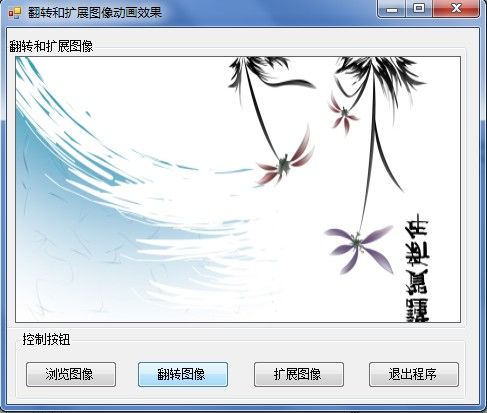
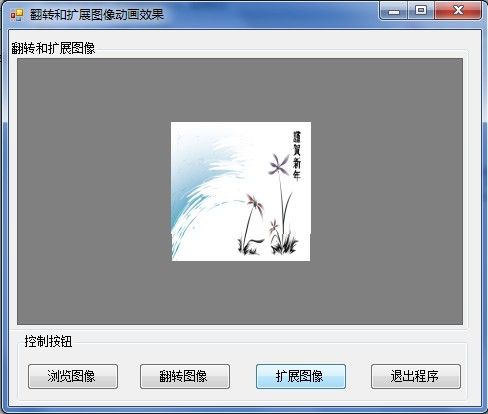
03.图像的纹理和浮雕效果
Bitmap对象的GetPixel()方法的应用
Bitmap对象的SetPixel()方法的应用
BitmapData对象的Scan0属性
Bitmap对象的LockBits()方法,语法结构:
public System.Drawing.Imaging.BitmapData LockBits(
System.Drawing.Rectangle rect,
System.Drawing.Imaging.ImageLockMode flags,
System.Drawing.Imaging.PixelFormat format,
System.Drawing.Imaging.BitmapData bitmapData)
参数意义:
rect:矩形结构,它指定要锁定的System.Drawing.Bitmap的部分。
flags:指定System.Drawing.Bitmap的访问级别(读/写)。
format:一个PixelFormat值,它指示System.Drawing.Bitmap的数据格式。
bitmapData:包含有关锁定操作的信息。
System.Runtime.InteropServices.Marshal类的Copy()方法。
public static void Copy(byte[] source,int startIndex,System.IntPtr destination,int length)
参数意义:
source从中进行复制的一维数据。
startIndex:数据中复制(Copy)开始位置的从0开始的索引。
destination:要复制的内存指针。
length:要复制的数组元素的数目。
 代码
代码
private void button1_Click( object sender, EventArgs e)
{
openFileDialog1.Filter = // 设置打开图像的类型
" *.jpg,*.jpeg,*.bmp,*.gif,*.ico,*.png,*.tif,*.wmf|*.jpg;*.jpeg;*.bmp;*.gif;*.ico;*.png;*.tif;*.wmf " ;
this .openFileDialog1.ShowDialog(); // 打开对话框
if ( this .openFileDialog1.FileName.Trim() == "" )
return ;
try
{
Bitmap SrcBitmap = new Bitmap( this .openFileDialog1.FileName); // 把打开的图像赋给Bitmap变量
Mybitmap = new Bitmap(SrcBitmap, this .pictureBox1.Width, this .pictureBox1.Height);
this .pictureBox1.Image = Mybitmap; // 在控件上显示图像
}
catch
{
MessageBox.Show( this , " 打开图像文件错误! " , " 信息提示 " , // 提示对话框
MessageBoxButtons.OK, MessageBoxIcon.Information);
}
}
private void button2_Click( object sender, EventArgs e)
{
Image myImage = System.Drawing.Image.FromFile(openFileDialog1.FileName);
Mybitmap = new Bitmap(myImage);
Rectangle rect = new Rectangle( 0 , 0 , Mybitmap.Width, Mybitmap.Height);
// 将指定图像锁定到内存中
System.Drawing.Imaging.BitmapData bmpData = Mybitmap.LockBits(rect,
System.Drawing.Imaging.ImageLockMode.ReadWrite,Mybitmap.PixelFormat);
IntPtr ptr = bmpData.Scan0;
int bytes = Mybitmap.Width * Mybitmap.Height * 3 ;
byte [] rgbValues = new byte [bytes];
// 使用RGB值为声明的rgbValues数组赋值
System.Runtime.InteropServices.Marshal.Copy(ptr, rgbValues, 0 , bytes);
for ( int counter = 0 ; counter < rgbValues.Length; counter += 3 )
rgbValues[counter] = 125 ;
// 使用RGB值为图像的像素点着色
System.Runtime.InteropServices.Marshal.Copy(rgbValues, 0 , ptr, bytes);
// 从内存中解锁图像
Mybitmap.UnlockBits(bmpData);
this .pictureBox1.Image = Mybitmap;
}
private void button3_Click( object sender, EventArgs e)
{
Image myImage = System.Drawing.Image.FromFile(openFileDialog1.FileName);
Bitmap myBitmap = new Bitmap(myImage); // 创建Bitmap对象实例
for ( int i = 0 ; i < myBitmap.Width - 1 ; i ++ )
{
for ( int j = 0 ; j < myBitmap.Height - 1 ; j ++ )
{
Color Color1 = myBitmap.GetPixel(i, j); // 调用GetPixel方法获取像素点的颜色
Color Color2 = myBitmap.GetPixel(i + 1 , j + 1 );
int red = Math.Abs(Color1.R - Color2.R + 128 ); // 调用绝对值Abs函数
int green = Math.Abs(Color1.G - Color2.G + 128 );
int blue = Math.Abs(Color1.B - Color2.B + 128 );
// 颜色处理
if (red > 255 ) red = 255 ;
if (red < 0 ) red = 0 ;
if (green > 255 ) green = 255 ;
if (green < 0 ) green = 0 ;
if (blue > 255 ) blue = 255 ;
if (blue < 0 ) blue = 0 ;
myBitmap.SetPixel(i, j, Color.FromArgb(red, green, blue)); // 用SetPixel()方法设置像素点的颜色
}
}
this .pictureBox1.Image = myBitmap;
}
private void button4_Click( object sender, EventArgs e)
{
this .Close();
Application.Exit();
}
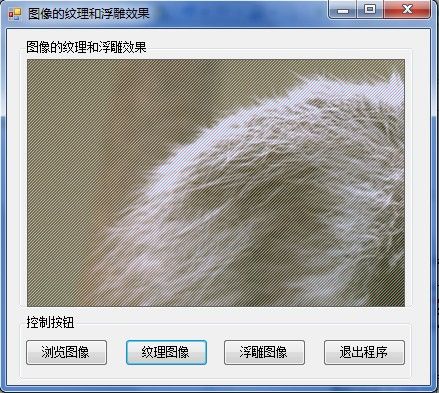

04.图像的马赛克效果
Bitmap对象的SetPixel()方法的应用
随机函数Random的应用
 代码
代码
private void button1_Click( object sender, EventArgs e)
{
openFileDialog1.Filter = // 设置打开图像的类型
" *.jpg,*.jpeg,*.bmp,*.gif,*.ico,*.png,*.tif,*.wmf|*.jpg;*.jpeg;*.bmp;*.gif;*.ico;*.png;*.tif;*.wmf " ;
this .openFileDialog1.ShowDialog(); // 打开对话框
if ( this .openFileDialog1.FileName.Trim() == "" )
return ;
try
{
Bitmap SrcBitmap = new Bitmap( this .openFileDialog1.FileName); // 把打开的图像赋给Bitmap变量
Mybitmap = new Bitmap(SrcBitmap, this .pictureBox1.Width, this .pictureBox1.Height);
this .pictureBox1.Image = Mybitmap; // 在控件上显示图像
}
catch
{
MessageBox.Show( this , " 打开图像文件错误! " , " 信息提示 " , // 提示对话框
MessageBoxButtons.OK, MessageBoxIcon.Information);
}
}
private void button2_Click( object sender, EventArgs e)
{
Image myImage = System.Drawing.Image.FromFile(openFileDialog1.FileName);
Mybitmap = new Bitmap(myImage); // 创建Bitmap对象实例
int intWidth = Mybitmap.Width / 10 ; // 定义变量并赋值
int intHeight = Mybitmap.Height / 10 ;
Graphics myGraphics = this .CreateGraphics();
myGraphics.Clear(Color.WhiteSmoke);
Point[] myPoint = new Point[ 100 ]; // 定义点数组
for ( int i = 0 ; i < 10 ; i ++ ) // 利用双For循环语句为点数组赋值
{
for ( int j = 0 ; j < 10 ; j ++ )
{
myPoint[i * 10 + j].X = i * intWidth;
myPoint[i * 10 + j].Y = j * intHeight;
}
}
Bitmap bitmap = new Bitmap(Mybitmap.Width, Mybitmap.Height);
for ( int i = 0 ; i < 100 ; i ++ )
{
Random rand = new Random(); // 随机函数
int intPos = rand.Next( 100 );
for ( int m = 0 ; m < intWidth; m ++ )
{
for ( int n = 0 ; n < intHeight; n ++ )
{
bitmap.SetPixel(myPoint[intPos].X + m, myPoint[intPos].Y + n,
Mybitmap.GetPixel(myPoint[intPos].X + m, myPoint[intPos].Y + n));
}
}
this .Refresh(); // 刷新程序
this .pictureBox1.Image = bitmap;
}
for ( int k = 0 ; k < 100 ; k ++ )
{
for ( int m = 0 ; m < intWidth; m ++ )
{
for ( int n = 0 ; n < intHeight; n ++ )
{
bitmap.SetPixel(myPoint[k].X + m, myPoint[k].Y + n, // 调用SetPixel方法
Mybitmap.GetPixel(myPoint[k].X + m, myPoint[k].Y + n));
}
}
this .Refresh();
this .pictureBox1.Image = bitmap; // 在PictureBox控件上显示图像
}
}
private void button3_Click( object sender, EventArgs e)
{
this .Close();
}
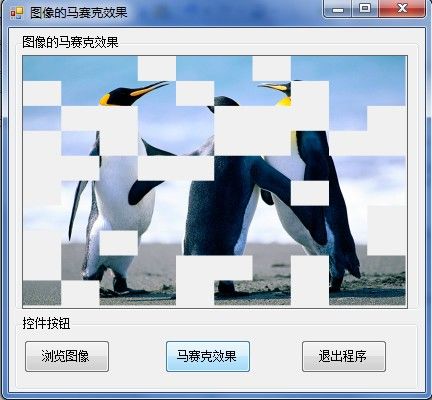
窗体界面设计(完)
心得:c#界面功能强大,窗体界面易变形,展示效果突出。基本语法得定期练习,窗体的把握准确度有待提高。
