Creating a non rectangular form using GDI+
本文转自http://www.codeproject.com/KB/cs/nonrectangularform.aspx
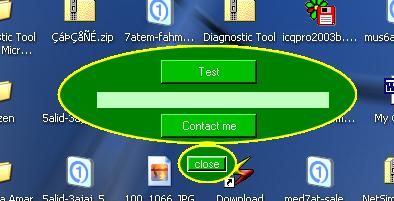
Introduction
This is my first article for CodeProject where I spend a lot of time reading articles. Forgive me for any spelling mistakes because English is not my native language
In this article, I will show you different ways to create a non rectangular form which will make your application more attractive and will not waste your time because it's a very easy task.
Background
Although I don't know how to create a non rectangular form using Visual Studio 6, I am sure it is not an easy task. It will require a lot of API calls. But using the Visual Studio .NET, you will find that this is very easy and there are predefined steps to do so. There are two different ways:
- using the transparency key property in Windows Forms.
- using the GDI+ techniques
Using the transparency key property in Windows Forms
This is a trivial solution, just follow these steps:
- set the
FormBorderStyleproperty toNone(which will remove the borders). - create a bitmap that will be set as the background image for your from.
- fill the area that you want it to appear transparent with a specific color (e.g.: black).
- set the
BackgroundImageproperty to your bitmap. - set the
TransparencyKeyproperty to the specified color (black, for our example).
Because we remove the borders, you will find that we can't close or move our form, so we must create mouse events that I will discuss later in this article.
If this way didn't work and you can see the whole background, just check that the color quality of your monitor is less than 32 bit. If you change the BackColor property with a specific color and set the TransparencyKey property with the same color, you will find that your form disappears, since this way depends on some system settings. I searched the MSDN for an alternative way to make a nonrectangular form and I found what I wanted.
Using the GDI+ techniques
This is an easy way. It also depends on the TransparencyKey. It goes as follows:
- set the
FormBorderStyletoNone - set the
BackColorproperty with a specified color - set the
TransparancyKeyproperty with the same color - now the whole form is transparent
- then use the
GraphicsPathclass to specify the visible region of your form - then call the
SetClipmethod to replace the clipping region with theGraphicsPathregion - fill the region with a color or an image
// The namesapces used using System;
using System.Drawing;
using System.Drawing.Drawing2D;
using System.Windows.Forms;
Then, we must override the onpaint event which is called when the window must be re-painted.
protected override void OnPaint(PaintEventArgs e)
{
// First we create a graphics object using // the PiantEventArgs e that will use the form Graphics grfx = e.Graphics;
// Make Antialiasing which avoid stepped // look for circular path and curves you may // use the SmoothingMode.AntiAlias grfx.SmoothingMode = SmoothingMode.HighQuality;
// The GraphicsPath class is a sealed class // that Represents a series of connected // lines and curves used to close // a path which will be tarnsparent GraphicsPath grfxPath1 = new GraphicsPath();
// To make a circular form we will darw // an ellipse that is bounded inside a square which // will be simply a circle if it is bounded // to a rectangle it will draw an ellipse // i will make a form that is formed from 2 ellipses Rectangle rec1 = new Rectangle(0,0,300,100);
grfxPath1.AddEllipse(rec1);
Rectangle rec2 = new Rectangle(120,99,60,40);
grfxPath1.AddEllipse(rec2);
// setclip Sets the clipping region of this // Graphics object to the result of the specified // operation combining the current clip region // and the specified GraphicsPath object. grfx.SetClip(grfxPath1,CombineMode.Replace);
// now we replace the clipping region with // the region specified in the graphicspath // we can fill this region with a color -even // the color specified in the TransparensyKey- // because the fill method is simply not detected by the TransparensyKey Brush b = new SolidBrush(Color.Green);
grfx.FillEllipse(b,rec1);
grfx.FillEllipse(b,rec2);
// u may use the following 2 lines to put // an image instead the last four lines // which fill the form with a normal color // note: the BackgrounImage can't be used because // it is detected by the TransparensyKey // Rectangle frmRectangle = new Rectangle(0,0,this.Width,this.Height); // grfx.DrawImage(Image.FromFile("zerosones.jpg"), frmRectangle);
// then we may make a border to our from by using a thick pen Pen p = new Pen(Color.Yellow,5f);
grfx.DrawPath(p,grfxPath1);
}
Mouse events
Because we remove the borders, we can't move our form, so we must add mouse handlers to replace the default.
// points to hold the current position // and the new position for the form and the mouse Point MouseCurrrnetPos,MouseNewPos,formPos,formNewPos;
bool mouseDown=false;
private void Form1_MouseDown(object sender,
System.Windows.Forms.MouseEventArgs e)
{
// when the mouse is down we must activate // a flag to say that the left button is down // and then store the current position // of the mouse and the form and we will // use these posotions to calculate the offset // that must be added to the loaction if(e.Button==MouseButtons.Left)
{
mouseDown = true;
MouseCurrrnetPos = Control.MousePosition;
formPos = Location;
}
}
// when the user release the mouse button we must update the flag private void Form1_MouseUp(object sender,
System.Windows.Forms.MouseEventArgs e)
{
if(e.Button==MouseButtons.Left)
mouseDown=false;
}
// when the mouse moves we get its new position // then calculate the new location that the form // should be moved to // and then set the current position of the form // and the mouse with the new ones private void Form1_MouseMove(object sender,
System.Windows.Forms.MouseEventArgs e)
{
if(mouseDown==true)
{
// get the position of the mouse in the screen MouseNewPos=Control.MousePosition;
formNewPos.X=MouseNewPos.X-MouseCurrrnetPos.X+formPos.X;
formNewPos.Y=MouseNewPos.Y-MouseCurrrnetPos.Y+formPos.Y;
Location=formNewPos;
formPos=formNewPos;
MouseCurrrnetPos=MouseNewPos;
}
}
Reference
- MSDN.
License
This article has no explicit license attached to it but may contain usage terms in the article text or the download files themselves. If in doubt please contact the author via the discussion board below.
A list of licenses authors might use can be found here