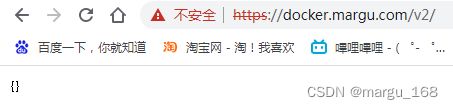五、Docker仓库之https的registry搭建(二)
本节我们分享更多的实用的仓库搭建使用方式。包括支持https的registry、Harbor、nexus。
支持HTTPS的registry
准备站点证书(测试使用,用一个自己的测试域名,配置本地hosts)
如果你拥有一个公网域名,那很好,你很牛。当然也可以使用 openssl 自行签发证书。
这里我计划将要搭建的私有仓库地址为 docker.margu.com,下面介绍使用 openssl 自行签发 docker.margu.com 的站点 SSL 证书。
1、创建 CA 私钥
[root@k8s-m1 ~]# openssl genrsa -out "root-ca.key" 2048
Generating RSA private key, 2048 bit long modulus
2、利用私钥创建 CA 根证书请求文件
[root@k8s-m1 ~]# openssl req -new -key "root-ca.key" -out "root-ca.csr" -sha256 -subj '/C=CN/ST=sichuang/L=chengdu/O=margu/CN=docker.margu.com'
[root@k8s-m1 ~]# ll root-ca.csr
-rw-r--r-- 1 root root 989 May 22 21:54 root-ca.csr
以上命令中 -subj 参数里的 /C 表示国家,如 CN;/ST 表示省;/L 表示城市或者地区;/O 表示组织名;/CN 通用名称。
3、配置 CA 根证书,新建 root-ca.cnf
[root@k8s-m1 ~]#vim root-ca.cnf
[root_ca]
basicConstraints = critical,CA:TRUE,pathlen:1
keyUsage = critical, nonRepudiation, cRLSign, keyCertSign
subjectKeyIdentifier=hash
4、签发根证书
[root@k8s-m1 ~]# openssl x509 -req -days 3650 -in "root-ca.csr" -signkey "root-ca.key" -sha256 -out "root-ca.crt" -extfile "root-ca.cnf" -extensions root_ca
Signature ok
subject=/C=CN/ST=sichuang/L=chengdu/O=margu/CN=docker.margu.com
Getting Private key
5、生成站点 SSL 私钥
[root@k8s-m1 ~]# openssl genrsa -out "docker.margu.com.key" 2048
Generating RSA private key, 2048 bit long modulus
.....................................................................................................................+++
.........................................................+++
e is 65537 (0x10001)
6、使用私钥生成证书请求文件
[root@k8s-m1 ~]# openssl req -new -key "docker.margu.com.key" -out "site.csr" -sha256 -subj '/C=CN/ST=sichuan/L=chengdu/O=margu/CN=docker.margu.com'
7、配置证书,新建 site.cnf 文件
[root@k8s-m1 ~]#vim site.cnf
[server]
authorityKeyIdentifier=keyid,issuer
basicConstraints = critical,CA:FALSE
extendedKeyUsage=serverAuth
keyUsage = critical, digitalSignature, keyEncipherment
subjectAltName = DNS:docker.domain.com, IP:192.168.2.140
subjectKeyIdentifier=hash
8、签署站点 SSL 证书
[root@k8s-m1 ~]# openssl x509 -req -days 750 -in "site.csr" -sha256 -CA "root-ca.crt" -CAkey "root-ca.key" -CAcreateserial -out "docker.margu.com.crt" -extfile "site.cnf" -extensions server
Signature ok
subject=/C=CN/ST=sichuan/L=chengdu/O=margu/CN=docker.margu.com
Getting CA Private Key
这样已经拥有了 docker.domain.com 的网站 SSL 私钥 docker.domain.com.key 和 SSL 证书 docker.domain.com.crt 及 CA 根证书 root-ca.crt。
新建 /root/registry/ssl文件夹并将 docker.domain.com.key docker.domain.com.crt root-ca.crt 这三个文件移入,其他文件也可以移进去。
9、配置私有仓库
[root@k8s-m1 ~]# mkdir -p /root/registry/ssl
[root@k8s-m1 ~]# mv docker.margu.com.key docker.margu.com.crt root-ca.crt /root/registry/ssl
[root@k8s-m1 ~]# docker ps
CONTAINER ID IMAGE COMMAND CREATED STATUS PORTS NAMES
d7e4249bc561 registry "/entrypoint.sh /etc…" 44 minutes ago Up 24 minutes 0.0.0.0:5000->5000/tcp registry
[root@k8s-m1 ~]# docker exec -it d7e /bin/sh
[root@k8s-m1 auth]# docker exec -it d7e /bin/sh
/ # ls -al /etc/docker/registry/config.yml
-rw-rw-r-- 1 root root 295 Nov 13 2021 /etc/docker/registry/config.yml
私有仓库默认的配置文件位于 /etc/docker/registry/config.yml,我们先在本地编辑 config.yml,之后挂载到容器中使用。
version: 0.1
log:
accesslog:
disabled: true
level: debug
formatter: text
fields:
service: registry
environment: staging
storage:
delete:
enabled: true
cache:
blobdescriptor: inmemory
filesystem:
rootdirectory: /var/lib/registry
auth:
htpasswd:
realm: basic-realm
path: /etc/docker/registry/auth/registry
http:
addr: :443
host: https://docker.margu.com
headers:
X-Content-Type-Options: [nosniff]
http2:
disabled: false
tls:
certificate: /etc/docker/registry/ssl/docker.margu.com.crt
key: /etc/docker/registry/ssl/docker.margu.com.key
health:
storagedriver:
enabled: true
interval: 10s
threshold: 3
10、生成 http 认证文件
[root@k8s-m1 ~]#mkdir -p /root/registry/auth
[root@k8s-m1 ~]#docker run --rm --entrypoint htpasswd httpd:alpine -Bbn margu 123456 > /root/registry/auth/registry
将上面的 username password 替换为自己想用的用户名和密码。
11、添加编辑 docker-compose.yml
version: '3'
services:
registry:
image: registry
ports:
- "443:443"
volumes:
- /root/registry:/etc/docker/registry
- registry-data:/var/lib/registry
volumes:
registry-data:
放在registry目录下
注意最后的所有文件路径:
[root@k8s-m1 registry]# tree
.
├── auth
│ └── registry
├── config.yml
├── docker-compose.yml
└── ssl
├── docker.margu.com.crt
├── docker.margu.com.key
├── root-ca.crt
├── site.cnf
└── ssl.conf
修改 hosts
往/etc/hosts中添加:
192.168.2.140 docker.margu.com
启动
[root@k8s-m1 ~]#docker-compose up -d
这样我们就搭建好了一个具有权限认证、TLS 的私有仓库,接下来我们测试其功能是否正常。
测试私有仓库功能。
由于自行签发的 CA 根证书不被系统信任,所以我们需要将 CA 根证书 ssl/root-ca.crt 移入 /etc/docker/certs.d/docker.margu.com 文件夹中。
[root@k8s-m1 ~]# mkdir -p /etc/docker/certs.d/docker.margu.com
[root@k8s-m1 ~]#cp /root/registry/ssl/root-ca.crt /etc/docker/certs.d/docker.margu.com/ca.crt
登录到私有仓库。
[root@k8s-m1 ~]#docker login docker.margu.com
尝试推送、拉取镜像。
[root@k8s-m1 ssl]# docker tag registry:latest docker.margu.com/registry:latest
[root@k8s-m1 ssl]# docker push docker.margu.com/registry:latest
The push refers to repository [docker.margu.com/registry]
aeccf26589a7: Layer already exists
f640be0d5aad: Layer already exists
aa4330046b37: Pushed
ad10b481abe7: Layer already exists
69715584ec78: Layer already exists
latest: digest: sha256:36cb5b157911061fb610d8884dc09e0b0300a767a350563cbfd88b4b85324ce4 size: 1363
如果我们退出登录,尝试推送镜像。
[root@k8s-m1 ssl]# docker logout docker.margu.com
Removing login credentials for docker.margu.com
[root@k8s-m1 ssl]# docker push docker.margu.com/registry:latest
The push refers to repository [docker.margu.com/registry]
aeccf26589a7: Preparing
f640be0d5aad: Preparing
aa4330046b37: Preparing
ad10b481abe7: Preparing
69715584ec78: Preparing
no basic auth credentials
发现会提示没有登录,不能将镜像推送到私有仓库中。
由于篇幅原因,其他方式的搭建请看其他章节。