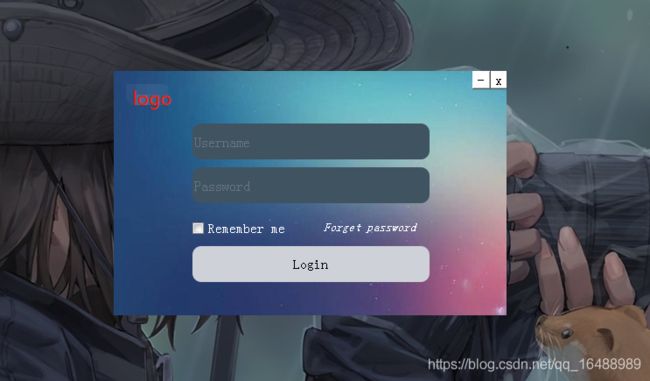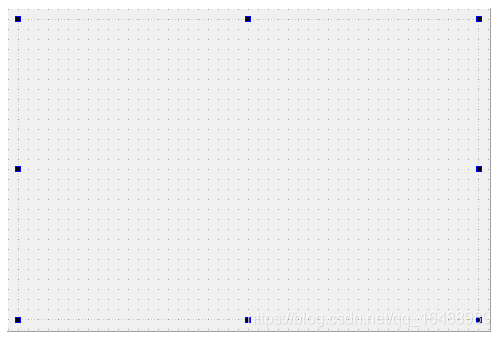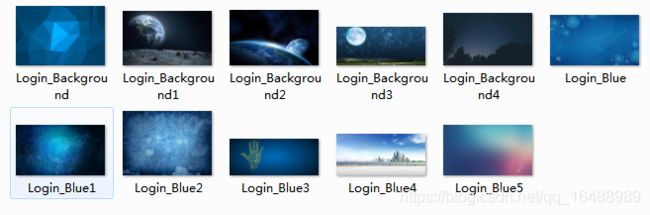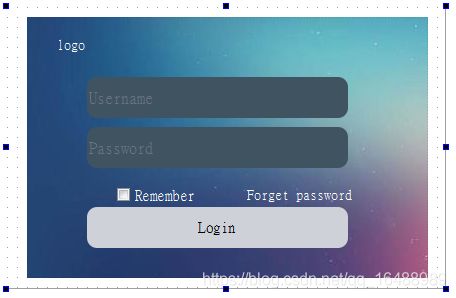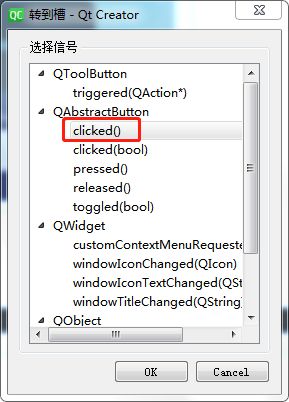Qt 手把手教你实现漂亮的登录界面
前言
最近在使用Qt5,Qt Creator做一个管理系统类的项目,自然需要用到登录界面,故记录一下登录界面的制作。其中一些功能的实现也得益于之前Qt5基础视频不规则窗口部分的学习。
目录
- 前言
- 一、手把手教你实现漂亮的登录界面
-
- 第一步、新建一个Qwidget项目
- 第二步、添加界面组件
-
- 1、添加容器
- 2、添加按钮,标签,文字组件
- 3、修改组件名称
- 4、添加样式表
- 第三步、实现最小化窗口和关闭窗口功能
-
- 1、添加最小化和关闭窗口按钮
- 2、按钮转到槽
- 3、代码示例
- 第四步、隐藏widget窗口边框和背景
- 第五步、实现界面可移动
一、手把手教你实现漂亮的登录界面
第一步、新建一个Qwidget项目
没必要用qmainwindow,不需要那些菜单,一般用qwidget就可以,注意勾选ui。

第二步、添加界面组件
1、添加容器
2、添加按钮,标签,文字组件
构思:
账号密码部分使用Input Widgets:Line Edit
Logo和忘记密码使用两个Display Widgets:TextLabel
是否记住我选择一个Buttons:CheckBox
登录按钮使用Buttons:PushButton
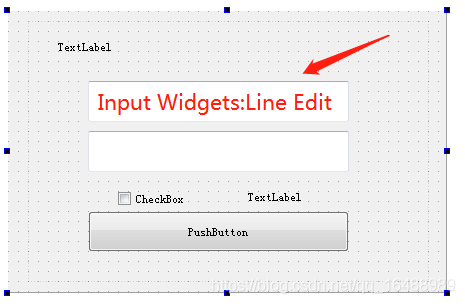
3、修改组件名称
首先修改Line Edit默认文本属性,分别点击两个LineEdit修改文本属性为Username和Password。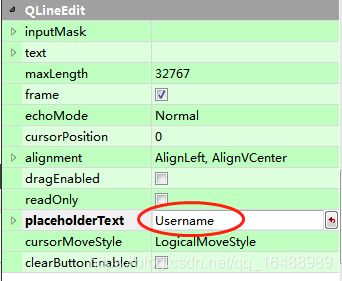
然后其他的按钮文本标签直接双击修改名称即可。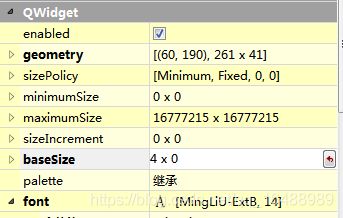
以上两步之后,可以得到这个样子(这里统一在Wighets右边的菜单里修改过字体,一会可以通过样式表统一去改)。
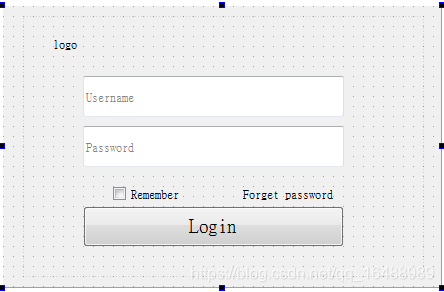
4、添加样式表
类似于css,Qt具有Qss,最为关键的一步就是添加样式表。在Frame容器外 画布内 右键改变样式表,输入以下代码。
*{
background:rgb(255, 255, 255);
font-size:15px;
font-style:MingLiU-ExtB;
}
QFrame{
border:sold 10px rgba(0,0,0);
background-image:url(H:/GUI_design/day04/image/Login_Blue5);//背景
}
QLineEdit{
color:#8d98a1;
background-color:#405361;
font-size:16px;
border-style:outset;
border-radius:10px;
font-style:MingLiU-ExtB;
}
QPushButton{
background:#ced1d8;
border-style:outset;
border-radius:10px;
font-style:MingLiU-ExtB;
}
QPushButton:pressed{
background-color:rgb(224,0,0);
border-style:inset;
font-style:MingLiU-ExtB;
}
QCheckBox{
background:rgba(85,170,255,0);
color:white;
font-style:MingLiU-ExtB;
}
QLabel{
background:rgba(85,170,255,0);
color:white;
font-style:MingLiU-ExtB;
font-size:14px;
}
第三步、实现最小化窗口和关闭窗口功能
1、添加最小化和关闭窗口按钮
按钮选择Buttons:Tool Button,最小化采用-,关闭窗口采用x。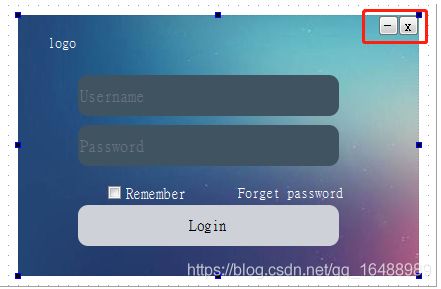
2、按钮转到槽
3、代码示例
转到槽之后,只需要在相应的函数里添加close()和showMinimized()功能即可。具体的代码如下。
widget.h
#ifndef WIDGET_H
#define WIDGET_H
#include main.cpp
#include "widget.h"
#include widget.cpp
#include "widget.h"
#include "ui_widget.h"
Widget::Widget(QWidget *parent)
: QWidget(parent)
, ui(new Ui::Widget)
{
ui->setupUi(this);
}
Widget::~Widget()
{
delete ui;
}
//核心代码就这几行
void Widget::on_toolButton_clicked()
{
close();
}
void Widget::on_toolButton_2_clicked()
{
showMinimized();
}
调整画布到合适大小
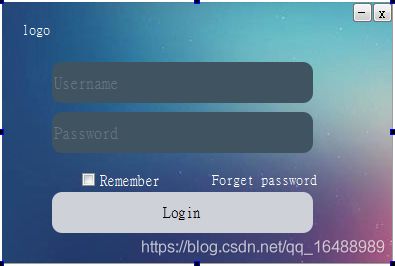
展示如下:
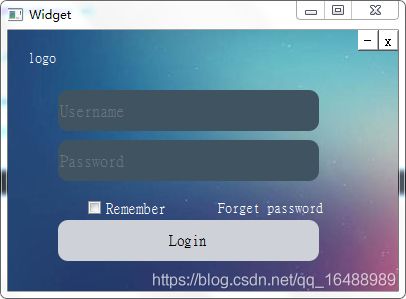
这个时候我们还需要把Widget自带的上边框去掉,并且去掉背景。
第四步、隐藏widget窗口边框和背景
widget.cpp文件中添加如下两句代码即可。
Widget::Widget(QWidget *parent)
: QWidget(parent)
, ui(new Ui::Widget)
{
ui->setupUi(this);
//去窗口边框
setWindowFlags(Qt::FramelessWindowHint | windowFlags());
//把窗口背景设置为透明;
setAttribute(Qt::WA_TranslucentBackground);
}
第五步、实现界面可移动
需要添加一个鼠标移动和鼠标按下事件。以*e来获取鼠标移动或按下。
main.cpp
#include "widget.h"
#include widget.h
#ifndef WIDGET_H
#define WIDGET_H
#include widget.cpp
#include "widget.h"
#include "ui_widget.h"
#include 打完收工!
参考:
https://www.bilibili.com/video/BV1gb411W7WE?p=2