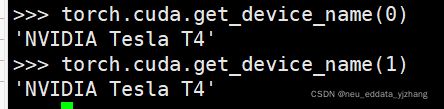- 自然语言处理系列(5)——情感分析的原理与实战
DoYangTan
自然语言处理人工智能
自然语言处理系列(5)——情感分析的原理与实战情感分析(SentimentAnalysis)是自然语言处理中的一项经典任务,目的是通过分析文本,判断其表达的情感倾向性。情感分析广泛应用于社交媒体监控、市场调研、客户服务等领域,帮助企业和机构快速了解用户的情感态度。在本文中,我们将深入探讨情感分析的基本概念、常用方法,并展示如何使用Python和现代NLP工具实现情感分析任务。1.情感分析的基本概念
- 【2025年】全国CTF夺旗赛-从零基础入门到竞赛,看这一篇就稳了!
白帽黑客鹏哥
web安全CTF网络安全大赛pythonLinux
基于入门网络安全/黑客打造的:黑客&网络安全入门&进阶学习资源包目录一、CTF简介二、CTF竞赛模式三、CTF各大题型简介四、CTF学习路线4.1、初期1、html+css+js(2-3天)2、apache+php(4-5天)3、mysql(2-3天)4、python(2-3天)5、burpsuite(1-2天)4.2、中期1、SQL注入(7-8天)2、文件上传(7-8天)3、其他漏洞(14-15
- pytorch基础 nn.embedding
yuweififi
pytorch人工智能nlp
nn.Embedding是PyTorch中的一个模块,用于创建嵌入层(embeddinglayer),它将离散的索引(例如词汇表中的单词索引)映射为固定大小的稠密向量。这是许多NLP模型(包括Transformer)中的基本组件。示例用法:importtorchimporttorch.nnasnn#定义一个嵌入层vocab_size=10000#词汇表大小embedding_dim=512#嵌入向
- pytorch基础-layernormal 与 batchnormal
yuweififi
pytorch人工智能python
nn.LayerNorm(层归一化)和nn.BatchNorm(批量归一化)是深度学习中常用的两种归一化方法,都有助于提高模型的训练效率和稳定性,但它们在归一化维度、应用场景、计算方式等方面存在明显区别,以下为你详细介绍:1、归一化维度nn.LayerNorm:对单个样本的特征维度进行归一化。无论输入数据的形状如何,它会计算每个样本在特征维度上的均值和方差,然后进行归一化。例如,对于一个形状为(b
- anaconda 创建虚拟环境
yuweififi
环境搭建
1.打开AnacondaPrompt2.创建环境condacreate--nametorchpython=3.62.输入activatetorch安装的anacondapython虚拟环境打开,torch为创建的env名字3.condainfo--env查看所有创建的环境4.关闭环境deactivate切记先激活环境
- 通过TensorFlow实现简单深度学习模型(2)
yyc_audio
人工智能深度学习python机器学习
前文我们已经实现了对每批数据的训练,下面继续实现一轮完整的训练。完整的训练循环一轮训练就是对训练数据的每个批量都重复上述训练步骤,而完整的训练循环就是重复多轮训练。deffit(model,images,labels,epochs,batch_size=128):forepoch_counterinrange(epochs):print(f"Epoch{epoch_counter}")batch_
- Pytorch使用手册—使用TACOTRON2进行文本到语音转换(专题二十四)
AI专题精讲
Pytorch入门到精通pytorch人工智能python
一、概述本教程展示了如何使用torchaudio中的预训练Tacotron2构建文本到语音的管道。文本到语音的管道流程如下:文本预处理首先,输入的文本被编码为一系列符号。在本教程中,我们将使用英语字符和音标作为符号。谱图生成从编码后的文本中生成谱图。我们使用Tacotron2模型来完成这一步。3.时域转换最后一步是将谱图转换为波形。从谱图生成语音的过程也称为Vocder(声码器)。在本教程中,我们
- Pytorch使用手册--将 PyTorch 模型导出为 ONNX(专题二十六)
AI专题精讲
Pytorch入门到精通pytorch人工智能python
注意截至PyTorch2.1,ONNX导出器有两个版本。torch.onnx.dynamo_export是最新的(仍处于测试阶段)导出器,基于PyTorch2.0发布的TorchDynamo技术。torch.onnx.export基于TorchScript后端,自PyTorch1.2.0起可用。一、torch.onnx.dynamo_export使用在60分钟入门中,我们有机会从高层次上了解PyT
- Python连接SQL SEVER数据库全流程
m0_74824865
面试学习路线阿里巴巴数据库pythonsql
背景介绍在数据分析领域,经常需要从数据库中获取数据进行分析和处理。而SQLServer是一种常用的关系型数据库管理系统,因此学习如何使用Python连接SQLServer数据库并获取数据是非常有用的。以下是Python使用pymssql连接SQLServer数据库的全流程:安装pymssql库本地账号设置脚本连接数据导入函数实现一、安装pymssqlpymssql是Python连接SQLServe
- 网络安全工具 AWVS 与 Nmap:原理、使用及代码示例
阿贾克斯的黎明
网络安全安全web安全网络
目录网络安全工具AWVS与Nmap:原理、使用及代码示例AWVS:Web漏洞扫描的利器1.工具概述2.工作原理3.使用方法4.代码示例(Python调用AWVSAPI进行扫描)Nmap:网络探测与端口扫描的神器1.工具概述2.工作原理3.使用方法4.代码示例(Python调用Nmap进行扫描)总结在网络安全领域,AWVS(AcunetixWebVulnerabilityScanner)和Nmap是
- 深入剖析 Weblogic、ThinkPHP、Jboss、Struct2 历史漏洞
阿贾克斯的黎明
网络安全web安全
目录深入剖析Weblogic、ThinkPHP、Jboss、Struct2历史漏洞一、Weblogic漏洞(一)漏洞原理(二)漏洞利用代码(Python示例)(三)防范措施二、ThinkPHP漏洞(一)漏洞原理(二)漏洞利用代码(示例,假设存在漏洞的代码片段)(三)防范措施三、Jboss漏洞(一)漏洞原理(二)漏洞利用代码(Java示例,用于构造恶意序列化数据)(三)防范措施四、Struct2漏洞
- Transformer 代码剖析2 - 模型训练 (pytorch实现)
lczdyx
Transformer代码剖析transformerpytorch深度学习人工智能python
一、模型初始化模块参考:项目代码1.1参数统计函数defcount_parameters(model):returnsum(p.numel()forpinmodel.parameters()ifp.requires_grad)遍历模型参数筛选可训练参数统计参数数量返回总数技术解析:numel()方法计算张量元素总数requires_grad筛选需要梯度更新的参数统计结果反映模型复杂度,典型Tran
- 【Python专栏】Python的发展历程
雾岛心情
Python入门到精通python开发语言
Python的创始人为吉多·范罗苏姆(GuidovanRossum),人称龟叔1989年,为了打发圣诞节假期,Guido开始写Python语言的编译器。Python这个名字,来自Guido所挚爱的电视剧MontyPython’sFlyingCircus。他希望这个新的叫做Python的语言,能符合他的理想:创造一种C和shell之间,功能全面,易学易用,可拓展的语言。Python的具体发展历史和版
- Stable diffusion 3.5本地运行环境配置记录
寸先生的牛马庄园
扩散模型stablediffusion
1.环境配置创建虚环境condacreate-nsd3.5python=3.10Pytorch(>2.0)condainstallpytorch==2.2.2torchvision==0.17.2torchaudio==2.2.2pytorch-cuda=12.1-cpytorch-cnvidiaJupyter能使用Anaconda虚环境condainstallipykernelpython-mi
- 阿里巴巴DIN模型原理与Python实现
eso1983
python开发语言算法推荐算法
阿里巴巴的DeepInterestNetwork(DIN)是一种用于点击率预测(CTR)的深度学习模型,特别针对电商场景中用户兴趣多样化和动态变化的特性设计。其核心思想是通过注意力机制动态捕捉用户历史行为中与当前候选商品相关的兴趣。1.DIN模型原理1.核心问题传统推荐模型(如Embedding+MLP)将用户历史行为视为固定长度的向量,忽略了用户兴趣的多样性。例如,用户历史行为中可能包含多个互不
- PyTorch使用常见异常和解决办法汇总
东哥说AI
机器学习与深度学习实战PyTorch异常解决办法
文章目录1.使用conda安装PyTorch后同时在Jupyter导入失败Nomodulenamed'torch'2.PyTorch使用张量时报错expectedscalartypeDoublebutfoundFloat3.PyTorch创建Embedding时报错IndexError:indexoutofrangeinself1.使用conda安装PyTorch后同时在Jupyter导入失败No
- Spark技术系列(一):初识Apache Spark——大数据处理的统一分析引擎
数据大包哥
#Spark大数据
Spark技术系列(一):初识ApacheSpark——大数据处理的统一分析引擎1.背景与核心价值1.1大数据时代的技术演进MapReduce的局限性:磁盘迭代计算、中间结果落盘导致的性能瓶颈Spark诞生背景:UCBerkeleyAMPLab实验室为解决复杂迭代计算需求研发(2010年开源)技术定位:基于内存的通用分布式计算框架(支持批处理、流计算、机器学习、图计算等)1.2Spark内置模块S
- pytorch基础-比较矩阵是否相等
yuweififi
pytorch人工智能
1、使用NumPy库NumPy是Python中用于科学计算的常用库,它提供了array_equal和allclose函数来判断矩阵是否相等。array_equal用于精确比较,allclose用于考虑一定误差范围的近似比较,适合浮点数矩阵。importnumpyasnp#创建示例矩阵matrix_a=np.array([[1,2,3],[4,5,6]])matrix_b=np.array([[1,
- Exception:data did not match any variant of untagged enum PyPreTokenizerTypeWrapper at line 69 解决方案
爱编程的喵喵
Python基础课程pythontokenizerPyPreTokenizer解决方案
大家好,我是爱编程的喵喵。双985硕士毕业,现担任全栈工程师一职,热衷于将数据思维应用到工作与生活中。从事机器学习以及相关的前后端开发工作。曾在阿里云、科大讯飞、CCF等比赛获得多次Top名次。现为CSDN博客专家、人工智能领域优质创作者。喜欢通过博客创作的方式对所学的知识进行总结与归纳,不仅形成深入且独到的理解,而且能够帮助新手快速入门。 本文主要介绍了Exception:datadidn
- 一学就会:A*算法详细介绍(Python)
不去幼儿园
人工智能(AI)#启发式算法算法python人工智能机器学习开发语言
本篇文章是博主人工智能学习以及算法研究时,用于个人学习、研究或者欣赏使用,并基于博主对相关等领域的一些理解而记录的学习摘录和笔记,若有不当和侵权之处,指出后将会立即改正,还望谅解。文章分类在启发式算法专栏:【人工智能】-【启发式算法】(6)---《一学就会:A*算法详细介绍(Python)》一学就会:A*算法详细介绍(Python)目录A*算法介绍A*算法的核心概念A*算法的特点A*算法示例:迷宫
- 电竞赛事数据分析:LNG vs BLG的胜利背后
烧瓶里的西瓜皮
python自动驾驶人工智能数据可视化机器学习
电竞赛事数据分析:LNGvsBLG的胜利背后摘要在S14瑞士轮次日,LNG以1:0战胜BLG,取得了开赛二连胜。本文将通过Python进行数据处理与分析,结合机器学习算法预测比赛结果,并使用数据可视化工具展示关键指标。通过对这场比赛的数据深入挖掘,揭示LNG获胜的关键因素。引言电子竞技(Esports)已经成为全球范围内的一项重要娱乐活动,而《英雄联盟》(LeagueofLegends,LoL)作
- 如何使用Python编程实现捕获笔记本电脑麦克风的音频并通过蓝牙耳机实时传输
winfredzhang
python音视频实时传输蓝牙耳机
在现代的工作和生活环境中,音频传输的需求日益增加。无论是远程会议、在线教育,还是家庭娱乐,音频的实时传输都扮演着至关重要的角色。今天,我将向大家介绍一个简单而实用的应用程序,它能够捕获笔记本电脑麦克风的音频,并通过蓝牙耳机实时传输。这款应用程序特别适用于需要在会议室等场景中远程听取声音的情况。接下来,我将详细讲解这个应用程序的实现过程,并提供完整的代码和使用指南。引言想象一下这样的场景:你需要离开
- 网络安全加密python代码
黑客Ash
web安全安全
点击文末小卡片,免费获取网络安全全套资料,资料在手,涨薪更快网络信息安全中遇到的各种攻击是防不胜防的,采取适当的防护措施就能有效地保护网络信息的安全,包括防火墙、入侵检测系统、漏洞扫描技术以及加密技术等多种防护措施。而信息安全的本质就是要保护信息本身和信息系统在存储、传输中的完整性和保密性,保障不被攻击和篡改,上述的主动攻击、被动攻击和病毒袭击都会造成信息的破坏和泄密,我们以信息安全中的基础理论出
- 222222222222222
智能与优化
开发语言
提示:文章写完后,目录可以自动生成,如何生成可参考右边的帮助文档文章目录前言一、pandas是什么?二、使用步骤1.引入库2.读入数据总结前言提示:这里可以添加本文要记录的大概内容:例如:随着人工智能的不断发展,机器学习这门技术也越来越重要,很多人都开启了学习机器学习,本文就介绍了机器学习的基础内容。提示:以下是本篇文章正文内容,下面案例可供参考一、pandas是什么?示例:pandas是基于Nu
- python 商城 性能,python商城项目总结
Yvetzy
python商城性能
importhashlib#实例化md5对象md5=hashlib.md5()#md5.update()方法的参数必须是字节型数据md5.update(bytes(request.POST['password'],encoding="UTF-8"))#以16进制格式存储md5.hexdigest()'''这里有个坑必须注意:md5.update()方法会将每次加密的字符进行拼接,所以每次加密前都要
- 用Python写一个商城系统
潮水岩
如果要用Python写一个商城系统,可以先定义需要实现的功能,再按照功能模块分别进行开发。下面是一个简单的开发流程:数据模型设计:需要定义商品、订单、用户等数据模型,并且将它们存储在数据库中。用户模块:用户可以注册、登录、查看个人信息、修改密码等。商品模块:商家可以发布商品、管理商品信息、查看商品列表等;用户可以查看商品详情、加入购物车等。订单模块:用户可以下单、查看订单详情、取消订单、评价订单等
- python pandas 读取数据库_Python+Pandas 获取数据库并加入DataFrame的实例
weixin_39955149
pythonpandas读取数据库
Python+Pandas获取数据库并加入DataFrame的实例实例如下所示:importpandasaspdimportsysimportimpimp.reload(sys)fromsqlalchemyimportcreate_engineimportcx_Oracledb=cx_Oracle.connect('userid','password','10.10.1.10:1521/dbins
- python导出结果_Python连接Oracle数据查询导出结果
weixin_39712821
python导出结果
python连接oracle,需用用到模块cx_oracle,可以直接pip安装,如网络不好,可下载离线后本地安装本人由于工作需要,期望便捷查询所得结果,且固定输出某个格式具体代码如下:#!coding:utf-8importcx_Oracleconn=cx_Oracle.connect('username/password@IP/连接名')cur=conn.cursor()cur.execute
- Python—kafka操作
蓝魔Y
Python编程kafka
文档结构1、概念简介2、环境搭建3、操作实践1、概念简介2、环境搭建接口手册:https://kafka-python.readthedocs.io/en/master/Python操作kafka的模块为:kafka-python模块安装pipinstallkafka-python3、操作实践=============================================over====
- python使用kafka原理详解_Python操作Kafka原理及使用详解
形象顧問Aking
Python操作Kafka原理及使用详解一、什么是KafkaKafka是一个分布式流处理系统,流处理系统使它可以像消息队列一样publish或者subscribe消息,分布式提供了容错性,并发处理消息的机制二、Kafka的基本概念kafka运行在集群上,集群包含一个或多个服务器。kafka把消息存在topic中,每一条消息包含键值(key),值(value)和时间戳(timestamp)。kafk
- springmvc 下 freemarker页面枚举的遍历输出
杨白白
enumfreemarker
spring mvc freemarker 中遍历枚举
1枚举类型有一个本地方法叫values(),这个方法可以直接返回枚举数组。所以可以利用这个遍历。
enum
public enum BooleanEnum {
TRUE(Boolean.TRUE, "是"), FALSE(Boolean.FALSE, "否");
- 实习简要总结
byalias
工作
来白虹不知不觉中已经一个多月了,因为项目还在需求分析及项目架构阶段,自己在这段
时间都是在学习相关技术知识,现在对这段时间的工作及学习情况做一个总结:
(1)工作技能方面
大体分为两个阶段,Java Web 基础阶段和Java EE阶段
1)Java Web阶段
在这个阶段,自己主要着重学习了 JSP, Servlet, JDBC, MySQL,这些知识的核心点都过
了一遍,也
- Quartz——DateIntervalTrigger触发器
eksliang
quartz
转载请出自出处:http://eksliang.iteye.com/blog/2208559 一.概述
simpleTrigger 内部实现机制是通过计算间隔时间来计算下次的执行时间,这就导致他有不适合调度的定时任务。例如我们想每天的 1:00AM 执行任务,如果使用 SimpleTrigger,间隔时间就是一天。注意这里就会有一个问题,即当有 misfired 的任务并且恢复执行时,该执行时间
- Unix快捷键
18289753290
unixUnix;快捷键;
复制,删除,粘贴:
dd:删除光标所在的行 &nbs
- 获取Android设备屏幕的相关参数
酷的飞上天空
android
包含屏幕的分辨率 以及 屏幕宽度的最大dp 高度最大dp
TextView text = (TextView)findViewById(R.id.text);
DisplayMetrics dm = new DisplayMetrics();
text.append("getResources().ge
- 要做物联网?先保护好你的数据
蓝儿唯美
数据
根据Beecham Research的说法,那些在行业中希望利用物联网的关键领域需要提供更好的安全性。
在Beecham的物联网安全威胁图谱上,展示了那些可能产生内外部攻击并且需要通过快速发展的物联网行业加以解决的关键领域。
Beecham Research的技术主管Jon Howes说:“之所以我们目前还没有看到与物联网相关的严重安全事件,是因为目前还没有在大型客户和企业应用中进行部署,也就
- Java取模(求余)运算
随便小屋
java
整数之间的取模求余运算很好求,但几乎没有遇到过对负数进行取模求余,直接看下面代码:
/**
*
* @author Logic
*
*/
public class Test {
public static void main(String[] args) {
// TODO A
- SQL注入介绍
aijuans
sql注入
二、SQL注入范例
这里我们根据用户登录页面
<form action="" > 用户名:<input type="text" name="username"><br/> 密 码:<input type="password" name="passwor
- 优雅代码风格
aoyouzi
代码
总结了几点关于优雅代码风格的描述:
代码简单:不隐藏设计者的意图,抽象干净利落,控制语句直截了当。
接口清晰:类型接口表现力直白,字面表达含义,API 相互呼应以增强可测试性。
依赖项少:依赖关系越少越好,依赖少证明内聚程度高,低耦合利于自动测试,便于重构。
没有重复:重复代码意味着某些概念或想法没有在代码中良好的体现,及时重构消除重复。
战术分层:代码分层清晰,隔离明确,
- 布尔数组
百合不是茶
java布尔数组
androi中提到了布尔数组;
布尔数组默认的是false, 并且只会打印false或者是true
布尔数组的例子; 根据字符数组创建布尔数组
char[] c = {'p','u','b','l','i','c'};
//根据字符数组的长度创建布尔数组的个数
boolean[] b = new bool
- web.xml之welcome-file-list、error-page
bijian1013
javaweb.xmlservleterror-page
welcome-file-list
1.定义:
<welcome-file-list>
<welcome-file>login.jsp</welcome>
</welcome-file-list>
2.作用:用来指定WEB应用首页名称。
error-page1.定义:
<error-page&g
- richfaces 4 fileUpload组件删除上传的文件
sunjing
clearRichfaces 4fileupload
页面代码
<h:form id="fileForm"> <rich:
- 技术文章备忘
bit1129
技术文章
Zookeeper
http://wenku.baidu.com/view/bab171ffaef8941ea76e05b8.html
http://wenku.baidu.com/link?url=8thAIwFTnPh2KL2b0p1V7XSgmF9ZEFgw4V_MkIpA9j8BX2rDQMPgK5l3wcs9oBTxeekOnm5P3BK8c6K2DWynq9nfUCkRlTt9uV
- org.hibernate.hql.ast.QuerySyntaxException: unexpected token: on near line 1解决方案
白糖_
Hibernate
文章摘自:http://blog.csdn.net/yangwawa19870921/article/details/7553181
在编写HQL时,可能会出现这种代码:
select a.name,b.age from TableA a left join TableB b on a.id=b.id
如果这是HQL,那么这段代码就是错误的,因为HQL不支持
- sqlserver按照字段内容进行排序
bozch
按照内容排序
在做项目的时候,遇到了这样的一个需求:
从数据库中取出的数据集,首先要将某个数据或者多个数据按照地段内容放到前面显示,例如:从学生表中取出姓李的放到数据集的前面;
select * fro
- 编程珠玑-第一章-位图排序
bylijinnan
java编程珠玑
import java.io.BufferedWriter;
import java.io.File;
import java.io.FileWriter;
import java.io.IOException;
import java.io.Writer;
import java.util.Random;
public class BitMapSearch {
- Java关于==和equals
chenbowen00
java
关于==和equals概念其实很简单,一个是比较内存地址是否相同,一个比较的是值内容是否相同。虽然理解上不难,但是有时存在一些理解误区,如下情况:
1、
String a = "aaa";
a=="aaa";
==> true
2、
new String("aaa")==new String("aaa
- [IT与资本]软件行业需对外界投资热情保持警惕
comsci
it
我还是那个看法,软件行业需要增强内生动力,尽量依靠自有资金和营业收入来进行经营,避免在资本市场上经受各种不同类型的风险,为企业自主研发核心技术和产品提供稳定,温和的外部环境...
如果我们在自己尚未掌握核心技术之前,企图依靠上市来筹集资金,然后使劲往某个领域砸钱,然
- oracle 数据块结构
daizj
oracle块数据块块结构行目录
oracle 数据块是数据库存储的最小单位,一般为操作系统块的N倍。其结构为:
块头--〉空行--〉数据,其实际为纵行结构。
块的标准大小由初始化参数DB_BLOCK_SIZE指定。具有标准大小的块称为标准块(Standard Block)。块的大小和标准块的大小不同的块叫非标准块(Nonstandard Block)。同一数据库中,Oracle9i及以上版本支持同一数据库中同时使用标
- github上一些觉得对自己工作有用的项目收集
dengkane
github
github上一些觉得对自己工作有用的项目收集
技能类
markdown语法中文说明
回到顶部
全文检索
elasticsearch
bigdesk elasticsearch管理插件
回到顶部
nosql
mapdb 支持亿级别map, list, 支持事务. 可考虑做为缓存使用
C
- 初二上学期难记单词二
dcj3sjt126com
englishword
dangerous 危险的
panda 熊猫
lion 狮子
elephant 象
monkey 猴子
tiger 老虎
deer 鹿
snake 蛇
rabbit 兔子
duck 鸭
horse 马
forest 森林
fall 跌倒;落下
climb 爬;攀登
finish 完成;结束
cinema 电影院;电影
seafood 海鲜;海产食品
bank 银行
- 8、mysql外键(FOREIGN KEY)的简单使用
dcj3sjt126com
mysql
一、基本概念
1、MySQL中“键”和“索引”的定义相同,所以外键和主键一样也是索引的一种。不同的是MySQL会自动为所有表的主键进行索引,但是外键字段必须由用户进行明确的索引。用于外键关系的字段必须在所有的参照表中进行明确地索引,InnoDB不能自动地创建索引。
2、外键可以是一对一的,一个表的记录只能与另一个表的一条记录连接,或者是一对多的,一个表的记录与另一个表的多条记录连接。
3、如
- java循环标签 Foreach
shuizhaosi888
标签java循环foreach
1. 简单的for循环
public static void main(String[] args) {
for (int i = 1, y = i + 10; i < 5 && y < 12; i++, y = i * 2) {
System.err.println("i=" + i + " y="
- Spring Security(05)——异常信息本地化
234390216
exceptionSpring Security异常信息本地化
异常信息本地化
Spring Security支持将展现给终端用户看的异常信息本地化,这些信息包括认证失败、访问被拒绝等。而对于展现给开发者看的异常信息和日志信息(如配置错误)则是不能够进行本地化的,它们是以英文硬编码在Spring Security的代码中的。在Spring-Security-core-x
- DUBBO架构服务端告警Failed to send message Response
javamingtingzhao
架构DUBBO
废话不多说,警告日志如下,不知道有哪位遇到过,此异常在服务端抛出(服务器启动第一次运行会有这个警告),后续运行没问题,找了好久真心不知道哪里错了。
WARN 2015-07-18 22:31:15,272 com.alibaba.dubbo.remoting.transport.dispatcher.ChannelEventRunnable.run(84)
- JS中Date对象中几个用法
leeqq
JavaScriptDate最后一天
近来工作中遇到这样的两个需求
1. 给个Date对象,找出该时间所在月的第一天和最后一天
2. 给个Date对象,找出该时间所在周的第一天和最后一天
需求1中的找月第一天很简单,我记得api中有setDate方法可以使用
使用setDate方法前,先看看getDate
var date = new Date();
console.log(date);
// Sat J
- MFC中使用ado技术操作数据库
你不认识的休道人
sqlmfc
1.在stdafx.h中导入ado动态链接库
#import"C:\Program Files\Common Files\System\ado\msado15.dll" no_namespace rename("EOF","end")2.在CTestApp文件的InitInstance()函数中domodal之前写::CoIniti
- Android Studio加速
rensanning
android studio
Android Studio慢、吃内存!启动时后会立即通过Gradle来sync & build工程。
(1)设置Android Studio
a) 禁用插件
File -> Settings... Plugins 去掉一些没有用的插件。
比如:Git Integration、GitHub、Google Cloud Testing、Google Cloud
- 各数据库的批量Update操作
tomcat_oracle
javaoraclesqlmysqlsqlite
MyBatis的update元素的用法与insert元素基本相同,因此本篇不打算重复了。本篇仅记录批量update操作的
sql语句,懂得SQL语句,那么MyBatis部分的操作就简单了。 注意:下列批量更新语句都是作为一个事务整体执行,要不全部成功,要不全部回滚。
MSSQL的SQL语句
WITH R AS(
SELECT 'John' as name, 18 as
- html禁止清除input文本输入缓存
xp9802
input
多数浏览器默认会缓存input的值,只有使用ctl+F5强制刷新的才可以清除缓存记录。如果不想让浏览器缓存input的值,有2种方法:
方法一: 在不想使用缓存的input中添加 autocomplete="off"; eg: <input type="text" autocomplete="off" name